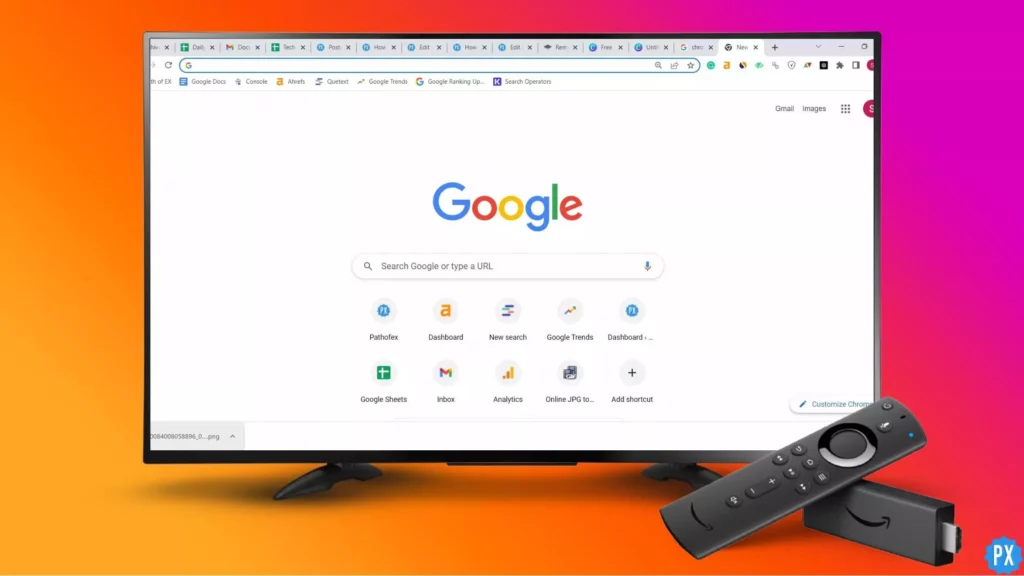Technology is making its headway and development at a rapid pace. The availability of an increasing number of streaming platforms including Amazon Firestick is testimony to the act. However, using a streaming platform does not mean you must only consider the availability of huge and diverse content. Whenever you opt to use any internet-connected device, you can’t overlook the cybersecurity best practices. To make sure that your online privacy is protected, it would be wise enough to use a virtual private network (VPN) when streaming with an Amazon Firestick.
In This Article
What is a VPN?
The first question that shall come across your mind is what is a VPN? In simple words, a VPN is a technology that creates an encrypted connection between devices like a Firestick and the internet. The VPN permits a private connection even if you are using the Firestick on the public network. Any data on your Firestick is encrypted before it is sent to a VPN server. The VPN keeps your online activities hidden from cybercriminals and internet service providers.
What Are the Benefits of Using a VPN on Your Amazon Firestick?

VPN is one of the tried and tested tools that are used by a large number of users to protect themselves from cyber-attacks. It has a lot of advantages. Using a VPN with your Amazon Firestick has many advantages. Some of such benefits and advantages are mentioned below.
1. Better Privacy and Security
Technology has a lot to offer to you, provided you are aware of the way to enjoy the perks of the technology. You can use VPN for the security and protection of your data from potential cyber-attacks. If you fear, that your data can be stolen, using a VPN is a viable method to opt for better privacy and security. Your internet service provider also can’t track your activity and sell the information to the advertisers.
2. Access to Geo-Restricted Content
A Firestick VPN allows you to get around geographical restrictions in your region. There are many such streaming services that have geographical restrictions. You are allowed to use them only in some selected locations. However, there is a way around to break these barriers. You can use the VPN to do away with any such geographical restrictions.
3. Seamless Streaming and Torrenting
Using a VPN allows for better streaming quality. It prevents your ISP from throttling your internet speed when streaming or downloading files. You will notice issues like buffering if an ISP throttles your internet speed. The quality of streams is improved when a VPN is being utilized.
Installing a VPN on Your Firestick
Choose a VPN provider you want to use for your Firestick and other internet devices. Before selecting a service, ensure the VPN is compatible with the Firestick. Once you are ready to install, follow these step-by-step instructions.
1. Sign up for a VPN service: Visit the website of your VPN provider and register for an account. You will likely come across several different subscription options. Choose the type that fits with your preferred protection needs and budget.
2. Download the VPN App: Go to the Amazon App Store on your Firestick and search for your VPN provider. Download the app directly onto Facebook.
3. Launch the VPN App: You will see a pop-up on your screen once the VPN app is ready to launch. Click on the icon to open the VPN app on the Firestick. Provide the login information that you previously set up.
4. Connect to a Firestick VPN Server: After you sign into your VPN account, you will see a list of VPN servers. Choose a server location based on your personal preferences. For instance, choose the United States, if you are in Europe and unable to access your favorite U.S shows.
5. Permit the VPN Connection: Before you can connect through the VPN, you may see a pop-up warning appear on your TV screen. Amazon may require permission from you to connect to the VPN. Click “OK” to continue.
Changing the Region on Your Firestick

Although a VPN may allow you to access specific content with geographic restrictions, you may still run into issues if you have a different region on your Firestick. To match the area to your VPN server, follow these steps.
1. Go to The Firestick Settings
Go to the Settings Menu from your Amazon Firestick home screen. Click on the gear icon that is typically located to the right.
2. Navigate to “Preferences”
You have to navigate to “preferences”. Follow the given steps to complete the process.
1. In the Settings menu, scroll to the “Device” option.
2. Find additional Settings for your Firestick. Under the “preferences” Menu.
3. Change Region
To change the region on your Amazon Firestick, follow the given steps.
1. Under the “Preferences” menu, scroll down and select “Region.
2. Choose your desired region from the populated list on the screen. You will be prompted to confirm the region change.
3. Click “OK” to finalize the change.
Troubleshooting VPN Issues on Your Firestick
By and large, while using Firestick VPN should go seamlessly and smoothly. However, the fact that you might encounter occasional issues with the functioning of the VPN can be negated either. Such occasional issues will adversely affect your user experience. But, then you can fix these issues by resorting to troubleshooting VPN issues on your Firestick. Below are some of the fixes enlisted that you can try.
1. Clear App Cache
The cache is a temporary memory that enhances the performance of your app. But after some time, it gets corrupted and creates obstructions in the functioning of the app. So it is recommended to clear the app cache for the seamless and smooth functioning of the Firestick app.
2. Restart Your Firestick
Any app-related bug or glitch can easily be fixed by restarting your Firestick app. This is one of the tried and tested methods of fixing the Firestick not working. Many people claimed to have tried this method and have worked wonderfully for them. So you can give it a try.
3. Reinstall the VPN App
As and when you notice that the VPN is not working properly. One of the viable methods that you can opt for to fix this issue is uninstalling the app and then reinstalling it. So, delete the app from your device and reinstall it from Amazon’s App Store to check if the issue stands resolved or not.
4. Switch VPN Protocols
If you are facing problems in connecting to a VPN server or are experiencing slow speeds, switching to a different server is one of the viable options that you can try. You could also try the VPN protocol to see if that resolves any problems or not.
Wrapping Up
The internet no doubt has added to the ease and comfort of the lives of the users. It has increased the options and avenues thereby making it a diverse and vibrant space with a huge amount of content available there. The space is a crowded one, therefore the threat of cyber attacks, and stealing of data leading to security and privacy concerns can not be ignored either. This is why using a VPN on your Firestick can be of great help as it can protect you from any potential threat and attack and help you to thwart it.