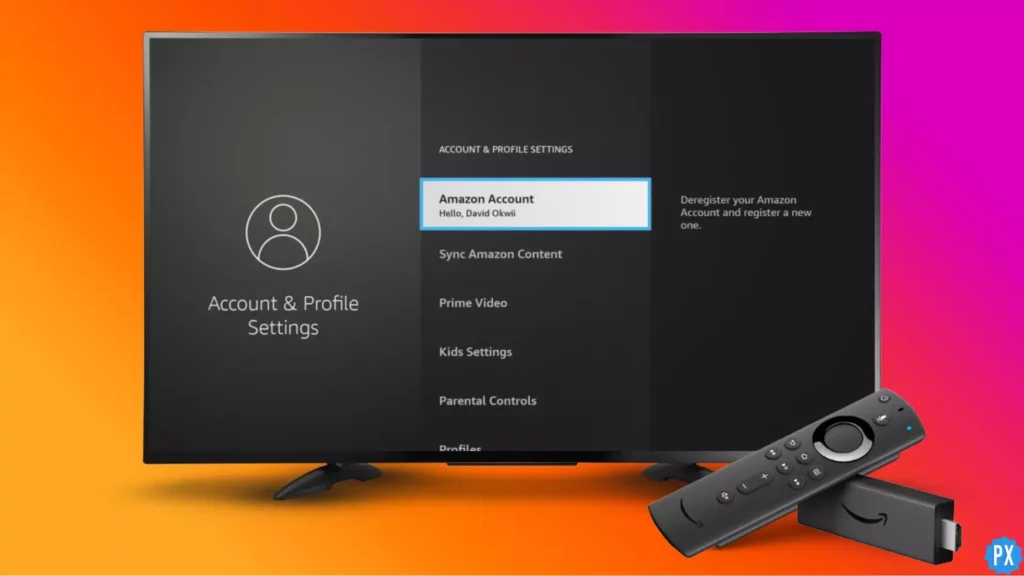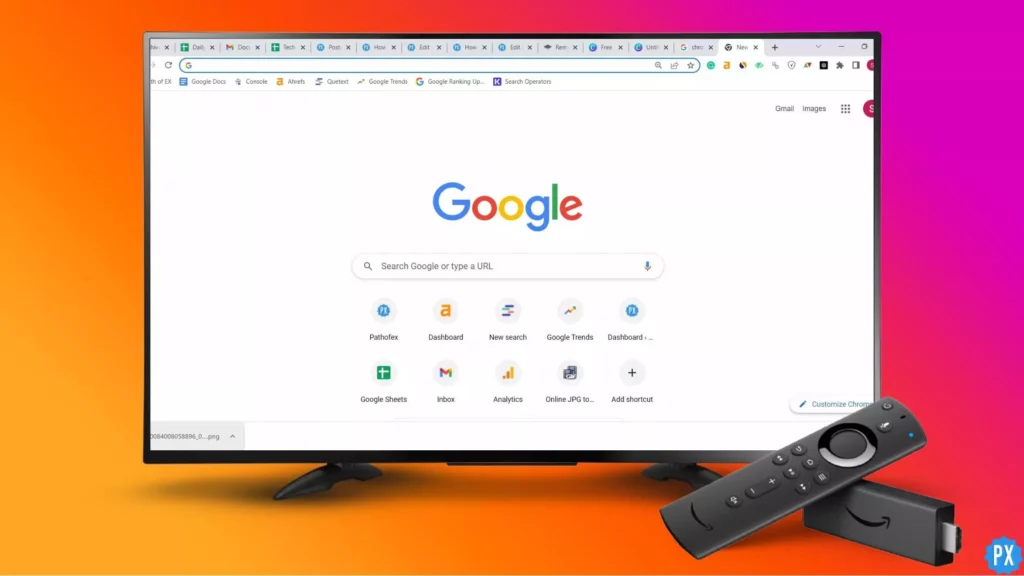Amazon Firestick is a great streaming device. You can download and install all the popular channels and OTT platforms on Amazon Firestick. At just $29, you can get the entry-level Firestick. This device kind of completes the Amazon ecosystem. But, if you are very finicky about your privacy in the Bezos world, you might wanna set up Amazon FireStick without Amazon account.
When you buy a Firestick from Amazon using your standard Amazon account, your Firestick comes preloaded with your Amazon account details. This is actually a convenience because this way, you can integrate your Fire Stick with your Amazon Prime Video account. But, there are people who want to enjoy the interface and excellent compatibility of thousands of apps on Amazon Fire Stick but avoid the Amazon Empire’s interference.
There is a trick that lets you use Amazon FireStick without Amazon account. This trick is so simple it is almost funny. But not a lot of Firestick users know it and end up giving Amazon permission to send irritating notifications and remarketing. Well, not anymore! Now you can watch NFL, activate Peacock, activate Roku TV, and install FireAnime on Firestick without letting Bezos know what you are up to.
In This Article
Do You Need an Amazon Account to Use a Firestick?

You can use the Amazon Firestick with the help of a regular Amazon account. You are not supposed to have an Amazon Prime Customer account.
Without having an Amazon Prime subscription, you are entitled to use the Firestick. It will entail you to use a number of streaming services ranging from Netflix, Hulu, and others as well. However, you have to keep in mind that certain features of Firestick may require an Amazon Prime Subscription. It includes access to Amazon Prime Video content, free two-day shipping on Amazon orders, and other Amazon Prime benefits. But if you want to use Firestick merely as a streaming service, it will work without an Amazon Prime subscription.
How to Use Amazon FireStick Without Amazon Account?

Firstly, I want to tell you that if you want to set up Amazon FireStick without Amazon account, you better buy the Firestick from eBay, Craigslist, or Amazon with a throwaway account. When you buy Amazon Firestick using your standard Amazon account, as mentioned earlier, the device comes preloaded with your credentials.
Even if you have bought it from your default Amazon account, you can still de-register your account and log in from a different account. If you want to create a second Amazon account, the steps below will help you. All you need to do is create a Gmail account and keep it ready before you go on to create an Amazon account. Once done, move on to the following steps.
- Navigate to Amazon from a PC or smartphone.
- Click on Account and Listing, which appears in the top right corner of the screen.
- Now, click on Create an account.
- Enter the throwaway account credentials.
- After you enter all the credentials, you’ll receive a link to verify your account.
- Click on the link and verify.
Once you are logged into the new account, you will have to connect the Fire Stick to your TV. Once connected, you will see a setup screen. Login with the new account credentials that you just created. You will be taken to the home page, from where you will search for a third-party app called Kodi, which will help you use Amazon Firestick without Amazon account.
How to Install Kodi on Firestick?

Before installing Kodi, you might want to turn on a VPN service. Did you know you can use a VPN with your Amazon FireStick TV? This is how you install Kodi on FireStick in order to use Amazon FireStick without Amazon account.
- Launch your Fire TV.
- Go to Settings and click on Device & Software. Or go to Device or My Fire TV.
- Select Developer Options.
- Allow sharing Apps From Unknown Sources.
- Now, on the home page, go to the search bar and type Downloader.
After the app gets downloaded, open it and give all the storage permissions.
- In the URL section of the Downloader app, enter firesticktricks.com/kapk.
- Click on Go.
- Click Install once the download is complete.
You will see a message saying that the app is installed. Click DONE if you want to open it later, and click OPEN to launch the app. And you are one step closer to using Amazon Firestick without Amazon account.
How To De-Register An Amazon Account On Firestick?
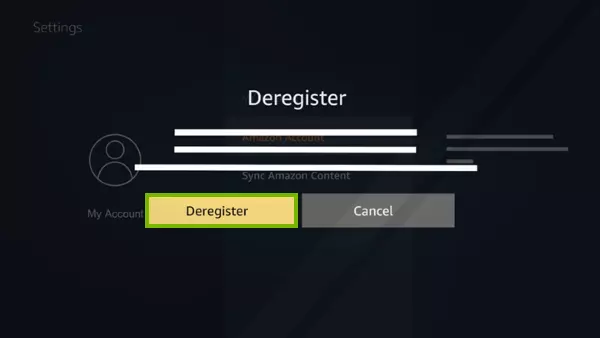
I have mentioned earlier that when you buy Fire Stick from Amazon using your standard Amazon account, your account will come linked with the Fire Stick. Fortunately, you can de-register the account and log in with another account. Follow the written steps below to log out of Amazon on Firestick using the de-register option:
- Connect your TV and Firestick like you usually do.
- Type your account credentials (of the old Amazon account that you want to de-register).
- Open Kodi or any other management application.
- Click on Settings.
- Go to “My Account” and select Amazon Account.
- Click on De-register.
Following this method, you can stream content via Kodi or any such app while being anonymous to Amazon.
Top Firestick Alternatives
You must have understood that hiding your activity on Amazon Firestick is quite a drag. If you have so many problems with Amazon tracking your activity, why not buy a different streaming device altogether? But there are many devices in the market. It might put you at an impasse when you have so many options. So, I have curated a list of the best Firestick alternatives for you.
1. Roku
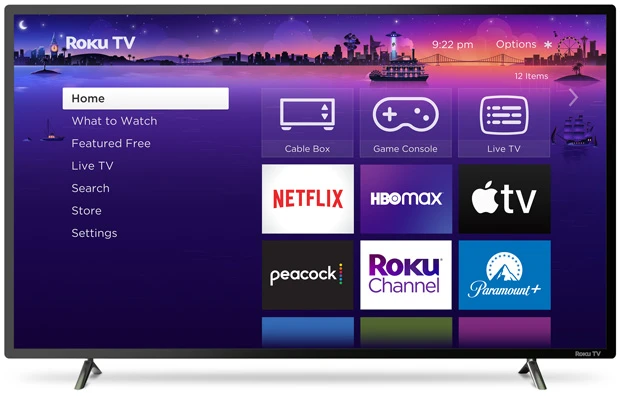
Roku started out as a device specifically for Netflix, but now they cover all the OTT platforms. Also, Roku has some great models for subscription that can fit your budget easily. The fact that Roku isn’t owned by a billion-dollar company makes their service and effort even better.
2. Google Chromecast
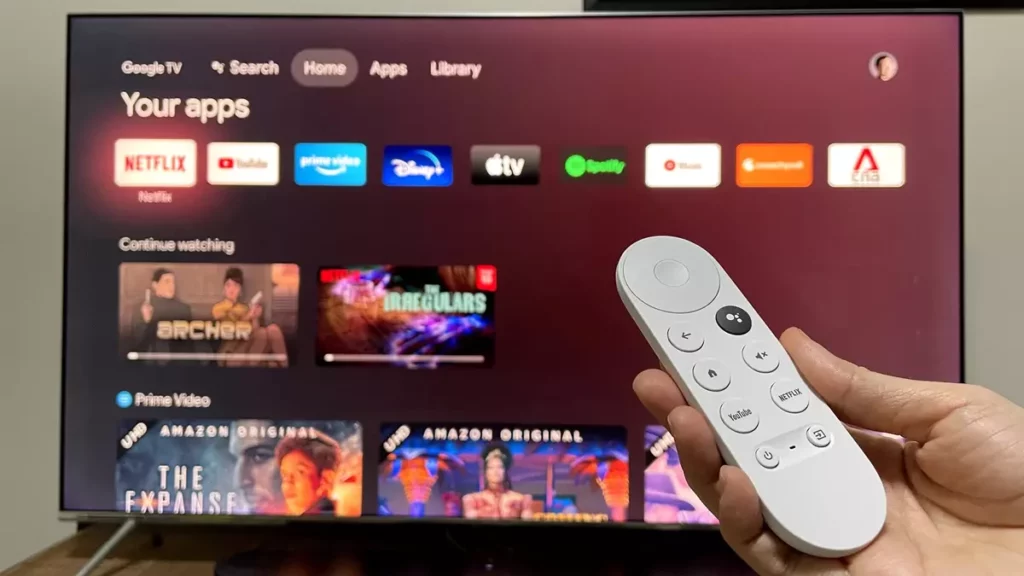
The new Google Chromecast can work really well with Google TV. It comes with a full interface and remote. At the cost of just $49 (the same as Firestick’s), you can enjoy OTT platforms and live TV content from more than 40 channels.
3. Apple TV
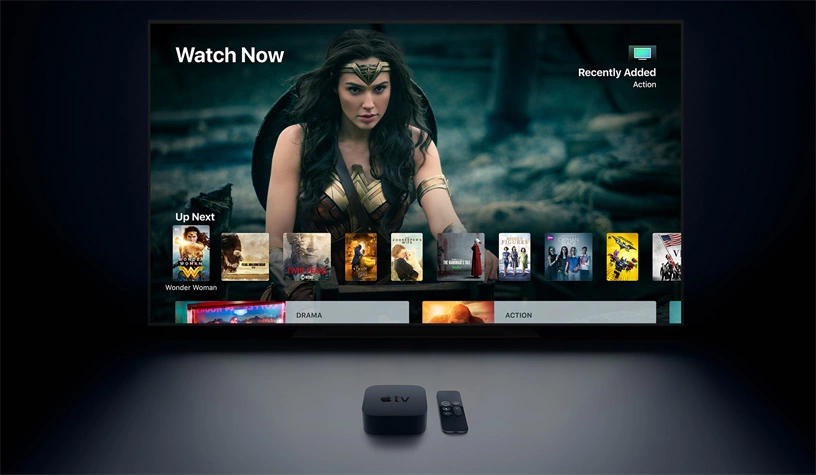
Another Firestick alternative is the Apple TV. Although it is super expensive, if you are already in the Apple ecosystem, Apple TV is your best bet.
4. Gaming Consoles

Gaming consoles like PS4 or Xbox One allow streaming too. If you get one, you don’t have to worry about Firestick. You can easily stream your favorite movies and TV shows on a gaming console.
Can I Use Firestick Without an Amazon Account?
If you still wondering whether you can use Firestick without an Amazon account, the video below provides you with clear insights with regard to this.
Wrapping Up
To wrap up, I’ll say that setting up Amazon FireStick without Amazon account is very much possible. It is simple too. But it takes a bit of tweaking and patience. If you have that, you can easily hide your identity from Amazon (don’t forget to use a VPN service on your Fire Stick when you are using a third-party app like Kodi). However, if you are rethinking your association with a multi-billion-dollar conglomerate, you can get something like a Roku device. It is a small company in comparison to Amazon Firestick, and you need not care about privacy there.
Frequently Asked Questions (FAQs)
1. Can I use my Fire Stick without an Amazon account?
Yes, you can. But you will have to download an app like Kodi and de-register your primary Amazon account.
2. What are the benefits of having an Amazon account for Fire Stick?
When your Amazon account is linked to your Firestick, you can get a more personalized experience. You can get notifications about new releases via mail and phone number. Your activity will be tracked, and you will be suggested content on the basis of your watching pattern and likes.
3. Can I switch to a different Amazon account after setting up my Fire Stick?
Yes, you can switch to a different Amazon account. You have to do it from an app like Kodi. On Kodi, go to Settings > My Account > Amazon Account > Deregister.
4. How do I bypass registration on Amazon Fire Stick?
Sign in to your new Amazon account, which is without any subscription.
1. Connect FireStick with your TV.
2. Download Kodi.
3. Sign in to your old Amazon account.
4. Click on Settings.
5. Go to My Account and select Amazon Account.
6. Click on De-register.
5. Do you need an Amazon account to use a Firestick?
Yes, you do need an Amazon account to use a Firestick.
Q 6: Do you have to have an Amazon account to use a Firestick?
Ans: Yes, You need to have a regular Amazon account to use Firestick.