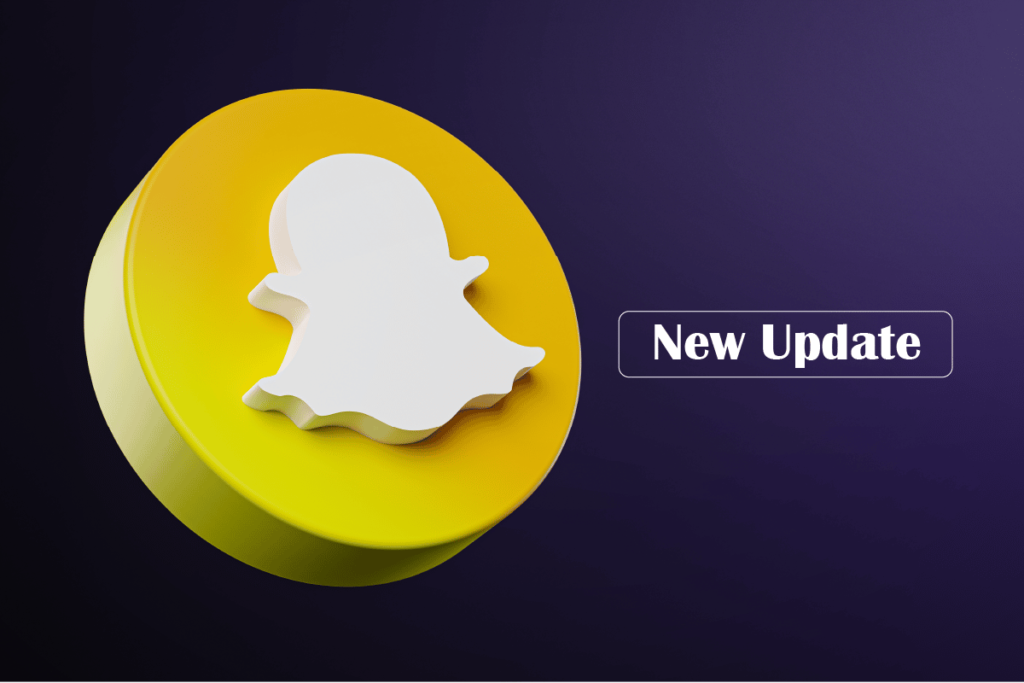Snapchat is a platform which has introduced many new features in recent days. These features are the ones that help you to add new filters, emojis, and media to your photos and videos. Hence, you have to keep your app updated on a regular basis. So, do you know how to update Snapchat? If not, then you are in the right spot. Below you get all the detailed information to do so.
All the social media platforms, including Snapchat, need regular updates on their platform. It helps them not only to use updated features but fix the glitches and the bugs in the platform, if any. There are many ways to keep the app updated with time.
Hence, read the article in detail and know the easiest ways to keep your Snapchat account updated and get the best user experience on this platform.
In This Article
How to Update Snapchat?

When you want to update your Snapchat account, you can easily do it through both Android and iOS devices. Hence, refer to the step-by-step process mentioned below. I am sure if you follow the steps, then you will be able to update your Snapchat account at the earliest.
How to Update Snapchat on iOS?
When you wish to update your Snapchat account through the iOS device, then read the steps mentioned below:
- On your iOS device, go to the App store.
- In the search bar, type Snapchat.
- Once you tap on Snapchat, you’ll be directed to a new page.
- Click on the Update button.
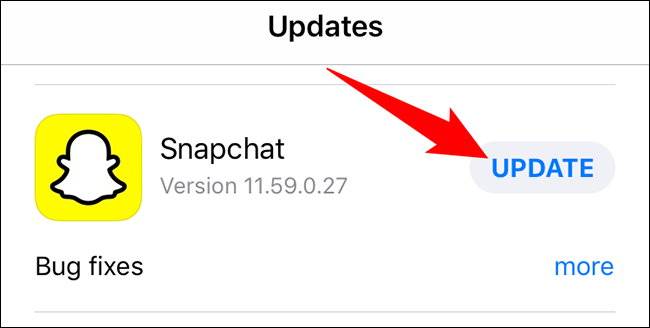
How to Update Snapchat on Android?
If you wish to update the Snapchat app through your Android device, go through the process mentioned below:
- On your Android device, go to Google Play Store.
- In the Search bar, type Snapchat.
- Once you tap on Snapchat, you’ll be directed to a new page.
- Click on the Update button.
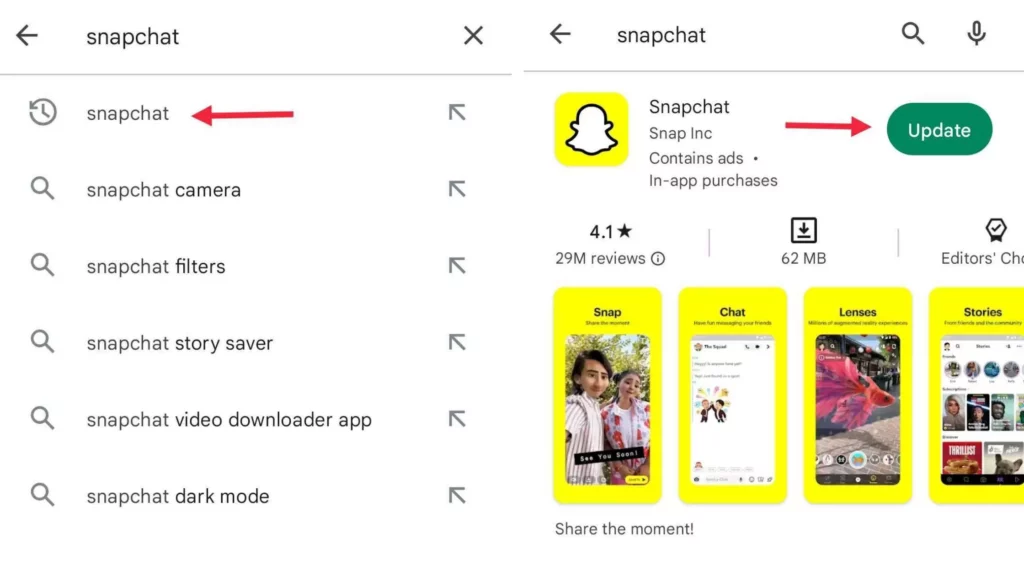
So, after you complete the process, your Snapchat app will be updated, and you will get to use the latest version of the app. Keep tabs on the latest feature of the app, which is regularly released on the platform. And you have to keep updating the app on a regular basis.
How to Get Notified of the Latest Updates on Snapchat?

Getting notifications for the latest updates on Snapchat is easy to find. You have to keep regular tabs on the latest updates on Snapchat. You majorly find updates through the various blogs and articles that you would find on the internet.
They provide the latest news on social media apps and inform about the latest updates available. Hence, it would be quite beneficial for you. You get all the required and latest information about Snapchat and can update your app to get the latest features you use.
You can also keep the auto-updation button on your device. Hence, whenever the latest version is introduced, and the app needs upgradation, then the app gets updated on its own.
How to Check Your Settings to Turn on New Features on Snapchat?
Sometimes you get to see photos and videos of your friend with features that make you surprised, but you do not have access to those features anymore. In such cases, you should update your Snapchat app to the latest version to get access to those latest features.
And if the updation also does not help, then you need to make some changes in your settings of the app. Then you get to use those features. Hence, read the steps mentioned below:
- Open Snapchat on your device.
- Click on the Profile icon.
- Go to the Settings option by clicking on the gear icon.
- Click on Additional services.
- Click on Manage.
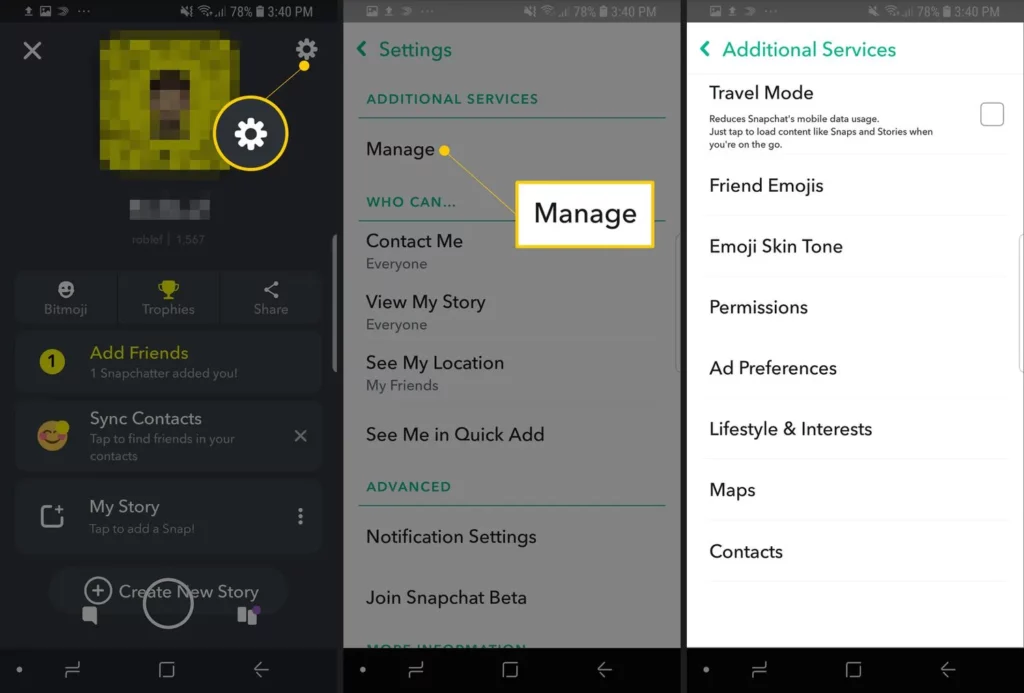
Now you can get access to the filters, emojis, and other permission that you see on the platform.
How to Add a Google Alert on Snapchat?
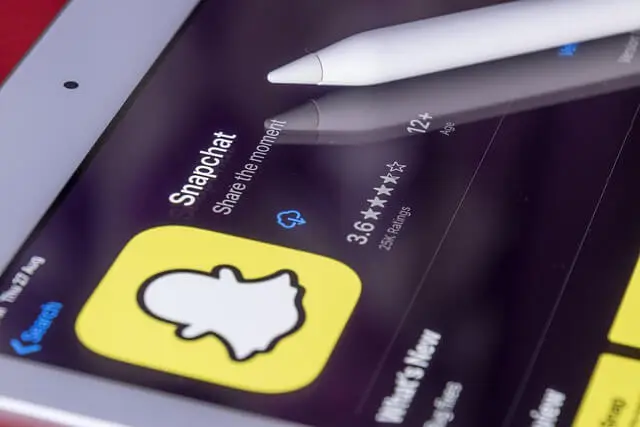
You can use Google Alert to get notifications about Snapchat the sooner they are announced. For that, you have to keep your Google alerts switched on. To know how to go about the same, please read the steps mentioned below:
1. In your Android device, go to Google Alerts.
2. Write Snapchat updates in the Alerts.
3. When you get to see any news of Snapchat updates, click on the show option.
4. In the app, you get a drop-down menu.
5. There, you get an option on how often set it to as it happens.
When you create the alert, then, you receive notifications through email regarding Snapchat updates. You get notifications as soon as Google gets any news related to the updates.
How to Update Snapchat?
Wrapping Up
As we come to the end of the article, I believe it helped you to understand how to update Snapchat. And how you can get to know about the recent updates in the app. You get all the latest information and the methods to follow them. So, read the article in detail. You can share your valuable feedback in the comments below.
Frequently Asked Questions
How to Update Snapchat on iOS?
When you wish to update your Snapchat account through the iOS device, then read the steps mentioned below:
1. On your iOS device, go to the App store.
2. In the bottom, you will find the updates tab and click on it.
3. When you do not find the updates tab then, click on the Profile Icon.
4. Click on the Update option beside Snapchat.
5. It takes a few minutes time to update the app.
6. Reopen Snapchat on your device, and you get to see the latest version of the app in your device.
How to Check Your Settings to Turn on New Features on Snapchat?
When you want to check your Settings to turn on new features on Snapchat then read the steps below:
1. Open Snapchat on your device.
2. Go to the Settings option.
3. Click on the Profile icon.
4. Go to the gear icon and click on it.
5. Click on Additional services.
6. Click on Manage.
How to Add a Google Alert on Snapchat?
When you wish to add a Google Alert on Snapchat, then read the following process as mentioned below:
1. In your Android device, go to Google Alerts.
2. Write Snapchat updates in the Alerts.
3. When you get to see any news of Snapchat updates, click on the show option.
4. In the app, you get a drop-down menu.
5. There, you get an option on how often set it to as it happens.