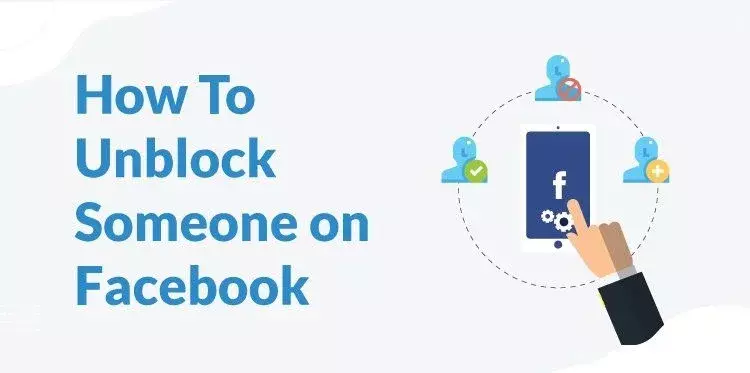Are you looking for a way to unblock someone on Facebook? Whether you’ve had a falling out with a friend or want to reconnect with someone you’ve lost touch with, unblocking them on the platform is a simple process that can be done in just a few clicks.
But why might you want to unblock someone on Facebook in the first place? There could be any number of reasons. Maybe you had a misunderstanding with a friend and decided to block them, but now you want to make up and move forward. Or perhaps you accidentally blocked someone on Facebook and didn’t realize it until later. Whatever the reason, unblocking someone on Facebook can help you restore a relationship and move on.
In this guide, I will provide step-by-step instructions on how to unblock someone on Facebook. So if you’re ready to take the first step towards mending fences and rebuilding relationships, keep reading!
In This Article
Facebook Faux Pas: Here’s How to Unblock Someone on Facebook
Unblocking someone on Facebook is a quick and easy process, but the steps may vary depending on the device you’re using. If you’re not sure how to unblock someone on Facebook, don’t worry! I’m here to help. In this guide, I’ll provide step-by-step instructions on how to unblock someone on Facebook, whether you’re using a computer, an iPad or iPhone, an Android phone, or the Facebook Lite app. So if you’re ready to restore a blocked relationship on Facebook, let’s get started!
How to Unblock Someone on Facebook on a Computer?
If you are using Facebook’s desktop websites to access Facebook on your laptop or computer, then you need to follow the below-stated steps. Here is how to unblock someone on Facebook using the official website:
Step 01: Click your profile picture in the top right corner of Facebook.
Step 02: Click on Settings & Privacy from the dropdown menu, then select Settings.
Step 03: Click Blocking in the left column of your settings.
Step 04: You should notice a list of blocked profiles under the Block users section.
Step 05: Unblock the profile you wish to unblock by clicking Unblock next to it.
Step 06: Click Confirm to complete the unblocking process.
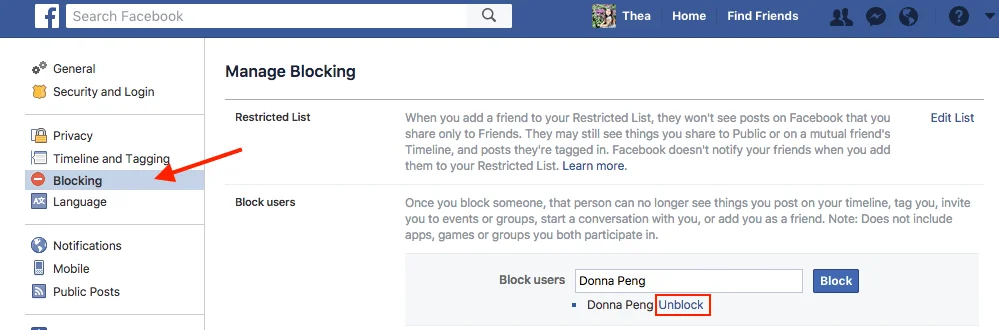
How to Unblock Someone on Facebook on iPhone?
To unblock someone on the Facebook app for iOS, follow these steps:
Step 01: Tap the hamburger menu icon in the bottom right of the Facebook app.
Step 02: Scroll down and tap ⚙️ Settings & privacy.
Step 03: Now tap Settings.
Step 04: Go to the Audience and visibility option and then tap Blocking.
Step 05: Tap Unblock next to the blocked account that you want to unblock.
Step 06: To confirm that you want to unblock the profile, tap Unblock.
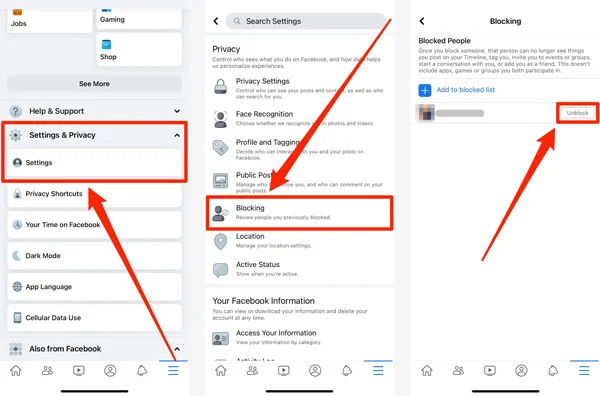
How to Unblock Someone on Facebook on Android?
To unblock someone on Facebook while using the Facebook app for Android, follow these steps:
Step 01: To begin, tap the hamburger menu icon in the top right of the Facebook app.
Step 02: Scroll down the menu and tap Settings & privacy.
Step 03: From the next menu, tap Settings.
Step 04: Scroll down to the Audience and visibility section and tap Blocking.
Step 05: You’ll see a list of profiles that you’ve blocked on Facebook. To unblock someone, tap Unblock next to their name.
Step 06: To confirm that you want to unblock the profile, tap Unblock one more time. And that’s it! You’ve successfully unblocked someone on Facebook.
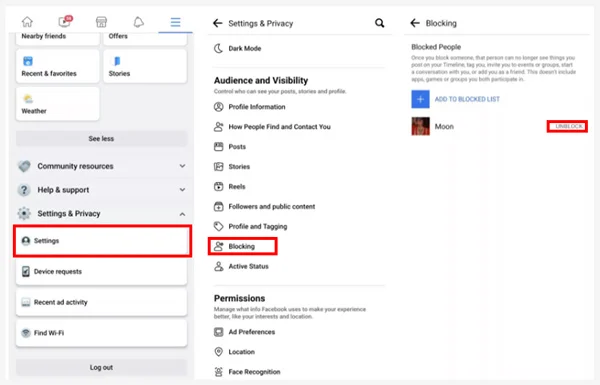
How to Unblock Someone on Facebook Lite?
To unblock someone on the Facebook Lite app, follow these steps:
Step 01: Begin by accessing the Facebook lite app on your device.
Step 02: Tap the hamburger icon in the top right of the app to open the main menu.
Step 03: Scroll down and tap the Settings option.
Step 04: Scroll down to the Audience and visibility section and tap the Blocking option.
Step 05: You’ll see a list of profiles that you’ve blocked on Facebook. To unblock someone, tap Unblock next to their name.
Step 06: Now tap Unblock again to confirm that you want to unblock the profile.
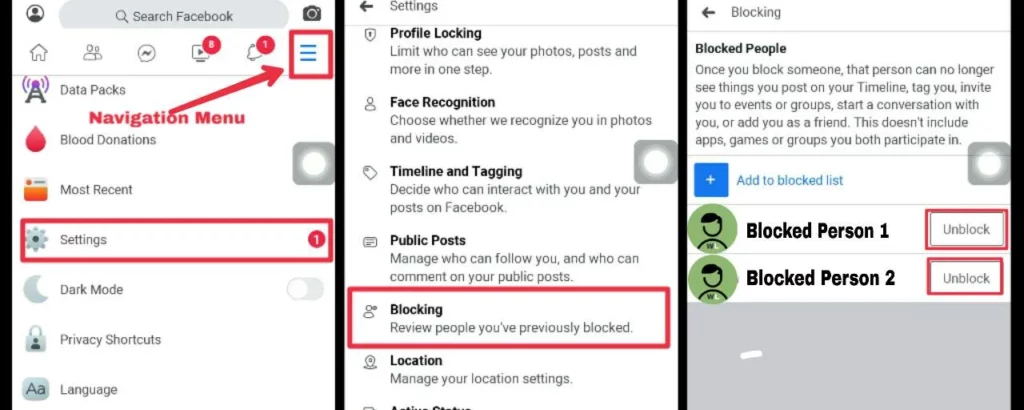
What Happens When You Unblock Someone on Facebook?
Unblocking someone on Facebook can have a number of effects, depending on your relationship with the unblocked profile and your privacy settings. Here are some things to consider when you unblock someone on Facebook:
• The unblocked profile will be able to see your public posts on Facebook. Any posts you make that are set to “Public” in the privacy settings will be visible to the unblocked profile. However, posts that are set to “Friends” or “Private” will remain hidden from the unblocked profile.

• The unblocked profile will not automatically become your friend on Facebook. Blocking someone on Facebook results in unfriending them from the platform. When you block someone on Facebook, you are automatically removed from their list of friends, and they are removed from your list of friends. If you want to be friends with a profile that you’ve blocked, you’ll need to send a new friend request to that profile once you’ve unblocked them.
• You won’t be able to block the unblocked profile for a few days. This is a security measure to prevent accidental or malicious blocking. If you want to block the profile again, you’ll need to wait a few days before you can do so.
• Unblocking someone does not automatically restore any previous connections you had with that profile. For example, if you were previously friends with the unblocked profile and then unfriended them before blocking them, unblocking them will not automatically restore your friendship. You’ll need to send a new friend request to re-establish the connection.
• Unblocking someone does not necessarily mean that they will be able to see all of your past posts or comments. If you made posts or comments while the profile was blocked, they might still be hidden from the unblocked profile, depending on your privacy settings at the time the posts were made.
It’s important to consider these points carefully before unblocking someone on Facebook. While unblocking can help you restore a relationship or reconnect with a lost contact, it’s also important to be mindful of your privacy and the potential consequences of this action. If you have any doubts or concerns, it may be helpful to review your privacy settings or seek the advice of a trusted friend or family member before unblocking someone on Facebook.
Wrapping Up
I hope you’ve learned everything you need to know about unblocking someone on Facebook. If you found this article helpful, be sure to share it with your friends who might be wondering why they can’t find you on Facebook. Maybe they accidentally blocked you and just need a little hint.
And while you’re at it, be sure to bookmark Path of EX for more Facebook guides, tips, and tricks. You never know when you might need to unblock someone else (or when someone might need to unblock you). Happy Facebooking!
Frequently Asked Questions
What happens when I unblock someone on Facebook?
When you unblock someone on Facebook, that profile will be able to see your public posts on Facebook. The profile will not automatically become your friend on Facebook. If you want to be friends with a profile that you’ve unblocked, you’ll need to send a friend request to that profile.
Will unblocking someone on Facebook allow them to see all of my past posts and comments?
Unblocking someone on Facebook does not necessarily mean that they will be able to see all of your past posts or comments. If you made posts or comments while the profile was blocked, they may still be hidden from the unblocked profile, depending on your privacy settings at the time the posts were made.
I accidentally blocked someone on Facebook. Can I unblock them right away, or do I have to wait?
If you accidentally blocked someone on Facebook, you can unblock them right away. There is no waiting period for unblocking someone on Facebook.