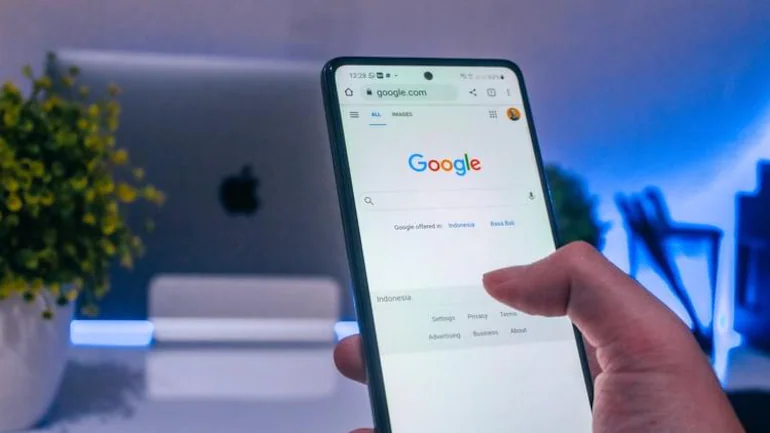A common problem that most people face while using SafeSearch is forgetting how to turn it off. You may have turned on the SafeSearch for your kids, but now you are surfing the net for some news. However, you cannot access the content due to SafeSearch being on. How do you deal with this? Let’s see how to turn off SafeSearch on iPhone.
Apple offers great features to its users. It focuses primarily on the user’s safety. From the ‘Find My Phone’ feature to checking the Phone’s temperature, there’s nothing you can’t do on an iPhone. With each new update, Apple either keeps on improving its features or adding new ones.
In this article, let us look at how to turn off SafeSearch on iPhone. While the major web browser used by Apple users is Safari, there are other browsers too that can be used. So, scroll down to look at the process of turning off SafeSearch for different browsers.
In This Article
How to Turn Off SafeSearch on iPhone?
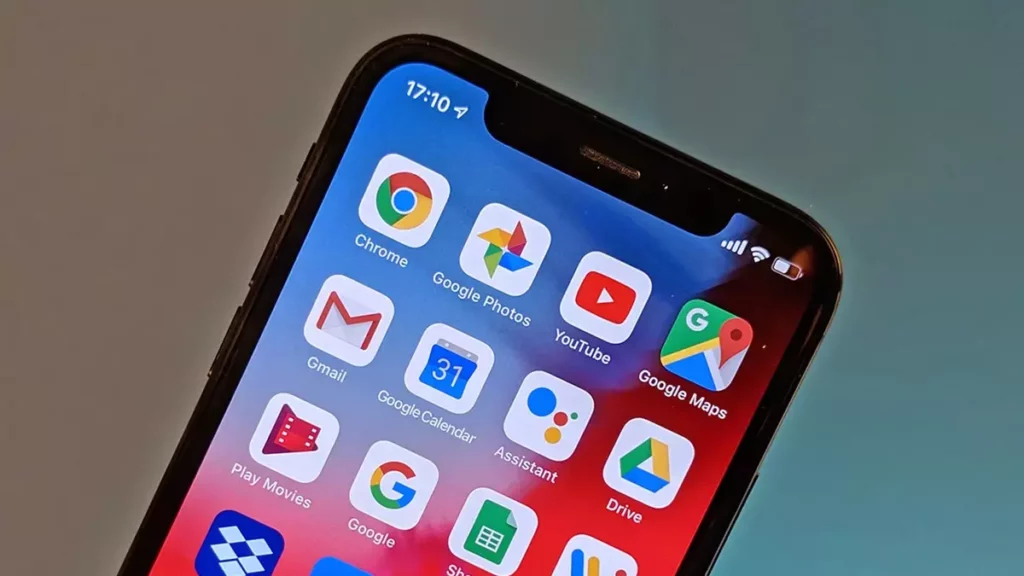
Some content and websites wont be available when SafeSearch is on. This isnt a bad thing. The SafeSearch is designed to protect you and your device from potential dangers and explicit content. There is a myriad of harmful apps and websites on the internet, and SafeSearch filters them for you.
Nevertheless, there are instances you want to access explicit and sensitive content. Especially when you are researching and dont want to leave any rock unturned. For such instances, I will show you how to turn off SafeSearch on iPhone.
Follow the instructions below to turn off SafeSearch on your iPhone using iPhone settings:
1. Open Settings.
2. Scroll down to find Screen Time and tap on it.
3. Select Content & Privacy Restrictions.
4. If it is not enabled, toggle on the Content & Privacy Restrictions.
5. Tap on Content Restrictions.
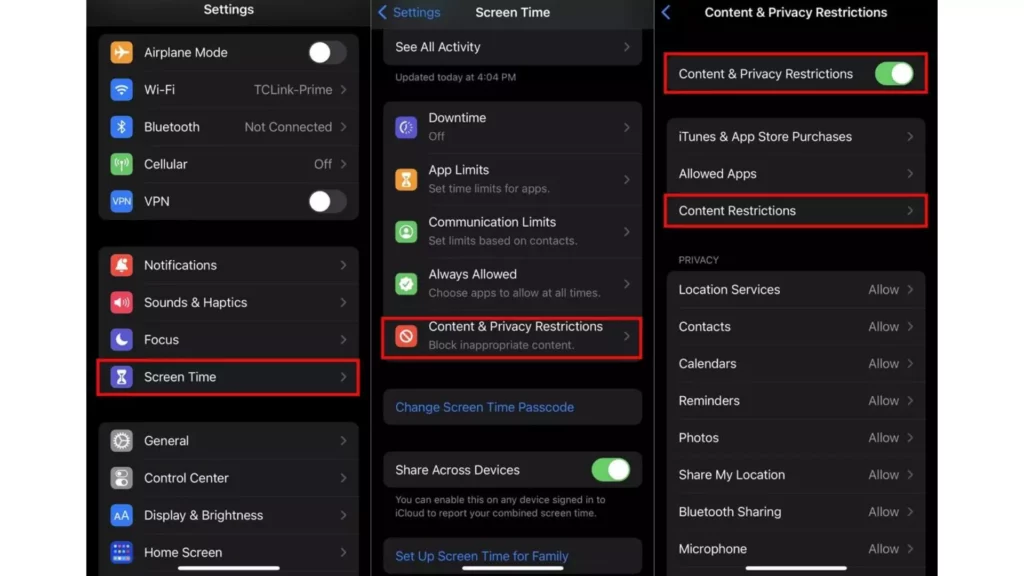
6. Select Web Content.
7. Select Unrestricted Access to turn off SafeSearch.
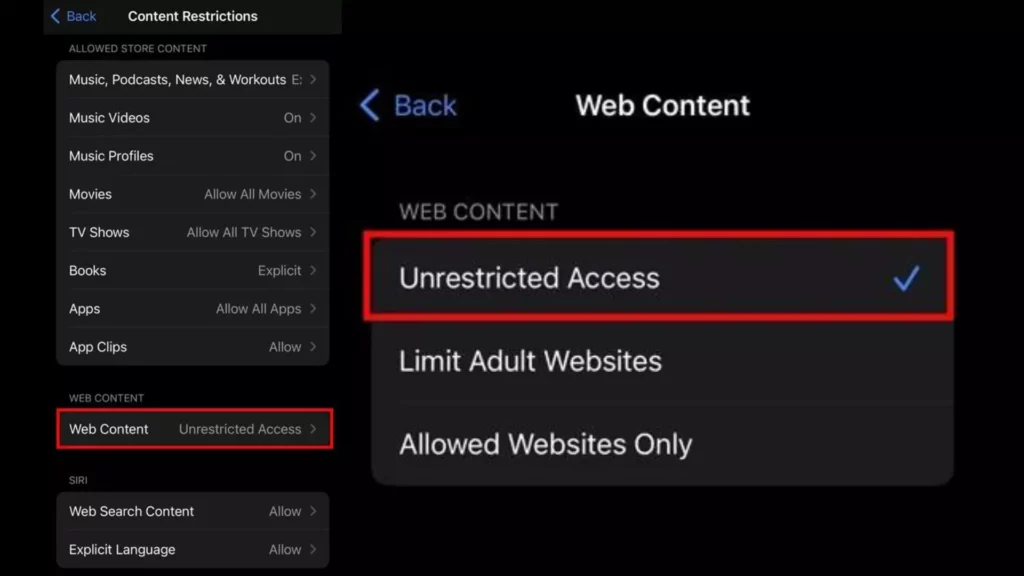
How to Turn Off SafeSearch on Search Engines
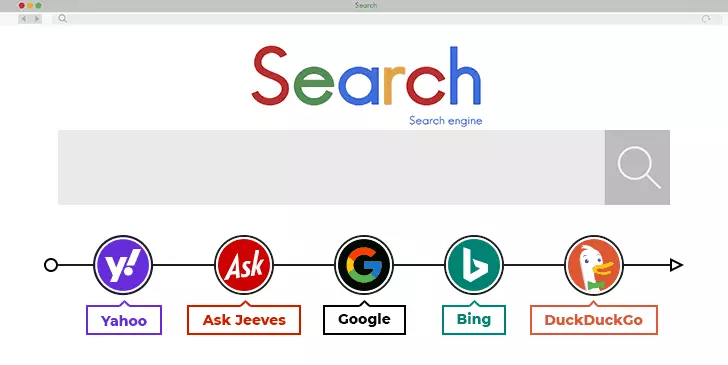
We are done with how to turn off SafeSearch on iPhone through Settings. Bot, do you know search engines come with SafeSearch too? Search engines come with SafeSearch options to let us block explicit content.
It also turns off explicit auto-suggestion. These auto-suggestions display while searching for something. I will show you ways to turn off SafeSearch on popular search engines.
How to Turn Off SafeSearch on iPhone For Safari?
Safari is the most common web browser for Apple users. It is easy to use even for kids. That is why keeping the SafeSearch on is necessary. However, if you ever want to turn off the SafeSearch on iPhone, here is how you can do that:
1. Go to the Settings option on your iPhone.
2. Scroll down and tap on Screen Time.
3. Turn on the Toggle for Content and Privacy Restrictions.
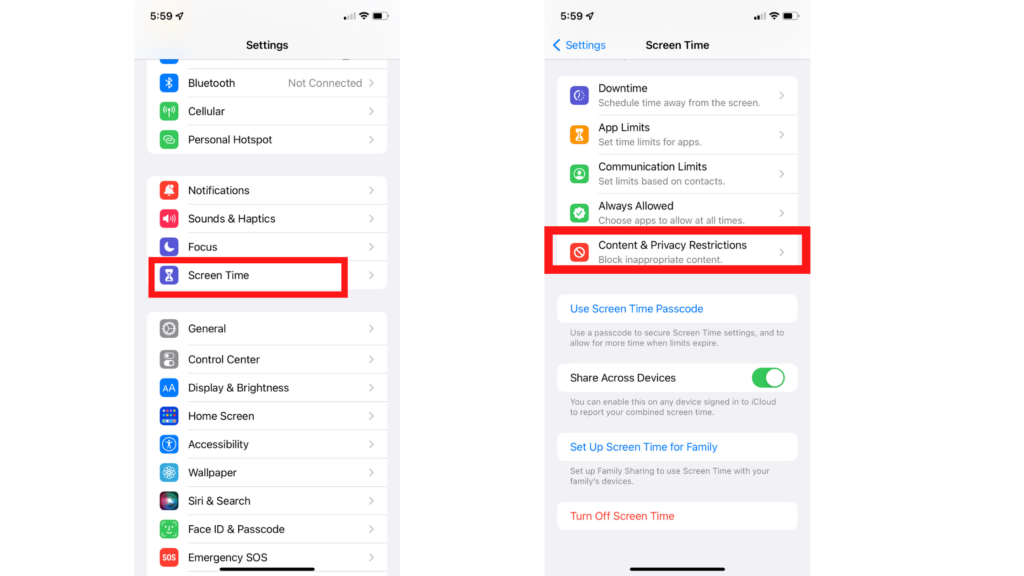
4. Tap on Content Restrictions.
5. Scroll down and tap on Web Content.
6. Tap on Unrestricted Access.
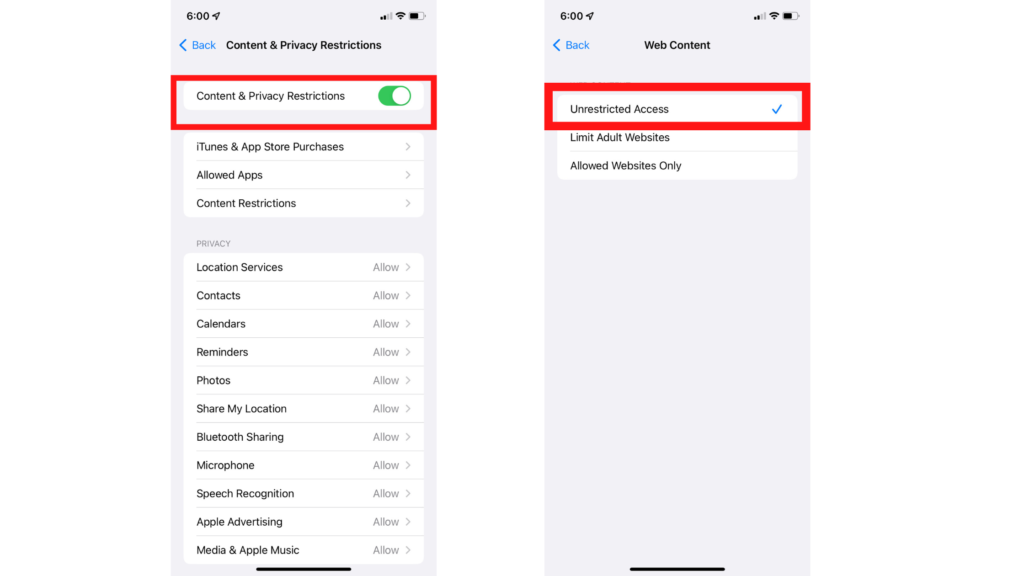
How to Turn Off SafeSearch on Google Search Engine?
This section is dedicated solely to turning off SafeSearch on Google. I will talk about how to turn off SafeSearch on the Google search engine via Safari app, as it is the default browser on an iPhone.
1. Launch Safari.
2. Go to google home page.
3. At the top-left corner, you will see the three lines icon. Tap on it.
4. Go to Settings.
5. You will find Show explicit results under SafeSearch Filters. Select it.
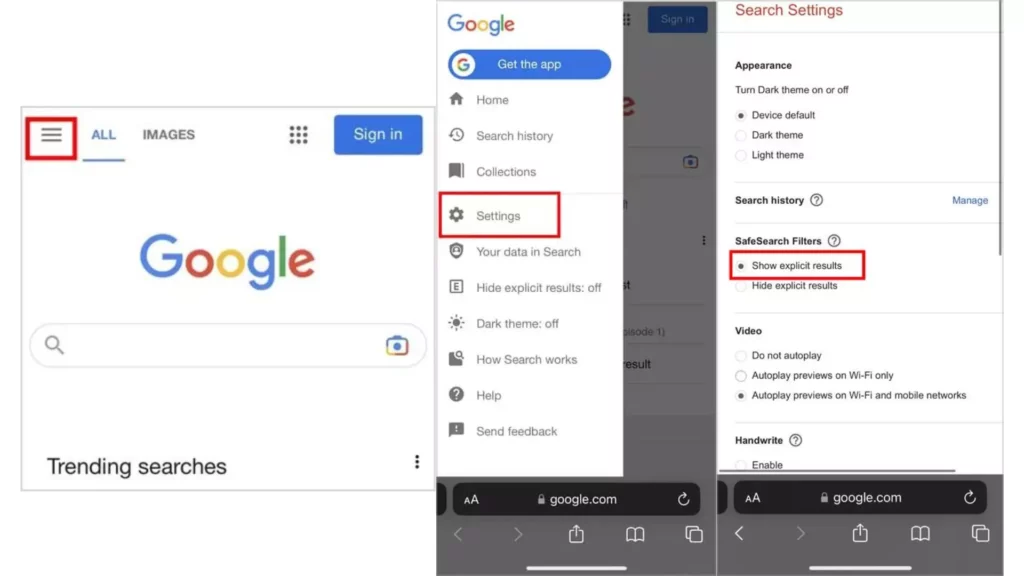
How to Turn Off SafeSearch on iPhone For Google Chrome?
Google Chrome is a great browser. However, most people don’t know how to turn off SafeSearch on iPhone for Google Chrome. It’s not a tough process. Here is how you can turn off SafeSearch on Google Chrome.
- Go to the Chrome app on your iPhone.
- Tap on Search Settings.
- Click on SafeSearch.
- Now, tap on Show explicit results.
- Scroll down and tap on Save.
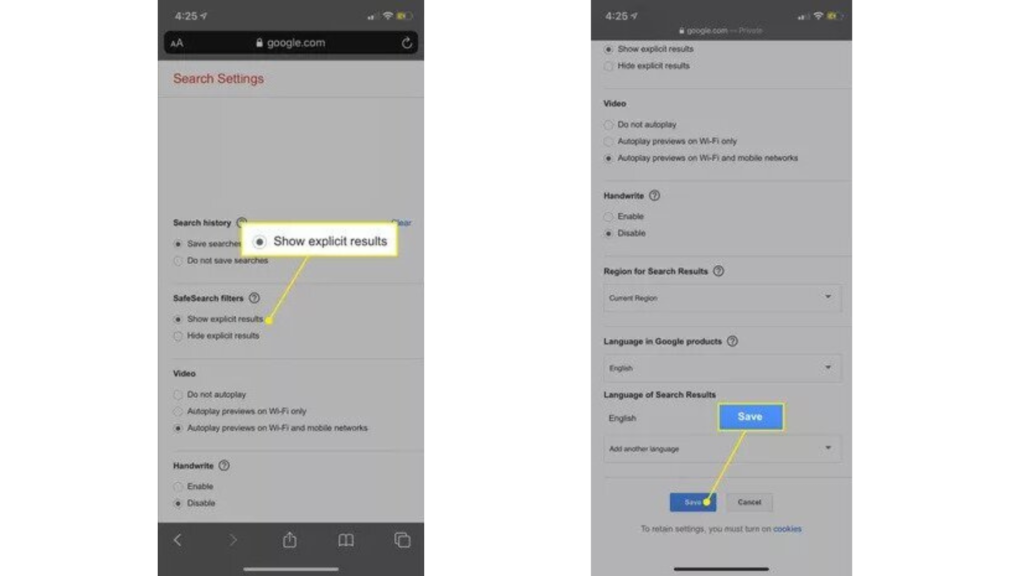
How to Turn Off SafeSearch on iPhone For Bing?
Bing is a great site to look for any kind of answer. It has the solutions to all your queries. However, searching with SafeSearch on, will not land you on any great answers. So, here is how to turn off SafeSearch on iPhone for Bing:
- Go to the Bing app on your iPhone.
- Tap on the Menu icon.
- Click on SafeSearch.
- Tap on the Off option.
- Scroll down and tap on Save.
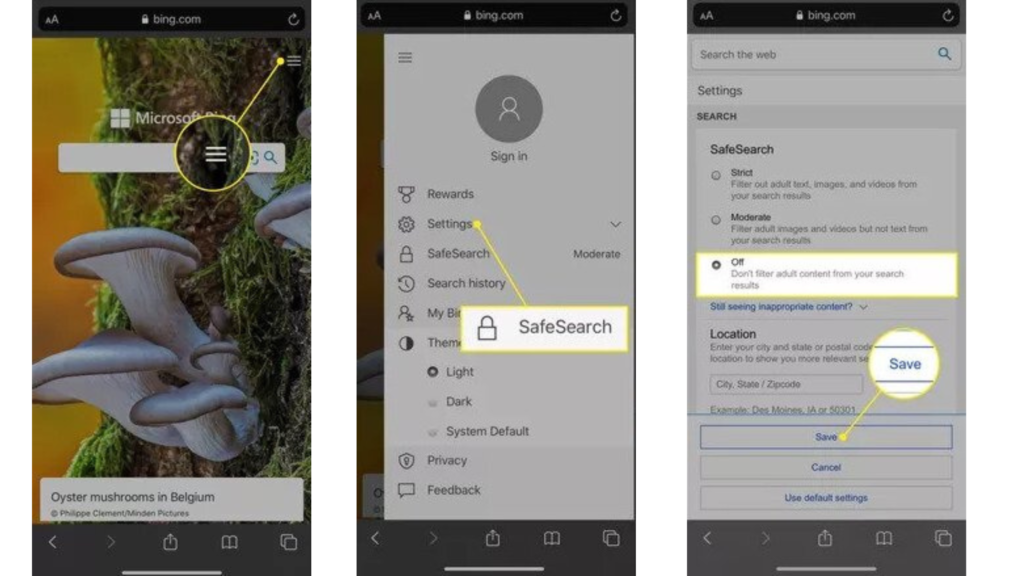
How to Turn Off SafeSearch on DuckDuckGo?
If you are a DuckDuckGo user and you want to turn SafeSearch off, this is how you do that.
1. Open the web browser of your choice.
2. Navigate to the DuckDuckGo homepage.
3. On the top-left corner, tap on the three lines.
4. Select All Settings.
5. Scroll down to find Safe Search.
6. Click on the drop-down menu and select Off.
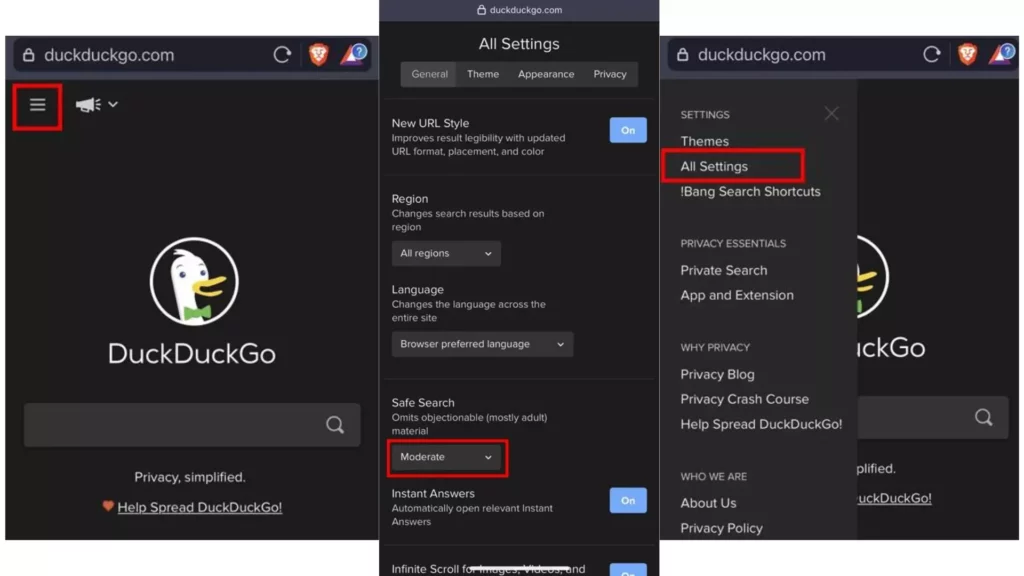
How to Turn Off SafeSearch on iPhone For Yahoo?
Yahoo! used to be one of the most famous search engines. However, it has lost its charm. If you still use Yahoo, I recommend you to keep the SafeSearch off. Here is how to turn off SafeSearch on iPhone for Yahoo:
- Go to Yahoo on your iPhone’s browser.
- Tap on Settings.
- From the SafeSearch drop-down menu, tap on ‘Off-do not filter results.’
- Tap on Save.
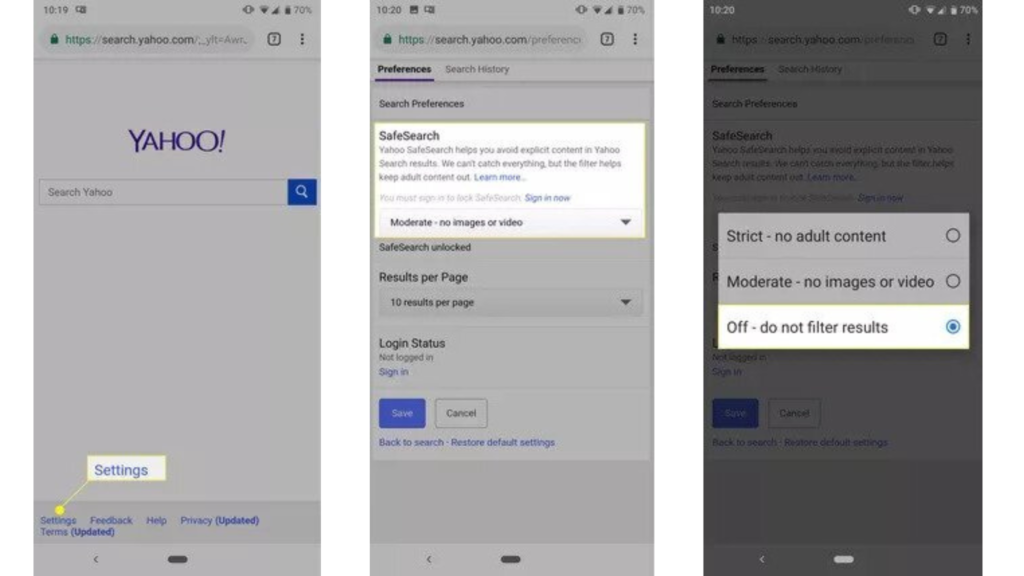
How to Turn Off SafeSearch on the Google app?
It is also possible to turn off SafeSearch on the Google application. This is how you do it.
1. Open Google app.
2. At the top-right, tap on your profile.
3. Tap on Settings.
4. Go to Hide explicit results.
5. Turn off the Explicit results filter.
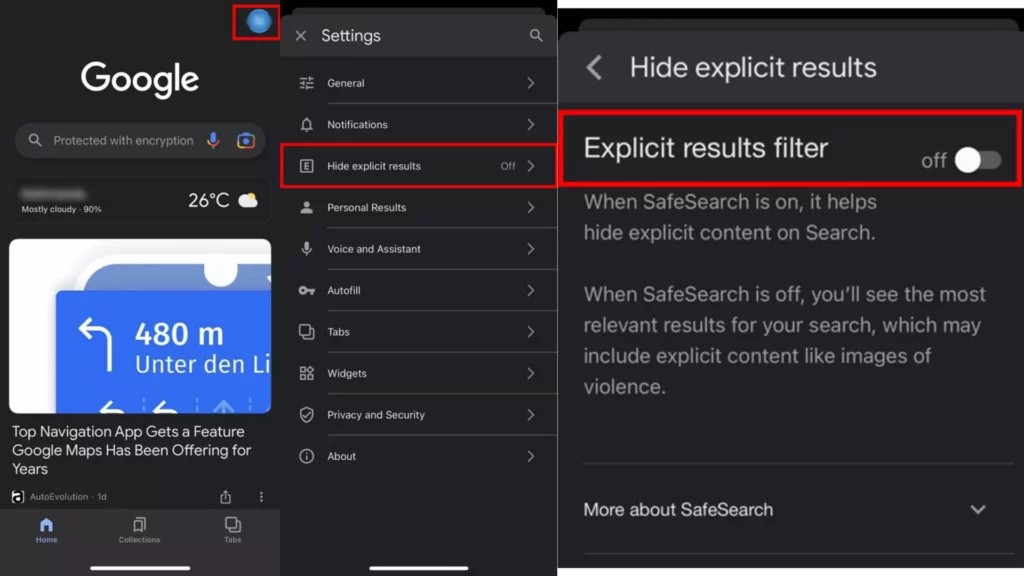
Wrapping Up
It is time to wrap up! In this article, we have looked at how to turn off SafeSearch on iPhone. If you are searching for some explicit content and can’t seem to view it, there is a chance that your SafeSearch is On. Now, you know how to turn off the SafeSearch feature. However, remember that the SafeSearch option even saves you from websites with viruses. So proceed with caution while the SafeSearch is turned off on your iPhone.
I hope this article answered all your queries. If you found it useful, do share it with your friends. If you have any more Apple-related questions, comment down below. We will surely cover them. For more such content, keep visiting Path of EX!