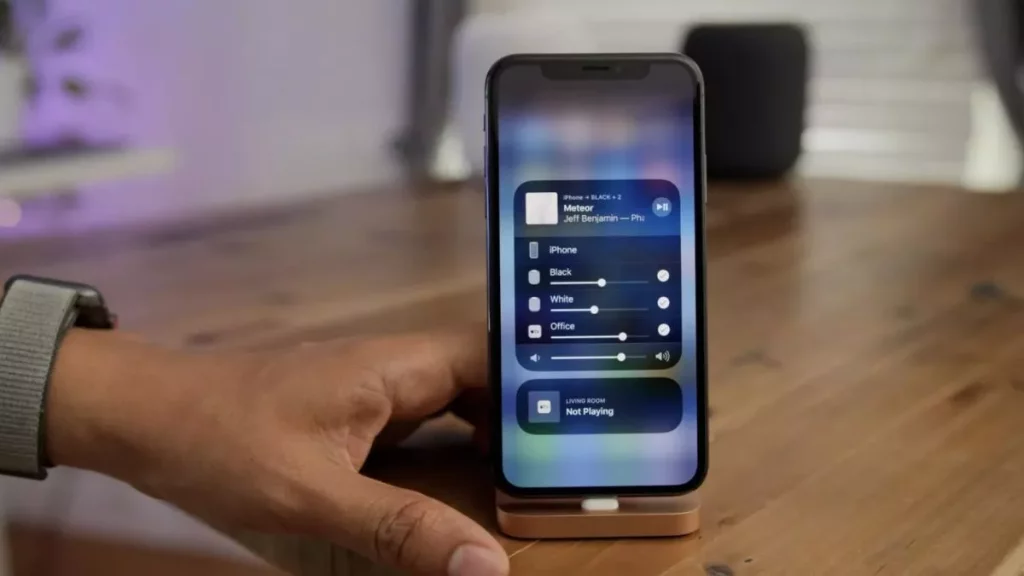Apple has smartly innovated its system over the years. AirPlay is a way of sharing content wirelessly from one device to another. You can share the content from your iPhone, iPad, or Mac to an Apple TV or any other AirPlay-compatible device. But what happens when you are done streaming the content? How to Turn Off AirPlay on iPhone? Don’t worry, we got you covered!
Launched in 2010 along with iOS 4, the first iteration of the software that would become known as AirPlay was AirTunes. With better advancements, Apple later launched AirPlay 2 with iOS 11.4. So, how does AirPlay work? AirPlay identifies the devices in two ways, either by the model number or the device name. Then it helps to share content wirelessly from one device to another.
AirPlay can operate on your iPhone and will share content from your iPhone to any other AirPlay-compatible device. This brings us back to our question: How to Turn off AirPlay on iPhone?
In This Article
How To Turn Off AirPlay on iPhone
You can turn off AirPlay on the iPhone in more than one way. Yes, you heard it right. Allow me to explain. The first way to turn off AirPlay on iPhone is by Control Screen’s Mirroring method, the second way is through Control Center’s Media Player, the third way is by using Apple Music App, the fourth way is through the iOS Lock Screen, and the last method is by using the Apple TV App.
How To Turn Off AirPlay on iPhone Using Control Screen’s Mirroring Option
If you are mirroring your iPhone’s screen onto another AirPlay-supported device, you can turn off AirPlay using the Control Center. For this, follow the steps:
1. Launch the Control Center on your iPhone. Locate the Mirror Screening.
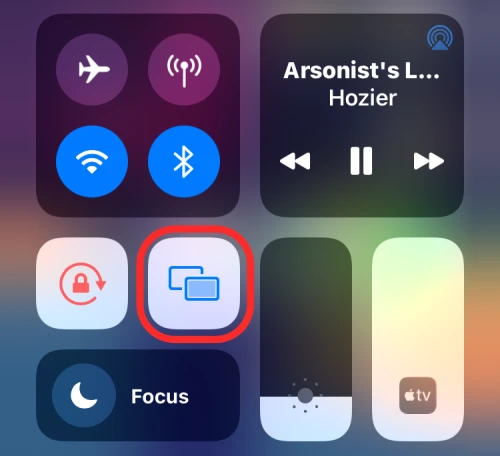
2. Tap on the Mirror Screening tile inside the Control Center. Select Stop Mirroring from the overflow menu.
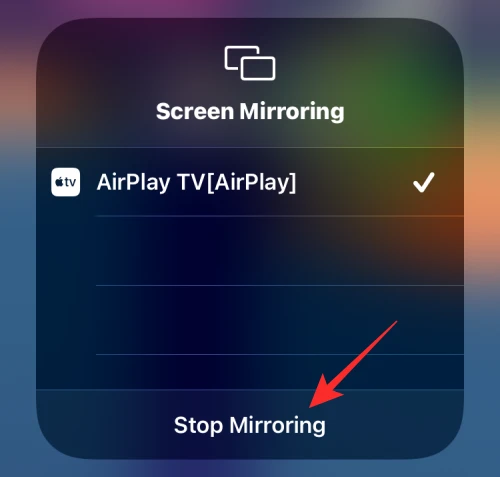
This way, you will turn off AirPlay on iPhone using the Control Screen Mirroring Option.
How To Turn Off AirPlay on iPhone Using Control Center’s Media Player
You can also use Media Player from the iPhone’s Control Center. For this, follow the steps:
1. Launch the Control Center on your iPhone. A Media Player on the top right corner appears.
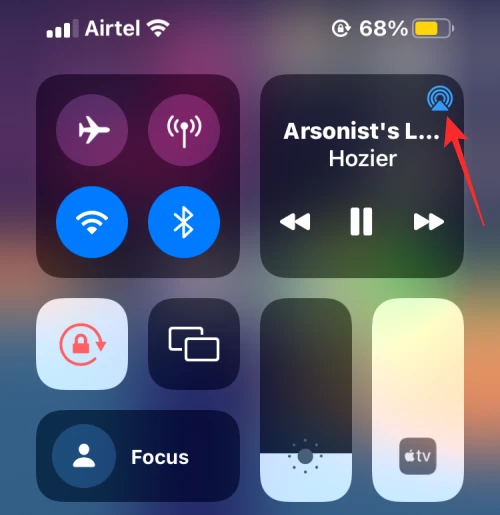
2. The AirPlay icon will appear blue if the media is streaming through AirPlay. Tap on the AirPlay icon, and an overflow menu appears.
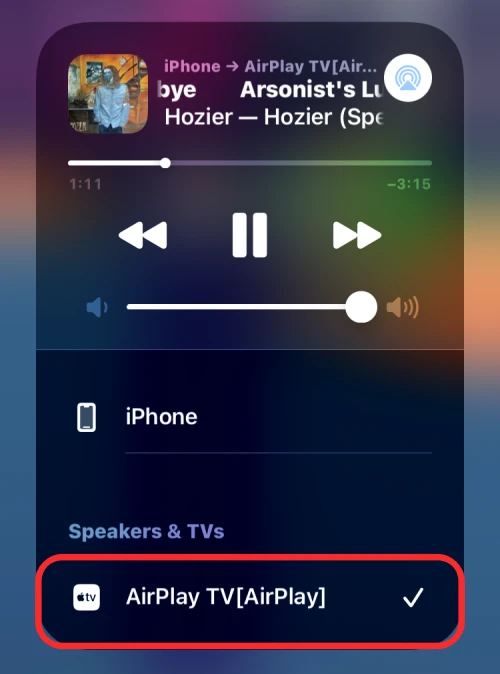
3. Select iPhone to turn off AirPlay.
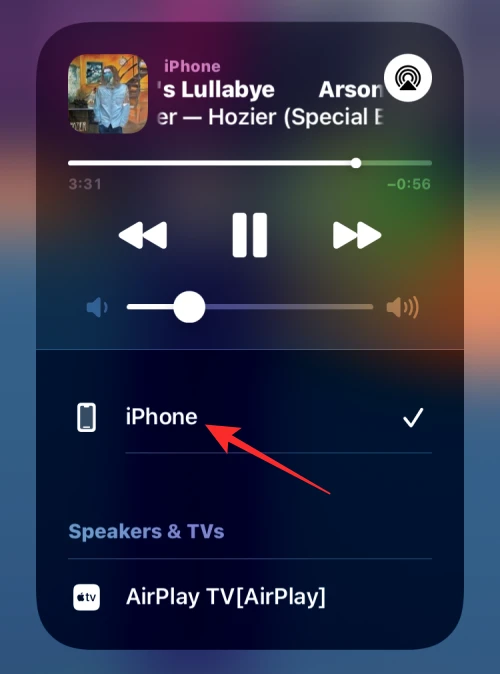
Note: After you click on AirPlay, media will only be played on your iPhone.
This will disable the AirPlay on iPhone using the Control Center’s Media Player Method.
How To Turn Off AirPlay on iPhone Using Apple Music App
You can also turn off AirPlay on iPhone using the Apple Music app. To do that, follow the steps:
- Launch the Apple Music App on your iPhone. The playback screen will show iPhone ➔ <AirPlay device> under the AirPlay icon at the bottom.
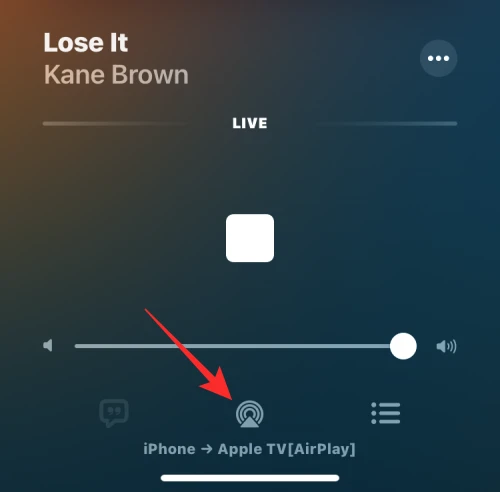
2. Tap on the AirPlay icon at the bottom. The overflow menu will show your AirPlay device selected under “Speakers & TVs.”
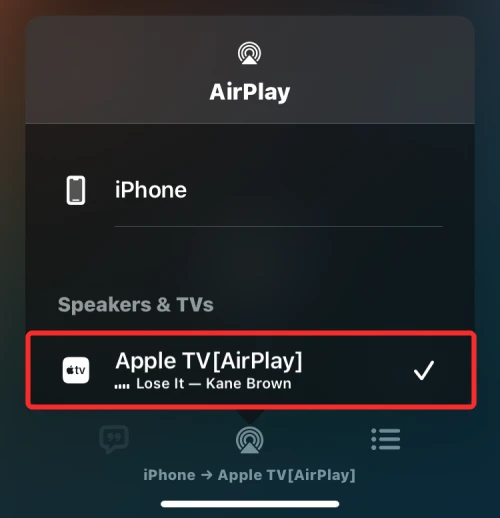
3. Tap on the iPhone on this menu.
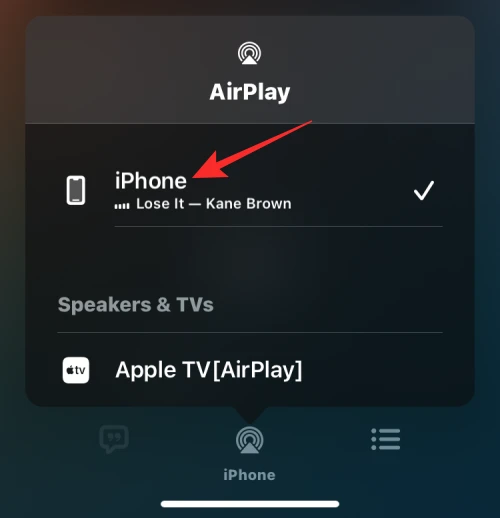
This way, you can turn off the AirPlay on iPhone Using Apple Music App.
How To Turn Off AirPlay on iPhone Using iOS Lock Screen
Disabling AirPlay on iPhone can be done via Lock Screen as well. Follow the steps for that
- Inside the Lock Screen, click on the blue AirPlay icon in the top right corner.
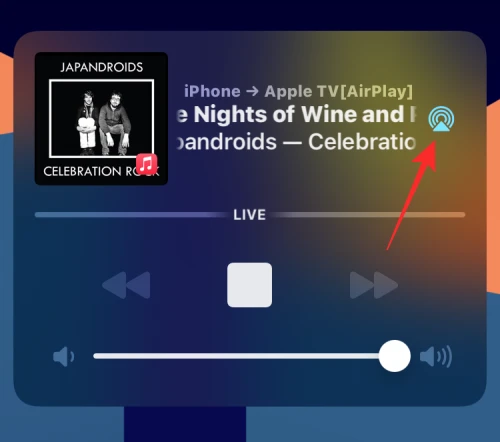
2. Inside the overflow menu, the AirPlay device will be listed under “Speakers & TVs.”
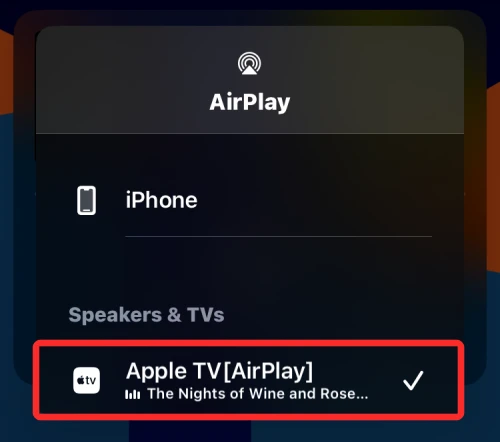
3. To disable AirPlay, tap on the iPhone. The content will now be played on your iPhone.
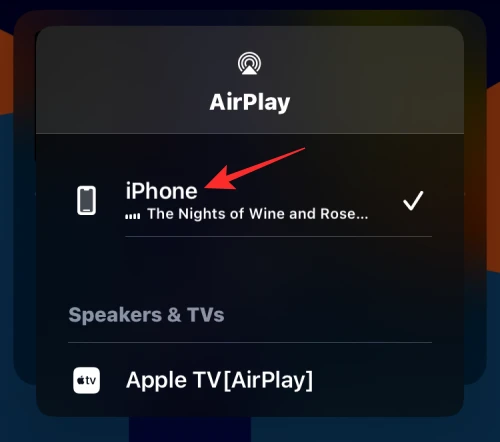
Almost similar to the Control Center method, this is one of the easiest ways to turn off AirPlay on the iPhone.
How To Turn Off AirPlay on iPhone Using the Apple TV App
You can turn off AirPlay on iPhone directly on the Apple TV app. Follow the steps to do so:
- The AirPlay icon will be in blue if anything is playing on the Apple TV App on your iPhone. Tap on the AirPlay button in the top left corner.
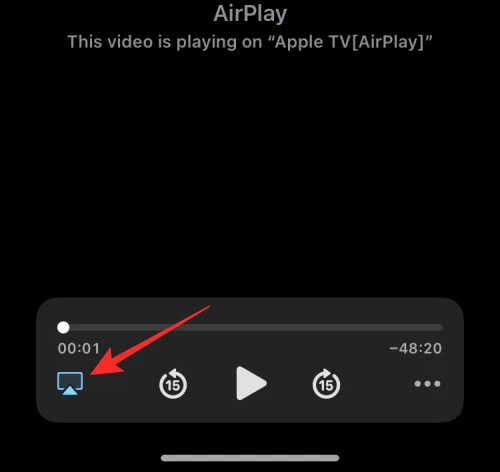
2. An overflow menu will show the AirPlay device under “Speakers & TVs.”
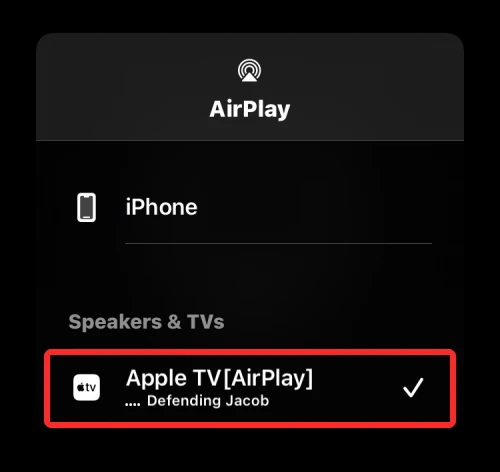
3. On the overflow menu, tap iPhone to disable the Airplay.
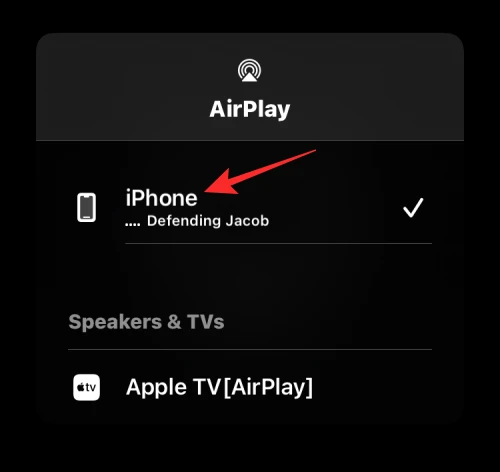
So, these are some easy-to-learn methods of how to turn off AirPlay on iPhone.
Wrapping Up
AirPlay, a feature that introduced wireless sharing of content in the form of audio, video, or pictures. AirPlay only works if the other device supports Apple AirPlay. So, how to turn off AirPlay on iPhone, read the whole article to find out.
Frequently Asked Questions
Is AirPlay a wireless sharing of content on an iPhone and AirPlay-supported devices?
Yes, AirPlay is a wireless sharing of content like photos, videos, etc. You can share the content from your iPhone, iPad, or Mac to an Apple TV or any other AirPlay-compatible device.
Are there more than one methods to turn off AirPlay on an iPhone?
Yes, there are several methods by which you can disable AirPlay on iPhone. Read the whole article to find out.
Was AirPlay first called Airtunes?
AirPlay was launched in 2010, alongside iOS 4. AirTunes was the first iteration of the software known as AirPlay.