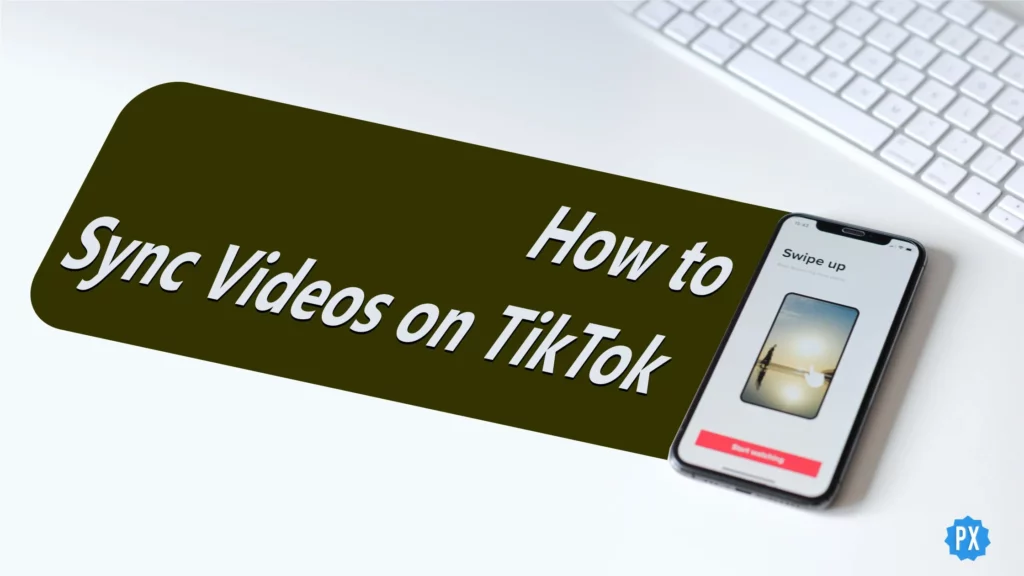Do you wonder how to sync videos on TikTok? Then you are in the right place. I have covered everything related to syncing videos on TikTok. It is a constant trend for TikTok to add new features at frequent intervals. Additionally, TikTok gives greater thought to updating the capabilities that are already there in the app so that users may create high–quality videos without the help of other resources. So, how to sync videos on TikTok?
There were very few features when TikTok was launched globally in 2017. It has pretty much evolved since then. Now you have plenty of features that you can play with. You can enjoy voiceover talk-over and the original lip-sync feature. You can combine different videos on TikTok to make a longer video. To create quality video content for TikTok, you now don’t need to use third-party applications because the TikTok app itself has a ton of editing options.
Discover how to sync videos of TikTok and effortlessly make awesome art by using this feature on popular music or sounds in the sections below! Let’s start!
In This Article
How to Sync Videos on Tiktok?
With a few simple steps, you may sync your videos to a sound that is already present on TikTok. Here are the steps for how to sync video to a sound on TikTok.
Step 1: Launch the TikTok app on your smartphone.
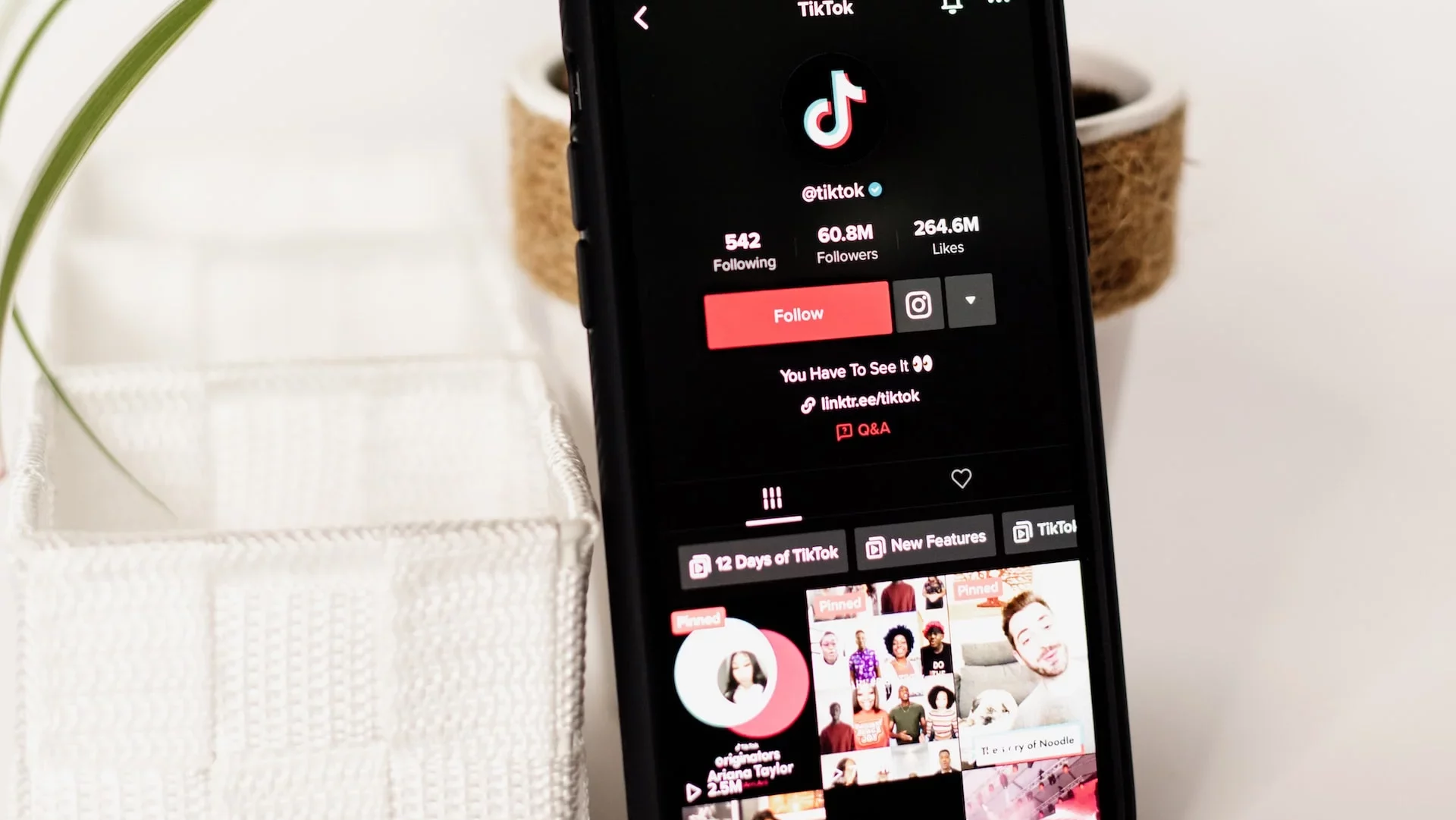
Step 2: Find a video that follows a trend or utilizes a sound that you wish to include in your own video.
Step 3: On the bottom right corner, hit the revolving CD icon next to the sound name or above the Profile icon.
Step 4: Select the Use this sound button from the bottom center of the screen, where you will find all clips created under the sound.
Step 5: Now select a duration of 15 seconds to 3 minutes that fits the sound you just selected
Note: 10-minute videos do not generally support this feature
Step 6: Record a new video by hitting the camera button, or upload a prerecorded video from your gallery by clicking on Upload next to the camera shutter button.
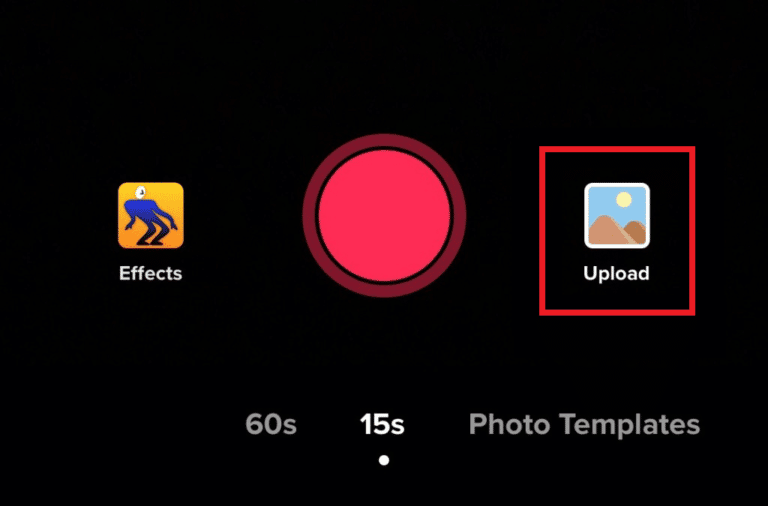
Step 7: The app will disclose the exact length of video duration that is needed. If your clip exceeds the limit, you can trim or adjust it at the bottom of the screen.
Step 8: After reviewing and adjusting your video length, hit the Next button in the right corner.
Step 9: Make sure the Sound Sync option is picked. You are going right if you find the sound name in the top center of your video between a music note and an X icon. Hit the Next tab in the bottom right to proceed.
Note: If you don’t find the sound name at the place, you need to pick up the sound again.
Step 10: Here, you can add more editing to your clip, such as text, effects, stickers, filters, et cetera. Click the Next button in the bottom right corner once you edit.
Step 11: Now give your video a nice title and add some fitting #Hashtags as well. Once finished, hit the Post button and publish your video clip!
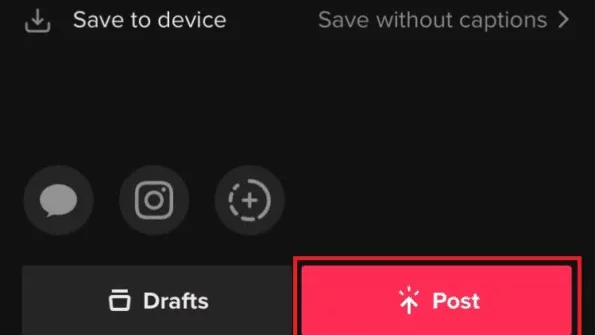
Now, wait for your friends’ reactions. I am sure they will love it.
That is all about how to sync videos on TikTok. You can, however, auto-sync videos as well. Here is how to do that.
How to Auto Sync Videos on Tiktok?
The process of auto sync videos on TikTok is pretty similar at some stages to the above-mentioned steps for how to sync videos on TikTok. There are some differences as well. Let’s find out the method to auto-sync videos on TikTok.
Step 1: Launch the TikTok app.
Step 2: Tap on the Plus icon from the bottom center of your smartphone.
Step 3: Tap on the Upload button at the bottom of your screen next to the Record button.
Step 4: Select pre-recorded videos — more than one — from your gallery. To sync videos on Tiktok automatically, you must submit more than one video clip.
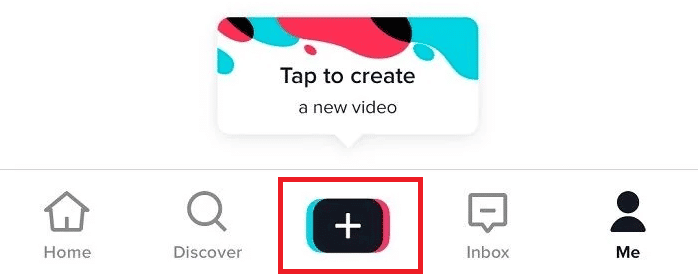
Step 5: Hit the Next(N) button — N will represent the number of clips you have selected — in the right corner.
Step 6: Select the audio from the suggested list section by tapping the Sound option or the Favorite List option in the bottom left corner of the screen. If you don’t find the audio there, hit on the More option to search for a sound or a song.
Step 7: Click on the Adjust clip option next to suggest sounds once you are pretty much sure of your selected audio.
Step 8: Tap on the Auto-sync symbol in the bottom left corner.
Step 9: Tap on Done on the right sidebar above the Auto sync and reordering panel.
Step 10: Now hit the Next button in the top right corner on your selected clip(s).
Step 11: Here, you may further customize your video by adding text, effects, stickers, filters, and other elements. When you’re done editing, click the Next button in the bottom right corner.
Step 12: Now give your video a catchy name and some relevant #Hashtags. When completed, click the Post button to share your video!
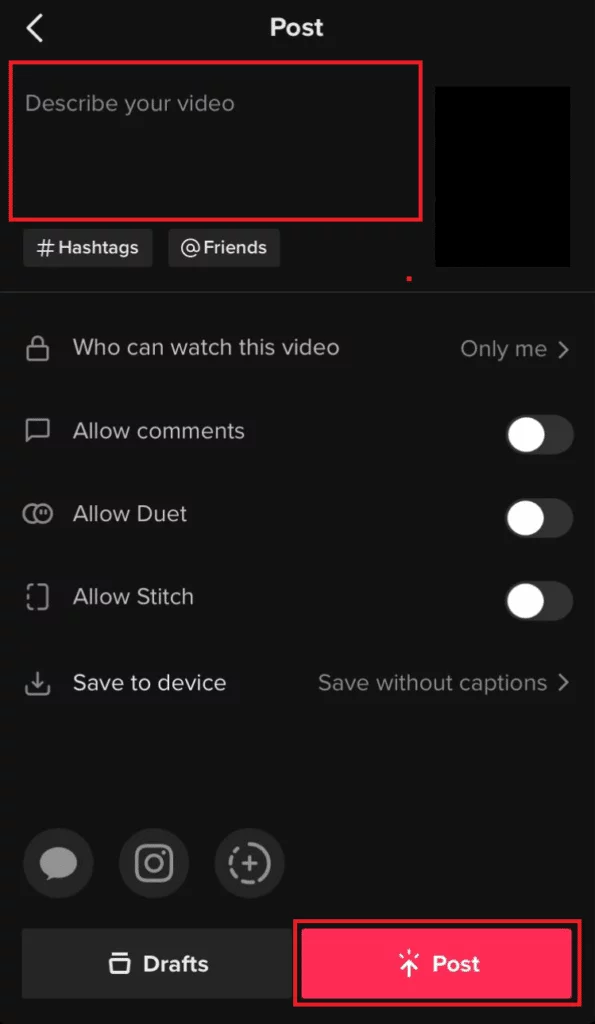
If you want to auto-sync photos on TikTok, follow the same steps as mentioned in this section. However, in Step 4, add your photos instead of videos. Auto-syncing works on both videos and photos, and you can also add both of them jointly in a single post.
Wrapping Up
That is all about syncing videos as well as photos on TikTok. You can take part in defining trends by learning how to sync videos on TikTok, promoting inclusivity and unity.
Share this article with your friends if you have found it helpful and accurate. And for more how-tos on TikTok, keep learning and exploring the Path of EX regularly.