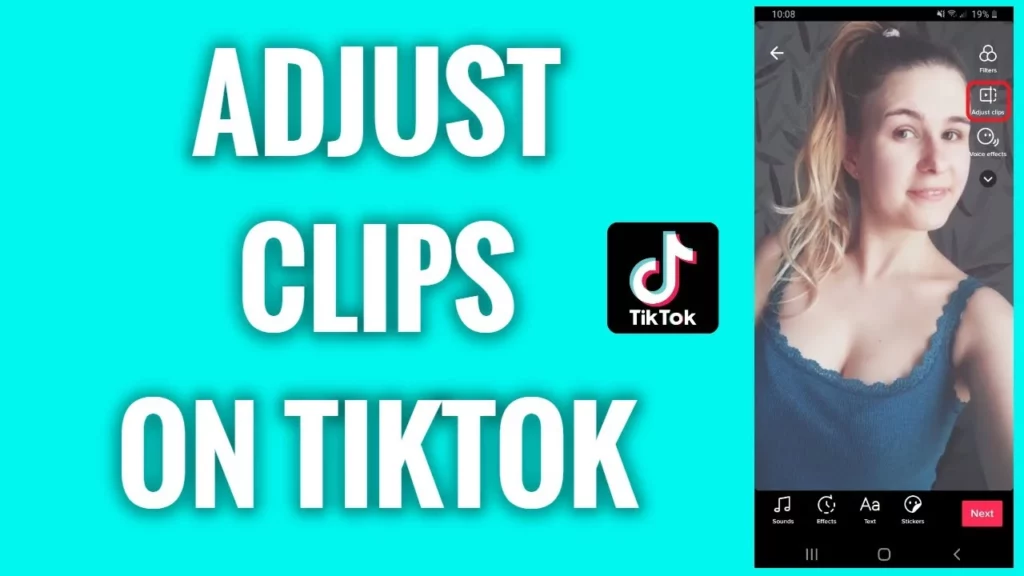TikTok offers tons of editing features for your short videos on the platform. To make the platform user-friendly, TikTok releases new features quite often. A user can trim a video sound, voiceover over a sound, and choose the speed of the video according to their desire. Sometimes you think that some parts of the video are unnecessary and might be wondering how to adjust the length of clips on TikTok and trim a TikTok video before sharing. In this article, I will tell you, How To Adjust Clips On TikTok.
Thankfully, TikTok has in-app trimming and adjusting options that will let a user adjust clips in a video according to their need. There are some external third-party apps and tools which can help you as well. Adjust clips helps you to trim your recorded videos as well as the uploaded videos
So, without further ado, let’s dig in to know, how to adjust clips on TikTok in some amazing ways.
In This Article
How to Adjust Clips on TikTok?

TikTok allows a user to adjust the length of uploaded clips on TikTok and it also allows to trim a video that you have recorded on TikTok. In the below-mentioned, I will explain the two ways to adjust clips on TikTok in detail.
Method 1: How to Adjust Length of Uploaded Clips on TikTok
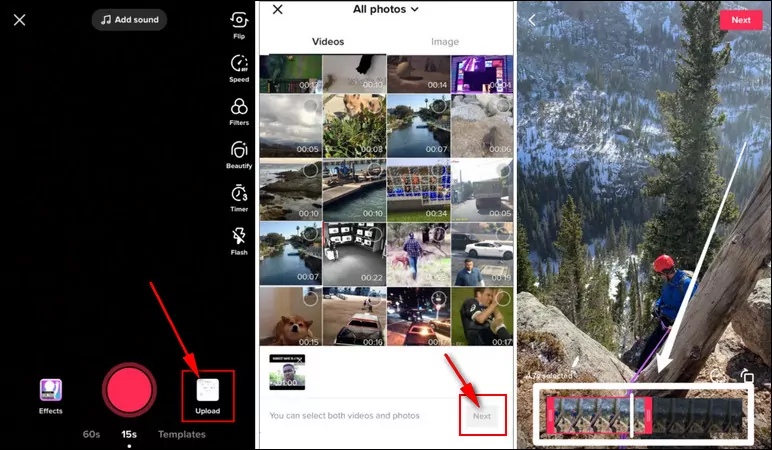
To adjust the length of uploaded clips on TikTok using the in-app trimming option is a fairly easy process. In order to do that, follow the given steps.
- Launch TikTok on your device.
- Tap on the Upload option that is located to the right of the record button.
- Choose the video according to your desire and then tap on Next.
- Now at the bottom of the screen, you will see the slider.
- Use the slider to trim the video to the length you’re comfortable with.
- Once done, select the next button and post a video on your TikTok account.
Method 2: How to Adjust Length of a Video You Recorded on TikTok
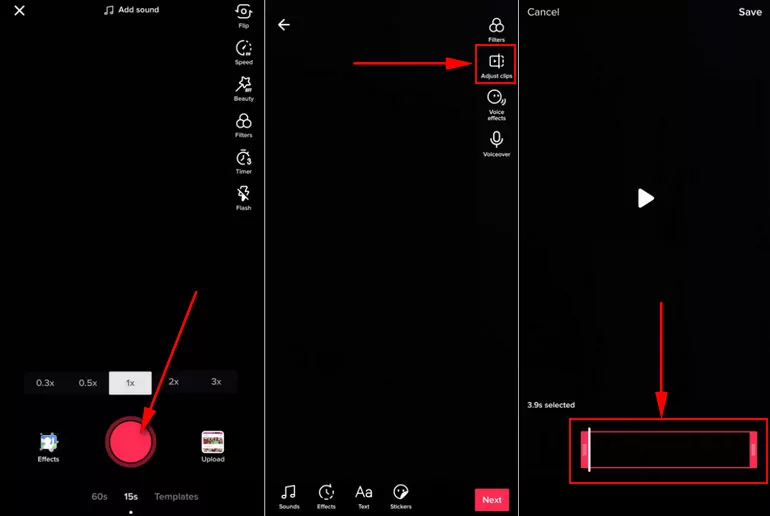
Thanks to TikTok you can use the in-app trimming option in case you used TikTok’s built-in camera to record a video. You can do that by using TikTok’s “Adjust Clips” Feature. The adjust clips feature lets a user re-arrange the clips in your TikTok video. In order to do that, follow the given steps.
- Launch TikTok on your device.
- Tap on the video record button in the middle of the screen. You will be directed to the Video Record screen.
- Record the video and once you are done, tap on the red check button at the bottom of the screen.
- On the screen, choose the adjust clips option given on the right side of the screen.
- You will see the red slider at the bottom to adjust your video clip.
- Use the slider to adjust the clips the way you want.
- Once done, select the next button and post a video on your TikTok account.
Method 3:- How to Adjust the Length of TikTok Videos With Third Party Tools
There are also third-party tools that will help you to adjust the clips of your TikTok videos in case you find adjust clips button missing. There are so many video editor tools like-
Try any of these third-party tools and adjust clips on TikTok.
How to Adjust Clips on TikTok With Photos?
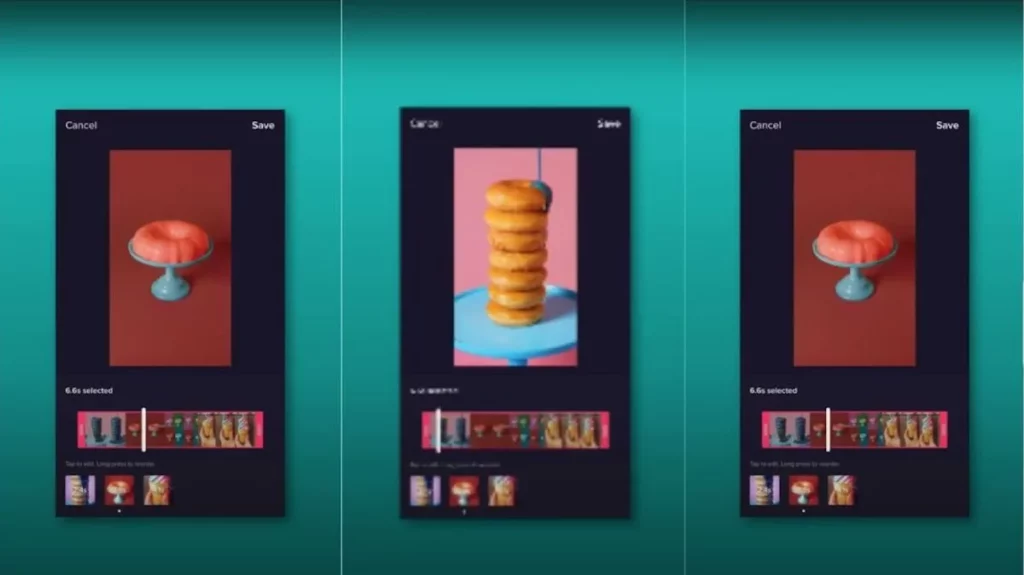
Want to know if you can adjust TikTok clips with your photos, well, yes you can. TikTok allows a user to adjust clips on TikTok videos with photos. In order to do that, follow the given steps.
- Launch TikTok on your device.
- Tap on the + icon located at the center of the screen.
- Tap on the Upload icon that is located to the right of the record button.
- Choose a combination of photos as well as videos.
- Once you are done, tap on Next.
- Tap on the Adjust Clips on the right side of the screen.
- A slider will appear at the bottom of the screen.
- Select Default on the top of the slider.
- Tap on Video on the bottom side and then tap on the Trash icon.
- Click on the Delete option and delete the video.
- Finally, only photos will appear in the slider and you can now adjust the duration of your photos.
- When you are done tap on the check mark icon, select the next button, and post a video on your TikTok account as you normally would.
How to Adjust Clips on TikTok Draft?
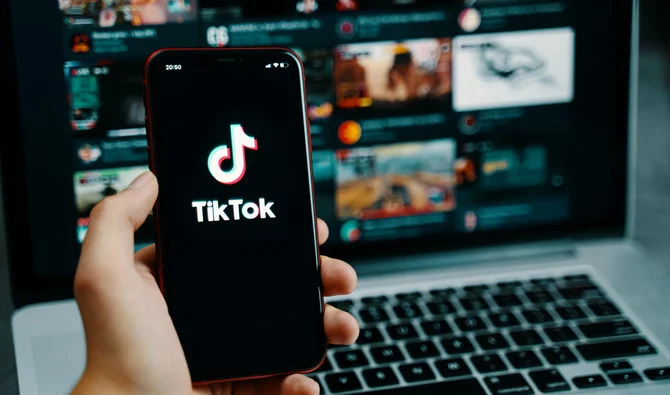
To adjust clips on TikTok drafts, you can do it easily on the TikTok application. For this, follow the steps below-
- Open TikTok.
- Tap on the Profile icon.
- Tap on the small vertical lines on the left side of the screen and open the Draft section.
- Tap on the drafted video.
- On the posting page, tap on the Back icon in the top corner.
- Tap on the Adjust clips on the right side of the screen.
How to Adjust Clips on TikTok With New Update?
Adjust Clips feature is already there on TikTok but with new options included in the feature. So, let’s get started now.
- Open TikTok.
- Record the video and tap on Next.
- Tap on Adjust Clips on the right side of the screen.
- On the next page, you will see new options such as Sound sync, Edit, Sound, Text, and Overlay.
- Choose any of these options and adjust the video as you want.
Wrapping Up
TikTok’s growth in recent years is one of the reasons for its success and its reach around the world. The editing features of TikTok is one of the main reason why it has such a huge audience across the world. To know, How To Adjust Clips On TikTok, read the entire article and do share it with your friends. For more trending stuff, keep visiting Path of EX.
Frequently Asked Questions
Why is my Adjust clips button missing?
Due to a recent TikTok update, Adjust clips feature is included in the Studio option. If you still find Adjust clips feature is missing, it means your video is too short.
How to adjust clips on TikTok with a Green screen?
Make and edit the full TikTok first, then add the clips with the green screen effect.
Can I adjust clips on the TikTok video?
You can adjust clips on TikTok video either when you are recording it or you can speed up the already recorded video.
What are the external tools that I can use to adjust clips on Tiktok?
There are some external third-party apps and tools which can help you as well, like FlexClip and CrossClip.