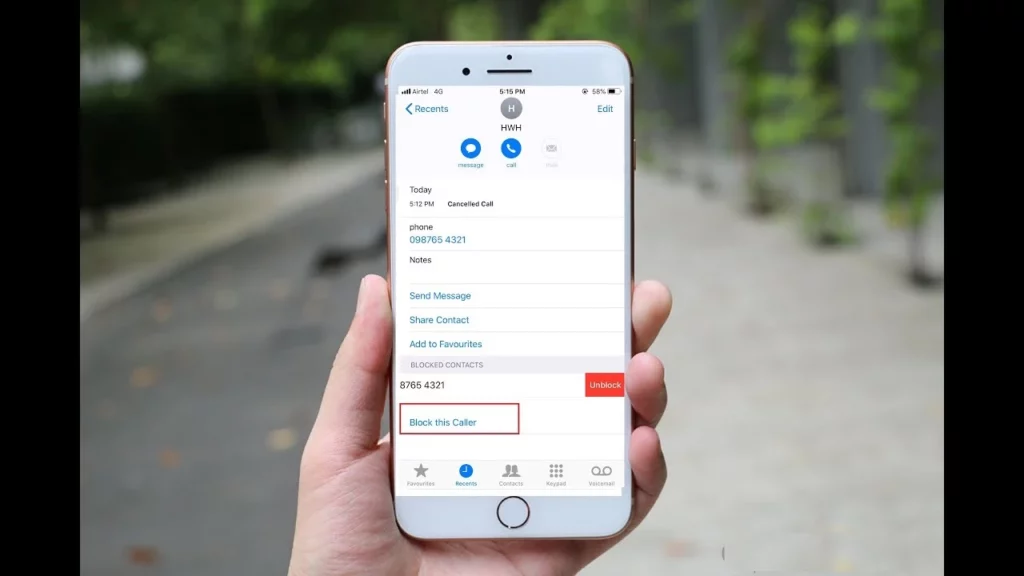Have you ever received a complaint from someone that they are trying to call you or messaging you, but somehow they are not able to reach you? It is because of the blocking. If you have blocked someone on calls or messages, then you can not call them until you unblock them. If you are here to see how to see blocked numbers on iPhone.
It is really frustrating when you do not remember whom you blocked earlier and are now not able to contact them. But the good news is that with a simple process, you can easily see the blocked numbers list. In iPhone, there are many apps that will let you block numbers, so the process of seeing the blocked numbers and unblocking them depends on the app.
If you are finding a way how to know someone has blocked you on iPhone or trying to view a blocked number list, then this is the right place. I have shared below all the easy steps for how to see blocked numbers on iPhone on calls, messages, and text messages.
In This Article
How to See Blocked Numbers on iPhone on Calls, Facetime, Text Messages, and Emails?
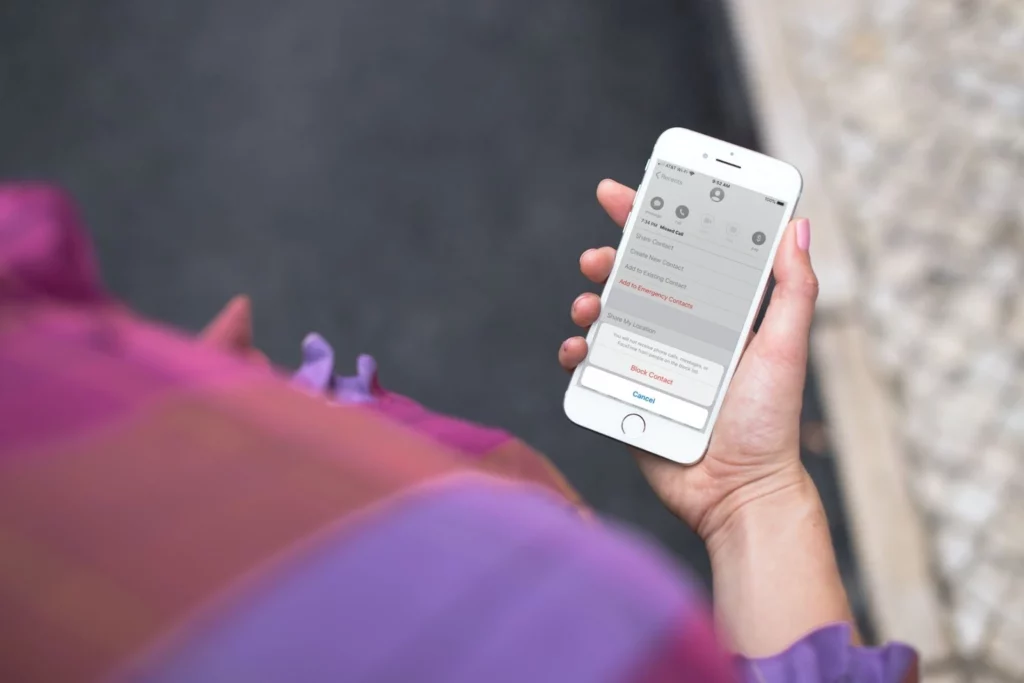
If you already have blocked someone on calls or text messages and forgot whom you blocked, then do not worry. You can view the blocked numbers on your iPhone just in case you want to unblock them.
You can easily check the list of blocked calls and messages from certain people. The process of viewing blocked numbers is simple and straightforward. You should also know how to block no caller ID on iPhone. I have divided the process into 5 different sections so you will get a better idea about how to see blocked numbers on iPhone.
How to See Blocked Numbers on iPhone on Calls?
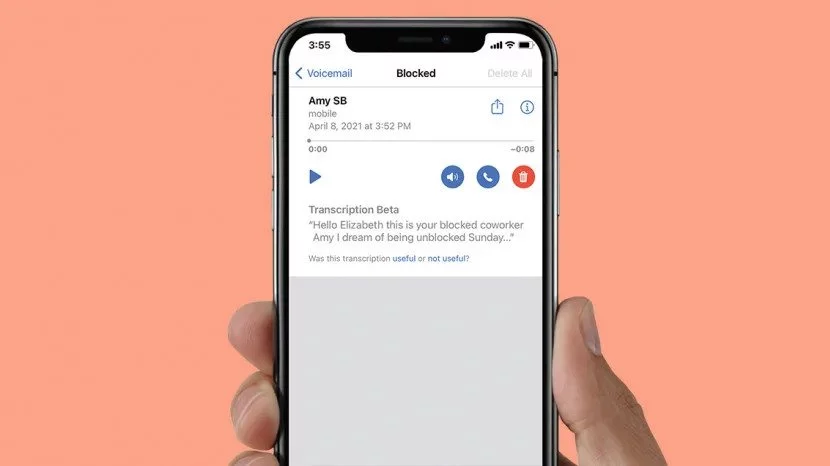
You must have blocked someone unknowingly and now do not remember whom you have blocked. But, it is not that t. You can easily see who you have blocked on your iPhone on calls. I have shared below simple steps by step process for how to see blocked numbers on iPhone on calls and how to unblock someone on iPhone.
- Launch the Settings app on your iPhone first.
- Now, tap on the Phone option from there.
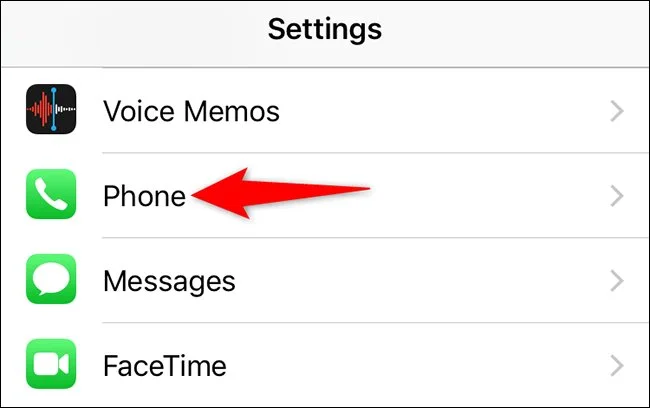
- Click on the Calls from the Phone option.
- Now, tap on the Call Blocking and Identification option.
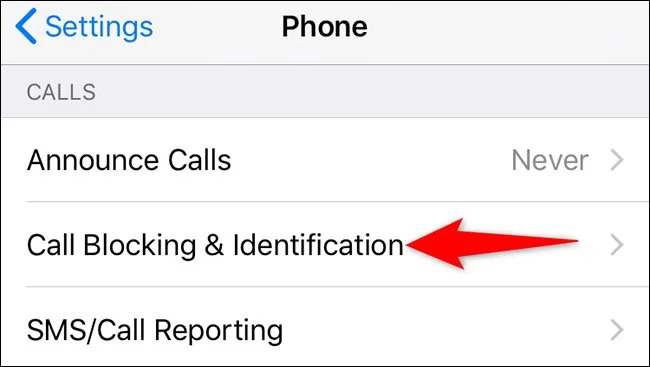
- You will see the Blocked numbers list on the Call Blocking and Identification.
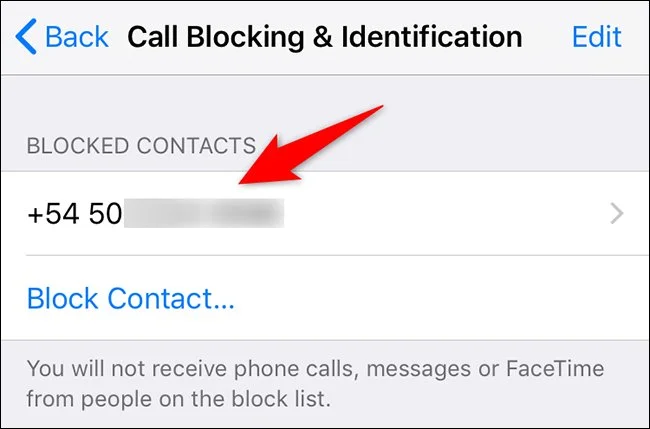
- You are Done with the process now.
How to See Blocked Numbers on iPhone on Facetime?
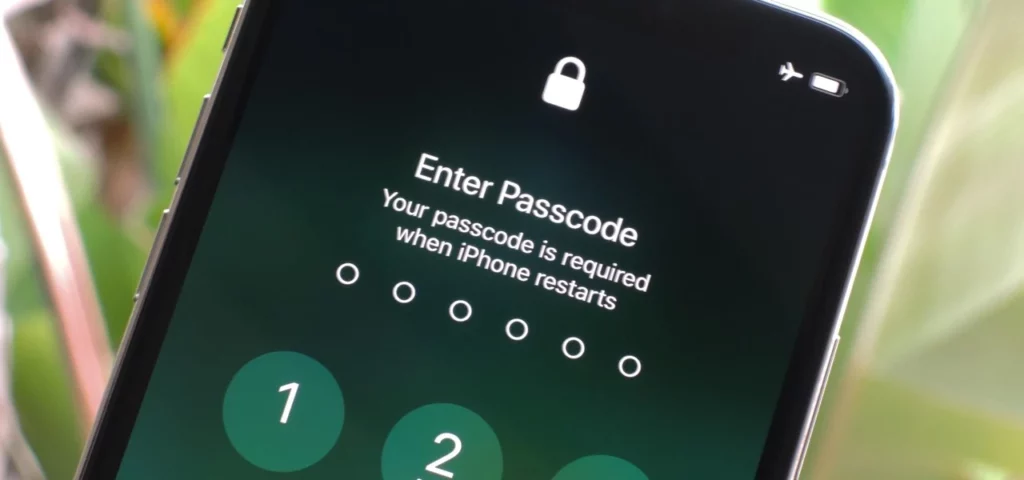
If you are regularly using Facetime on your iPhone and blocked someone on that, then you need to fix it. If you have a blocked number and want to see whom you have blocked, then view the blocked list on Facetime. I have given below an easy process of how to see blocked numbers on iPhone on Facetime.
- Go to the Settings app and tap on FaceTime.
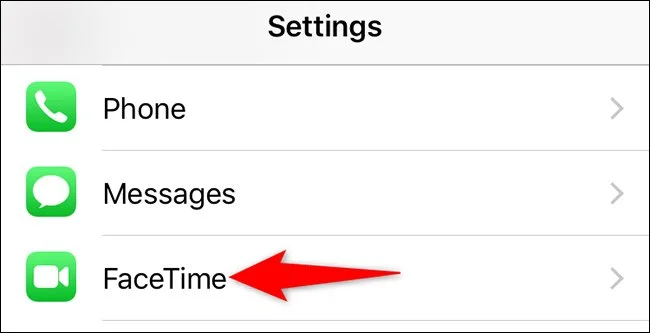
- Look for the Blocked section and tap on it.

- You’ll see a list of all the numbers and contacts you’ve blocked on Facetime.
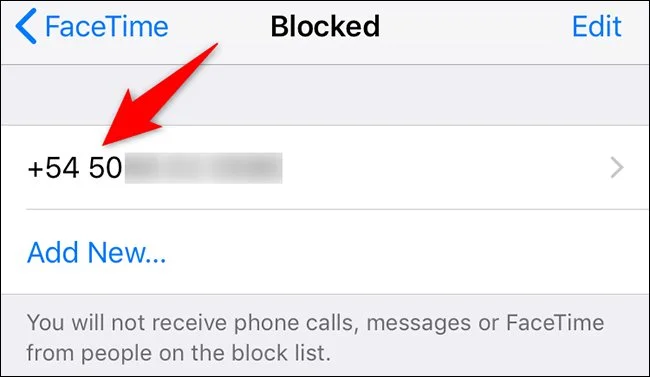
- You are Done with the process.
How to See Blocked Numbers on iPhone on Text Messages?
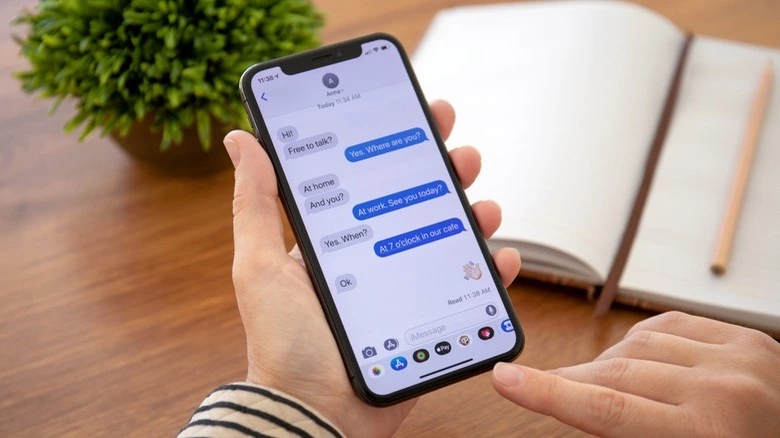
Text messages are the handiest service that we all use on iPhones. But constant messages from someone can force us to block them. So, know how to block text messages on iPhone. If you also have blocked someone on messages, then you can easily unblock them. I have listed below all the steps for how to see blocked numbers on iPhone on text messages.
- Launch the Settings app first.
- Now, go to the Messages option.
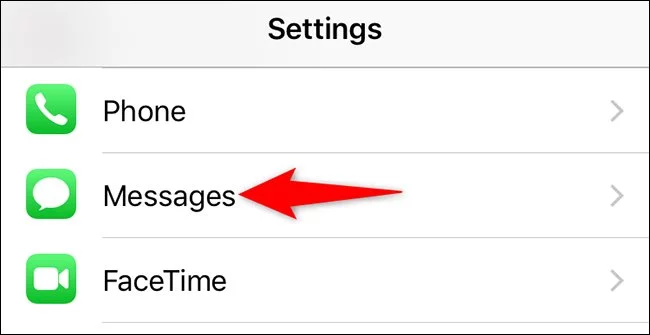
- Tap on the Messages, and you can see all the blocked numbers from there.
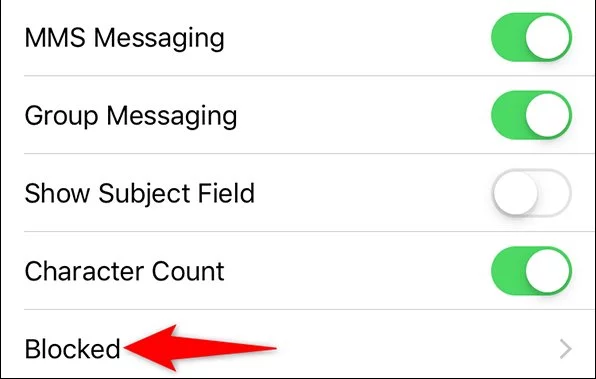
- You are Done with the process now.
How to See Blocked Numbers on iPhone on Emails?
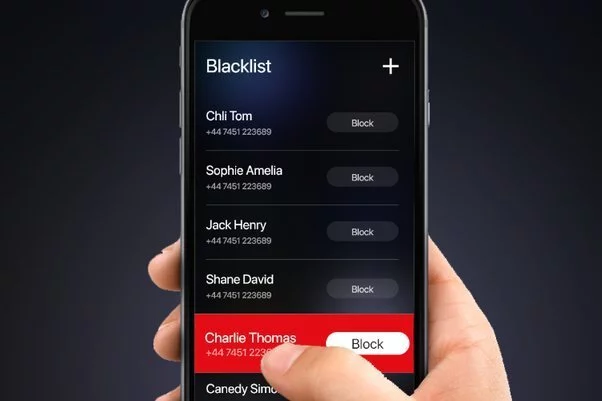
Whether you are a business owner or a working employee, you must be using emails on your iPhone often. However, if you have blocked someone on your email and now want to unblock them, then you are at the right place. I have shared below an easy process for how to see blocked numbers on iPhone on emails.
- Go to the Settings app and tap on Mail.
- Scroll down and tap on Blocked Sender Options.
- You’ll see a list of all the email addresses you’ve blocked on your device.
What are the Ways to Manage and Unblock Blocked Numbers on iPhone?
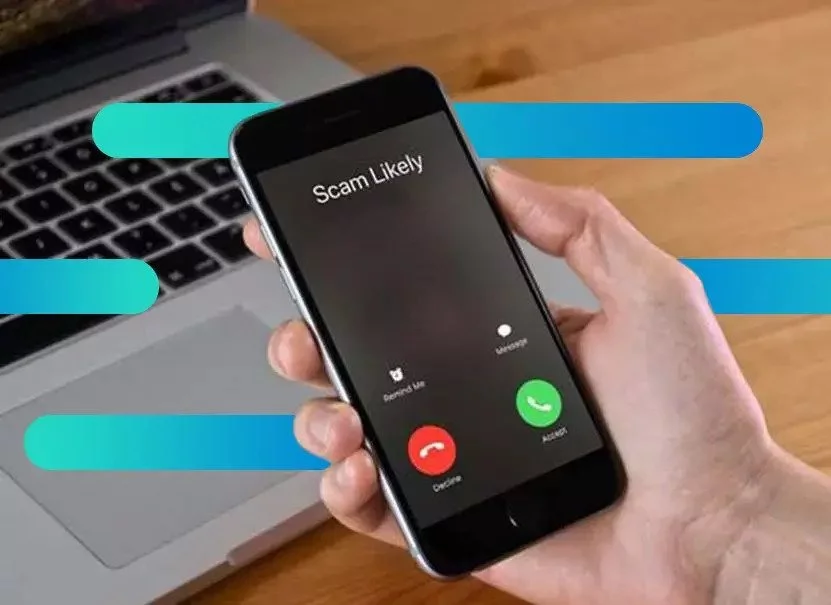
Blocking a number is an easy way to avoid those unwanted calls that irritate you. But, if you are doing it often, then you need to manage your blocked list. Just in case you want to unblock them after a while, then managing the block list is crucial. I have given below some tips to manage your blocked list.
- Go to the Settings app and tap on “Phone,” “FaceTime,” “Messages,” or “Mail” to manage your blocked list.
- You can also unblock a number or contact directly from the Phone, FaceTime, Messages, or Mail app.
- If you accidentally block someone, you can quickly unblock them by going to the Recent Calls, Recents, or Recent Conversations section and tapping on the “i” icon next to their name.
- If you’re receiving unwanted calls, texts, or emails from a specific number or contact, you can report them as spam.
How to See Blocked Numbers on iPhone?
Wrapping Up
In conclusion, I have shared all about how to see blocked numbers on iPhone. Blocking numbers is a very common thing that we all often do. If you have blocked someone on calls, texts,s or emails earlier and now do not remember, then it is easy to see. You can easily see the numbers you have blocked and make them unblock. I have shared all the easy steps above for text, calls, emails, and Face time block numbers checking. Follow Path of EX for more updates. Have a great day!!
Frequently Asked Questions
Q1. Can I see how many times a blocked number has tried to contact me on my iPhone?
Unfortunately, there’s no way to see how many times a blocked number has tried to contact you on your iPhone. You can only see the list of blocked numbers and contacts.
Q2. Can a blocked number still leave a voicemail on iPhone?
Yes, a blocked number can still leave a voicemail on iPhone. However, you won’t receive a notification for it.
Q3. How do I know if someone has blocked my number on my iPhone?
If someone has blocked your number on your iPhone, you’ll see a message that says “Call Failed” or “Number Busy” when you try to call them. You won’t be able to send them a text message or iMessage either.
Q4. Can I block a number on my iPhone without them knowing?
Yes, you can block a number on iPhone without them knowing. They won’t receive a notification or any indication that they’ve been blocked.