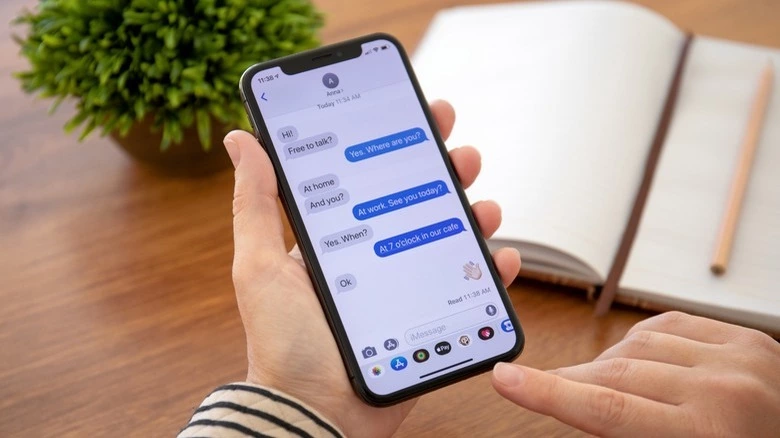It is extremely irritating and disturbing to receive unwanted and unsolicited messages. Getting unwanted messages is very disturbing and gets scary at times. A large chunk of the section is therefore occupied by such messages, thereby making it difficult to navigate through. In this article, I will tell you how to block text messages on iPhone & iPad.
Fortunately, there are multiple ways that you can opt for blocking text messages on iPhone and iPad. You can have a more peaceful and secure mobile experience once you get rid of these spam, unwarranted, and unsolicited messages. You can block text messages from a specific number or contact easily. At the same time, you can see the blocked numbers on your iPhone.
This article is all about exploring the methods you can apply to block text messages on iPhone & iPad. Let us dive in to find out the solution, How to block text messages on iPhone
In This Article
How to Block Text Messages on iPhone Quickly?
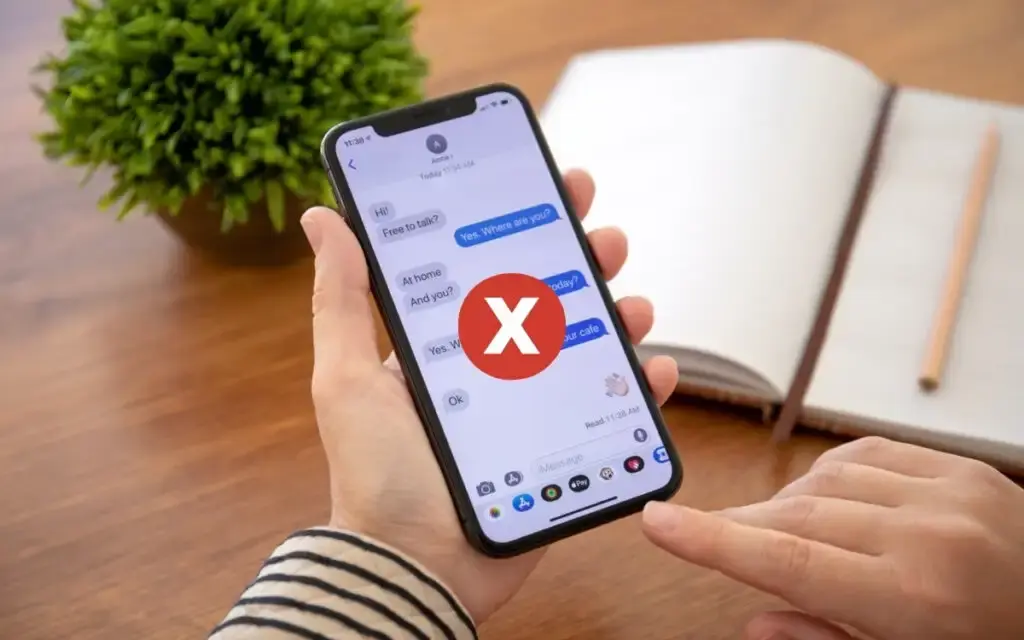
There are multiple ways to block text messages on iPhones and iPad. You can block text messages on your iPhone and iPad by using the inbuilt features of your iPhone or iPad.
Given below are the methods enlisted that explain how to block text messages on iPhone & iPad.
Method 1: Block a Contact from the Messages App
You can directly use the Message app to block a user from sending a message to you. In such a case, you can block a particular contact from sending you a message. You need to follow these steps to enable this method.
1. Open the Message App on your iPhone or iPad.
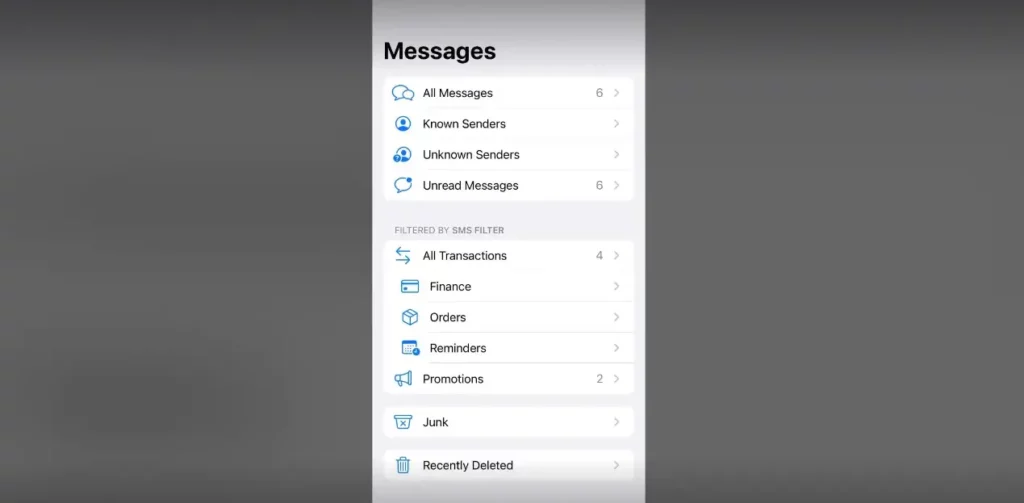
2. Find the conversation with the contact you want to block.
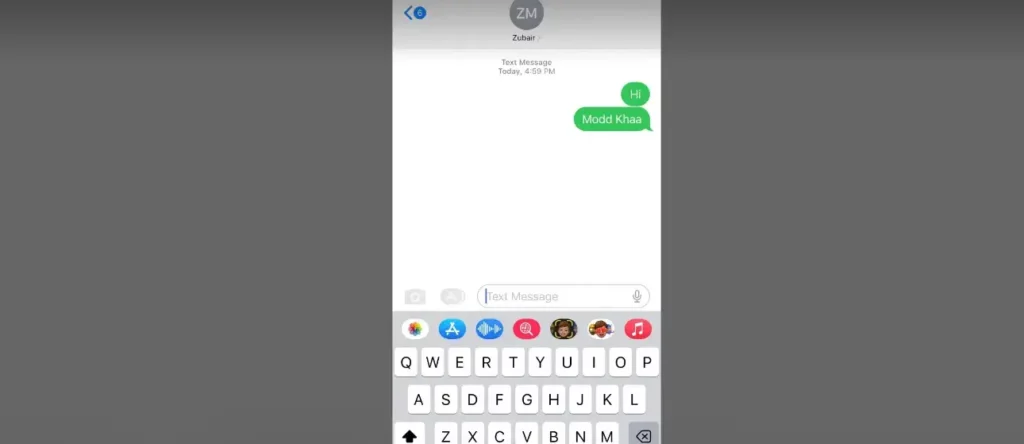
3. Tap and hold the contact at the top of the conversation.
4. Tap ‘i’ icon next to the contact’s name.
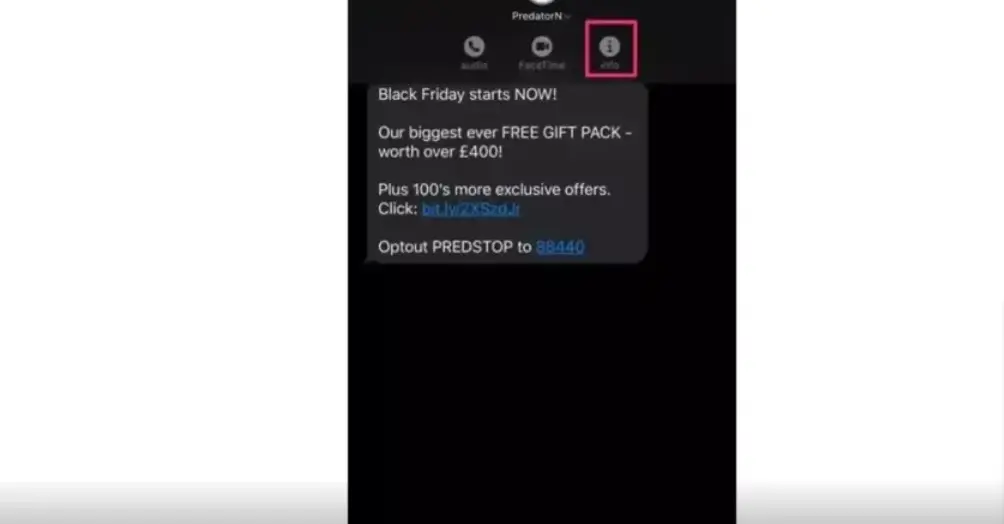
5. Scroll down and tap block this caller.
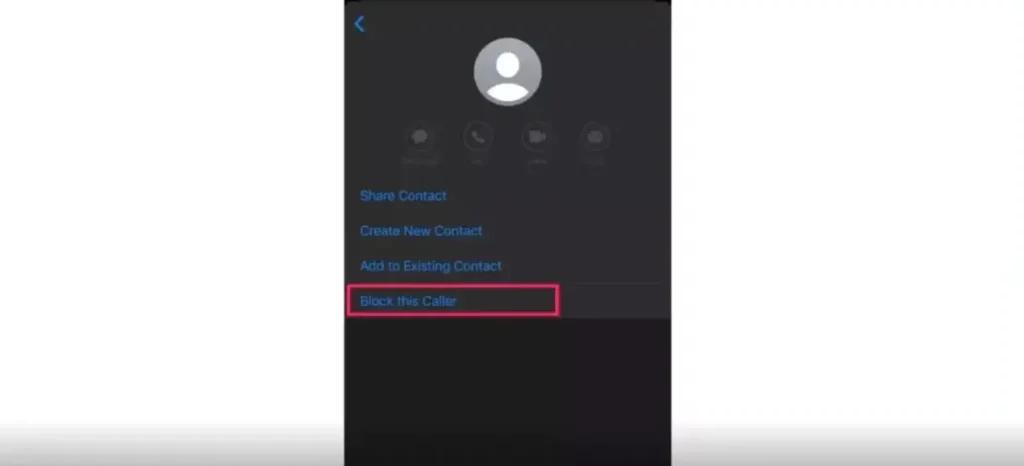
6. Confirm by tapping ‘Block Contact.’
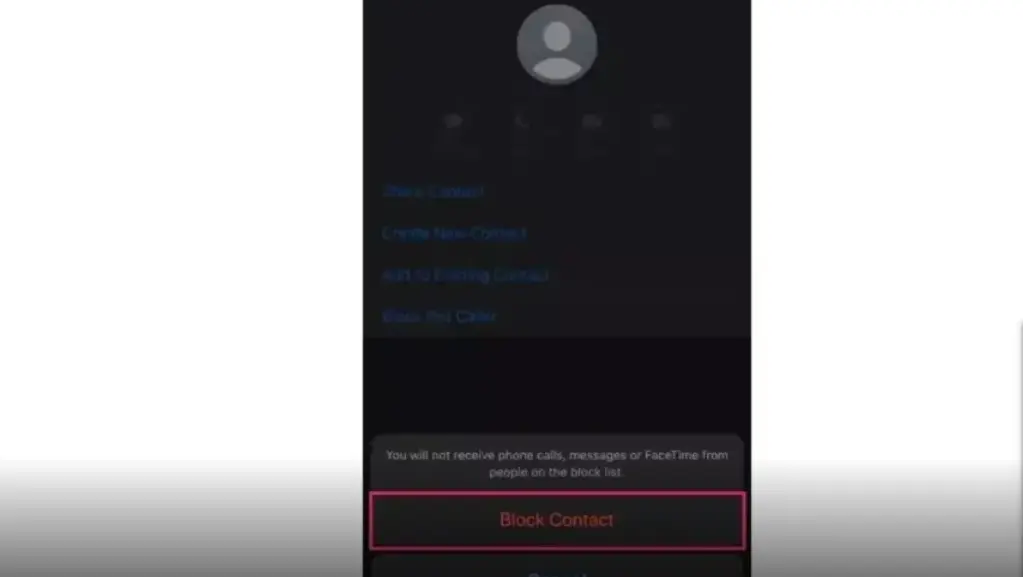
Method 2: Block a Contact from the Phone App
Another viable option to block text messages on iPhones & iPad is to block a contact from the Phone App. This method will block the contact from calling you as well as sending you text messages. Here is how you can do it:
1. Open the Phone app on your iPhone or iPad.
2. Find the contact you want to block in your recent calls or contacts list.
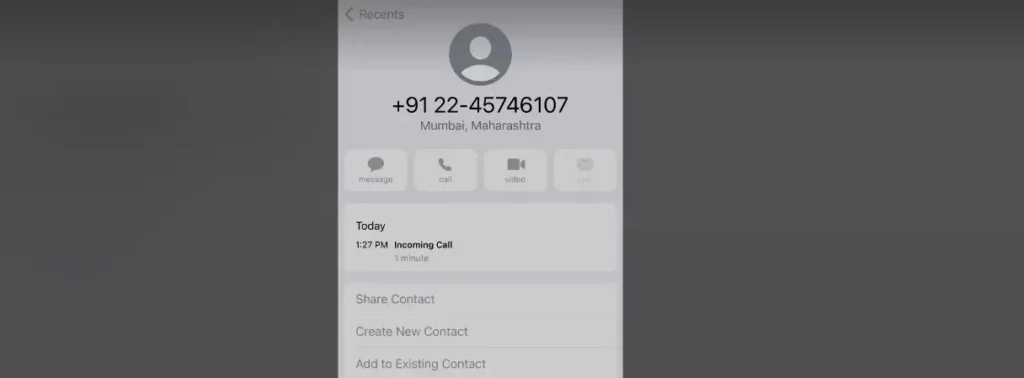
3. Tap “Block this Caller” after Scrolling down.
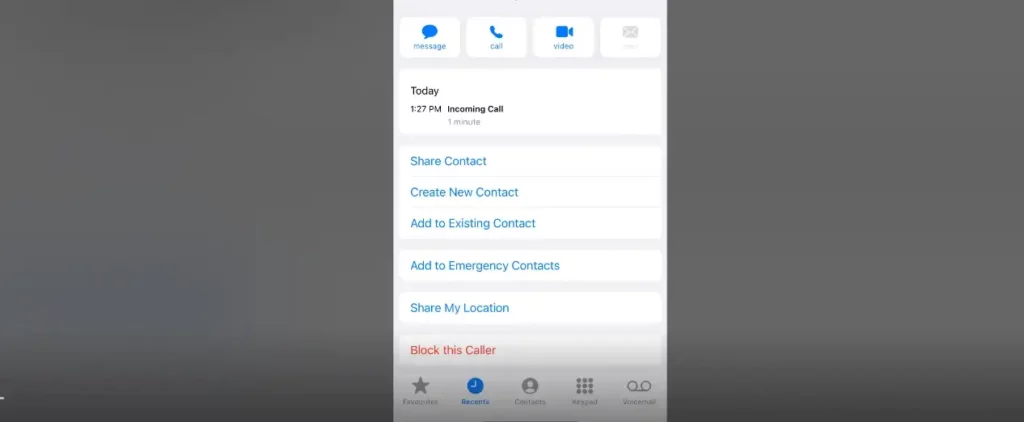
4. Confirm your decision by tapping “Block Contact.”
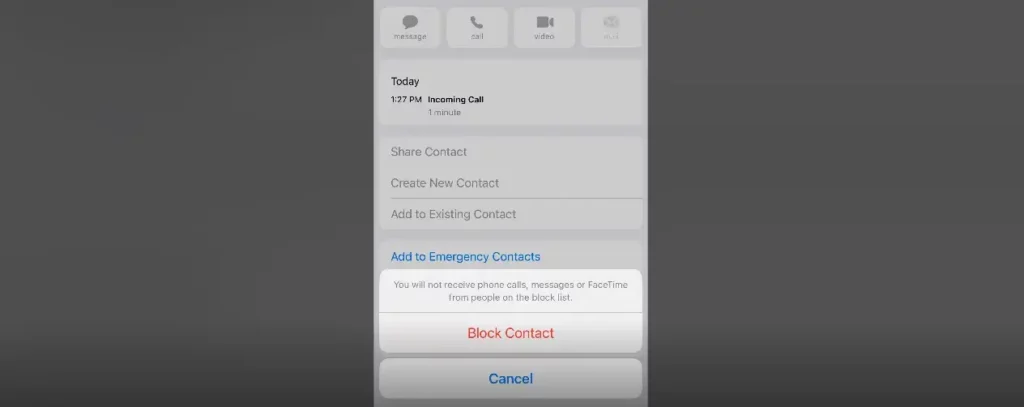
Method 3: Block Unknown Callers
In case you want to block text messages and Phone call calls from an unknown number. You can do this by enabling the Silence Unknown Caller feature. This will send calls from numbers that are not in your contacts straight to voicemail. Here’s how to turn on the feature:
1. Go to Settings on your iPhone or iPad.
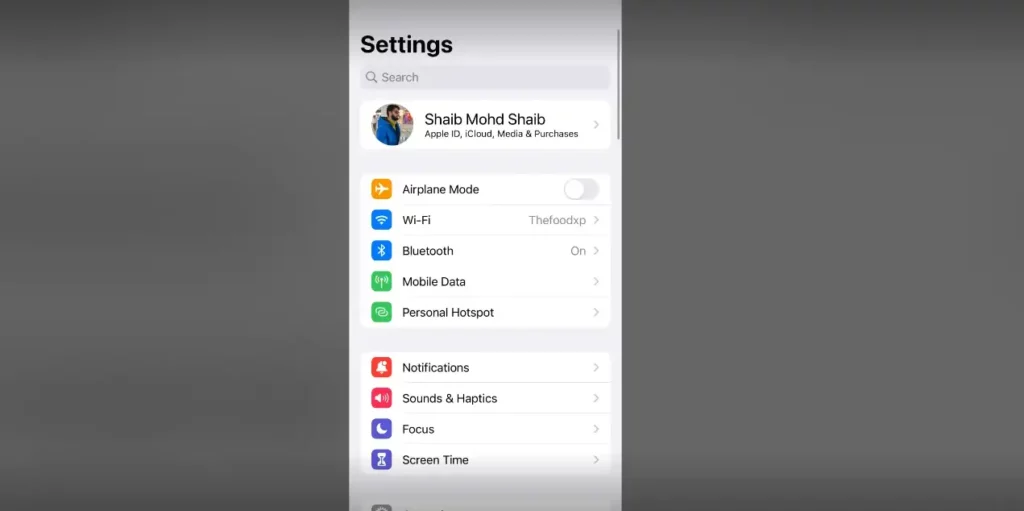
2. Scroll down and tap “Phone.”
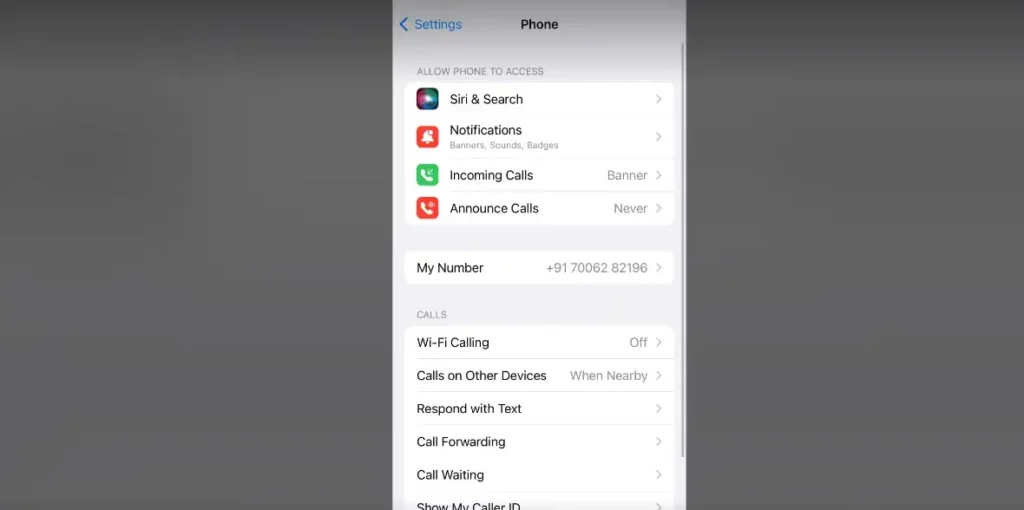
3. Toggle on “Silence Unknown Callers.”
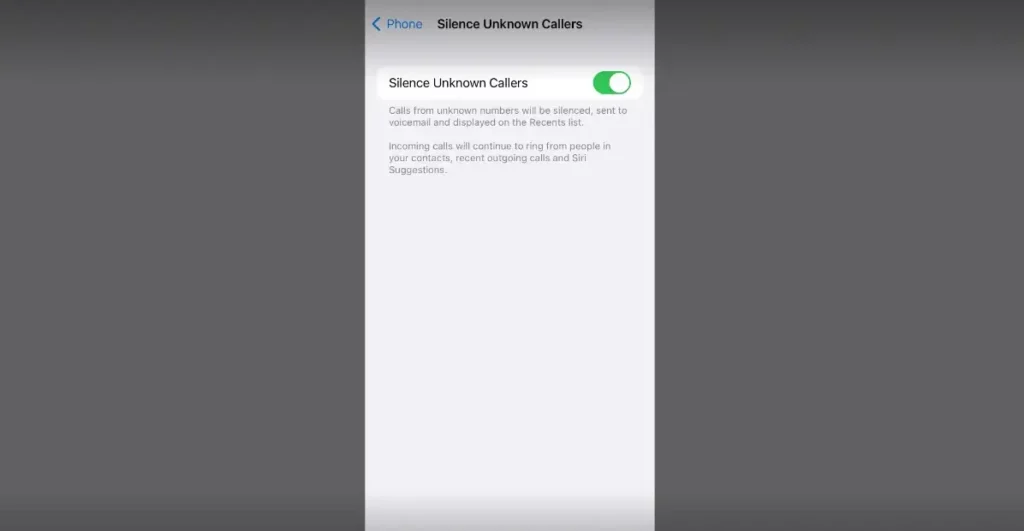
Method 4: Block Messages from Unknown Senders
You can also block text messages from unknown senders, which are messages from people who are not in your contacts. Here’s how to do it:
1. Open the Messages app on your iPhone or iPad.
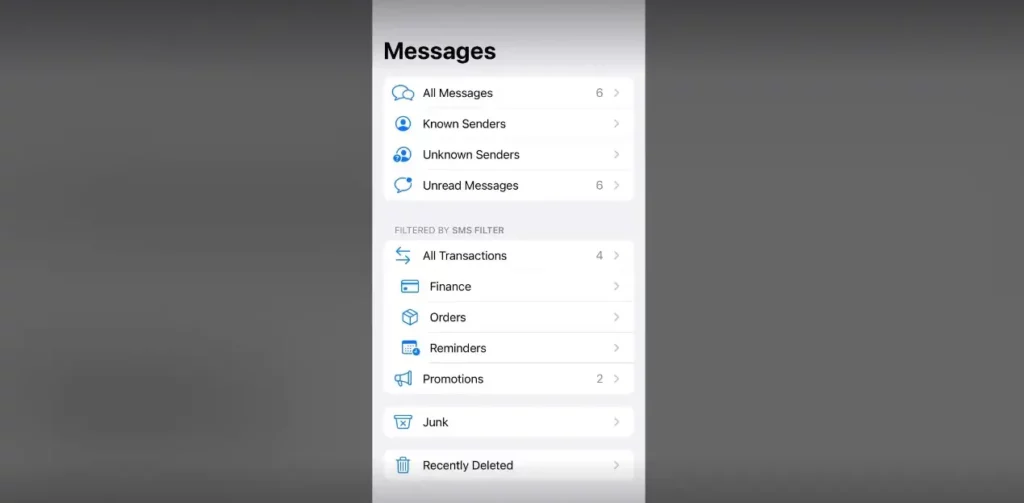
2. Click on the message from the unknown sender.
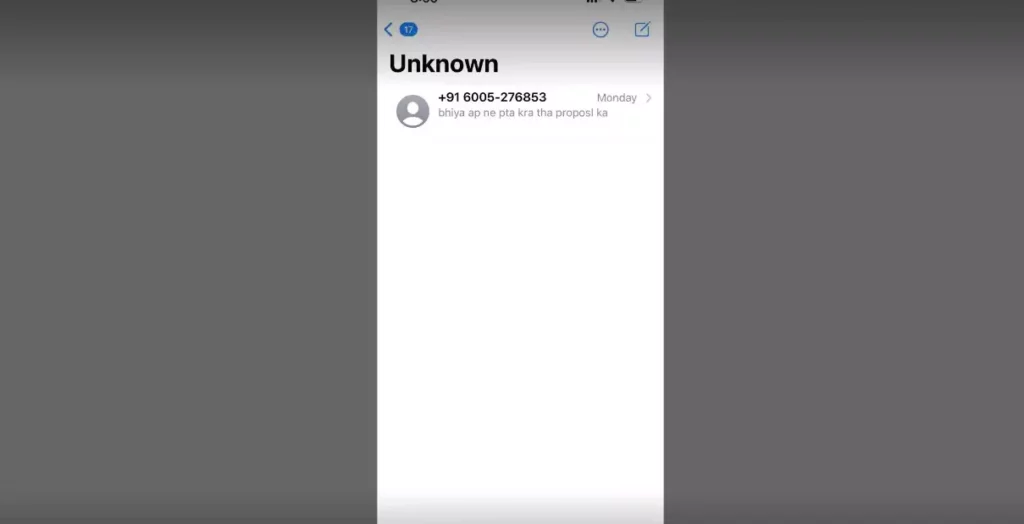
3. Tap “Details” at the top of the message.
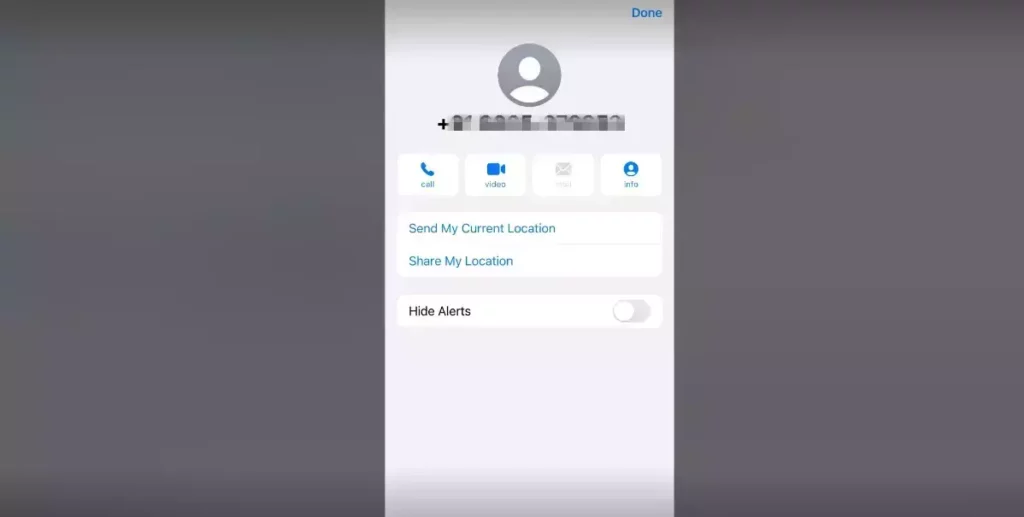
4. Tap the “info.”
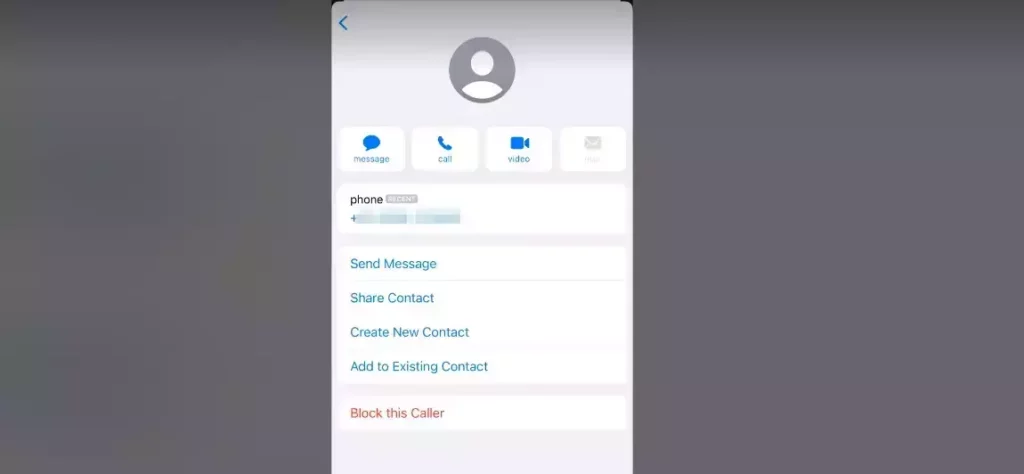
5. Scroll down and tap “Block this Caller.”
6. Confirm your decision by tapping “Block Contact.”
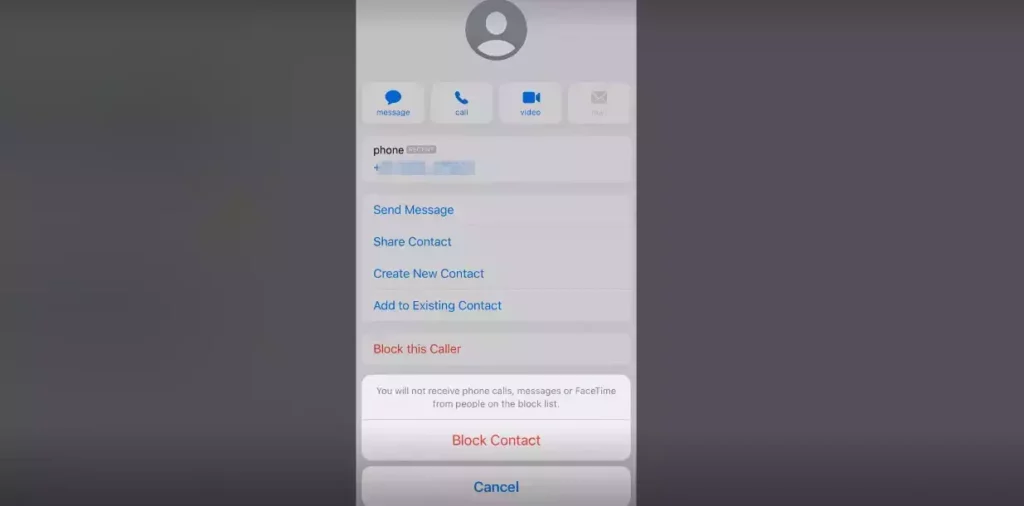
Additional Tips to Manage Text Messages on iPhone & iPad
Apart from the above-given methods, there are a few other methods that can be tried to block text messages on iPhones and iPad. These are inbuilt features that can be enabled from the Settings of your iPhone or iPad. Given below is the list of such methods.
1. Filter Unknown Senders:
1. Open the Message app.
2. Turn On the filter Unknown Sender feature.
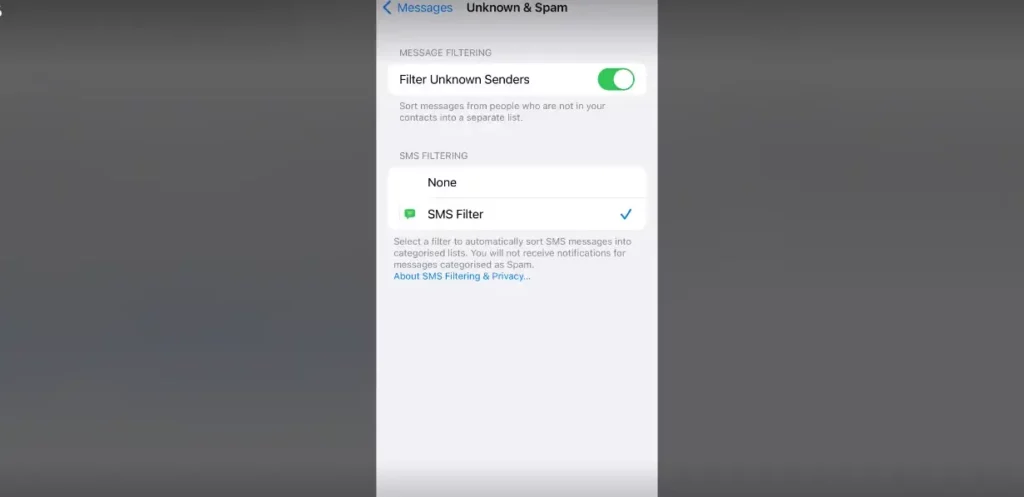
Now, you have the option to list the message from unknown numbers in a separate list. Hence it will make it easy for you to manage your messages and get rid of overwhelming spam.
2. Delete Messages Automatically:
You can enable this feature, where your messages will be deleted automatically after 30. Scroll down and tap “Block this Caller” days. After a stipulated time set by you in Settings, the messages get deleted. Here is how you can enable the delete message automatically.
1. Go to the settings.
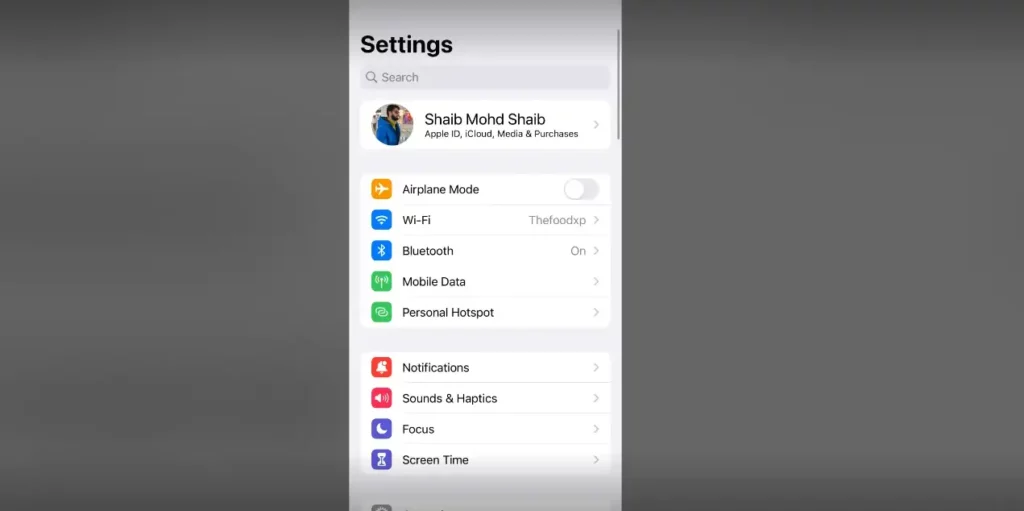
2. Open messages.
3. Go to Keep the messages and select the option to delete messages after days or 1 Year.
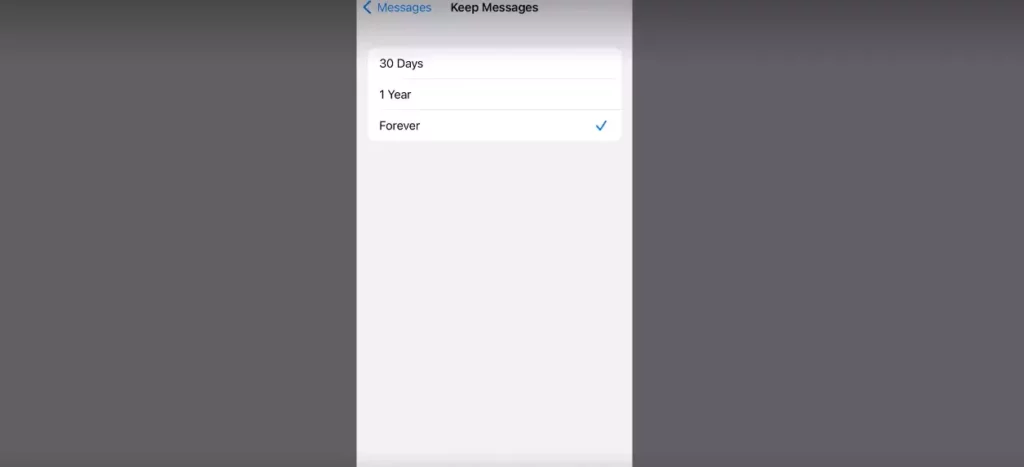
3. Mute Notifications:
You can mute the notification so that it will not be notified every time you receive the message. In the Messages app, swipe left on the conversation and tap “Hide Alerts.”
How to Block Text Messages on iPhone & iPad?
Wrapping Up:
At a point, it becomes necessary to block text messages on iPhones and iPad owing to their irritating and disturbing nature. It means that receiving messages is not good all the time. Then there is a way out. If you are an iOS user, you can block text messages by following some simple and easy steps. Several methods to block text messages on iPhone and iPad are explained at length in the article above.
Frequently Asked Questions:
Q1: Can I block text messages from a specific keyword or phrase?
Ans: You can block messages from a specific number but not on specific text, word, or phrase.
Q2: Will the blocked contacts know that I blocked them?
Ans: They will not be notified that they are being blocked by you. But will find out once they call you or message you.
Q3: Can I unblock a contact later?
Ans: Yes, you can unblock a contact by following the given steps. Launch Settings > Phone or Settings > Messages > Blocked Contacts and tap “Edit” and then “Unblock” next to the contact you want to unblock.