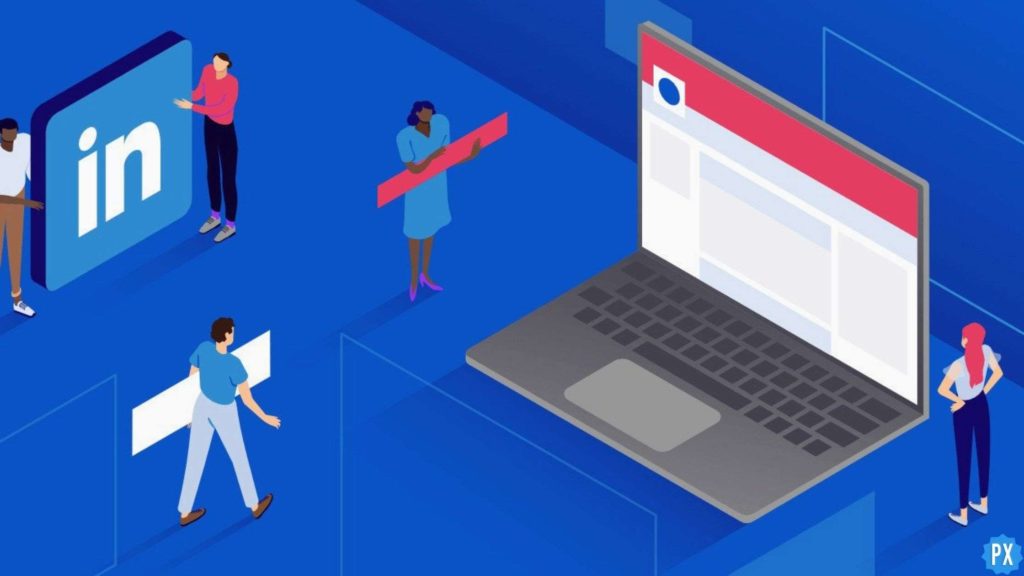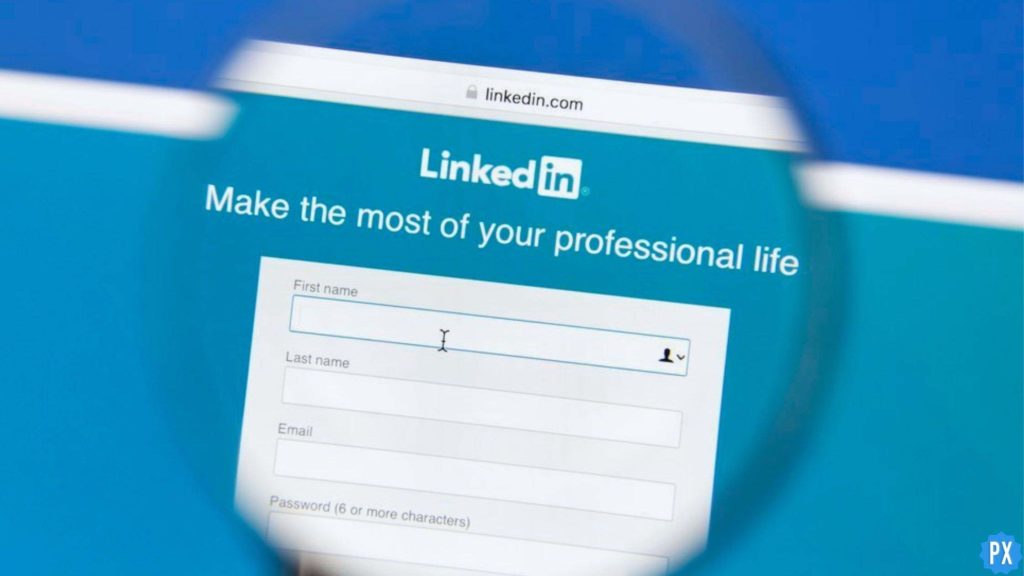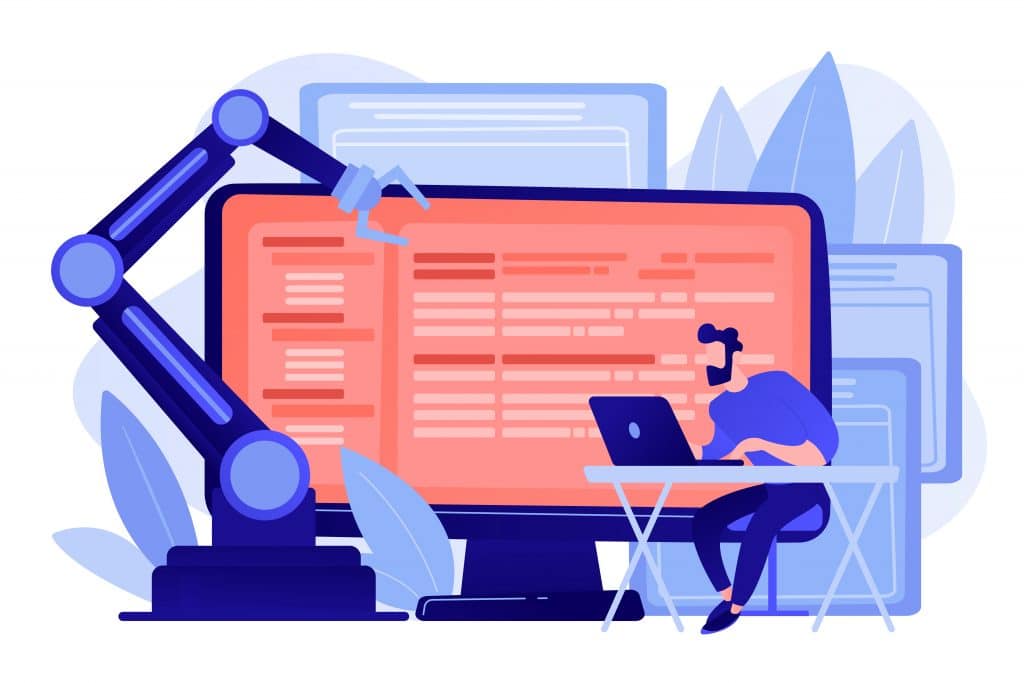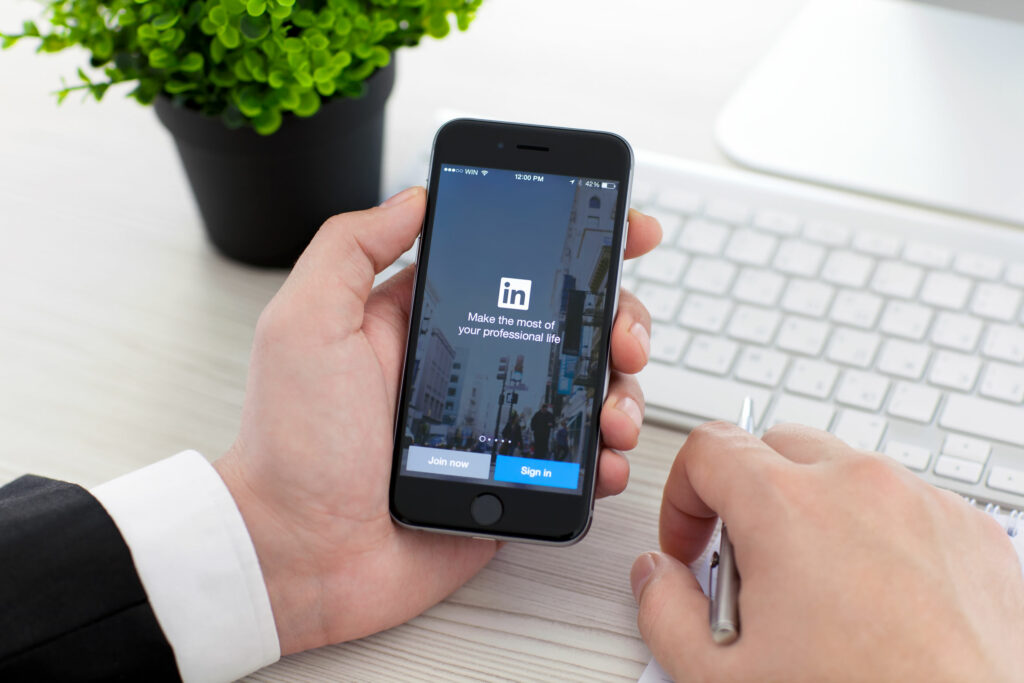LinkedIn is the largest professional social media platform, with 930 million users currently. It is immensely helpful in finding job opportunities and exploring digital marketplaces, but along with this comes scams and frauds. There are currently more than 22 million scammers on LinkedIn. If you have come across one, and don’t know how to deal with it, let me help you out! In this article, I will tell you how to report a scammer on LinkedIn.
LinkedIn has a very strict policy against spammers, frauds and scammers. LinkedIn’s simple user interface allows you to stop emails from such accounts and even remove them from your interests. But, if things have gone too far, then you can choose to report them on LinkedIn, and the LinkedIn team will surely take appropriate action against them.
In this blog, I have mentioned all the essential information related to the topic of how to report a scammer on LinkedIn. Read the blog till the end to attain complete knowledge of the topic.
In This Article
How to Report a Scammer on LinkedIn?
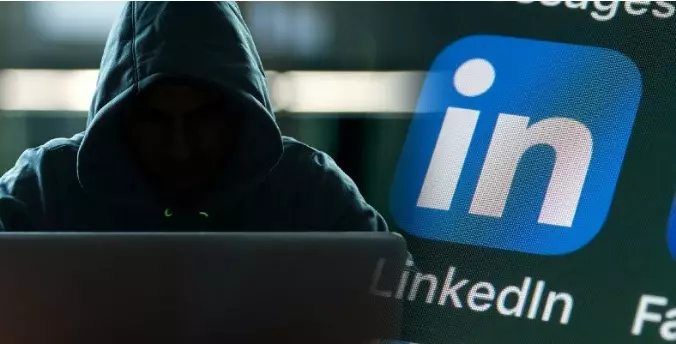
You can report such scammers in just a few easy and quick steps, regardless of the devices that you are using, desktop or mobile phone. Both ways are mentioned below:
How to Report a Scammer on LinkedIn on Desktop?
In order to report a scammer on LinkedIn on your desktop, you need to follow the steps mentioned below:
1. Open your LinkedIn app and log in with your credentials.
2. Open the account of the Scammer that you want to report.
3. As their profile will open, click on the option of More.
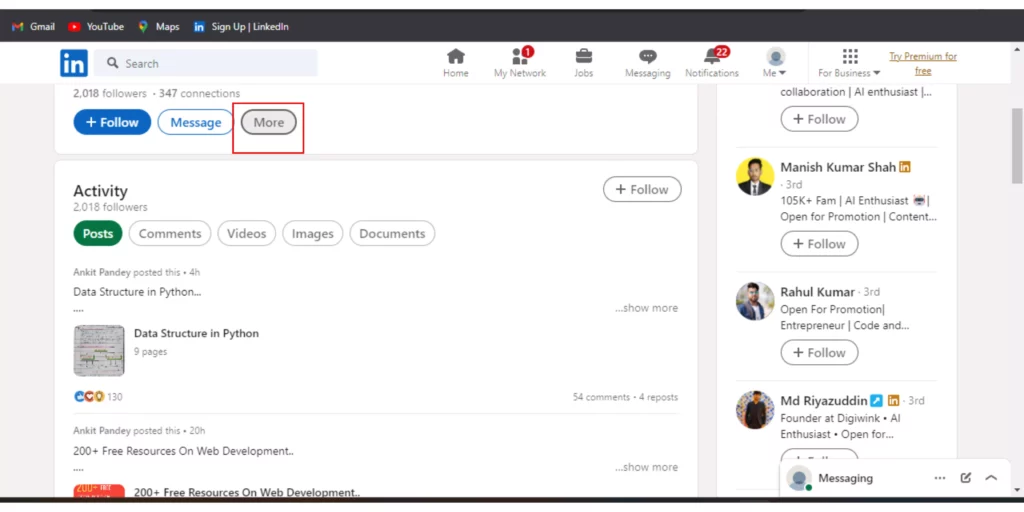
4. A drop-down menu will open. Click on the option of Report or Block.
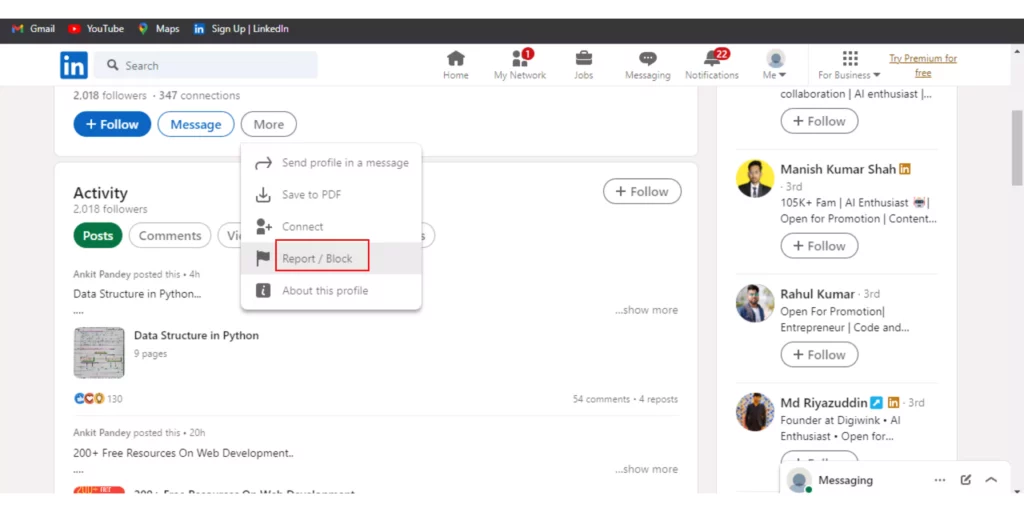
5. A menu will open, asking what do you want to do. Select Report content on profile.
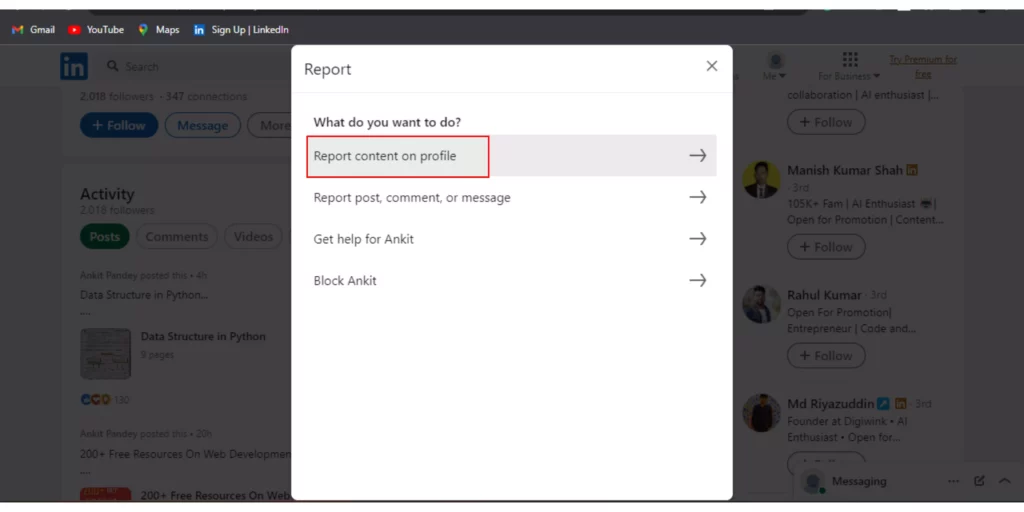
6. Next, select Profile Information.
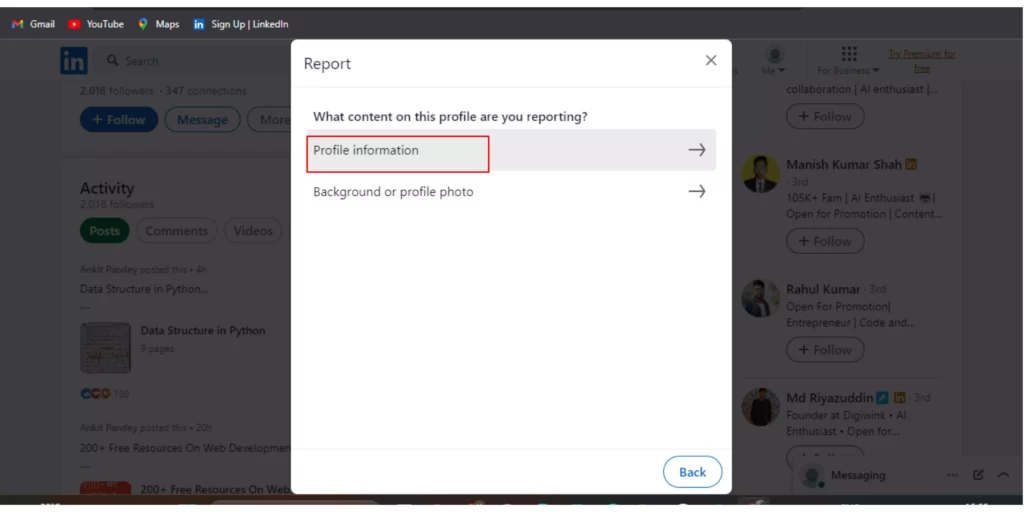
7. Under the next menu saying Why are you reporting…, select Suspicious, Spam, or Fake.
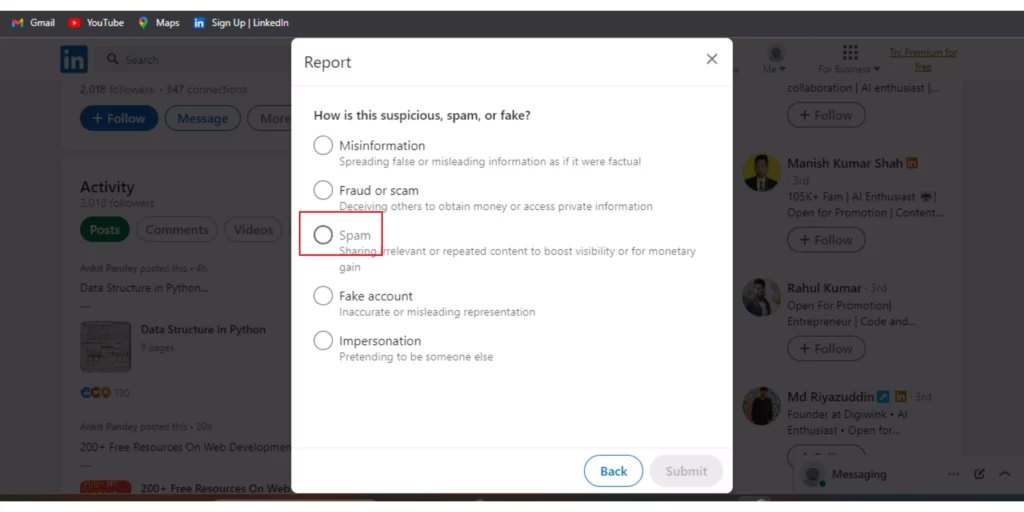
8. Next, choose the option saying Fraud and Spam and click on Submit in the bottom right corner.
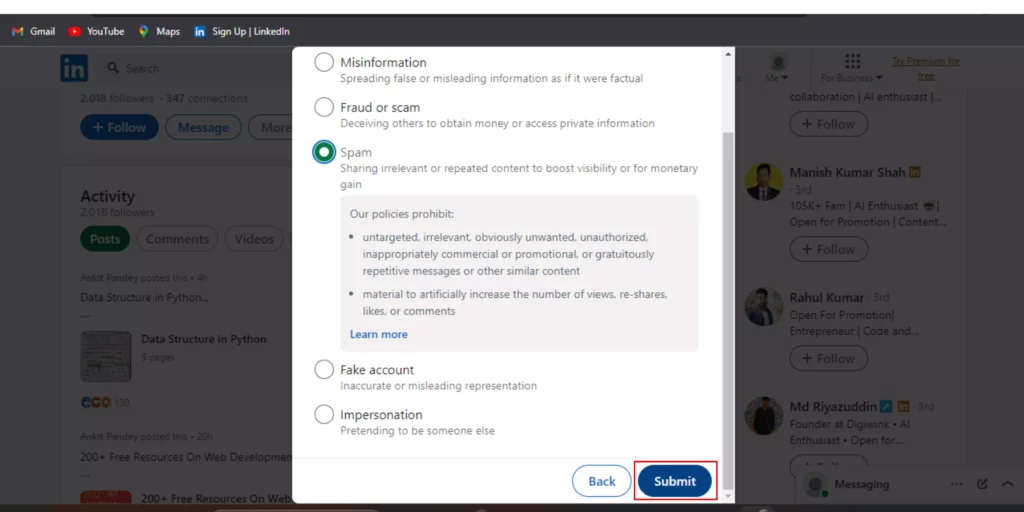
And this is how you have to report a scammer on LinkedIn on Desktop.
How to Report a Scammer on LinkedIn on Mobile?
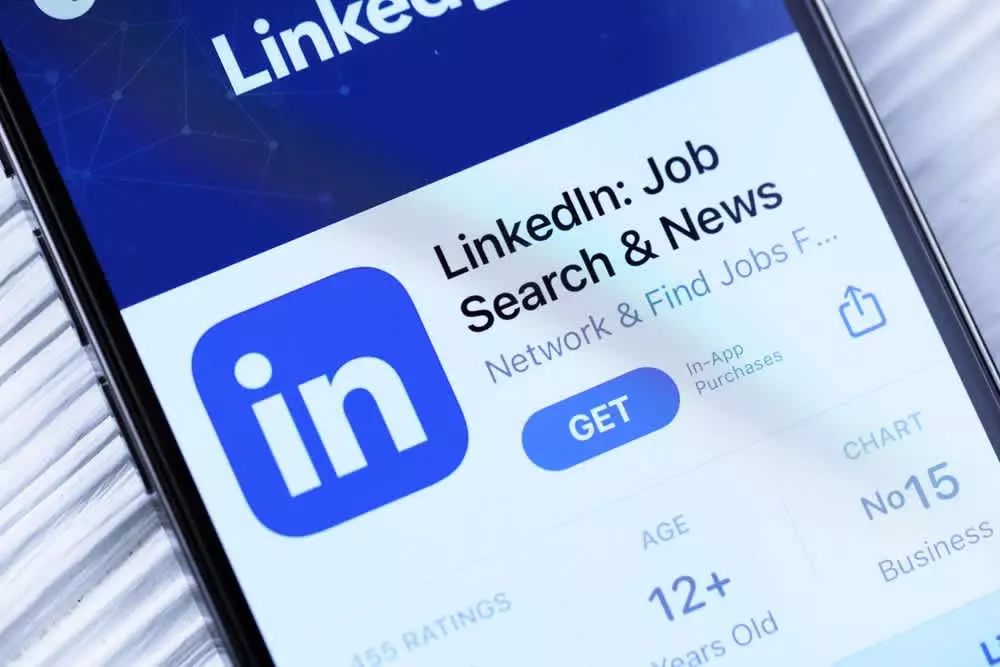
In order to report a scammer on LinkedIn on a mobile phone, you need to follow the steps mentioned below:
1. Open your LinkedIn app on your mobile.
2. Navigate to their profile.
3. A popup menu will appear. Tap on Report or Block.
4. A new page will open, asking what do you want to do. Tap on Report content on the profile.
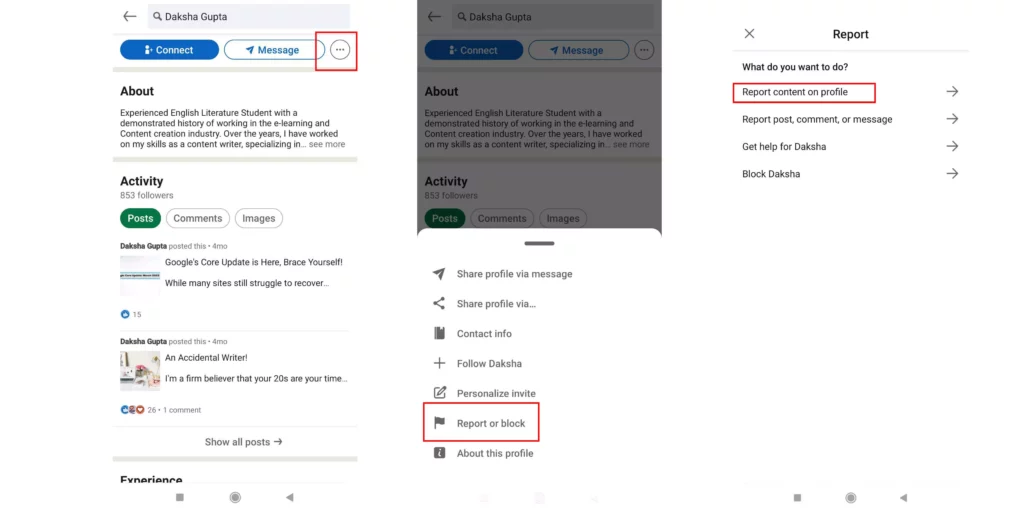
5. Next, tap on Profile Information.
6. Under the next menu saying Why are you reporting…, tap on Suspicious, Spam, or Fake.
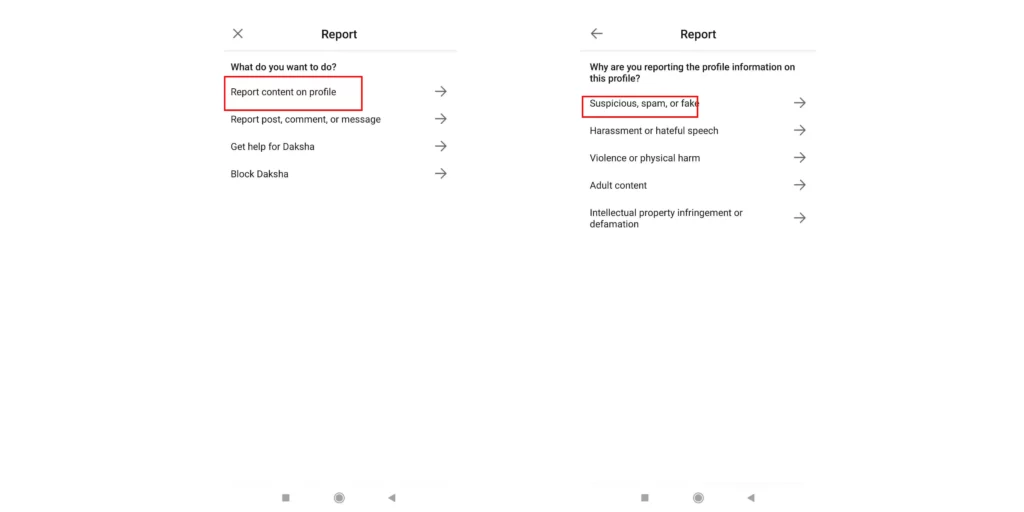
7. Next, tap on the option saying Fraud and Scam and click on Submit in the bottom right corner.
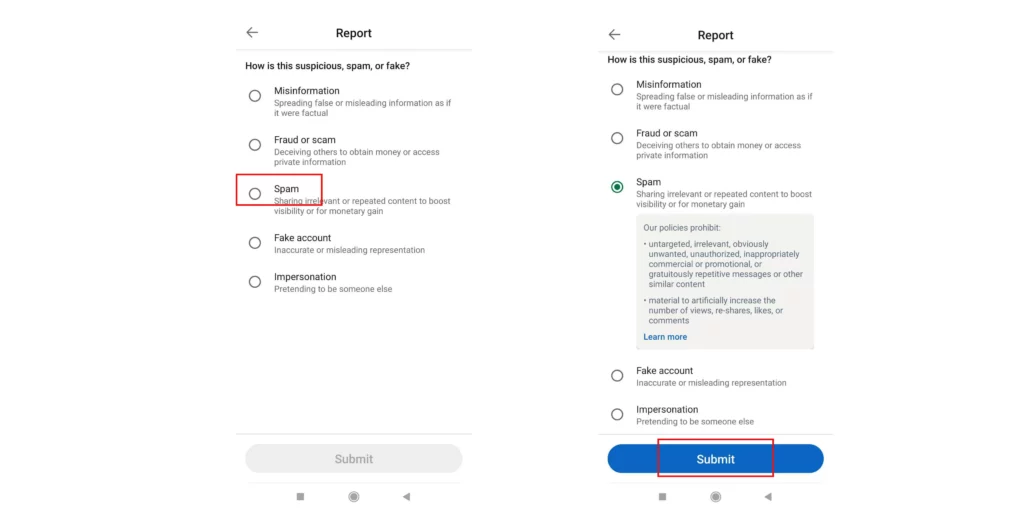
And that’s it. This is how you can report a scammer on LinkedIn.
Wrapping Up
In this blog, I have mentioned all the essential details and information about how to report a scammer on LinkedIn. I hope this information will serve you well and in your best interest. If you have any doubts or suggestions, feel free to comment below in the comment section. We will reach out to you soon. To read more about such informative and interesting blogs, keep visiting our website, Path of EX. Have a great day ahead!
Frequently Asked Questions
1. Does blocking someone on LinkedIn report them?
The blocked member won’t receive any notification of this action. If you’re blocking someone that you currently or previously have shared a LinkedIn Recruiter account with, we reserve the right to notify this member of your block. You can block up to 1400 members on LinkedIn.
2. Can someone tell if you stalk them on LinkedIn?
Yes, if they are not viewing in private mode. To be invisible while viewing, you need to turn on your profile’s anonymous mode. If you are not viewing in private mode then the person you are stalking will know that you visited their profile.
3. Can you report someone on LinkedIn without visiting their profile?
No, there is no option to report someone on LinkedIn without visiting their profile. But you can certainly hide your identity when visiting someone’s profile for reporting by enabling the anonymous mode on your profile.
5. How to prevent someone from knowing you looked at their LinkedIn profile?
To access the profile visibility setting, you need to Click the Me icon at the top of your LinkedIn homepage>Select Settings & Privacy from the dropdown>Click Visibility on the left and under Visibility of your profile & network>Go to Profile Viewing options and choose how you want others to see when you’ve viewed their profile.
6. How do you know if someone rejects your LinkedIn request?
LinkedIn does not notify the sender when their connection request has been canceled or declined. A recipient can ignore the request, either by pressing the “Ignore” option or by literally ignoring it and taking no action whatsoever.