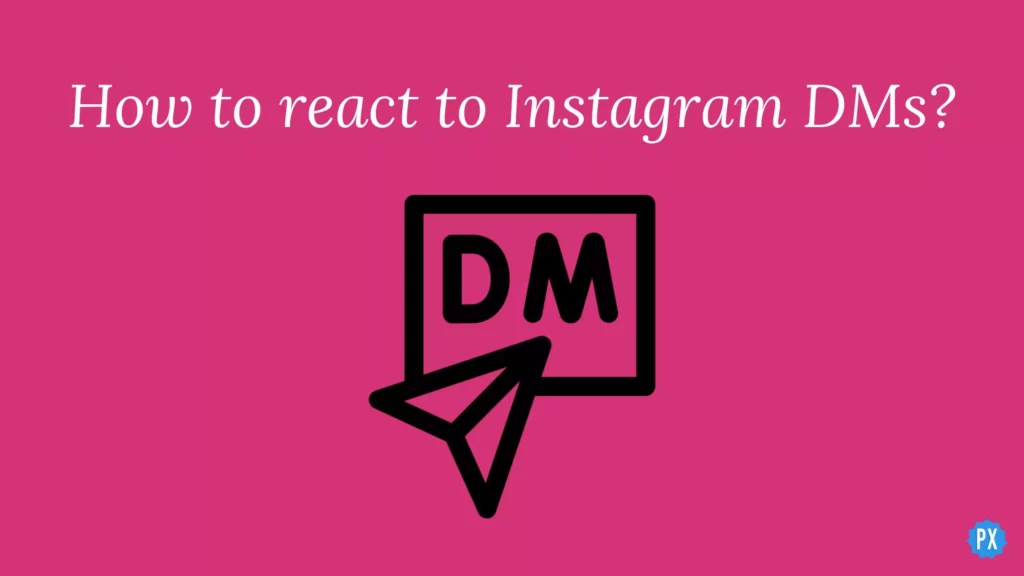If you use Instagram regularly, you know there is a new update every day. You can now react to your DMs on Instagram. Let me tell you how to react to Instagram messages. You can now use emojis to react to DMs. Scroll down to know how to change the emoji for your reaction to Instagram messages.
Another one of Instagram’s newest features is the Profile song. This will let you add music to your Instagram profile. You can now link your Instagram account to TikTok. Linking profiles will make sharing videos across both sites easier for you. If you want to add the Halloween spirit to the app, you can do that in several ways. Try the Spooky vibe chat theme for your DMs. You can also have fun with the Halloween filters on the app.
So, how can you react to Direct Messages? Let’s see how to react to Instagram messages.
In This Article
How to React to Instagram Messages?
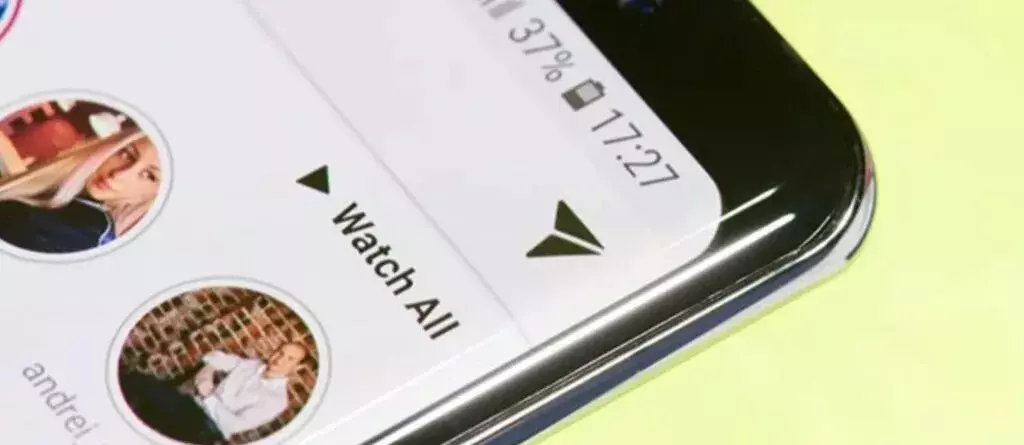
You can now react to Instagram messages using different emojis. If you don’t know how you can use the react for direct messages feature on Instagram, here’s your answer. Follow these steps to know how to react to Instagram messages.
- Open Instagram.
- Tap on Direct Messages (DM) on Instagram.
- Open the chat you want to react to.
- Long-press on the message to see the react emojis.
- Now, tap on the emoji you want to send as a reaction.
That’s all! In this way, you can now react to your Instagram messages. You can also change the reaction emojis for your DMs on Instagram. Let’s see how you can change the emojis for your Instagram messages.
How to Change React Emoji for Instagram Messages?
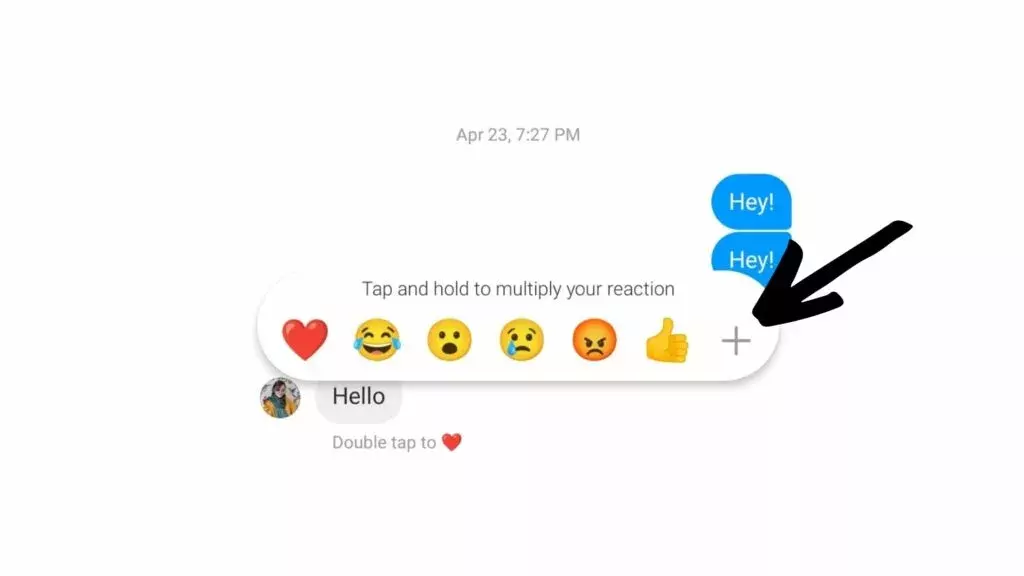
You can now send a number of emojis as your reactions. You don’t have to send the usual heart emoji. Let me tell you how to change react emojis for Instagram messages.
- Go to Instagram and open your Direct Messages.
- Open one of your chat messages.
- Long-press on the message to see react emojis.
- Now tap on the + icon beside the emojis. You can now see a pop-up for all the emojis.
- Select the emoji reaction you want to send.
This way, you can change your react emoji to any other emoji for your DMs on Instagram.
If you are unable to react to Instagram messages, it means your app is outdated. Go to the App Store or Google Play Store, and update the Instagram app now.
Watch How to React to Instagram Messages
Wrapping Up
So, now you know how to react to Instagram messages. You can also change your reaction emoji on Direct messages. We will keep coming up with more such helpful guides and hacks for Instagram. Follow us so you know the latest updates. Keep coming back to Path of EX!
Frequently Asked Questions
How to react to Instagram messages?
You can react to your Instagram messages by going to Direct Messages> open chat> long-press on the message> tap on the emoji you want to send as a reaction.
How to change emojis for Direct Message reactions on Instagram?
You can change emojis for your Direct messages react on Instagram by going to Direct messages> open the chat> long-press on the message> tap on the + icon beside the emojis> tap on the emoji you wish to send as reaction.
Why can’t I react to messages on Instagram?
You might not be able to react to messages on Instagram if your app is running on an outdated version. You need to update your Instagram to the latest version. Go to App store or Play store and update to the latest version of Instagram