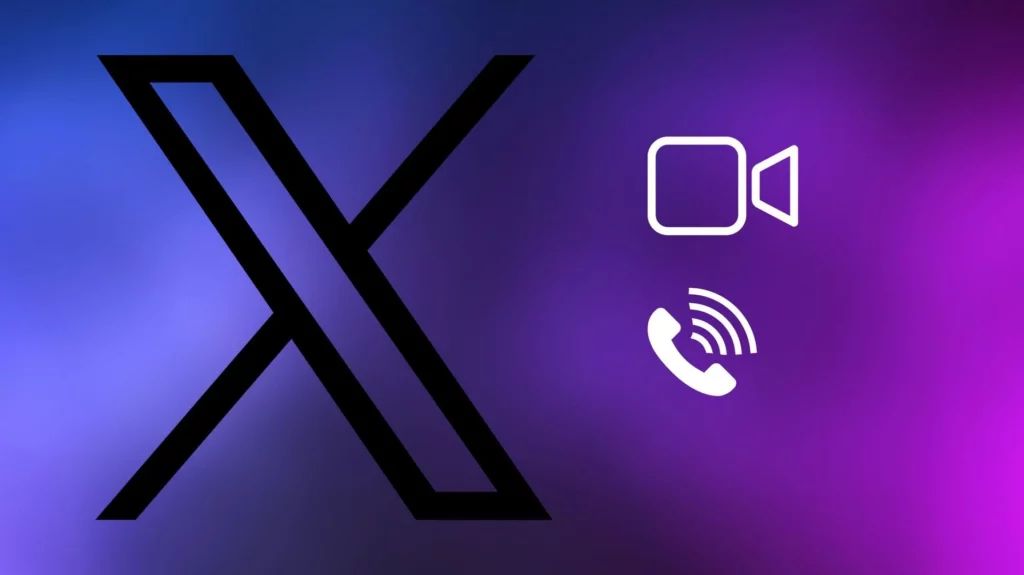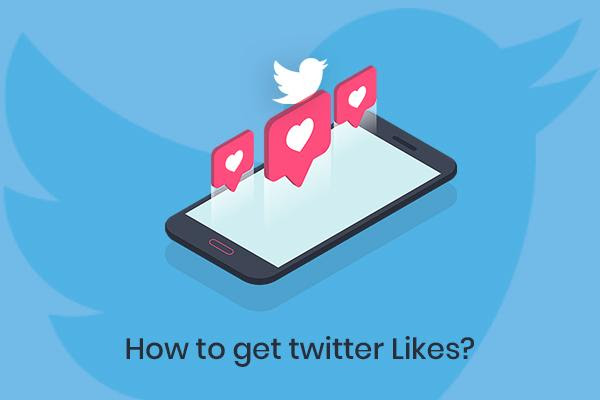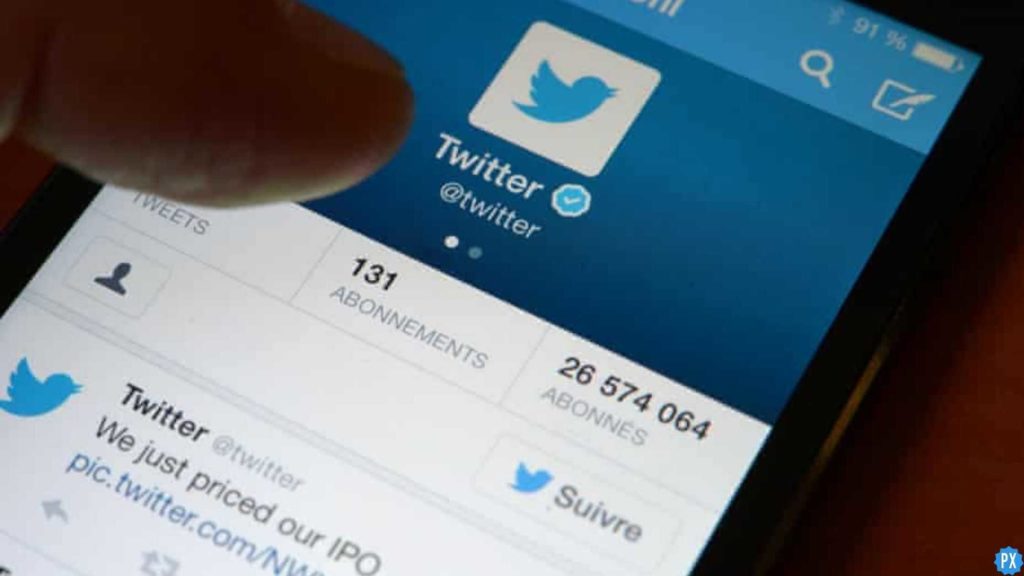Have you heard that now you can make an audio call in the X(Twitter) app? Are you wondering how to make an audio call in X app? If yes, then you are at the right place. In this article, we are going to discuss each step about how you can make an audio call on the X app.
Twitter(X app) has introduced the audio and video call option in the X app. This feature has been introduced recently in the X app. For now, the audio calling option is only available for premium users of the X app for both Android and iOS.
So, for now, you have a basic idea of how to make an audio call in the X app. But there is much more to this! So, read the full article to know more about how you can make an audio call in the X app.
In This Article
How to Make An Audio Call in X App?
To make an audio call in the X app, you need to be subscribed to at least a basic premium plan. The basic premium plan on the X app will cost you around $3 per month. Once you become a premium member of the X app, you can start making an audio call without any worry. Additionally, you can make an audio call with your friends on Twitter without sharing your contact details with them.
Steps to Make An Audio Call in X(Twitter) on Your PC:
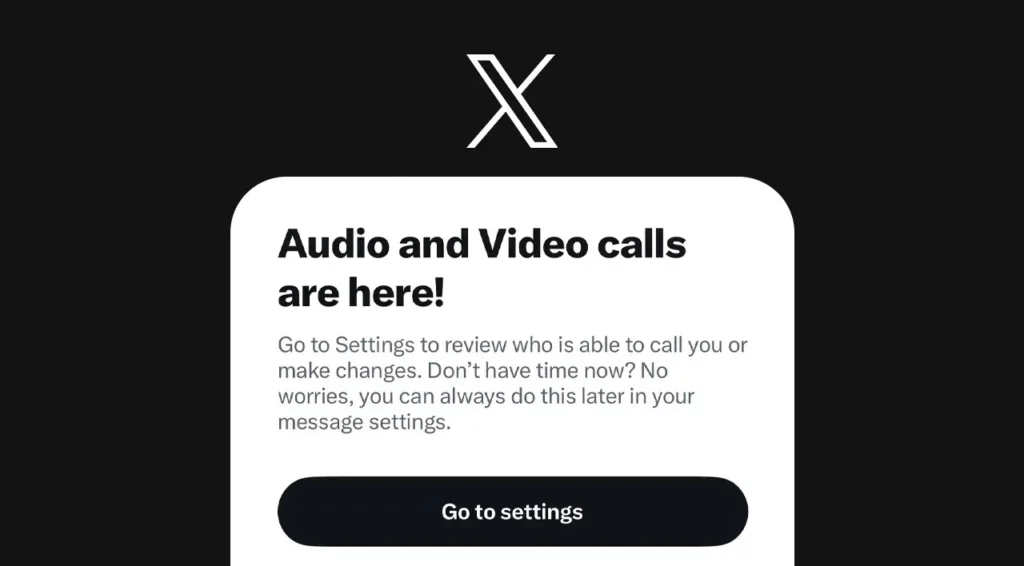
You need to follow the below-given steps to make an audio call on Twitter on your PC:
- Open Twitter on your PC.
- Then click on the X Premium option.
- Then, you need to pick the plan you want to buy and start making your first monthly payment.
NOTE: You have the option to buy monthly or annual plans in the X app.
- Then open the messages section.
- Then click on the settings icon in the top right corner.
- Then, open the account to which you want to make a call.
- Open the message thread and click on the call button.
- Select the audio call option.
- Then, give permission to use your microphone.
NOTE: You can also make a video call on the X app by following the same steps above.
How to Make An Audio Call in X App on Your Phone:
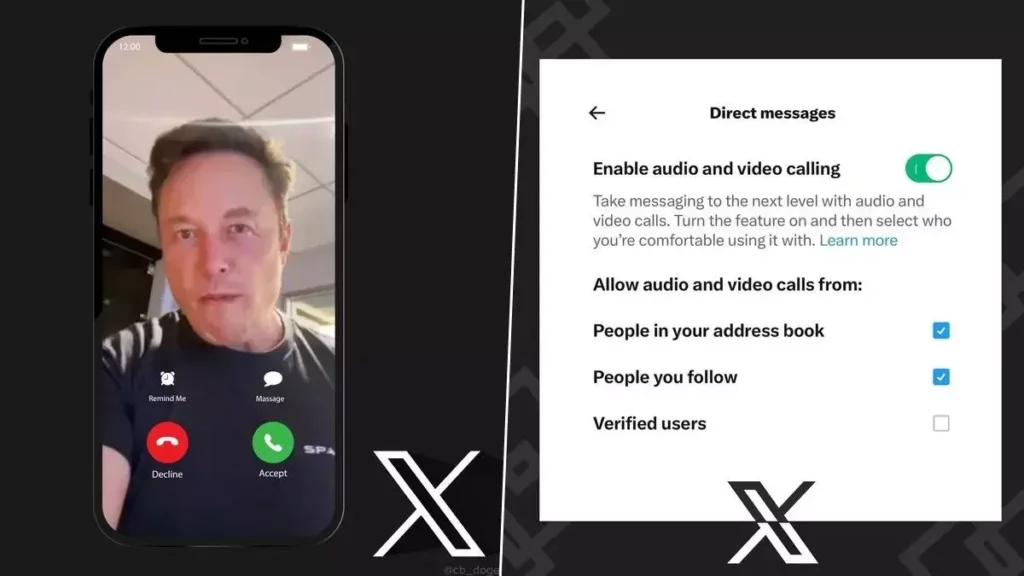
You need to follow the below-given steps to make an audio call on the X app on your phone:
- Open the Twitter app on your phone.
- Then tap on your profile icon.
- Then tap on the X Premium option on your app.
- Then you can pick any of the plans there. You have the option to opt for monthly or yearly plans. Then, start making your first payment.
- Then, you need to open the messages section.
- Then tap on the settings icon in the top right corner of your phone screen.
- Then, open the account to which you want to make an audio call.
- Open the message thread on your app and click on the call button.
- Select the audio call option.
- Then, give permission to use your phone’s microphone.
NOTE: You have the option to enable or disable the Twitter calls in your DM settings. If you choose the option to turn on this feature, then you can choose from whom you can receive the call.
Wrapping Up
So, now you know everything about how to make an audio call in X app. In this article, I have walked you through everything that is required to make an audio call on the X app. I hope this article clears all your doubts. Keep visiting Path of Ex for more informative articles like this. In case you face any issues, do let us know in the comment box. Our team will reach out to you soon.
Frequently Asked Questions
Q1. How to make an audio call in X app?
Ans. To make an audio call on the X app, you need to follow the steps given below:
Open your DMs on the X app.
Tap on the call icon at the top and make an audio call.
The user will receive an audio call notification.
Q2. Is a premium subscription necessary to make an audio call?
Ans. Yes, a premium subscription is necessary to make an audio call on the X app. You can also buy the basic plan to make an audio call on the X app.
Q3. How to make a video call on the X app?
Ans. To make a video call on the X app, you need to follow the steps given below:
Open your DMs on the X app.
Tap on the call icon at the top and make a video call.
The user will receive a video call notification.
Q4. Can people call me if I am not a premium user?
Ans. Yes, people can receive a call on the X app if they are not premium users. The person calling you is a premium X user. To receive the call on the X app, you must have an iOS device. Android users can’t receive a call on X.