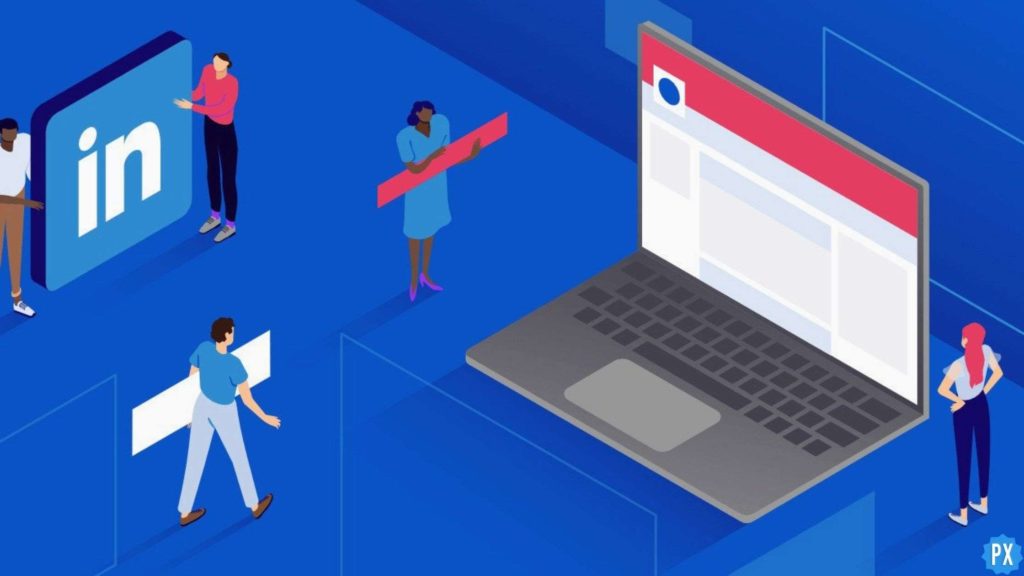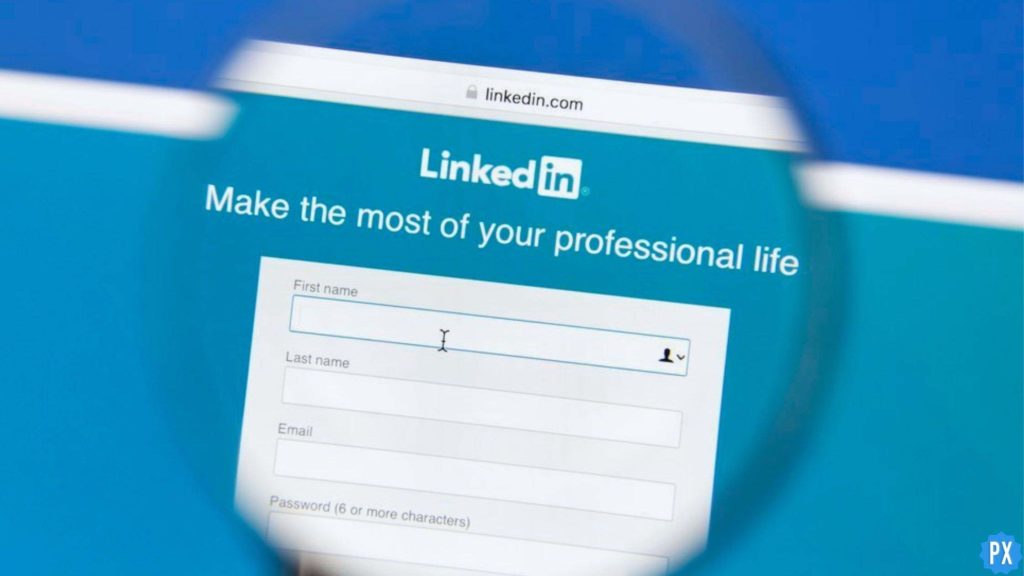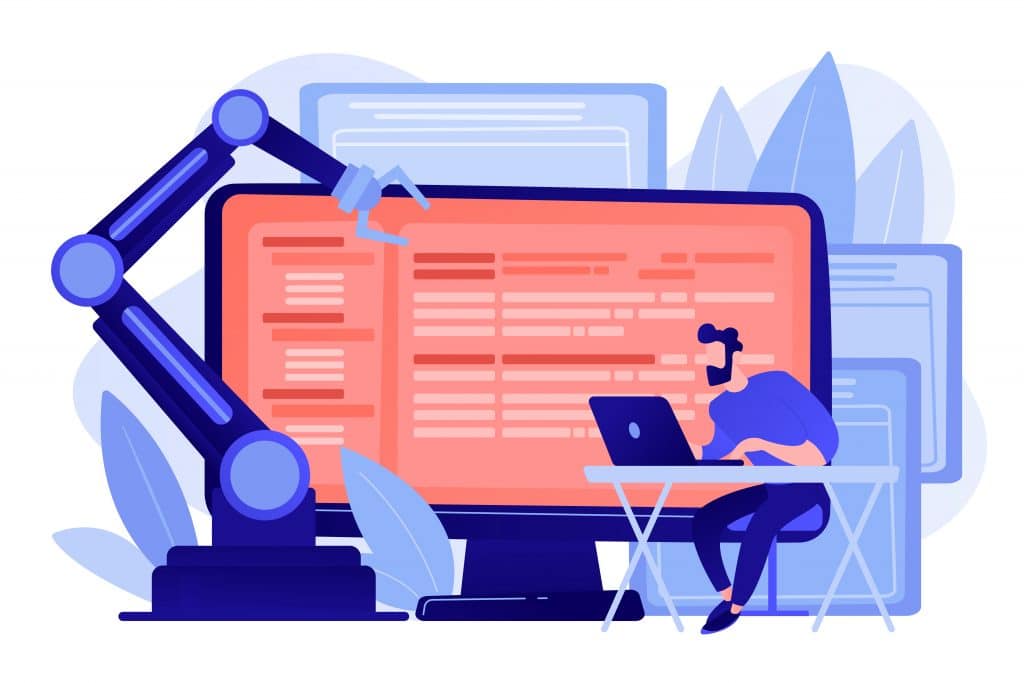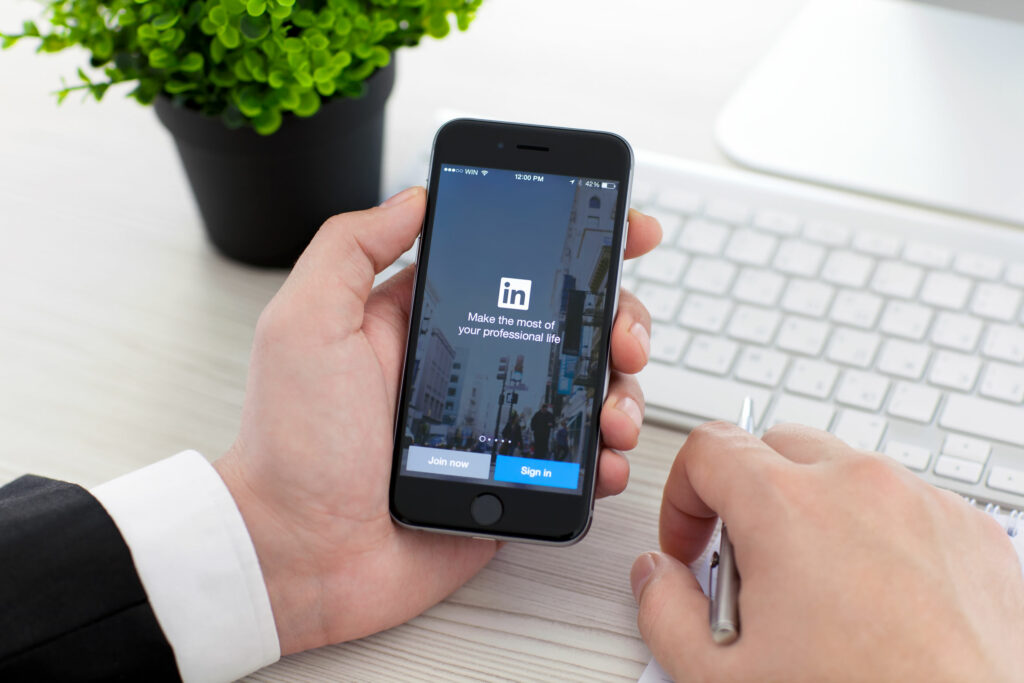LinkedIn has emerged as a great social media platform to connect with your professional mates. Your LinkedIn profile is usually the first thing your professional network looks for. They can easily see all your mutual connections with them. If you have people around you that are not connected with you on LinkedIn, let me tell you how to invite someone to LinkedIn.
If you just created a company page on the LinkedIn app, then you should definitely know the ways to invite people to follow and connect to it to boost its growth. Being a solo handler of a LinkedIn page can be exhausting, but don’t worry. LinkedIn allows you to add an admin to your LinkedIn page. Also, you can use your personalized LinkedIn URL link to send other LinkedIn users an invite.
In this blog, I have mentioned all the detailed and important information regarding how to invite someone to LinkedIn. Read the blog till the end to acquire complete knowledge regarding the topic.
In This Article
How to Invite Someone to LinkedIn?
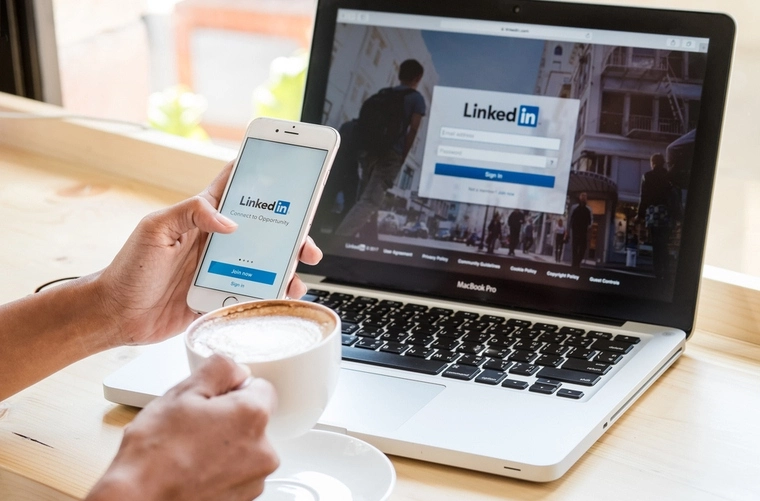
Before inviting someone on LinkedIn, there are a few things you should remember. Note that you can only invite your first degree connections on LinkedIn, and that, too, only through your desktop. It is not possible to invite someone to LinkedIn on mobile.
In order to invite someone to LinkedIn, you need to follow the steps mentioned below.
1. Open LinkedIn on your favorite browser and log in with your credentials.
2. Go to the section of My Network on top of the screen.
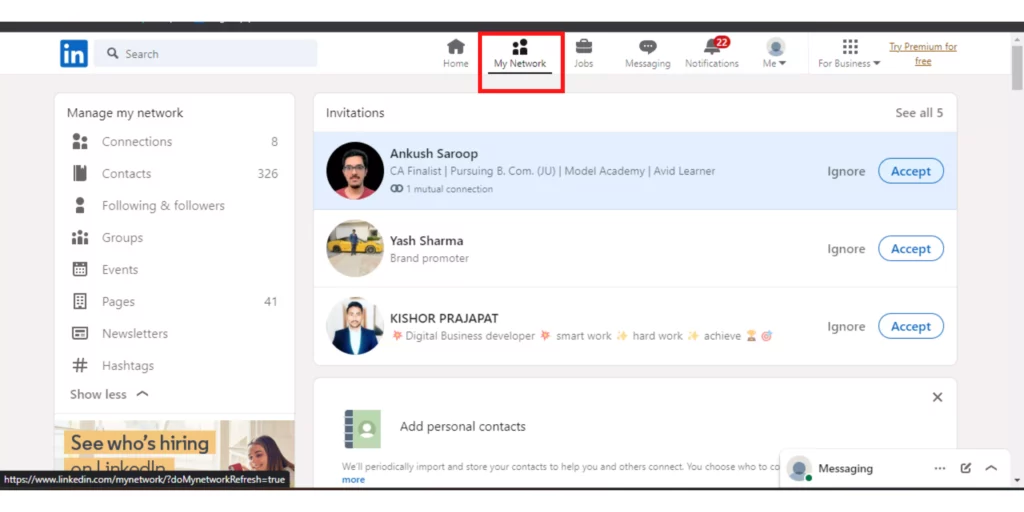
3. On the left-hand side of the screen, go to the Manage My Network column and click on Contacts.
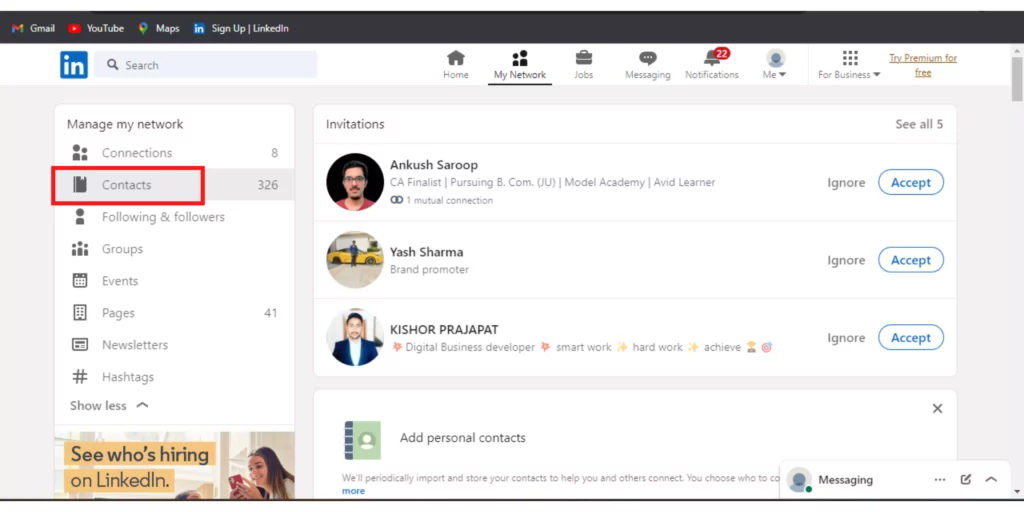
4. Click on Contacts, and a list will open up of the emails that are in your network.
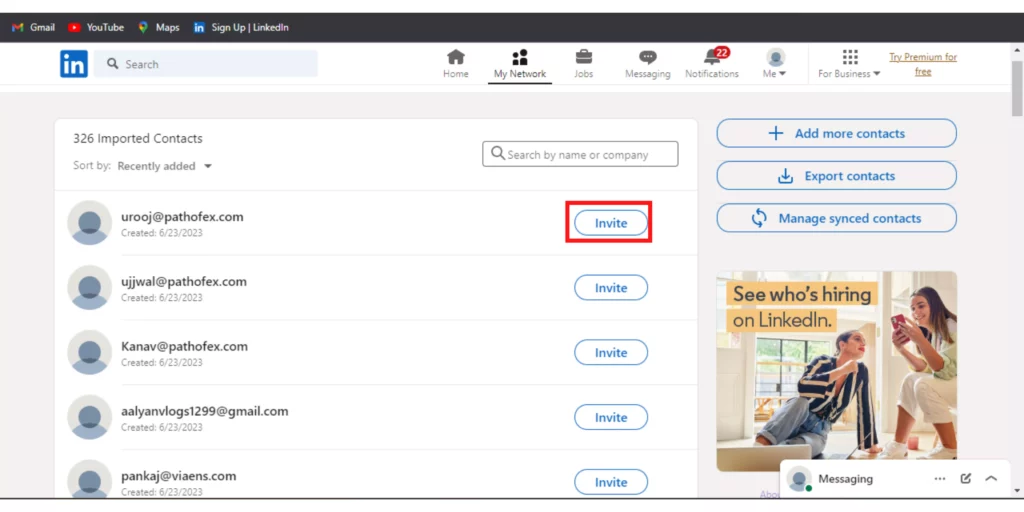
5. Click on the option of Invite against the Email Id of the person that you want to invite to LinkedIn.
And that’s it. You have successfully invited someone to LinkedIn.
How to Invite Someone to LinkedIn to Follow Company Page?
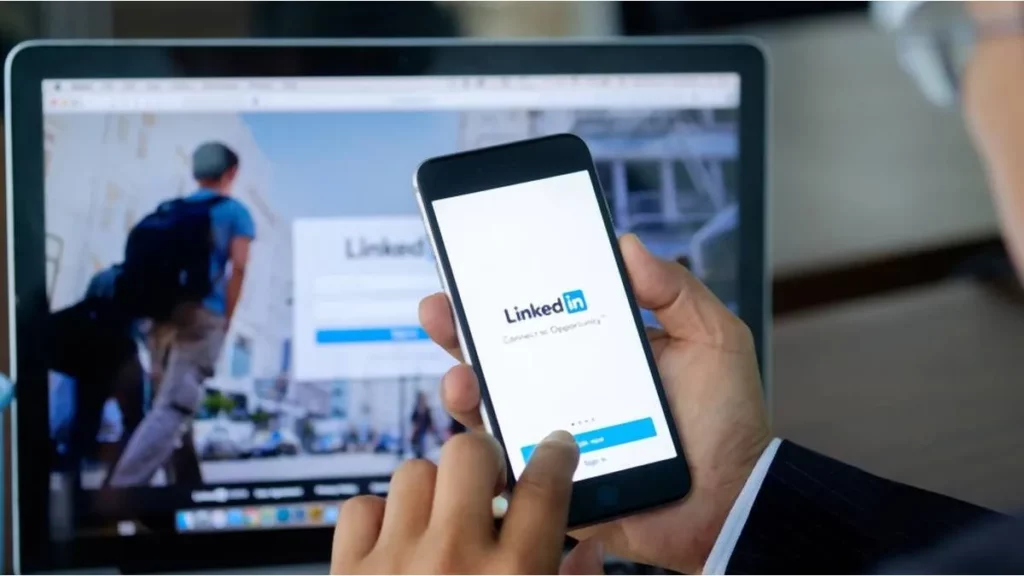
To invite someone to LinkedIn to LinkedIn to follow a page, you need to follow the steps mentioned below:
1. Open your LinkedIn and, go to the left column of your page on the screen and click on the My Pages option.
2. As the homepage of the company page will open, you will see a list of connections with a button to Invite against their names on the right side of the LinkedIn page.
3. Click on the Invite button, and they will receive an invite to follow company page.
And that’s it. This is how you can invite someone to LinkedIn to follow company page.
How to Invite Someone to LinkedIn With a Personalized Note?
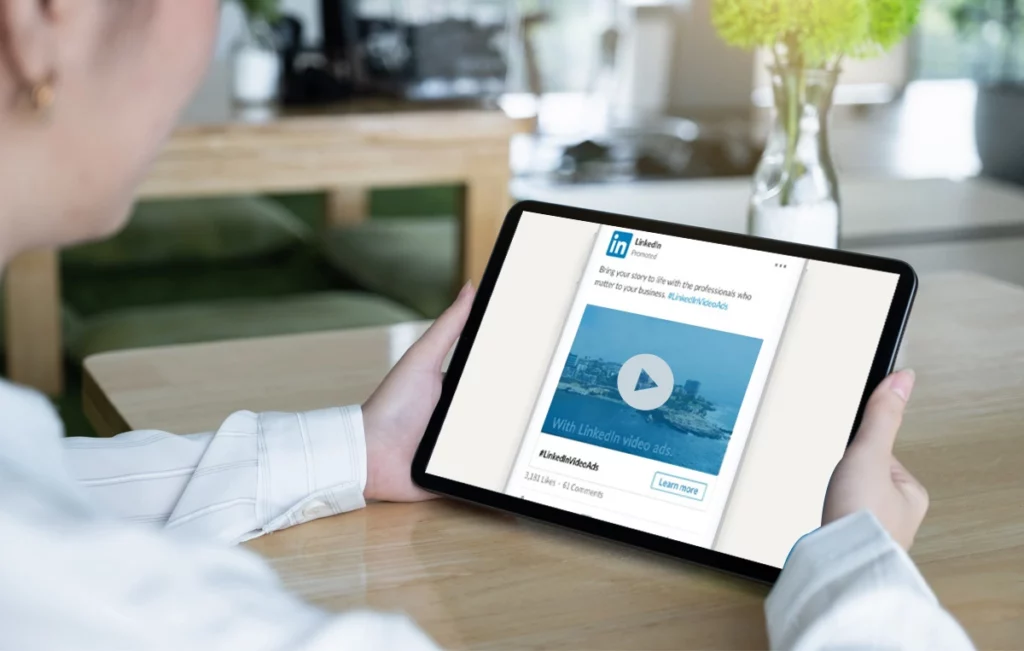
To increase the chances that someone will connect with you and follow your LinkedIn page, you can invite someone to LinkedIn with a personalized note. This will let them know why they should accept your invitation or connection request. You can invite someone to LinkedIn with a personalized note invitation on both desktop and mobiles. I have mentioned both ways below for your convenience.
How to Invite Someone to LinkedIn With a Personalized Note?
Here are the steps mentioned below to invite someone to LinkedIn with a personalized invitation note on your mobile phones and desktops.
1. Open LinkedIn and log in on your device.
2. Search for the person on the top of your homepage from the search page.
3. As the profile page of that person will open, tap on the three dots on their profile.
4. Then tap on the option of Personalized Invite.
5. You will land on the new page, and there you can mention in the box your personalized note that you will send along with the invitation request.
6. And tap on the Send button in the top right corner of the screen.
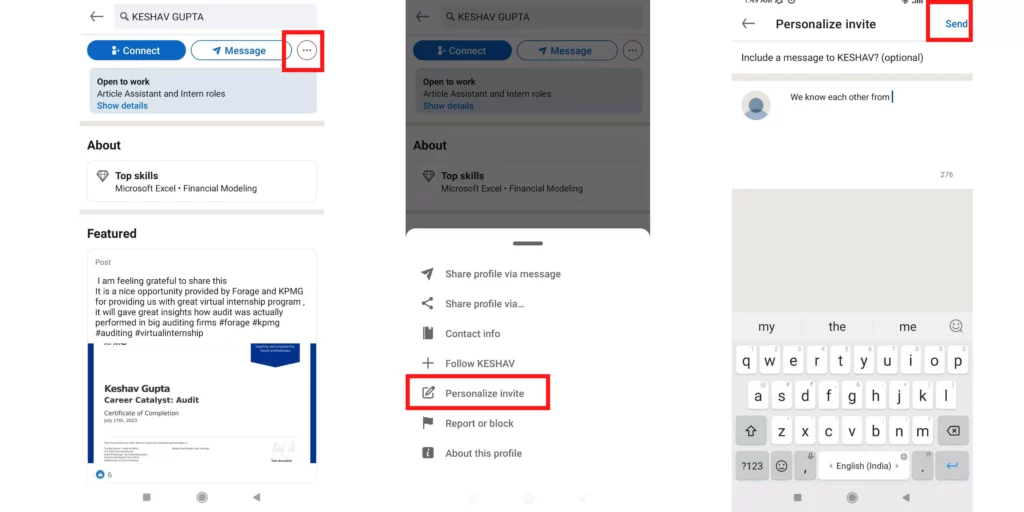
And that’s it. You have been successful in sending a personalized invitation to someone on LinkedIn.
Wrapping Up
In this blog, I have mentioned all the essential details and information about how to invite someone on LinkedIn. I hope this information will serve you well and in your best interest. If you have any doubts or suggestions, feel free to comment down below. We will reach out to you soon. To read more about such informative and interesting blogs, keep visiting our website, Path of EX. Have a great day ahead!
Frequently Asked Questions
1. What is a LinkedIn invitation email?
Invitations are how you make connections on LinkedIn. When one LinkedIn member sends an invitation to another person who then accepts the invitation, they become 1st-degree connections.
2. Can I invite non-connections to a LinkedIn page?
You can only invite first-degree connections. You must be an official LinkedIn connection with someone before you’re able to invite them to follow your company page. You can’t target a random group of people.
3. Where is the LinkedIn invitation?
Tap the My Network tab in the navigation bar. From the top of the screen, tap Invitations to see all the invitations you’ve received or sent.
4. Are you supposed to connect with anyone on LinkedIn?
It is advisable not to add random people who have no links or references to your work or profession, as this can degrade your LinkedIn profile’s quality. Work advises people to remember that “the goal is not to add as many people as possible just to build up your connections. The goal is to network and get your name out there in the industries you want to work in.”
5. Why do some people not accept LinkedIn invitations?
There can be several reasons for some people not to accept LinkedIn invitations.
1. The person that you’re connecting with isn’t active on LinkedIn.
2. They may have set up their LinkedIn as an afterthought.
3. They might be simply busy with other projects, especially if they’re senior professionals.