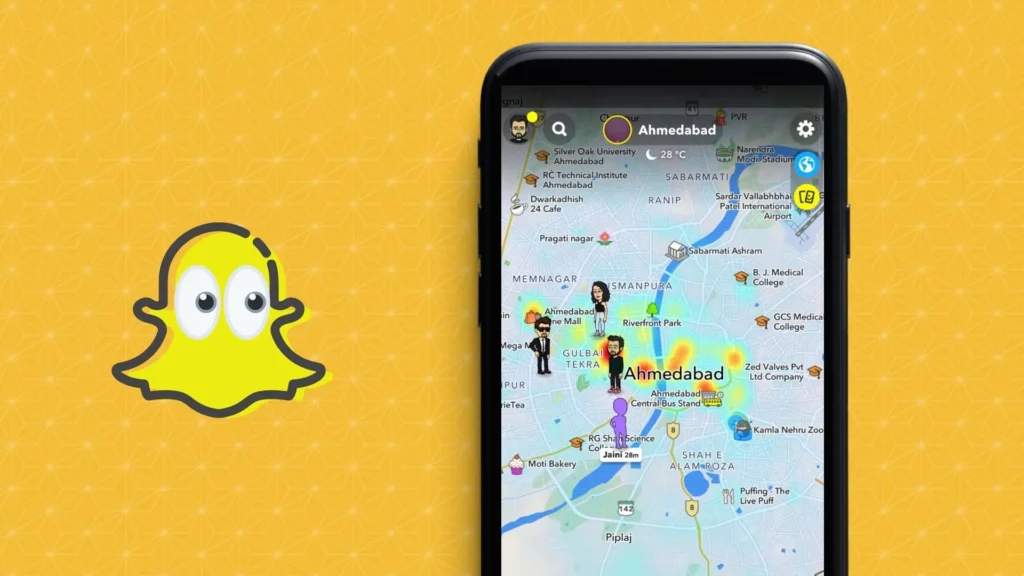The Snap Map has to be one of the most valuable features on Snapchat; it helps you spy on your friends. But, the feature becomes a menace when your friends start using it to keep a tab on your location. Don’t worry, though. You can learn how to freeze location on Snapchat and not let your friends know where you are.
Even though Snapchat allows you to share your location with friends to stay connected, it lets you turn it off if you feel uncomfortable. Given that you’re concerned about your privacy on social media and don’t want to be tracked, you can turn off the Snap Map feature and still use Snapchat like usual.
Learn how to freeze location on Snapchat and be a fly on the wall.
In This Article
Here’s How To Freeze Location On Snapchat!
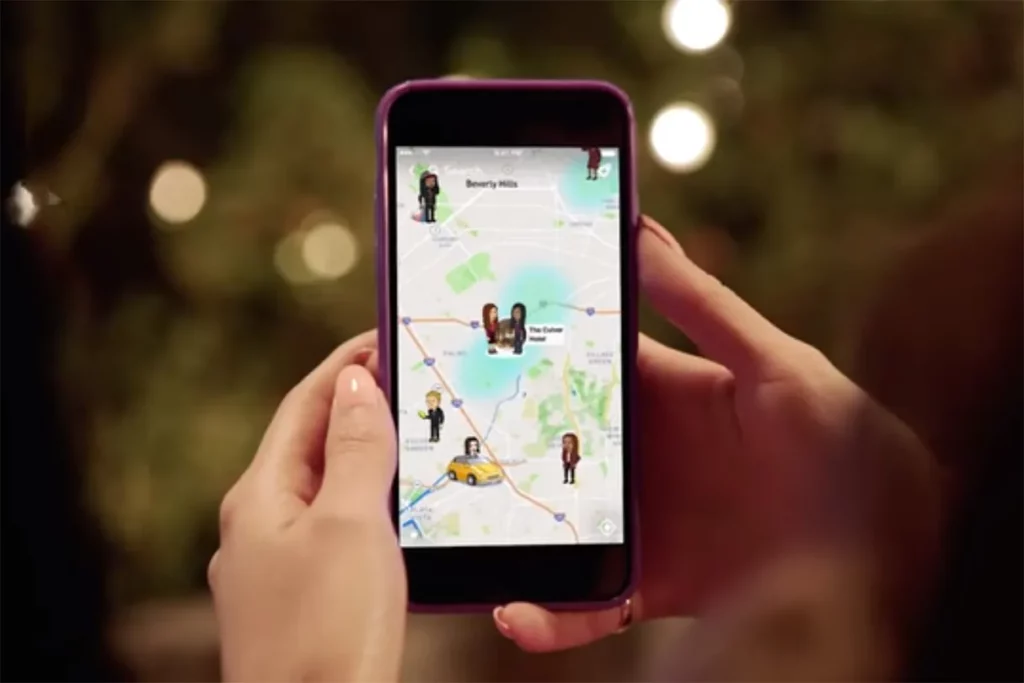
There are a lot of ways to freeze your location on Snapchat. These ways are:
- You can freeze your location on Snapchat using third-party tools.
- You can enable the Ghost mode, which won’t show you on the Snap Map until a set time or until you choose to turn it off.
- You can also turn off the location-sharing services for Snapchat.
All these ways are straightforward to follow and can help you finish the work. But to carry them out properly, you will need to know how to freeze location on Snapchat using them in more detail. So, keep scrolling through the methods discussed below.
How To Freeze Your Location On Snapchat Without Turning Off Location?
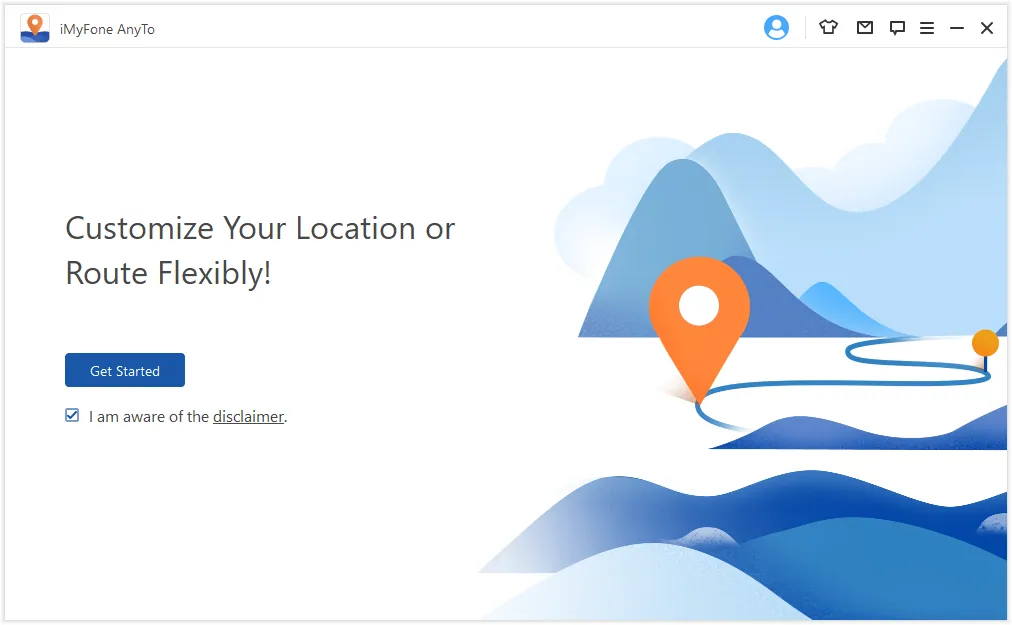
One of the ways that you can freeze your location on Snapchat without turning off location services or enabling ghost mode is by using third-party tools. Various tools like iMyFone, ClevGuard, etc., help you change your actual location to somewhere else.
When you use any of these third-party services, your location will be changed to anywhere else you might want it to be on Snapchat. So, your snap friends will think that you are at the location you have set.
This way, even though your SnapMap will be active, it won’t give away your real location, and nobody will be able to see where you are.
However, before you use any third-party service to change your location, make sure that you trust it. Go through its rating, reviews, and privacy policy to ensure that it’s safe to use. If you find anything suspicious or just aren’t comfortable with third-party services, you can explore the methods below.
1. Turn On The Ghost Mode
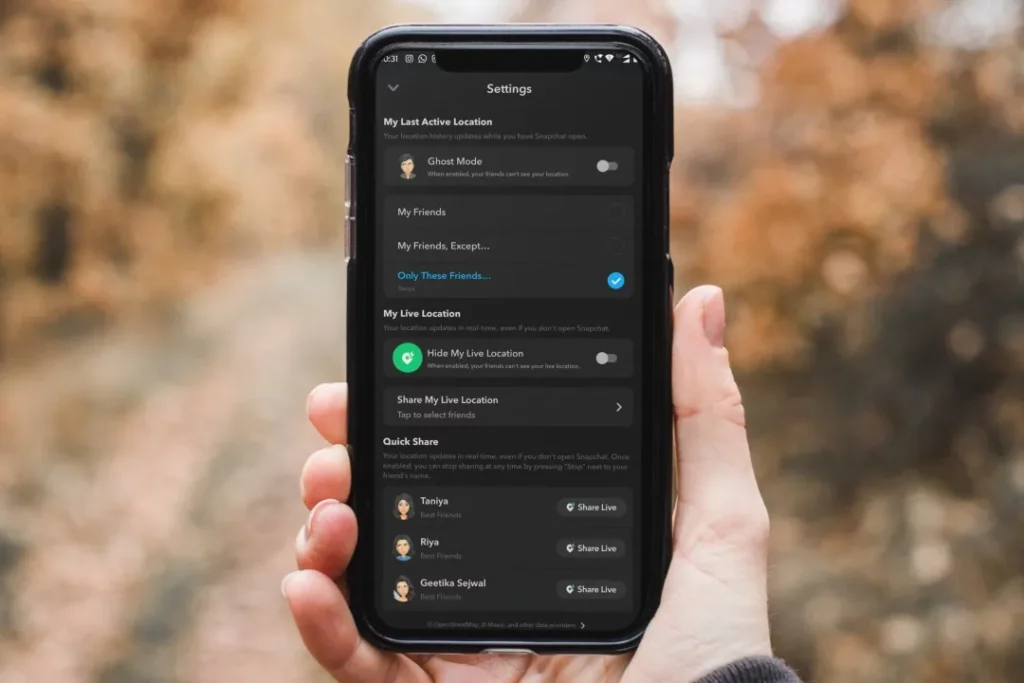
Another way you can hide your location on Snapchat is by turning on the ghost mode on the platform. Here’s how to freeze your location on Snapchat using this method:
- Launch the Snapchat app on your device.
- Tap the profile icon located at the top left corner of your screen.
- When your profile page opens on doing so, tap the gear icon present in the top right corner to open settings.
- Scroll down to the “Privacy Controls” option in the settings section. Then tap the “See My Location” option.
- You will have a slider next to “Ghost Mode.” Tap the slider to enable the Ghost mode on your device.
And that’s it. With the Ghost Mode turned on, people cannot see your location on the app. Plus, your Ghost Trail will also be cleared.
2. Disable Location Access Using Your Device

Another thing that you can do to freeze your location on Snapchat is to restrict the location access you’ve provided to Snapchat on your device. So, if you want to know how to freeze your location on Snapchat using an Android device, follow these steps:
- Go to the Settings app of your device.
- Here, you will find the “Apps” option. Select it.
- On doing so, a list of all the apps you’ve got on your device will appear on the screen. Scroll through the list to locate Snapchat.
- Tap on Snapchat when you locate it, and the “App info.” page will open.
- On the “App info.” page, you will find the “Permissions” option. Select it.
- From here, tap the “Location” option.
- Next, the Location permission page will open. Tap on “Don’t allow” to restrict location access.
To know how to freeze location on Snapchat with an iPhone, follow these steps:
- Go to the Settings app on your iPhone.
- From here, tap the “Apps” option.
- In the list of apps, you will find “Snapchat.” Select it.
- Next, tap the “Location” option.
- When the “Location” page opens, tap “Never.”
And, done. Your location won’t show on the Snap Map again.
Wrapping Up
Okay then, everyone! We’ve reached the end of this article, so I hope you all understand how to freeze your location on Snapchat! In this article, I walked you guys through the methods you can take to turn off the Snap Map feature on your Snapchat app. Please feel free to choose any of the above-mentioned methods to get the work done. If you encounter difficulties while following your preferred method, please mention them in the comments, and I will provide you with more clarification!
Frequently Asked Questions
How to freeze location on Snapchat?
There are various ways you can freeze your location on Snapchat. For example, you can enable ghost mode, restrict location access on your device, and use third-party tools to spoof your location.
Can I hide my Snapchat location from someone?
Yes, you can hide your location on Snapchat from someone by turning on the Ghost Mode. You also have the option to remove them from the list of people you’ve chosen to share your location with.
Can you pause your location for someone on Snapchat?
Yes, you can pause your location sharing from someone on Snapchat for some time by enabling the Ghost Mode. Once the set time ends, the other person will resume seeing your location again.
Does Ghost mode freeze your location?
Your location disappears from Snap Map after 24 hours or when you turn on the Ghost Mode. You can also enable the ghost mode with a timer if you only want to freeze your location for some time.
Can friends see I’m in ghost mode?
No, your location won’t be visible to anyone when you enable the Ghost mode. And so your friends won’t be able to see you.