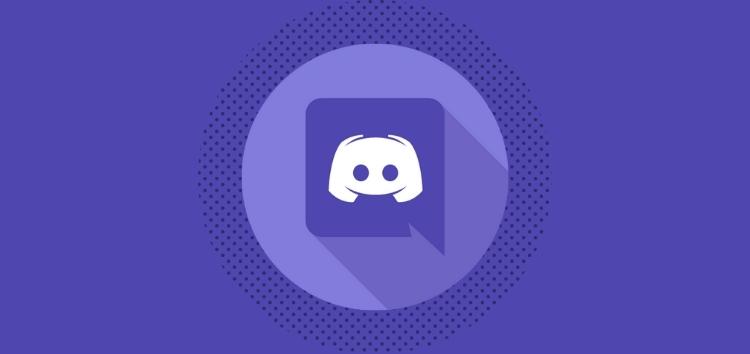Discord is an amazing app for gamers as well as streamers. Its best feature is to share screens, pictures, videos, files, and many more. But what if you like a video and want to download it? Here are a few tips on how to download videos from Discord.
The one who loves to listen to music, play games, watch videos and share other stuff like pictures, videos, or screens simultaneously, Discord is the perfect way to enjoy it. Check out our hands-on guide for discord to clear all your doubts and enhance your discord experience to the max.
We will show you how to download videos from discord and do it in a few simple steps. Download Videos From Discord is one of the most searched on the internet. All you have to do is move ahead with the article.
In This Article
How To Download Videos From Discord?
In this article, we’ll be exploring the different ways to download videos from Discord. You might think it’s impossible to Download videos or picture but here are some easy ways. Read on to learn how to Download Videos from Discord.
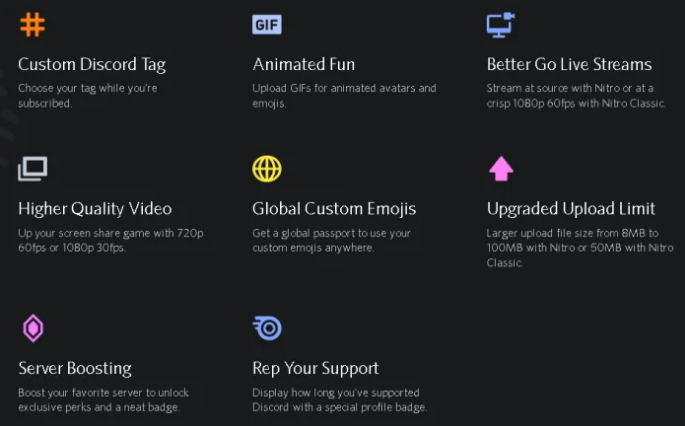
Three different ways to Download Videos from Discord are-
- How To Download Videos From Discord Via Mobile
- How To Download Videos From Discord Via PC
- How To Download Videos From Discord Via Discord Bot
1. How To Download Videos From Discord Via Mobile
If you are looking for ways to enjoy watching videos and downloading your favorite ones on discord. Then this article has some great ideas for you! Let’s look at how to download videos from discord on your smartphone.
Steps To Download Videos From Discord Via Mobile are-
- Open the discord app.
- Open your server.
- Click the channel where the video is.
- Play the Video on full screen.
- At the top, you will see a download icon.
- Select the download icon.
- The video will be downloaded on your Mobile.
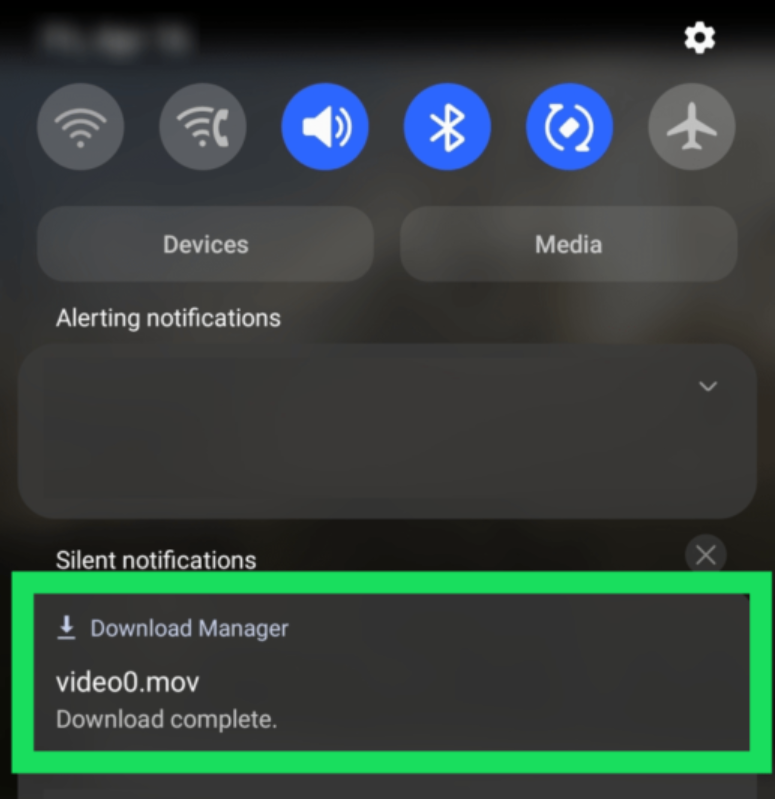
2. How To Download Videos From Discord Via PC
Discord is an extremely popular for sharing screens, videos, pictures, and other data. If you are looking for ways to enjoy watching videos and downloading your favorite ones on discord. Here’s a way to download videos from Discord via PC.
Steps to download videos from Discord via PC are-
- Open the discord app or go to the discord website.
- Open your server.
- Click the channel where the video is.
- Play the Video on full screen.
- At the top, you will see a download icon.
- Select the download icon.
- The video will be downloaded on your PC.
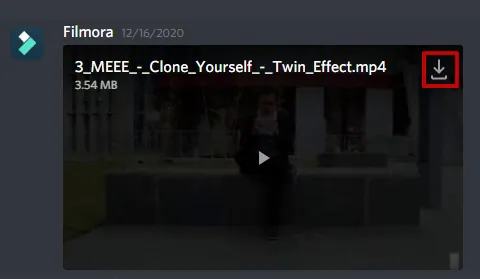
3. How To Download Videos From Discord Via Discord Bot
Discord is a chat platform mainly used by gamers who play games like Fortnite, Minecraft, and more. However, it also has other features you such as streaming, sharing pictures, gifs and videos straight from your discord. This article will help you how to download videos from discord using the discord bot.
Steps Download Videos From Discord Via Discord Bot are-
- Open your browser and search save video discord bot.
- Add on video downloaded bot to discord.
- Open the discord app or discord website.
- Select the channel you want to.
- Enter “sv video <URL>” and paste the link.
- Press Enter Key.
- The bot will send you a video.
- Click the download button and save the video.
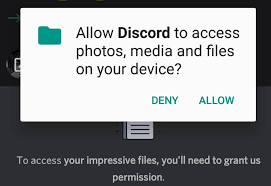
Wrapping Up
Discord is the best place to chat with friends. However, it’s also a great place to download videos and get them on your laptop, computer, or mobile. Here is how to download videos from Discord without any hassle.