You might have encountered this problem if you are a regular on Discord servers and have played games. You want to know how to share screen on Discord with someone else via video call or chat with friends. This article will show you how to share screens on discord so that people can see the same thing you see.
Discord is gaming, voice, and text chat software that allows users to communicate in real-time or through a message or link sent privately. Discord allows you to organize games and discussion groups, manage your server quickly and add new features on your own. You can even set up bots interacting with each other and the users on your Discord server.
Screen sharing on Discord is a great way to communicate with your friends in real time. It’s also great for streaming live video and gameplay or staying connected even when you’re miles apart.
In This Article
How To Share Screen On Discord | 2 Different Ways
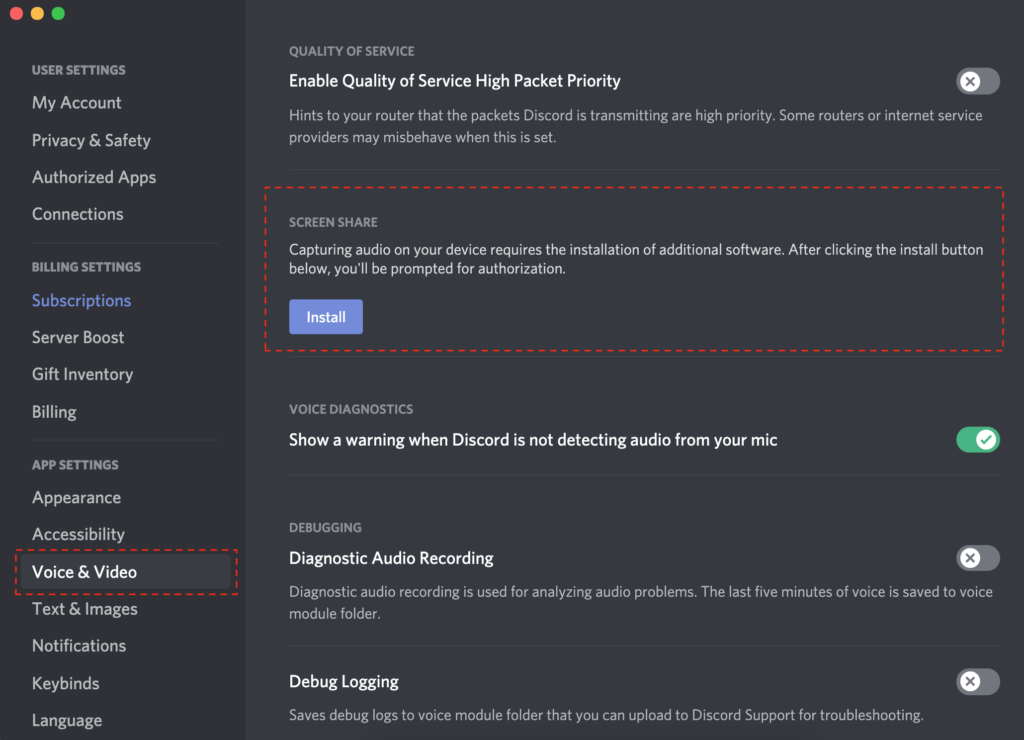
Sharing your screen on Discord is something many people want to do. This can be because they want to share their screen with someone else or to record the game they’re playing and stream it later. This discord guide will explore two different ways of doing this.
How To Share Screen On Discord Via PC & Mac?
You can share your PC screen with Discord or any other supported device. You can also take screenshots and record videos on Discord. This guide will show you how to share screen on Discord via PC.
Steps to share your screen on Discord Via PC & Mac are-
- Open Discord on your PC or Mac.
- Log in to your account.
- Open voice channel.
- Look for the screen icon at the bottom left corner.
- Pop-up will be there with the option Application and screen.
- Select one which you want to share.
- Confirm and select the resolution and frame rate.
- Check the setting & click Go Live.
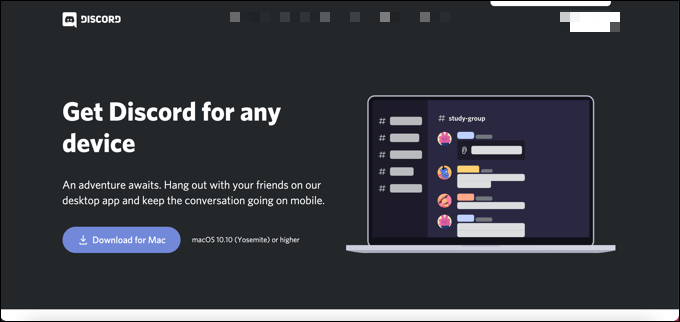
How To Share Screen On Discord Via Mobile?
Sharing screens on discord is not a new concept in the world of video games. This feature is incredibly fun, making friends laugh out loud together However, if you don’t know how to share your screen on discord, I’m here to help you.
Steps to share your screen on Discord Via Android or iPhone are-
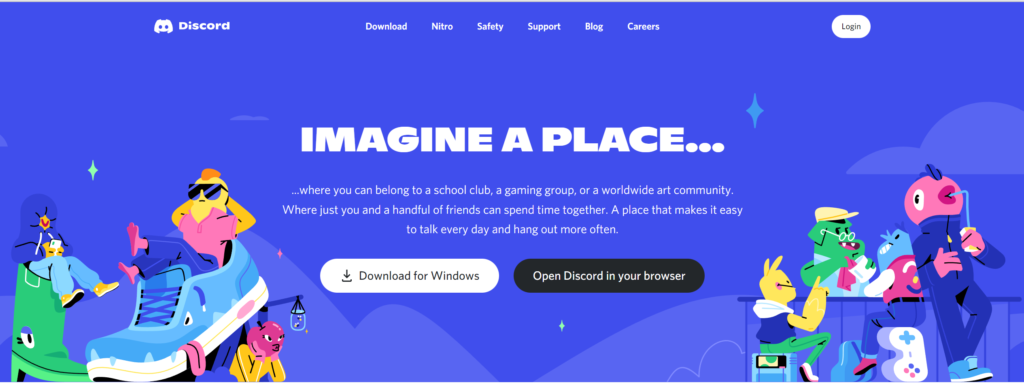
- Open the Discord app.
- Log in to your account.
- When on call, you can see the screen share option hidden menu.
- Click the screen share option.
- Confirm and click start now for android or start broadcasting for iPhone.
Wrapping Up
This article will provide a great way to share your screen on Discord with your friends through the steps below. Just follow one step by another properly, and you will be able to share your screen on your friend’s PC or Phone.




