Want to stream Netflix on Discord but facing a black screen issue? No worries, I will show you how to stream Netflix on Discord without black screen. A very annoying black screen appears before users’ Netflix streams, preventing them from accessing the content. Hence, fix this Discord Netflix black screen issue to stream Netflix seamlessly on Discord.
Streaming Netflix on Discord has become a popular way to watch movies and shows together with friends, but many users have been plagued by the dreaded black screen issue. If you’ve encountered this black screen problem and are looking for a solution, you’ve come to the right place. Here you can find out how to stream Netflix on Discord without black screen.
Get ready to enhance your streaming experience and enjoy endless entertainment with your Discord community. Don’t let technical difficulties dampen your streaming time any longer. Find out how to stream Netflix on Discord without black screen and fix this issue at once.
In This Article
Can You Stream Netflix On Discord Server?
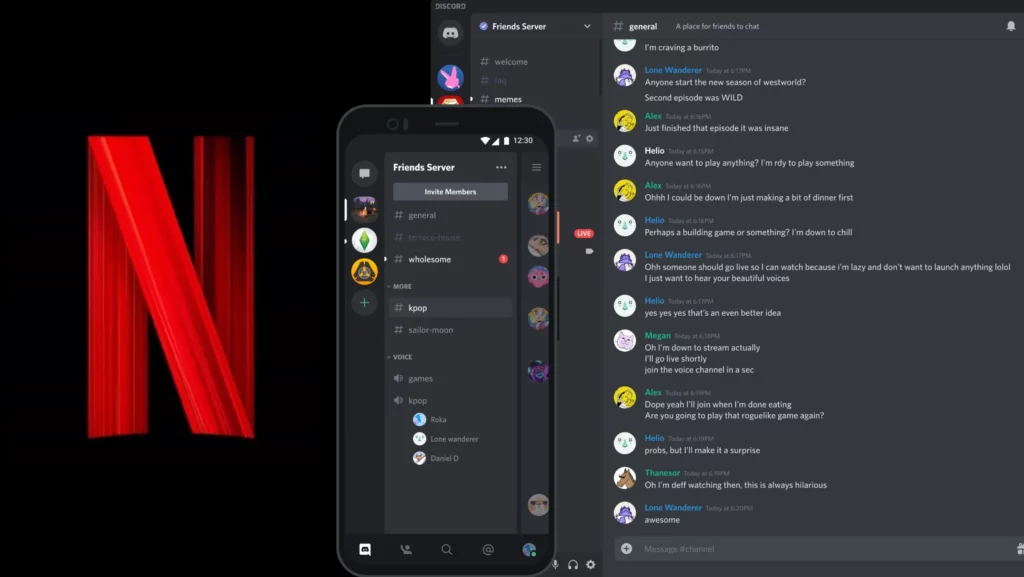
Yes, You can stream Netflix on the Discord server once you meet the necessary requirements. There are two requirements that you must meet to stream Netflix on Discord, those requirements are.
- Must have a Netflix subscription
- Must have own Discord server to stream
While a Nitro subscription is not mandatory for streaming Netflix on Discord, it should be noted that without it, the quality of your stream may be limited. Scroll down and find out how to stream Netflix on Discord.
How To Stream Netflix | PC, Google Chrome, iPad, & Mobile
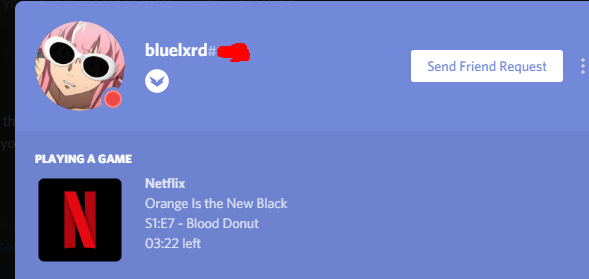
The rise of streaming services has revolutionized the way we consume entertainment, offering a vast library of movies, TV shows, and documentaries at our fingertips. Netflix, in particular, has become synonymous with online streaming, providing a diverse range of content to suit every taste. Whether you prefer to enjoy your favorite shows on a large PC screen, browse through movies on Google Chrome, indulge in a binge-watching session on your iPad, or catch up on the latest series on your mobile device, Netflix offers seamless compatibility across multiple platforms. Let’s learn how to stream Netflix on Discord on PC, Google Chrome, iPad, & mobile.
How To Stream Netflix On Discord In PC | 7 Steps
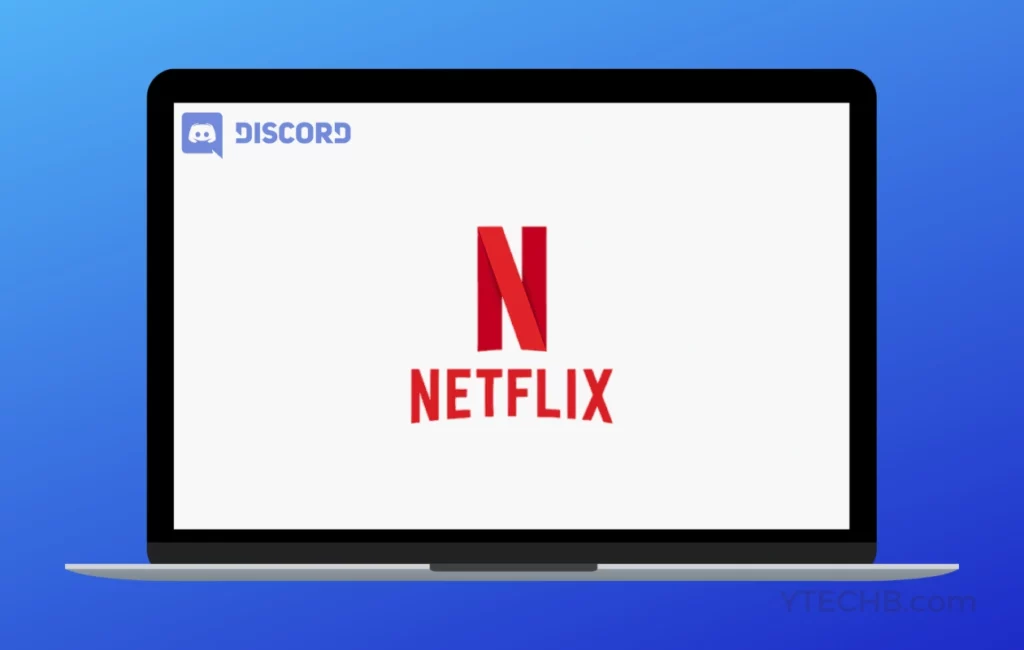
Streaming Netflix on Discord has become a popular way to watch movies and shows together with friends. You definitely don’t want to miss out on Netflix fun on Discord, do you? Check out how to stream Netflix on Discord.
Steps To Stream Netflix On Discord –
- Open your web browser (Google Chrome, Mozilla Firefox, etc.) and log in to your Netflix account.
- Open Discord and join the server where you want to stream Netflix.
- In Discord, start a voice or video call with the members you want to watch Netflix with. Ensure that you have the necessary permissions to share your screen.
- While on the call, locate the screen share button. It is usually located at the bottom of the call interface, represented by an icon that resembles a computer screen.
- Click on the screen share button and choose the screen or application window that displays your Netflix stream. Make sure to select the browser window where Netflix is playing.
- Once you have selected the appropriate window, click on the “Go Live” or “Share” button to start screen sharing. Now, the participants in the Discord call will be able to see your Netflix stream.
- Play the desired movie or show on Netflix, and it will be visible to everyone in the Discord call.
Note – Remember that sharing copyrighted content may violate Netflix’s terms of service or copyright laws in your region. Ensure you have the necessary rights or permissions to stream content before sharing it on Discord.
How To Stream Netflix On Discord From Google Chrome | 8 Steps
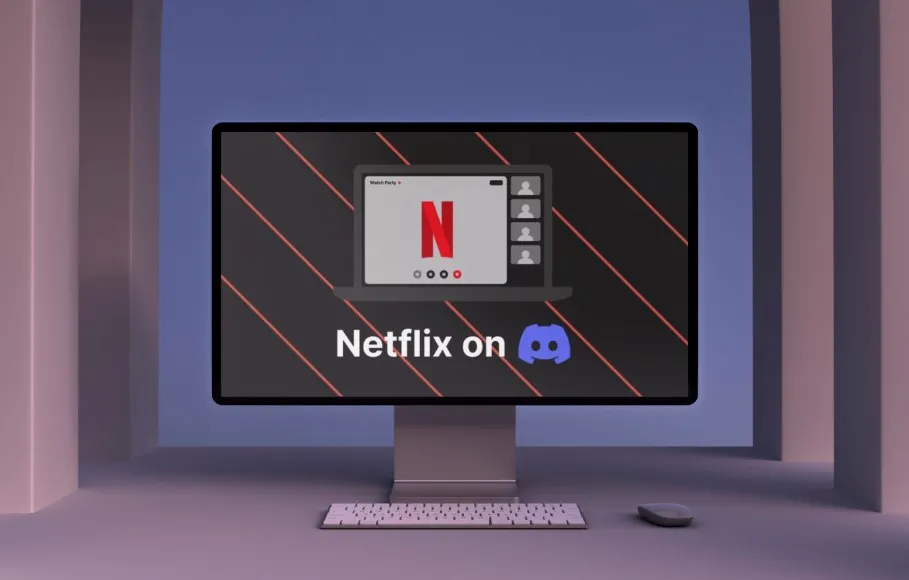
You can use google chrome to stream Netflix on Discord. Just ensure that you have the necessary permissions to share your screen in Discord and that you are sharing the correct Chrome tab or window containing the Netflix content. To stream Netflix on Discord using Google Chrome, you can follow these steps.
Steps To Stream Netflix On Discord From Google Chrome –
- Open Google Chrome on your computer and log in to your Netflix account.
- Launch Discord and join the server where you want to stream Netflix.
- Start a voice or video call with the members you want to watch Netflix with.
- In the Discord call, locate the screen share button. It is usually located at the bottom of the call interface, represented by an icon resembling a computer screen.
- Click on the screen share button and select the Chrome tab or window that displays Netflix.
- Make sure to select the tab or window specifically showing the Netflix content you want to stream.
- Once you have chosen the appropriate tab or window, click on the “Share” or “Go Live” button to start screen sharing.
- Play the desired movie or show on Netflix, and it will be visible to everyone in the Discord call.
How To Stream Netflix On Discord On iPad | 7 Steps
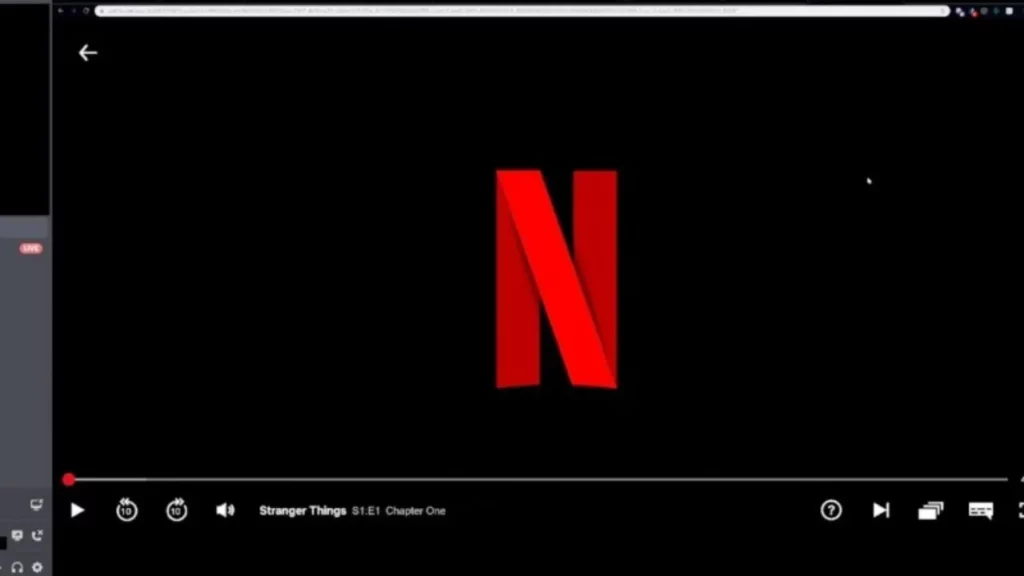
Streaming Netflix on Discord from an iPad is not directly supported since Discord’s mobile app does not have built-in screen-sharing capabilities. However, you can use a workaround by utilizing the screen mirroring feature available on iPads. Here’s how to stream Netflix on Discord from the iPad.
Steps To Stream Netflix On Discord From iPad –
- Connect your iPad and Discord to the same Wi-Fi network.
- Open the Control Center on your iPad. For iPads without a home button, swipe down from the top-right corner. For iPads with a home button, swipe up from the bottom of the screen.
- Tap on the Screen Mirroring or AirPlay icon (it resembles a rectangle with an arrow pointing upward).
- Select your computer or another device that has Discord installed from the list of available devices.
- Once your iPad is connected to the computer or device, open Netflix on your iPad and start playing the desired content.
- Now, switch to Discord on your computer or device and start a voice or video call with the people you want to watch Netflix with.
- Your iPad screen will be mirrored on the computer or device running Discord, allowing others in the call to see your Netflix stream.
How To Stream Netflix On Discord On Mobile?
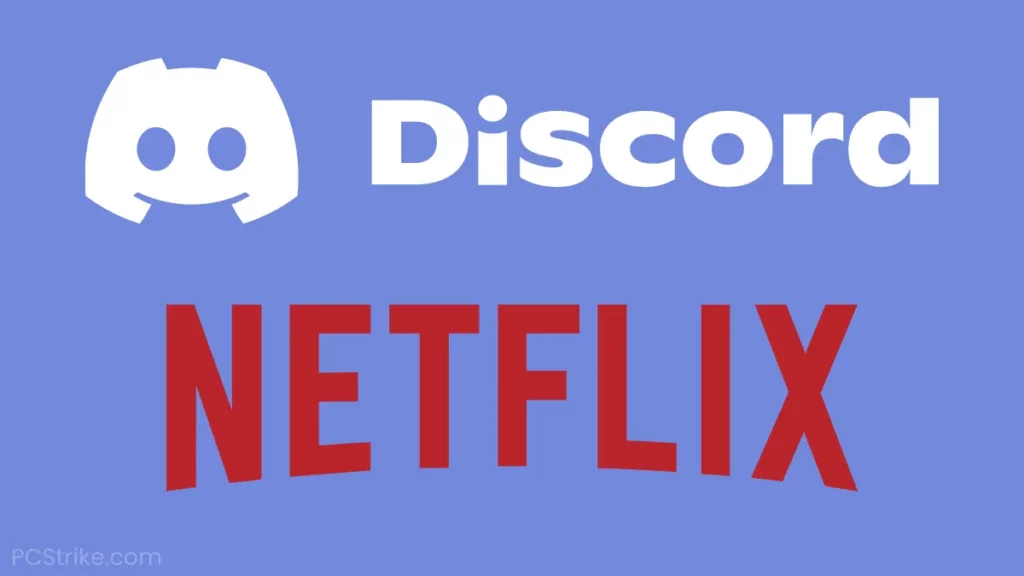
Streaming Netflix on Discord from a mobile device is not directly supported. Discord’s mobile app does not have built-in screen-sharing capabilities, which are required to stream Netflix. However, you can use alternative methods such as streaming your mobile screen through a third-party app or using a screen mirroring feature available on some devices. Keep in mind that these methods may vary depending on your device’s operating system and model.
What Is Netflix Black Screen Issue On Discord?
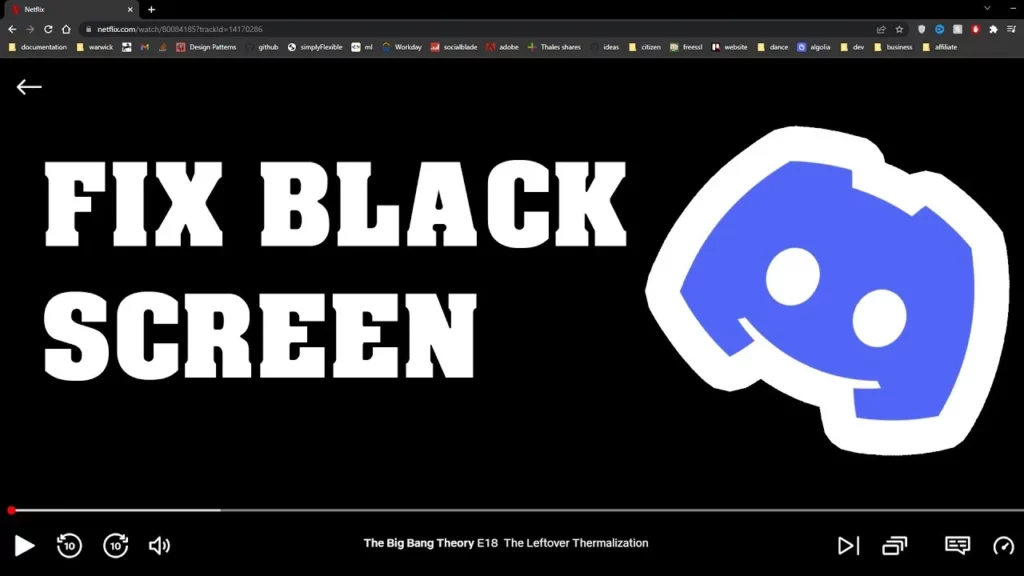
The Netflix black screen issue on Discord refers to a problem where users encounter a black screen when attempting to stream Netflix content within a Discord call or screen share session. Instead of seeing the video content from Netflix, users are presented with a blank or black screen, preventing them from enjoying their desired shows or movies together with others on Discord.
This issue can occur due to various factors. Let’s see all the causes and fixes to solve this black screen issue in Netflix streaming.on Discord
What Are The Causes Behind Discord Netflix Black Screen Issue | 5 Causes
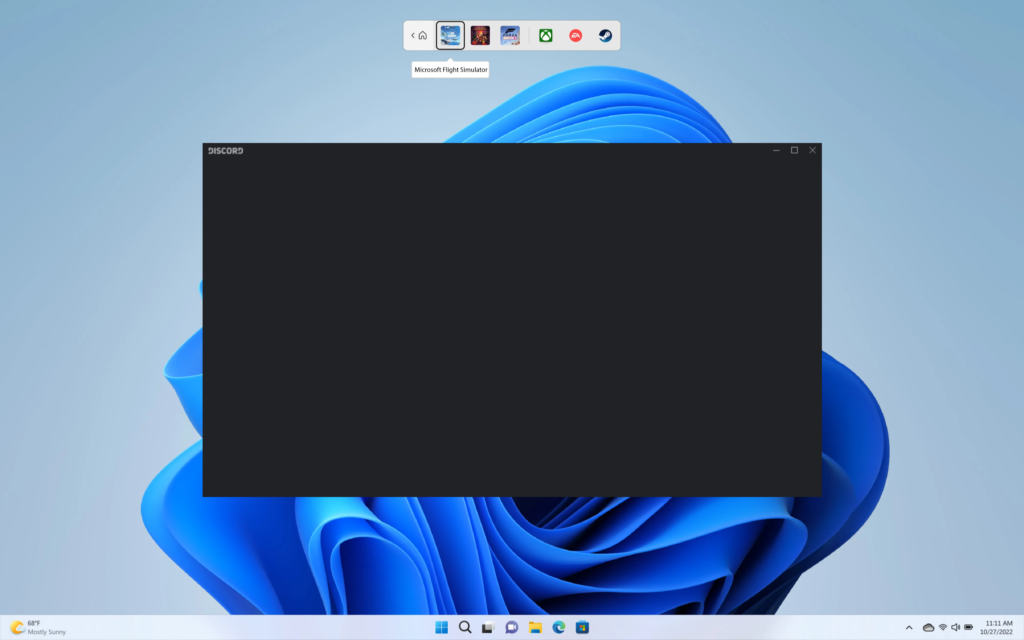
Before we get into how to stream Netflix on Discord without black screen error, we all must know why this black screen error is happening. There can be several causes behind the Discord Netflix black screen issue. Some possible reasons include –
1. DRM Restrictions
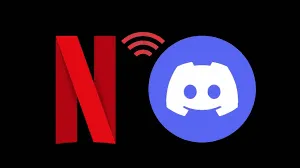
Netflix uses DRM (Digital Rights Management) protection to prevent unauthorized copying or distribution of its content. This DRM can sometimes conflict with the screen-sharing capabilities of Discord, leading to a black screen when trying to stream Netflix.
2. Browser Extensions Or Add-Ons

In order to stream Netflix on Discord without black screen error you must unplug problematic extensions. Certain browser extensions or add-ons can interfere with the streaming process and cause issues with Netflix on Discord. Ad blockers, VPN extensions, or other content-related extensions may conflict with the screen-sharing feature, resulting in a black screen.
3. Outdated Software

Using outdated versions of Discord, web browsers, or even operating systems can lead to compatibility issues. These compatibility issues may result in the black screen problem while streaming Netflix on Discord.
Let’s scroll on and continue exploring other causes behind this Netflix Discord black screen issue so that we can better understand how to stream Netflix on Discord without black screen better.
4. Hardware Acceleration
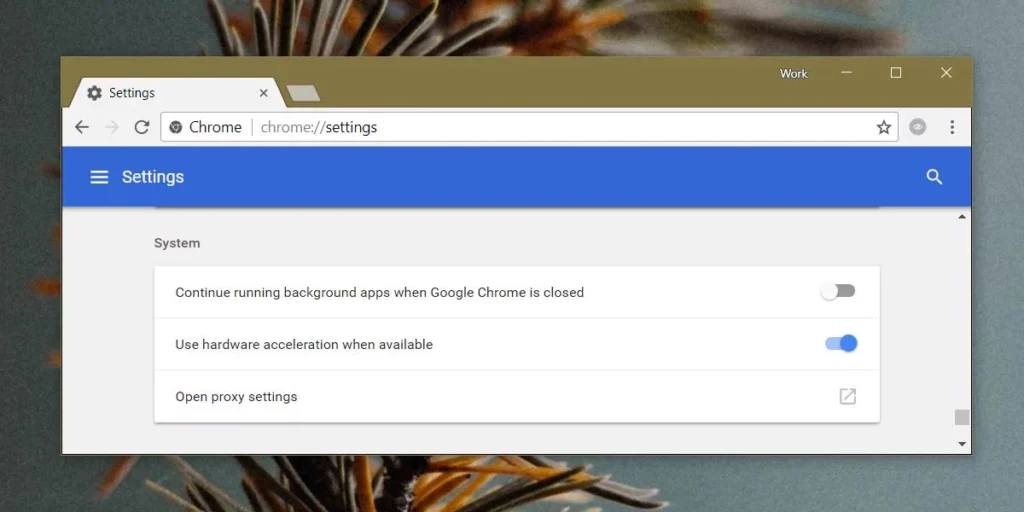
Discord’s hardware acceleration feature, which uses your computer’s GPU to improve performance, can sometimes conflict with streaming content from Netflix and can cause Netflix Discord black screen error.
5. Permissions And Settings
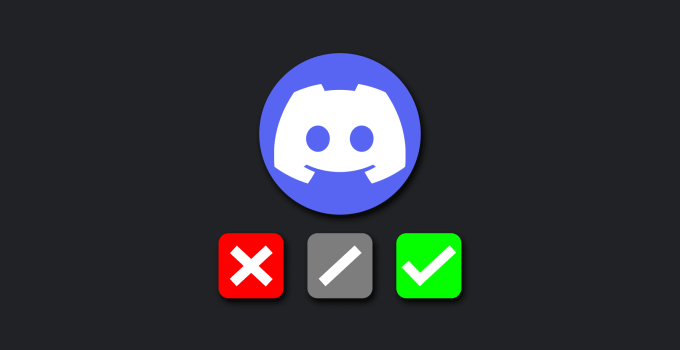
Insufficient permissions or incorrect settings within Discord or the browser can also cause problems with streaming Netflix. Issues related to audio, video, or screen-sharing permissions can result in a black screen instead of the desired content.
It’s always important to identify the specific cause to apply the appropriate troubleshooting steps and resolve the problem. Let’s now check out how to stream Netflix on Discord without black screen error. Scroll down and fix the black screen issue.
How To Stream Netflix On Discord Without Black Screen Error | 10 Fixes
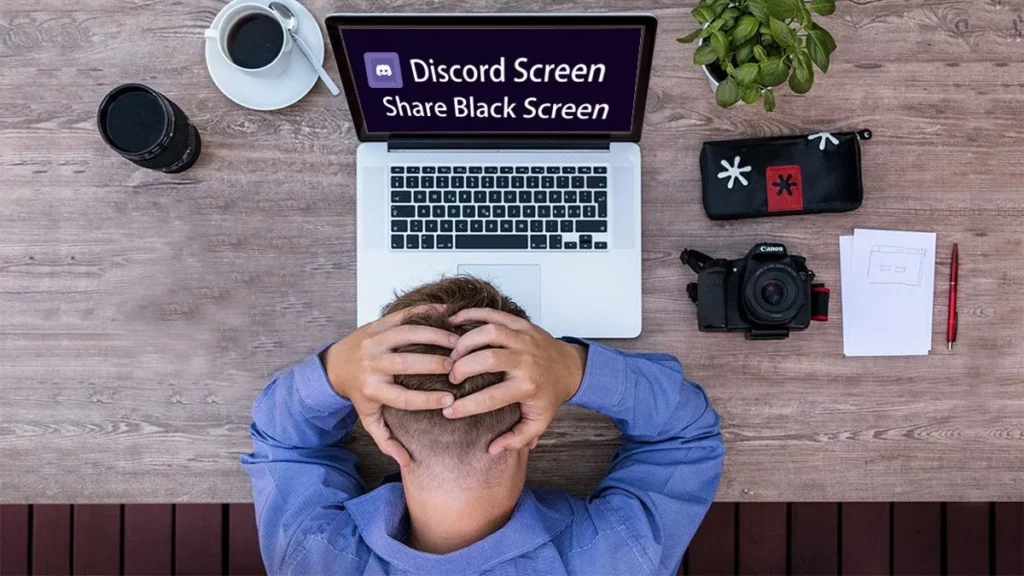
The Netflix black screen issue on Discord is annoying. Instead of seeing the video content from Netflix, users are presented with a blank or black screen, preventing them from enjoying their desired shows or movies together with others on Discord.
Let’s now know how to stream Netflix on Discord without black screen issues by checking out some of the potential troubleshooting fixes.
Fix 1: Disable Hardware Acceleration
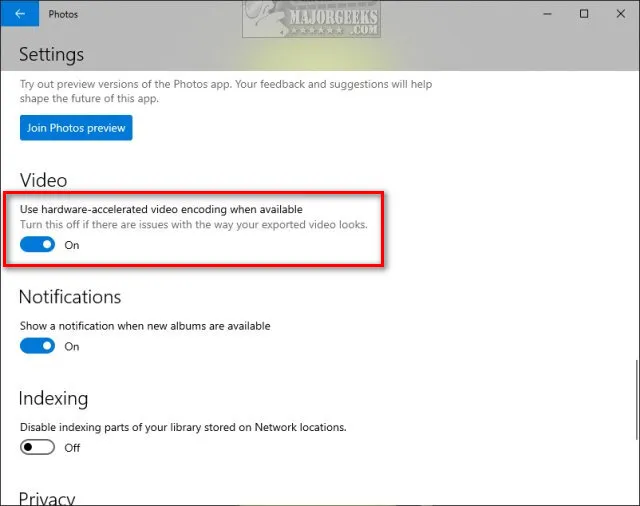
In Discord settings, go to “Appearance” and disable the “Hardware Acceleration” option. This can help prevent conflicts between Discord and Netflix streaming.
Fix 2: Update Discord And Browser
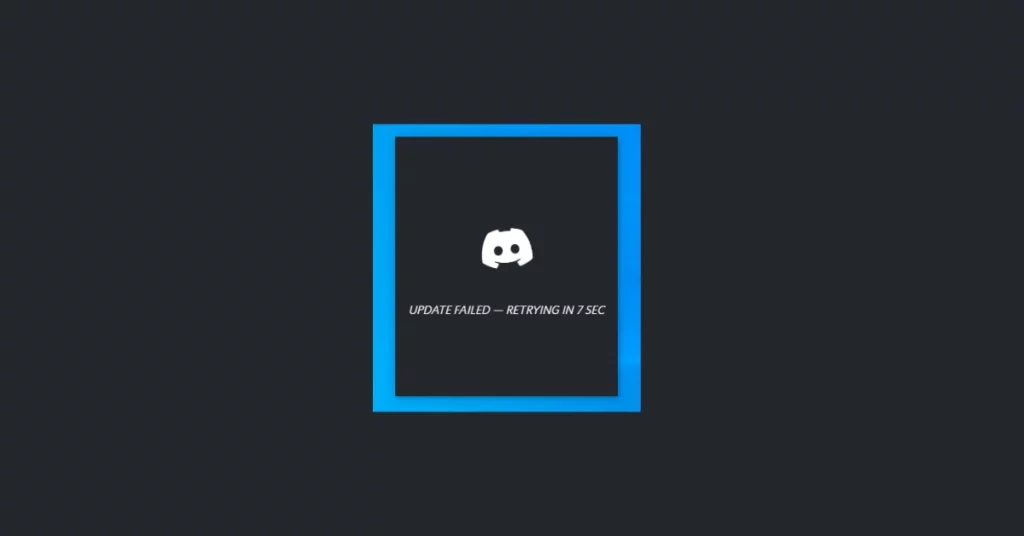
Ensure that you are using the latest version of Discord and your web browser. Outdated software versions may have compatibility issues that can cause the black screen error.
Fix 3: Disable Browser Extensions
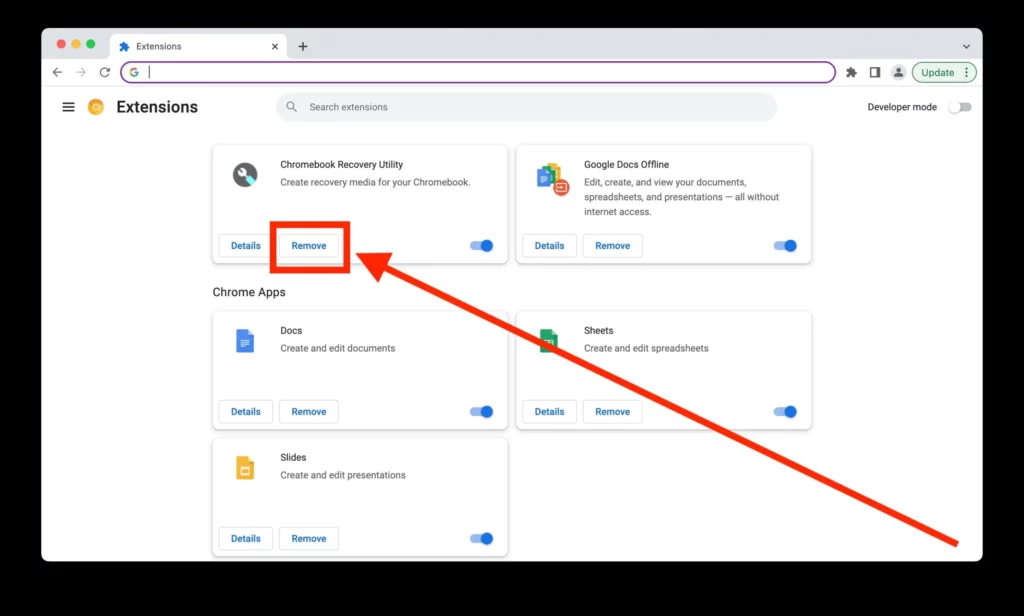
In order to know how to stream Netflix on Discord without black screen, you need to first disable faulty extensions. Temporarily disable any browser extensions or add-ons, especially those related to ad blocking, VPNs, or content filtering. These extensions can interfere with the streaming process and cause the black screen issue.
Fix 4: Clear Browser Cache And Cookies
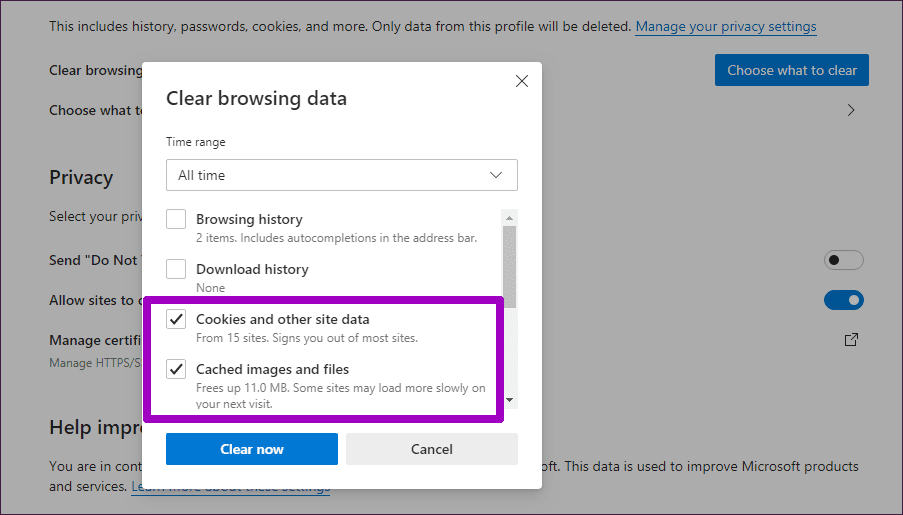
Clearing the cache and cookies of your web browser can help resolve any temporary data conflicts that may be causing the black screen error. Restart your browser after clearing the cache and cookies.
Fix 5: Use Incognito/Private Browsing Mode
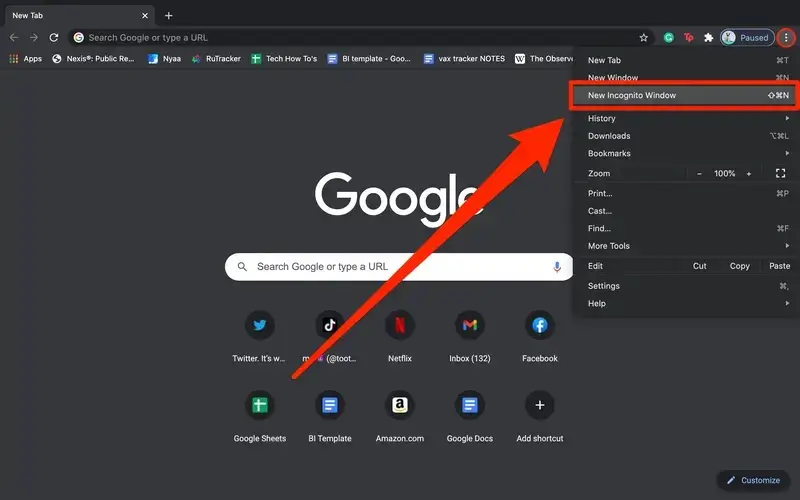
To know how to stream Netflix on Discord without black screen, try opening an incognito or private browsing window and accessing Netflix from there. This helps bypass any conflicting browser settings or extensions that could be causing the black screen issue.
Fix 6: Adjust Discord Screen Share Settings
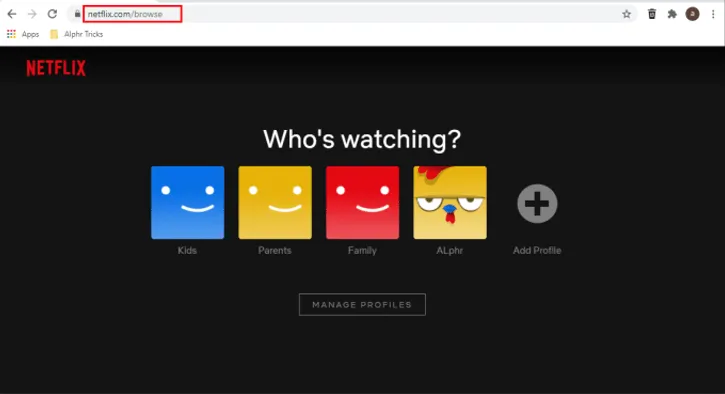
In Discord, check your screen share settings and ensure that you have selected the correct application or browser window to share. Make sure you are specifically selecting the window where Netflix is playing.
Fix 7: Check Permissions And Settings
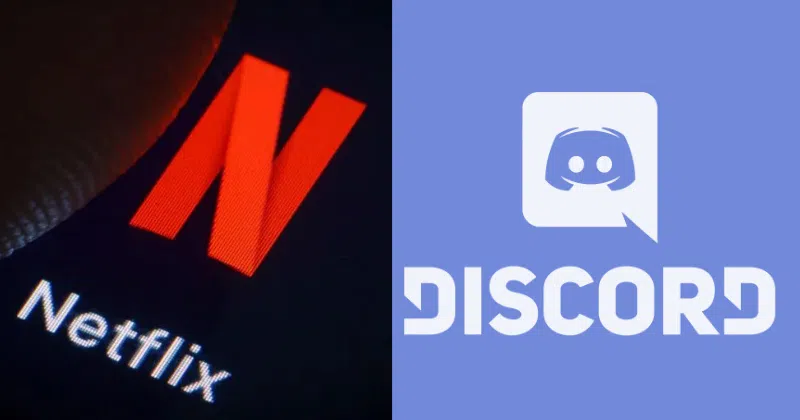
Verify that Discord has the necessary permissions to access your screen, audio, and video. Additionally, ensure that your browser settings allow screen sharing and that any firewall or antivirus software is not blocking the streaming process.
If the black screen issue still persists, all you have to do is check out other fixes on how to stream Netflix on Discord by scrolling down.
Fix 8: Try A Different Browser
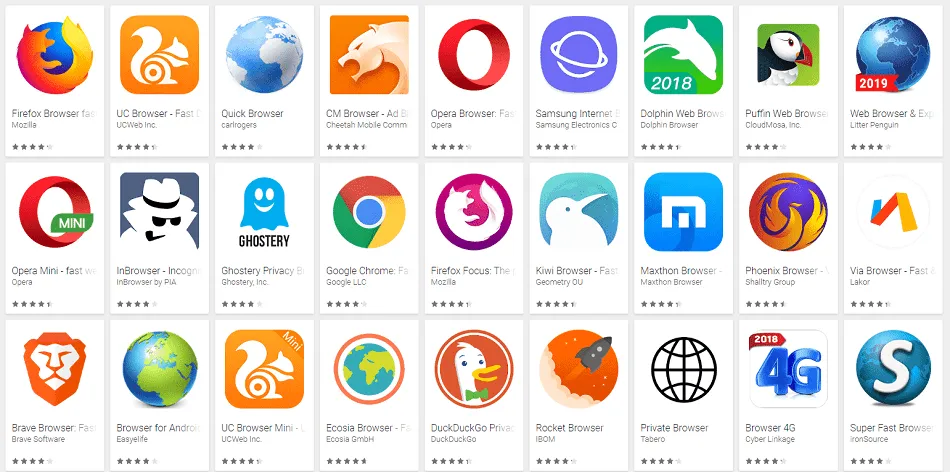
If the issue persists, try streaming Netflix on a different web browser. Sometimes, browser-specific issues can cause the black screen error, and switching to an alternative browser can help resolve it.
Fix 9: Use Third Party Application
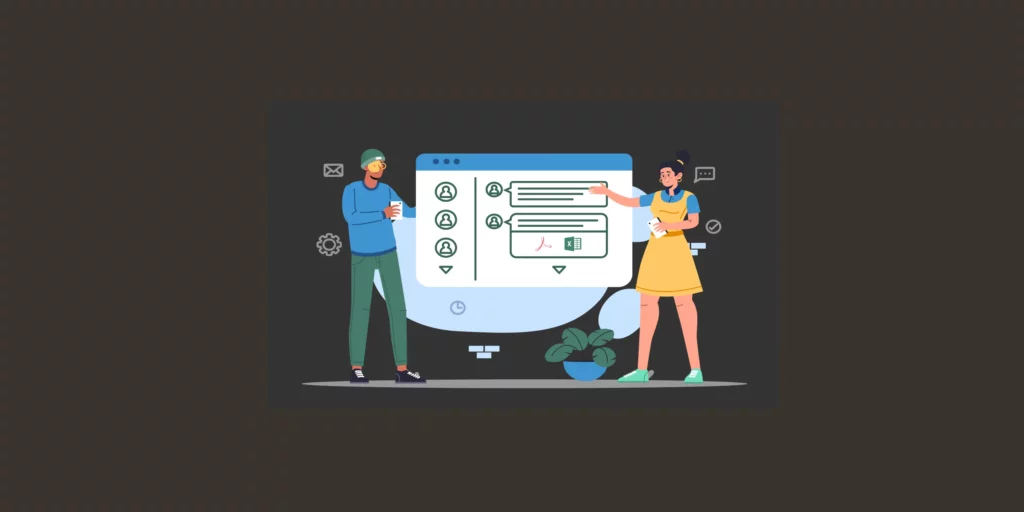
An alternative method for streaming Netflix on Discord without encountering black screens involves utilizing third-party applications like OBS or Xsplit. To employ this approach, start by downloading and installing OBS or Xsplit onto your computer and follow the steps below.
Steps To Stream Netflix On Discord By Using Thirds Party Application –
- Install OBS or Xsplit onto your computer.
- Afterward, launch the application and configure a new scene.
- Include a “Window Capture” source and designate the desired Netflix window to be shared.
- Proceed to the Discord application and either join an existing server or create a new one.
- Within the Discord app, navigate to “User Settings” and then access the “Voice & Video” tab.
- Under the “Video Settings” section, choose the recently configured scene from OBS or Xsplit.
- As a result, your friends in the Discord server will be able to view the Netflix video you are streaming, free from any black screens.
This was how to stream Netflix on Discord without black screen issue by using third-party applications.
Fix 10: Update Display Drivers
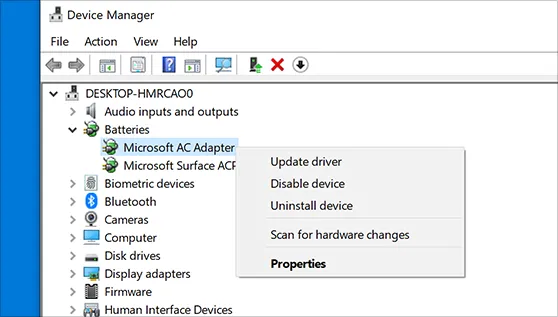
If you encounter the Discord Netflix Black Screen issue, it is likely due to an outdated Display Driver on your computer. To resolve this problem, follow these steps to update the Display Driver on your PC.
Steps To Update Drivers –
- Access the Start Menu and search for the Device Manager.
- Open the Device Manager, which displays a list of drivers installed on your PC.
- Locate the Display Adapters category.
- Right-click on Display Adapters and select the option to Update Driver.
- A new window will appear, presenting you with two options for updating drivers.
- Choose the “Search automatically for drivers” option.
- Allow the system some time to search and install the appropriate and latest driver update.
This was how to stream Netflix on Discord without black screen issue by updating the display drivers.
What Are The Benefits Of Streaming Netflix On Discord?
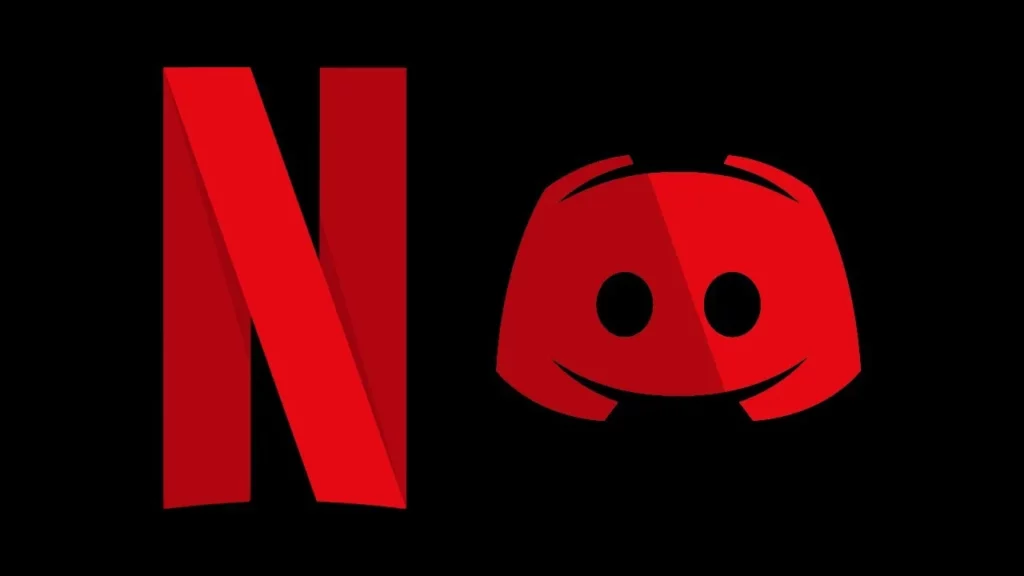
Now that we know how to stream Netflix on Discord without black screen, let’s explore the Netflix Discord streaming benefits. Streaming Netflix on Discord opens up new possibilities for enjoying movies and TV shows with friends, family, or a community. Let’s list out all the benefits of streaming Netflix on Discord.
- Shared Viewing Experience – Streaming Netflix on Discord allows you to watch movies and TV shows together with friends, family, or a community. It enables you to synchronize your viewing, creating a shared experience even if you’re physically apart.
- Real-Time Interaction – Discord provides voice and text chat features, allowing you to communicate with others while watching Netflix. You can discuss the plot, share reactions, and engage in conversations, enhancing the social aspect of the viewing experience.
- Community Engagement – Streaming Netflix on Discord can help build and strengthen communities. You can create dedicated Discord servers for movie nights or TV show discussions, bringing like-minded people together and fostering a sense of belonging.
- Flexibility And Convenience – Discord’s platform supports various devices, including computers, smartphones, and tablets. This flexibility allows you to stream Netflix on different devices and join from anywhere, giving you the convenience to watch and connect with others at your preferred time and location.
- Customizable Experience – With Discord, you have control over your streaming setup. You can adjust audio settings, personalize chat features, and customize the viewing environment based on your preferences, creating a tailored experience for your group.
- Multi-Purpose Platform – Discord is not solely limited to streaming Netflix. It is a versatile platform that supports various activities, such as gaming, screen sharing, and community engagement. This means you can switch between different activities and utilize Discord for more than just Netflix streaming.
These benefits make streaming Netflix on Discord an enjoyable and interactive experience, allowing you to connect with others, share entertainment, and create memorable moments together.
Wrapping Up
Netflix on Discord opens up a whole new world of shared entertainment and social interaction. By following the various methods outlined in this article, such as screen sharing, utilizing third-party apps, or leveraging screen mirroring features, you can enjoy synchronized Netflix viewing with friends, family, or a community, regardless of your physical location. From this article now we also know how to stream Netflix on Discord without black screen issue.
The ability to chat, discuss, and react in real-time while watching Netflix adds an extra layer of engagement and shared experience. So, gather your friends, fire up Netflix, and start streaming on Discord to elevate your entertainment experience and create lasting memories together. I hope this guide was useful to you.
Thanks for reading…
Frequently Asked Questions
Q1. Can I Stream Netflix On Discord For Free?
Yes, streaming Netflix on Discord is free as long as you have a Netflix subscription.
Q2. Can I Stream Netflix On Discord With My Friends?
Absolutely! With Discord’s screen-sharing feature, you can stream Netflix with your friends and enjoy a synchronized viewing experience.
Q3. How Many People Can Join A Netflix Streaming Party On Discord?
Discord supports up to 25 people for screen sharing. However, keep in mind that the more participants there are, the higher the demand for your internet connection and computer resources.
Q4. Can I Stream Netflix On Discord From A Mobile Device?
Yes, you can stream Netflix on Discord from your mobile device. Simply download the Discord and Netflix apps from the respective app stores, follow the steps mentioned earlier, and start streaming with your friends.
Q5. Can I Control Playback While Streaming Netflix On Discord?
Unfortunately, Discord’s screen-sharing feature does not allow you to control playback directly. However, you can communicate with your friends on the Discord server and coordinate playback manually.
Q6. Can I Stream Netflix On Discord In High-Definition?
The stream quality while streaming Netflix on Discord depends on various factors, including your internet connection and the capabilities of your device. While high-definition streaming is possible, it may be affected by internet speed and performance limitations.
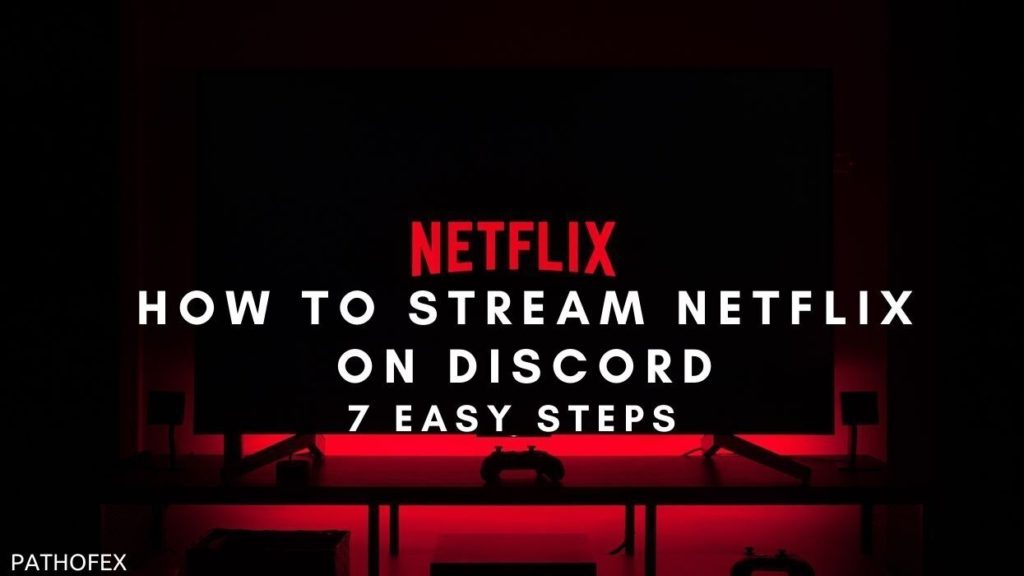




This site was… how do you say it? Relevant!! Finally I have found something that helped me.
Thanks! betflix22
Thank you so much. We are glad you liked the content! Keep coming back and read amazing articles.