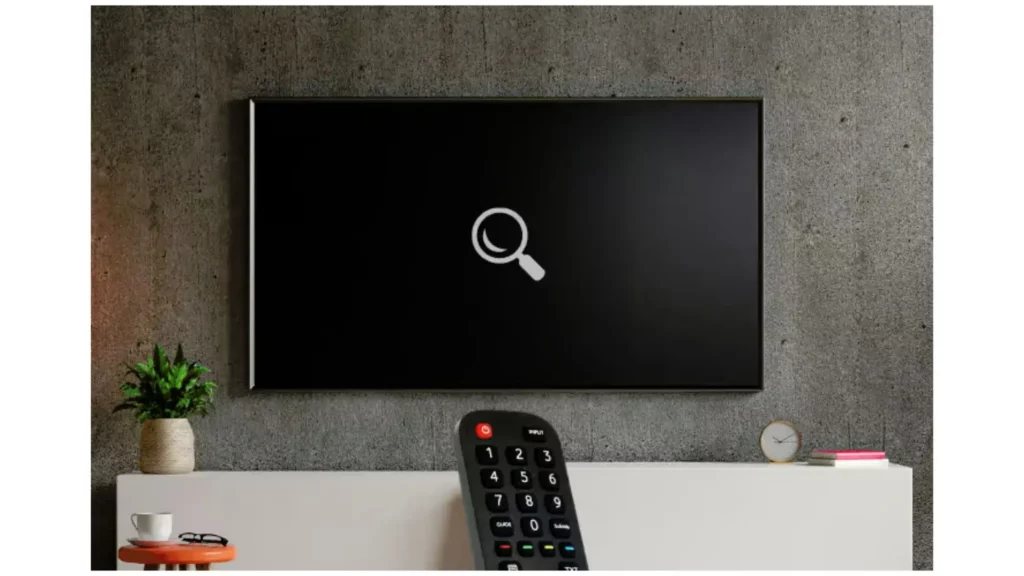Modern TV, like Hisense TV, can get many channels and entertainment options in the digital streaming world. However, if your Hisense TV fails to pick channels, it can frustrate you. Therefore, users are left with the perplexing question, “Why is my Hisense TV not picking up channels?” This issue can arise due to various factors, ranging from signal problems to technical glitches within the TV itself.
The potential reasons for a Hisense TV not picking up could be related to cable connections, faulty connections, electronic obstructions, weak signal, compatibility issues, etc. Hence, it is important to understand the latest firmware installed to optimize channel reception and good channel coverage. Also, you need to check signal sources and obstructions and proceed with advanced troubleshooting steps.
The “Why is my Hisense TV not picking up channels” exploration below will help you understand the root causes and troubleshooting steps to resolve this issue.
In This Article
Why is My Hisense TV Not Picking Up Channels?
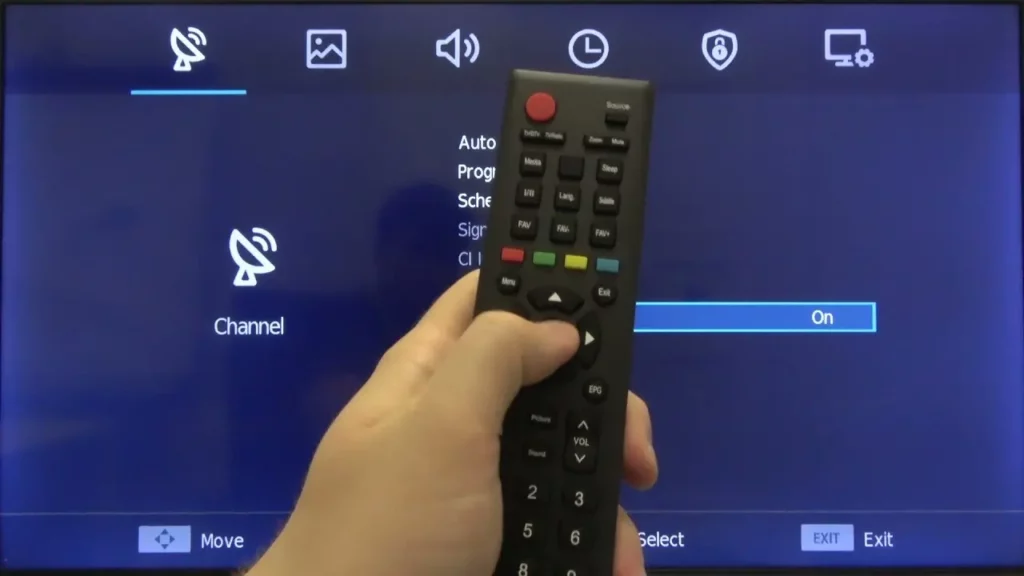
If the Hisense TV fails to detect channels during the channel scan, the problem is likely due to a malfunctioning antenna or an issue with the TV service provider.
- Cable Connections: There might be an issue with the cable connection. Ensure that the cable is securely connected to your TV and wall outlet.
- Antenna Problems: If the antenna is not properly connected or positioned, then it will not be able to pick the channels.
- TV Settings: There might issues with your TV Settings. To resolve this issue, you must check the TV’s menu to ensure the input is correct and the channel scan has been run.
- External Interference: Other electronic connected devices may sometimes interfere with TV signals. Hence, you must try turning off the other devices, such as radios, computers, or cell phones.
- Firmware Updates: Occasionally, channel reception issues may arise due to a firmware update. Ensure that your television’s firmware is current.
How to Fix the Hisense TV Not Picking Up Channels Issue?
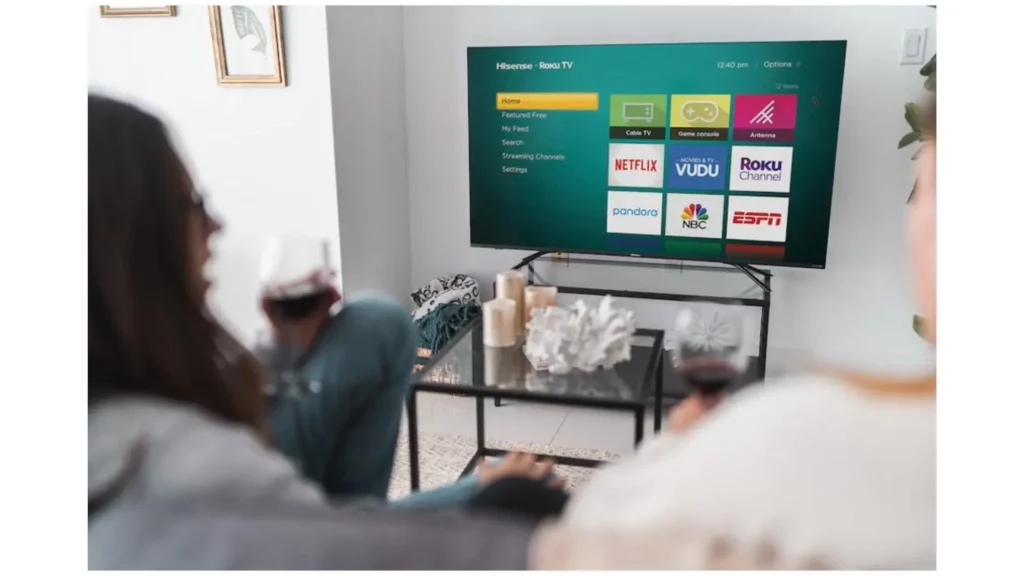
If your Hisense TV isn’t picking up channels after performing basic checks like verifying antenna connections and checking cables, it’s time to delve into more advanced troubleshooting techniques. Here are some steps you can take to restore your TV’s channel reception:
1. Scan for Channels
This method helps you scan the channels and also enables you to find all the channels you have not acquired during the OVA broadcast process. The methods below will help you in scanning the channels on Hisense TV.
- On your TV’s remote, tap on the Home button.
- Navigate down to the antenna icon.
- Select the “Start Finding Channels” menu option.
- Follow the on-screen prompts to complete the rescan process.
2. Check the Signal Source
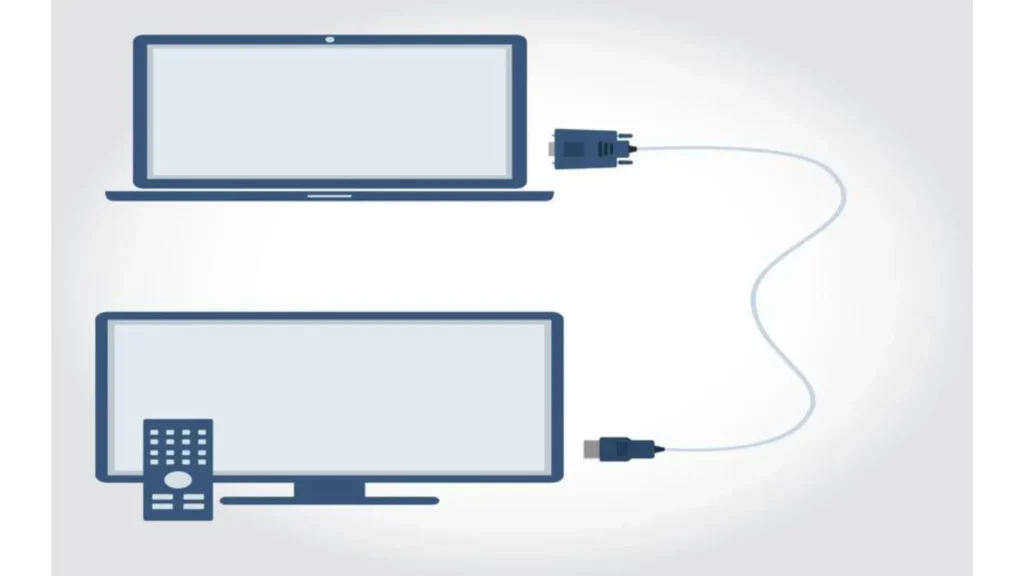
- Ensure the correct signal source is selected. If you’re using an antenna, set your TV to “Antenna” or “Air” mode. Select the appropriate mode (Cable or Satellite) if you use cable or satellite.
- Check that the cables are correctly connected to the back of your TV. Ensure there are no visible signs of damage on the cables.
3. Inspect the Antenna
The position of your antenna plays a crucial role in determining the quality of your TV signal. You can significantly enhance your viewing experience by experimenting with different antenna placements.
Rotate your antenna to find the orientation that yields the best signal strength. Some antennas are designed to be pointed directly at the broadcast towers, while others work better when angled slightly.
4. Check for Signal Interference
Electronic devices and appliances can emit electromagnetic waves that interfere with your TV signal, causing pixelation, noise, or even complete signal loss. It’s essential to identify and eliminate potential sources of interference to ensure a clear viewing experience. Common household appliances that can interfere with TV signals include Mobile phones, computers, microwaves, vacuum cleaners, hair dryers, and modems.
5. Reset the Hisense TV
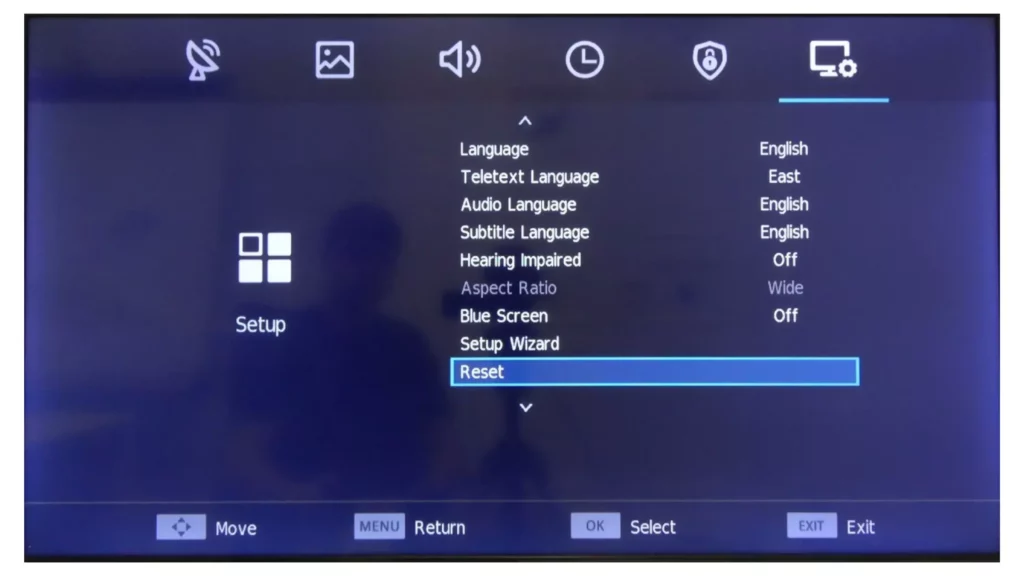
If you’re experiencing channel reception issues on your Hisense TV, a factory reset can sometimes resolve software glitches that might be causing the problem. Here’s how to perform a factory reset:
- Press the Home button on your TV remote control.
- Scroll down to the gear-shaped Settings icon and select it.
- Navigate through the Settings menu until you find the System or General option. Select this option.
- Within the System or General menu, look for the Reset or Factory Reset option. Select this option.
- Follow the on-screen instructions to complete the factory reset process. (This may involve entering a confirmation code or selecting specific reset options.)
- Once the factory reset is complete, your TV will restart, and you will need to go through the initial setup process again. This includes selecting your language, connecting to your Wi-Fi network, and setting up your preferred channels.
Important Note
Remember that a factory reset will erase all your customized settings and stored data, including saved Wi-Fi passwords, channel preferences, and personalized app settings. Proceed cautiously and only perform a factory reset if you’re prepared to reconfigure your TV settings.
6. Update Firmware
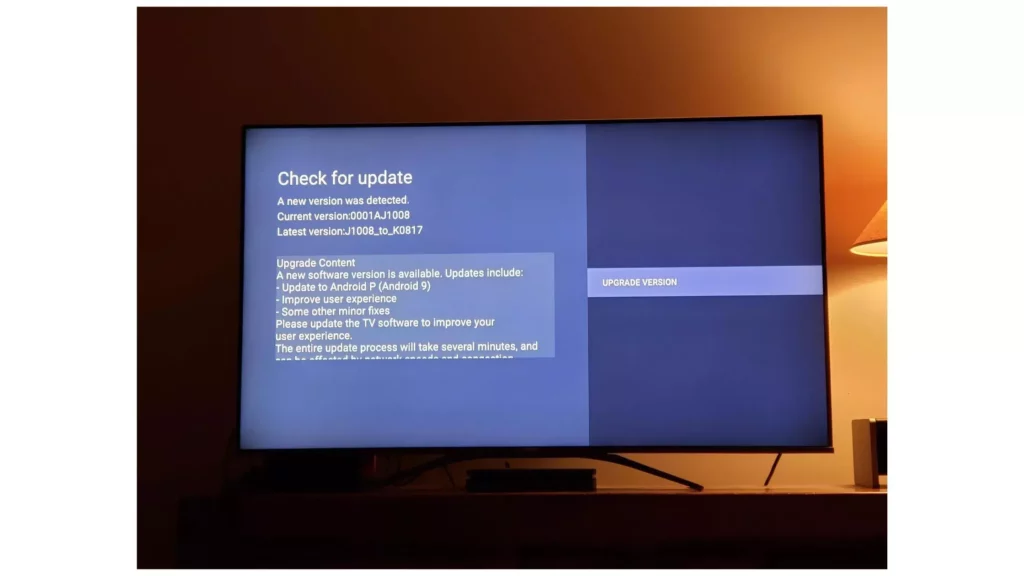
Outdated firmware can sometimes cause issues with TV performance, including channel reception problems. Check for and install the latest firmware updates to ensure your Hisense TV operates at its best. Here’s how:
- Open your web browser.
- Navigate to the Hisense support website.
- Locate the search bar and enter the model number of your Hisense TV. (The model number can be found on a sticker attached to the back of your TV.)
- Once you’ve identified your TV model, click the “Downloads” tab or section on the Hisense support page.
- Scroll through the available downloads and locate the latest firmware update for your TV model.
- Click on the download link to initiate the download of the firmware update file.
- Save the downloaded firmware update file to a USB drive.
- Insert the USB drive containing the firmware update file into an available USB port on your Hisense TV.
- Press the Home button on your TV remote control. Scroll down to the gear-shaped Settings icon and select it.
- Navigate through the Settings menu until you find the System or General option. Select this option.
- Within the System or General menu, look for the System Update or Software Update option. Select this option.
- Select the “Check for Updates” option or similar. Your TV will check for available updates.
- Select “Install” or “Update” if an update is available. Follow the on-screen instructions to complete the firmware update installation process.
Important Note:
Once the firmware update is complete, your TV will restart automatically. This may take a few minutes.
7. Check for Broadcast Tower Changes
Broadcast towers sometimes change, such as frequency adjustments or location relocations, which can impact TV reception in your area. It’s crucial to stay informed about any such changes and take the necessary steps to adapt to ensure your Hisense TV continues to receive clear signals.
- Regularly check for updates.
- Rescan for Channels After Changes.
- Adjust Antenna Orientation or Placement.
- Consider Using an Amplified Antenna.
- Contact Local Broadcasters.
8. Verify Cable/Satellite Connection

If you’re using cable or satellite TV service, ensure that your subscription is active and that the cables are securely connected to your TV and the cable or satellite box. If you’re experiencing channel reception issues, follow these steps to troubleshoot the problem:
- Check subscription status.
- Inspect cable connections.
- Contact Your Cable or Satellite Provider.
9. Contact Support Centre

If you’ve tried all the troubleshooting steps mentioned above and are still encountering issues with Hisense TV not picking up channels, don’t hesitate to contact Hisense customer support for further assistance by calling +1 (888) 935-8880 (for US residents).
The technical experts know the specific characteristics of different Hisense TV models and can provide tailored guidance based on your region and potential signal reception challenges.
Wrapping Up
Applying the systematic approach can efficiently resolve the “Why is my Hisense TV not picking up channels” issues. The key is identifying and addressing potential issues related to signal sources, antenna setup, firmware, and external interference. Following the steps outlined in this article can increase the likelihood of resolving the problem and enjoying a seamless television experience on your Hisense TV.
Is this post on “Why is my Hisense TV not picking up channels” helpful for you? Please share your opinions and views in the comments section.
Frequently Asked Questions
1. Why is my Hisense TV not picking up channels?
There are many reasons for Hisense TV not picking up the channels, such as cable connection problems, outdated firmware, external interferences, and the antenna not being positioned correctly.
2. How can I resolve Hisense TV not picking up channels?
You can resolve the Hisense TV issue by scanning the channels, checking the signal source, inspecting the Antenna source, resetting Hisense TV settings, updating firmware, checking broadcast channels, verifying cable connections, and contacting the support center.
3. Why is my Hisense TV not picking up any channels even after the channel scan?
If your TV is not picking up any channels even after a channel scan, it could be due to a weak signal or an incompatible antenna.