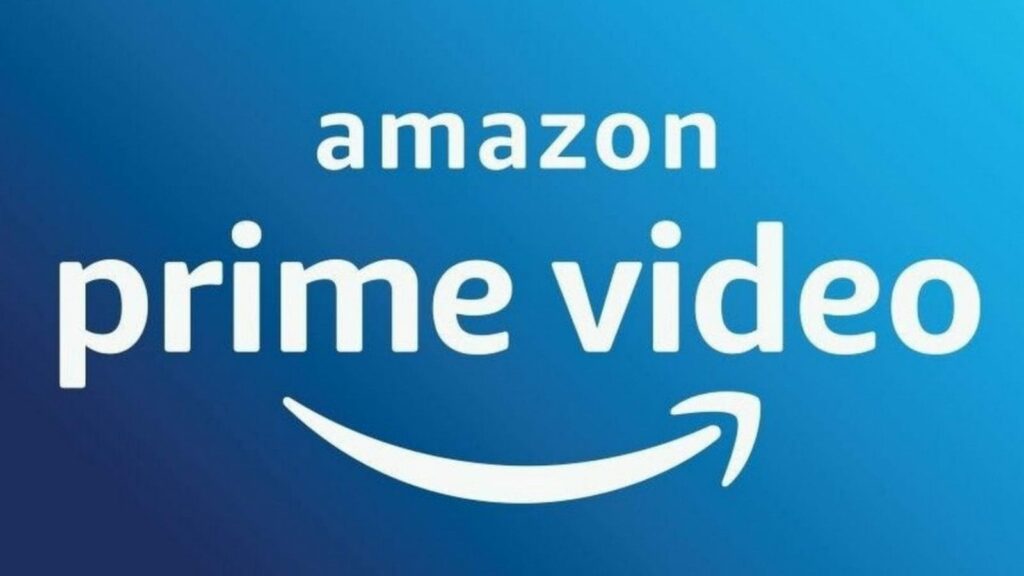You want to cancel your Netflix subscription but don’t know how to cancel your Netflix subscription on your Android device, iOS, TV, or web browser it’s pretty simple so you can do it easily so need to worry.
Anyone can cancel their subscription easily at any time all it’s depends on how you have subscribed to it earlier which means directly billed through Netflix, via iTunes, or through any other third-party.
Deleting your account is not the same thing as canceling your subscription. You will still be charged if you delete your account but you have not canceled your subscription.
Netflix subscriptions can be canceled through the Netflix webpage if you are using it on your android device but if you have subscribed through your iTunes then you can cancel it on your iPhone and iPad.
Everyone easily subscribes to any of the streaming services whether it be music, backup services, streaming videos or it’s your cloud storage. But when the time comes to cancel or unsubscribe that it’s hard for them to remember how to do it. But there’s no need to worry if you want to cancel your Netflix subscription or any subscriptions like Hulu we can easily help you to do so.
The canceling of your subscription depends on how you began with the service earlier.
There are generally three ways to subscribe to it that are you can directly subscribe to it, you can subscribe it using iTunes or the last is you can do it using a third party like smart tv. If you have subscribed directly to Netflix then you can simply cancel your service via a web browser using the Netflix site. If you have subscribed to it using iTunes then you need your iPhone or iPad to unsubscribe your subscription. Lastly, if you have subscribed to it using a third party then you can cancel it on your smart tv.
The one thing you have to keep in mind is that nothing will be done by just deleting your Netflix account. They will continue to charge you. So it’s useless to delete your account or the app as you’ll be continued to be billed.
In This Article
How to Cancel Your Netflix Subscription using a web browser
The simple steps to be followed
- Go you your web browser and then open Netflix.com there.
- You have to click on the download pointing arrow on the top right of the page and after that click on ‘Account’
- You have to go to accounts to cancel your service.
- Near the top of the page, there is one option named Membership and billing, click Cancel Membership and confirm your decision to cancel.
- This option to cancel your membership is easy to find. And if you don’t see it then you will be charged by the third party.
- If you have a DVD plan then you need to click on Cancel your DVD plan and there you have to confirm that you want to do this.
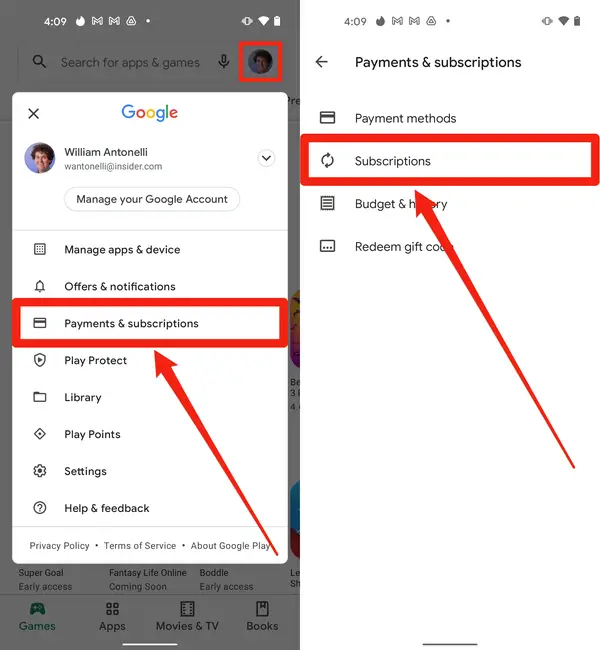
If you can’t see the option of canceling your account here then you have are directly enrolled in Netflix by a third-party. There you will see the information on the page about who is billing you for Netflix such as Samsung TV provider or iTunes. If you can see the company listed then you need to contact that company to cancel your billing.
How to Cancel Your Netflix Subscription through iTunes
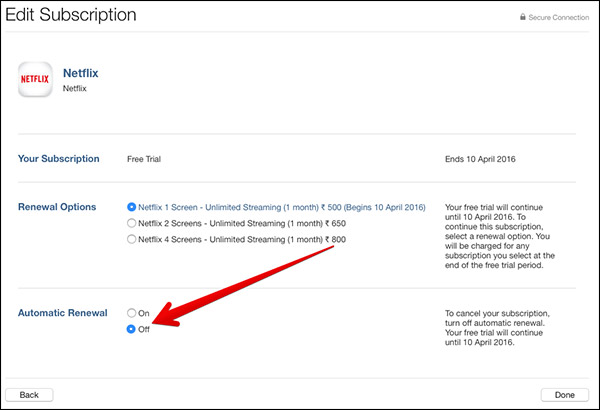
If your Netflix account is linked via iTunes then you can cancel it using your iPad or iPhone.
Follow these steps to cancel your Netflix subscription on your ios.
- On your ios device, go to the setting app.
- There you will find iTunes and the app store, you need to click on them.
- Click on the apple id at the top of the screen and then click on view apple id in the window.
- Click on subscriptions.
- If you have subscribed through your iTunes then you will find the billing details on the iTunes and app stores’ subscription page.
- You need to click on Netflix in the list of active subscriptions.
- Tap on cancel subscription and then tap confirm.
How to Cancel Your Netflix Subscription on your android device
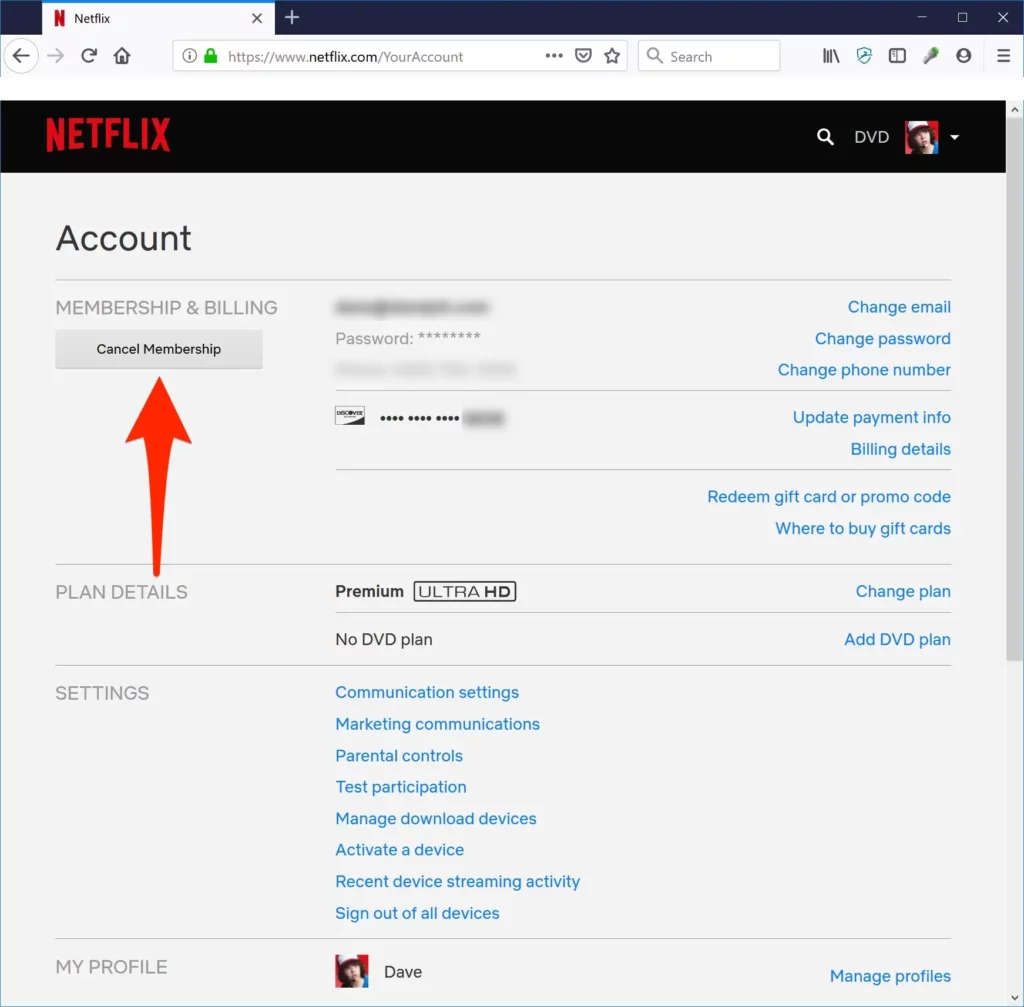
If you want to cancel your subscription on your android device then you need these steps to cancel it.
- Go to your google play app.
- Click on the menu icon there in the upper left corner and then click on subscriptions.
- You can cancel any of your subscriptions including Netflix.
- You can also directly go to your Netflix app and click on more.
- Select the account option to open the cancellation page in a web browser
- Scroll down and then click on cancel membership
How to Cancel Your Netflix Subscription on your TV
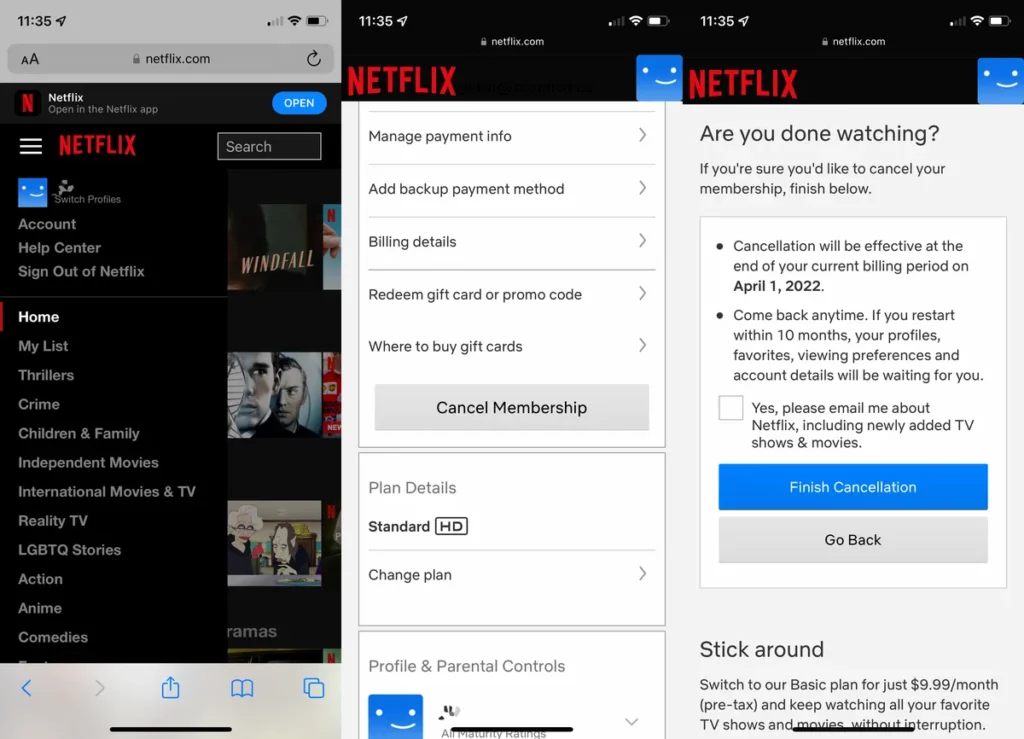
If you have associated your Netflix account with your TV and don’t want to have it anymore then you need to follow these steps to cancel it.
- On the TV box where you want to deactivate Netflix, go to the remote control option, and then select Apps and More.
- On the screen on apps and more click on the settings.
- In settings select the advanced option.
- Then select deactivate Netflix device there will be an option named deactivate.
- A message will appear to confirm the deactivation.
- Select yes on the option.
How to Cancel Your Netflix Subscription payment or renewal
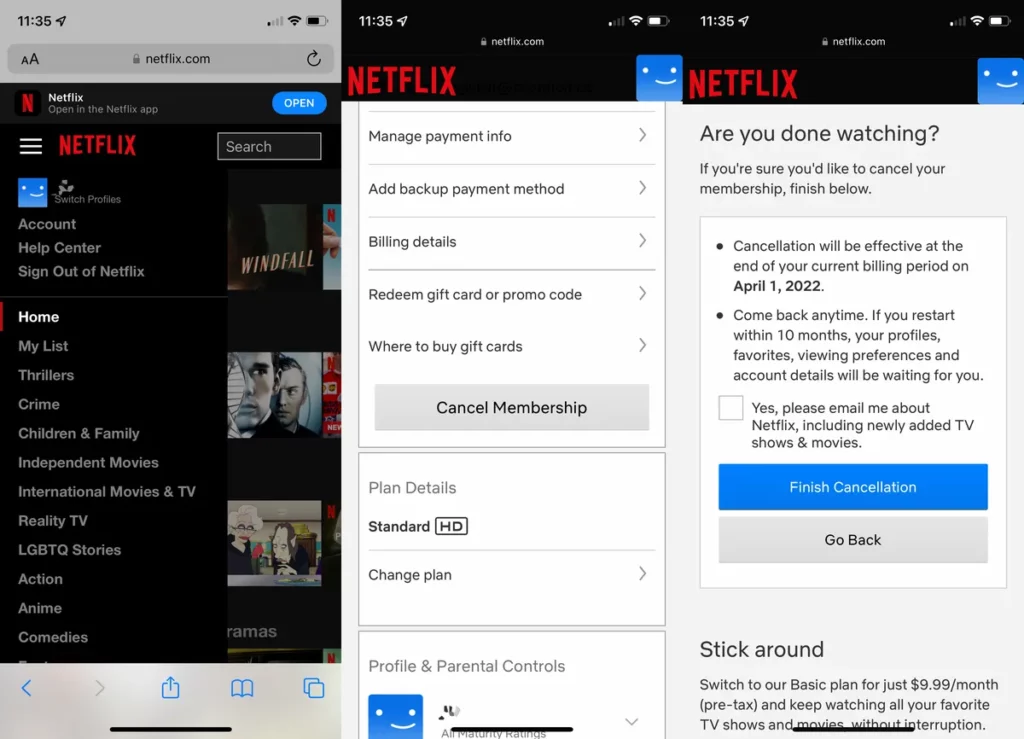
All you need is to follow these steps to stop automatic payment or renewal on Netflix
- Go to the Netflix app.
- Select the user icon on the top right and then select account info.
- Enter your password there and select view account.
- Access to settings, then select subscriptions there, and then click on manage.
- There will be an option as an edit option next to Netflix.
- Click on the automatic renewal option and then tap on done to confirm it.
How to Cancel Your Netflix Subscription on iPhone
There is nothing hard in canceling your Netflix subscription from your iPhone. You just follow these simple steps and you will it easier to do so.
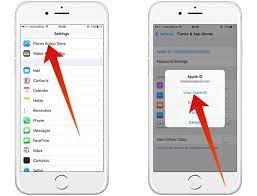
- Go to the Netflix website on your iPhone.
- Then there will a three-line icon.
- Click on the three-line icon option in the top left corner and choose an account.
- Click the profile icon in the top right corner.
- Swipe down and click on cancel membership.
- The cancellation will take effect and then click on finish cancellation.
Still if sometimes your mood’s changed about it and you want to again subscribe to it. Then there is a good thing for all of you that their profile, preferences, favorites, and account details will be there on a file with Netflix.