Have you experienced the trouble of app notifications on your travel destination? If yes, then it is only because of the number format. Whether you are traveling abroad often or once in a while, preferring a different number format is a wise option. If you are not aware of this, then know how to change number format on iPhone.
Suppose you are traveling to a different country and not getting proper notifications from your family just because of the wrong time format on your iPhone. The number format changing settings is always beneficial as it can create a huge difference in your communication and connection. However, for that, you need to update your device and learn about iOS 16 features. From app recognization or call and messages management, everything is related to number format.
To make your traveling experience more comfortable and warm, I have shared below some easy steps that you can try how to change number format on iPhone.
In This Article
How to Change Number Format on iPhone?
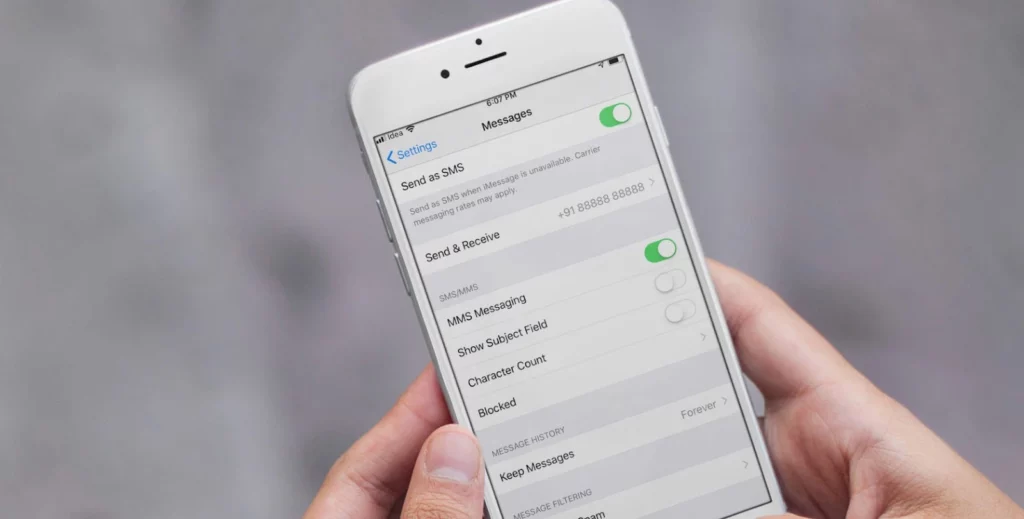
If you are using iOS 16, then you can change the number format on your iPhone. The phone number format changing option was not available on the previous iOS version. Before changing the number format, you should be aware with what are the iOS 16-supported devices.
The phone number format on iPhone is a crucial thing for those who travel a lot and want to make their life easy. iPhone has a particular number format that will not work everywhere for you.
Suppose some countries use commas or decimal points on the numbers, so if you travel with the default number format setting, it will be confusing. Hence, I would suggest you change the number format according to your travel destination or region and country.
This process is not at all tricky. All you need is your iPhone and a few minutes. If you have not done this setting earlier on your device, then relax. I have shared a step-by-step guide below for how to change number format on iPhone.
- First of all, launch the Settings app on your iPhone.
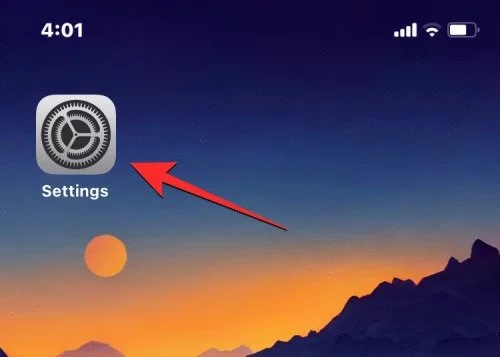
- Now, find the General option by scrolling down on the screen.
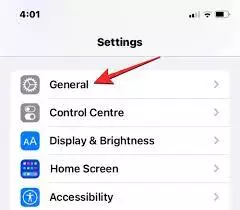
3. Choose the Language and Region option now.
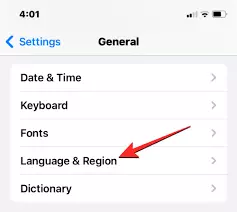
- Tap on the Region.
- Scroll down on the menu and choose the Number format option from it.
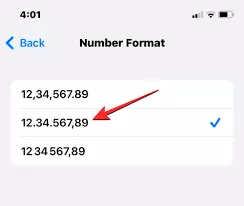
- Now, choose your desired Number format from the options.
- You are Done with the process now.
What Number Formats Can You Choose From on iOS 16?
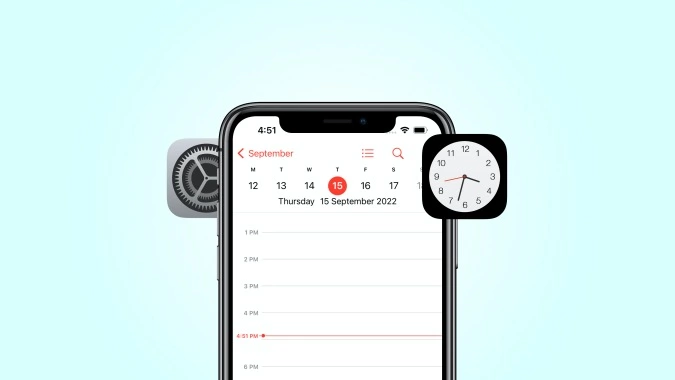
If you have already downloaded iOS 16 version, then it is time to discuss what number of formats you can choose from. But, before then that you should also know how to send voice messages on iOS 16. Basically, iOS 16 version gives 3 different number formats. So, let us talk more about how to change number format on iPhone.
There are a number of ways to indicate thousands in a number or as radix points, including using spaces, commas, and periods. I have shared all the formats below that are available on iOS to give you a better idea.
- 1,234,567.89: The thousands separator in this format is a comma (,), and the radix character is a period (.). Most English-speaking countries use this format.
- 1.234.567,89: The thousands separator in this format is a full stop (.) and a comma (,) as the radix character. This format is preferred in most non-English-speaking countries.
- 1 234 567,89: The thousand separator in this format is a space ( ) and a comma (,) as the radix character. This format is mostly used for international calling codes.
What are the Common issues with the Phone Number Format on iPhone?
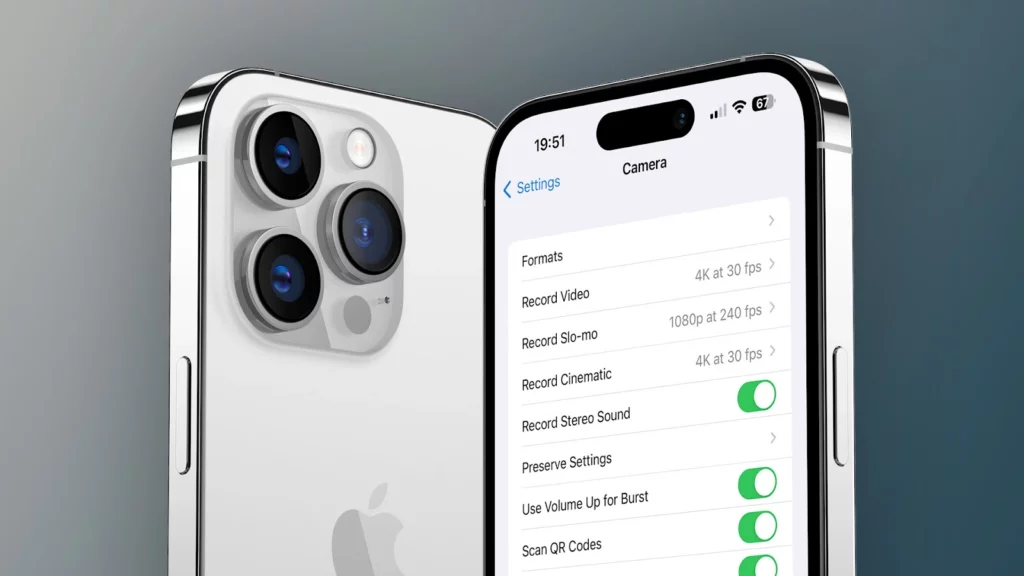
As we have discussed and learned above, changing the phone number format on iPhone is quite helpful, but there are some common issues that users might face if the setting is not done by the user on priority.
Maybe The phone number format you have chosen in settings is not exactly matching with the country or region you are in. This thing can create big confusion, especially when you are calling someone from a different country.
Another issue is some apps will need to recognize your number format correctly. This thing can hamper your notifications and message-receiving time.
Luckily, changing the phone number format on iPhone is so easy, so you should apply it on your device before traveling to avoid inconvenience.
How to Change Number Format on iPhone?
Wrapping Up
In conclusion, I have shared all about how to change number format on iPhone. Changing the number format on your iOS device is an opportunity that old iOS version users were not getting. However, iOS 16 users can now easily leverage this with a few simple settings. To avoid the notification calls and messages inconvenience, try the phone number format on iPhone using the above step guide. Follow Path of EX for more updates. Have a great day!!
Frequently Asked Questions
Does the phone number format change on iPhone affect calls and messages?
No, changing the number format on your iPhone will not affect the way you make calls or send messages. It will only change the pattern of the number that appears on your screen.
Can I change the number format on my iPhone to a custom format?
No, the Language & Region settings only provide a list of countries.
Will changing the number format on my iPhone affect the way I see numbers in other apps?
Your iPhone’s number format will affect the way numbers are displayed in other apps that use the system’s default format. There are, however, some apps that may have their own settings for number formatting that won’t be affected by system settings.
Can I switch back to my original number format?
Yes, you can easily switch back to your original number format with the same steps and by choosing your region again in the settings.
Can I use the number format in the settings on iOS 15?
No, you can not use the number change format on the iOS version that is below 16.




