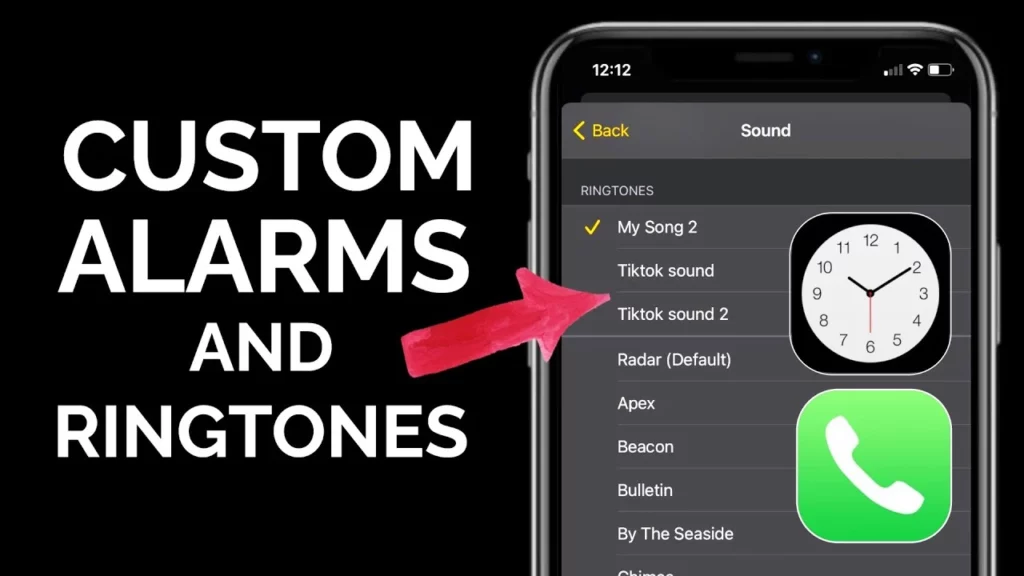Do you dread the sound of your alarm every morning? Does the thought of waking up to the blaring noise of your phone make you want to hit snooze? The thought of the irritating sound of the alarm already spoils the morning mood. The good news is it can be changed and customized. Today, let us learn how to make a custom Alarm on iPhone.
While there are so many options for choosing your alarms, mobile phones remain the most preferred ones. Mobile phone alarms give us a great deal of ease and accessibility when it comes to choosing alarms. With a wide range of alarm apps available for download, users can customize their alarms to suit their needs, whether it’s waking up to a specific song or setting multiple alarms for different times of the day.
By default, the Radar tone and Alert vibration are set for the alarm in iPhones, but users can change it and set it according to their taste. The piercing sounds can be changed to sweet soulful tones that might remind you of someone you love, or it might fill you with a positive vibe for the day. In this article, I will help you with how to make a custom alarm on iPhone.
In This Article
How to Make a Custom Alarm on iPhone Using Music Library?
When it comes to iPhones, you can set the alarm or multiple alarms depending on your necessity. The sound for your alarms can be chosen according to your choice. You can either set a single tone or sound for an alarm or choose different sounds for different alarms.
You can either change it or set up a customized alarm from your music library, iTunes, or Garageband app, etc. Below mentioned are the steps to be followed for how to make a custom alarm on iPhone from these sources.
Here is a step-by-step guide on how to make a custom alarm on iPhone from the music library:
1. Open the Music app on your iPhone.
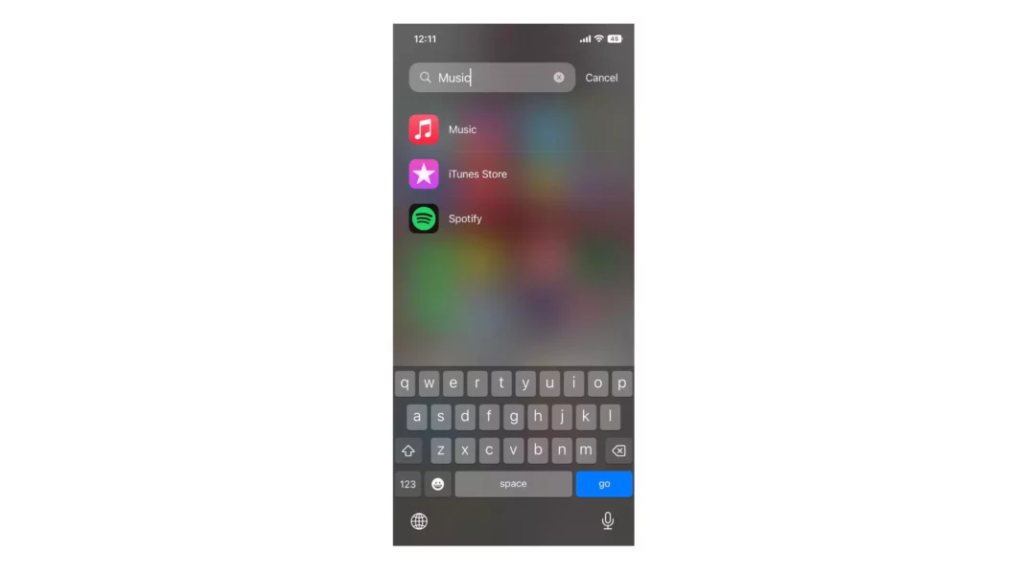
2. To set a new alarm tone, locate the desired song, click on the three dots adjacent to it, and select the “Add to Library” option.
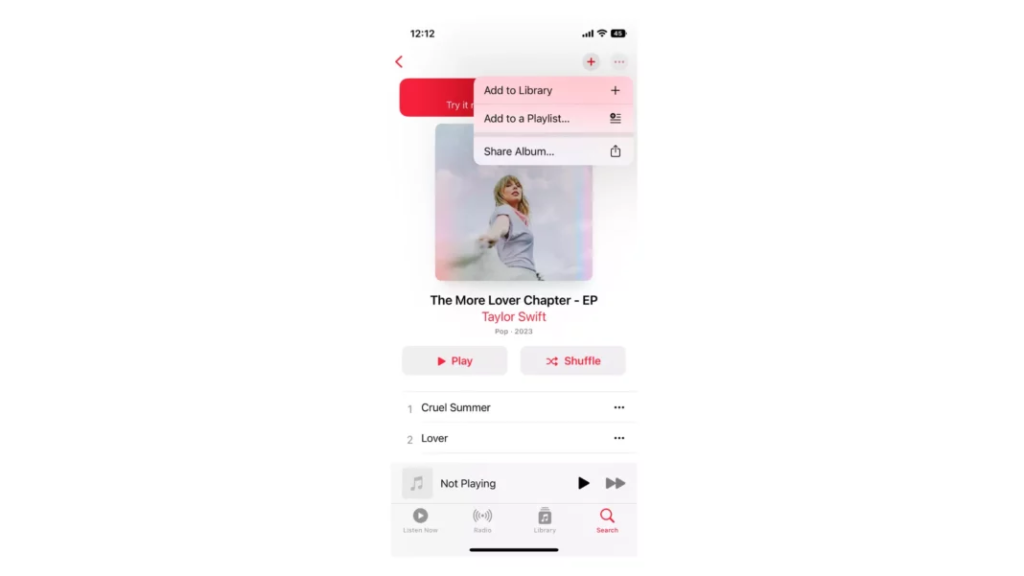
3. Now, head to the Clock app.
4. To modify the alarm tone (or create a new one), tap on the respective alarm and navigate to the “Sound” option.
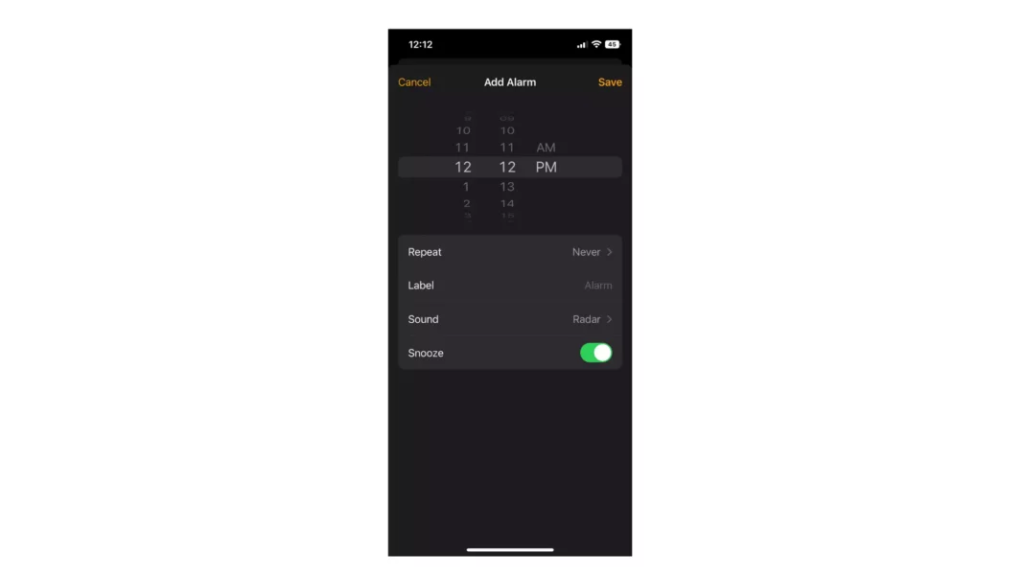
5. Select the “Pick a Song” option located in the “SONGS” section.
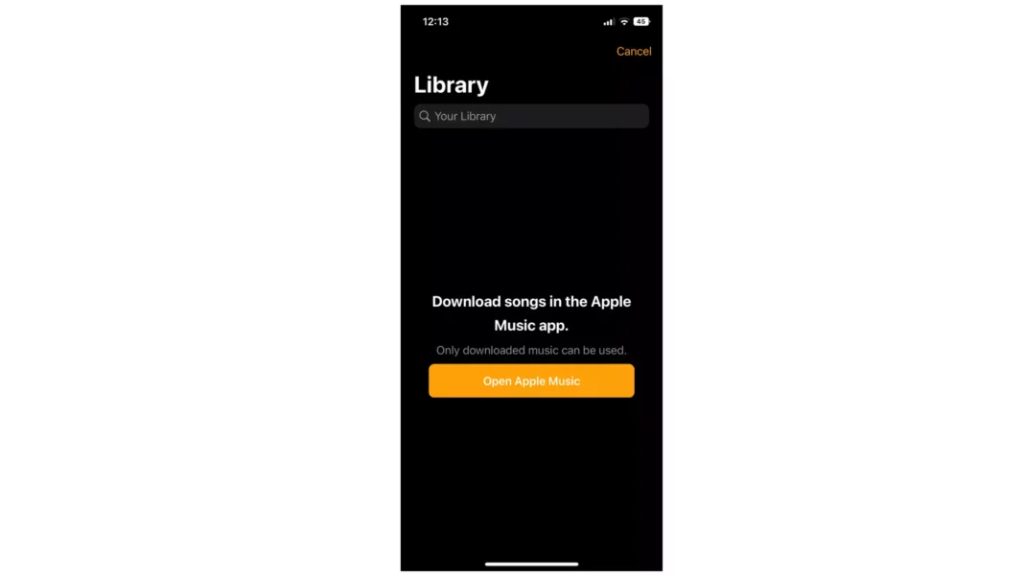
6. Select a song from your Library, and your custom alarm is set.
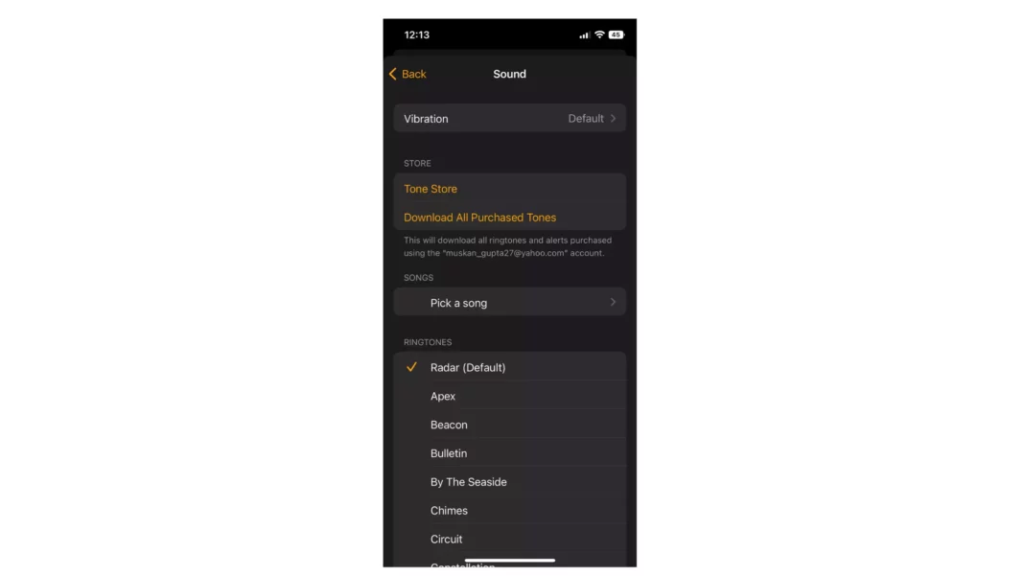
How to Use Music to Set a Custom Alarm on iPhone?
In case you do not have an Apple Music subscription, you can still obtain a unique ringtone by purchasing one from the iTunes Store and assigning it as your custom alarm sound. Follow these steps to proceed:
1. Open the iTunes app on your iPhone.
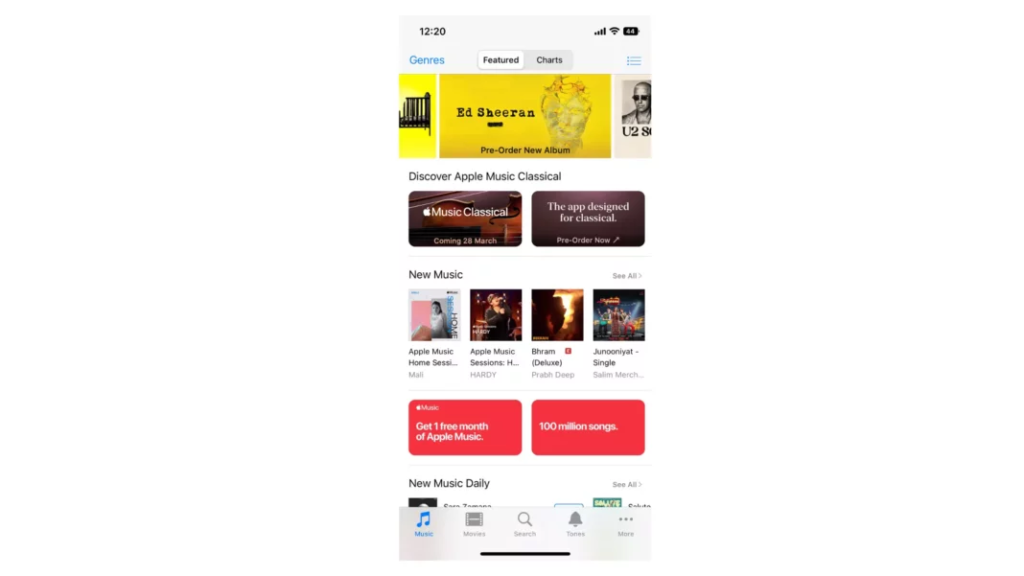
2. Tap “More” and select “Tones.”
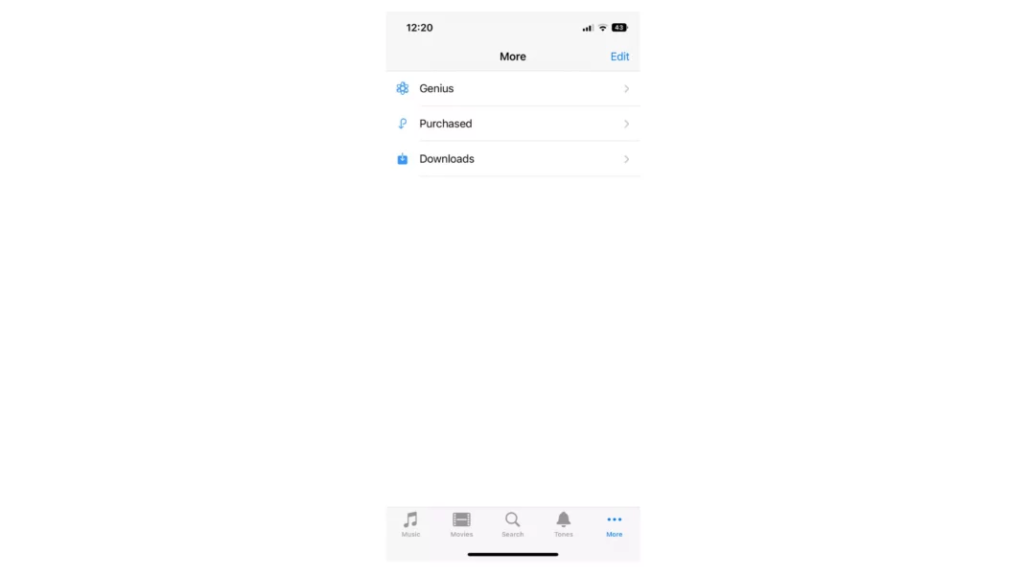
3. Browse and locate the desired ringtone, and tap its price to purchase it.
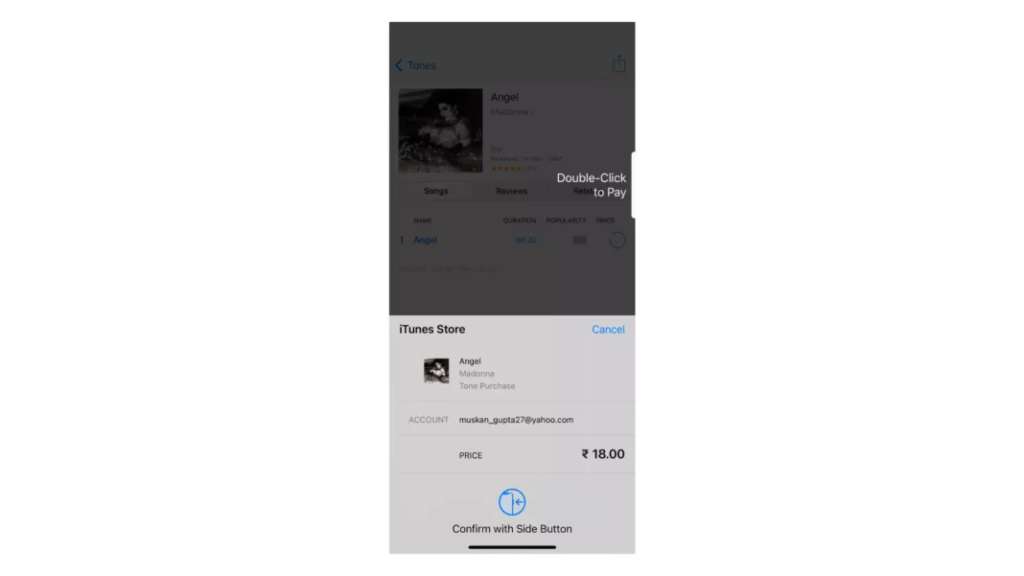
4. Tap “Done” to complete the purchase.
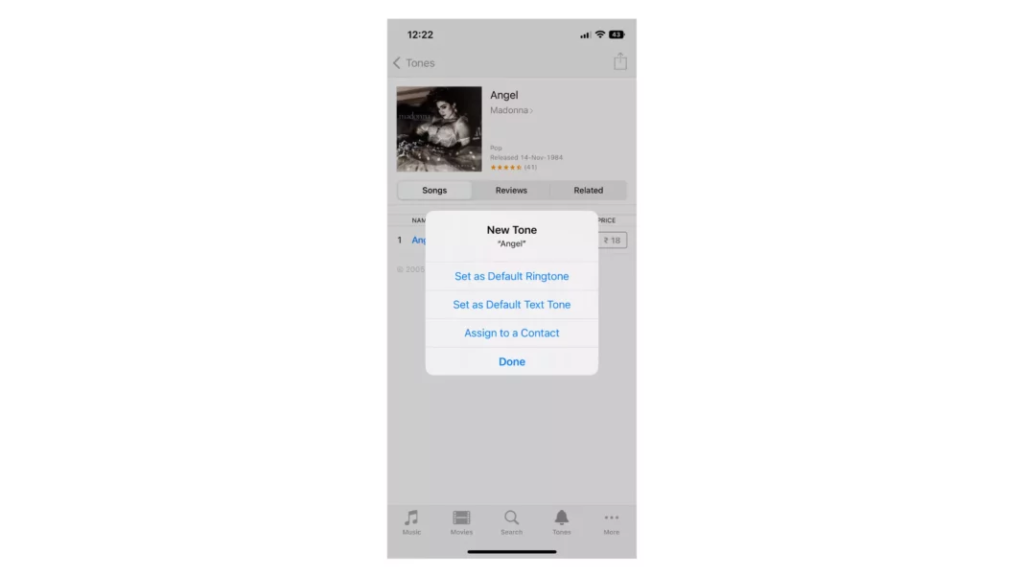
5. Navigate to the Clock app on your iPhone.
6. Choose the alarm you want to modify or create a new one and select “Sound.”
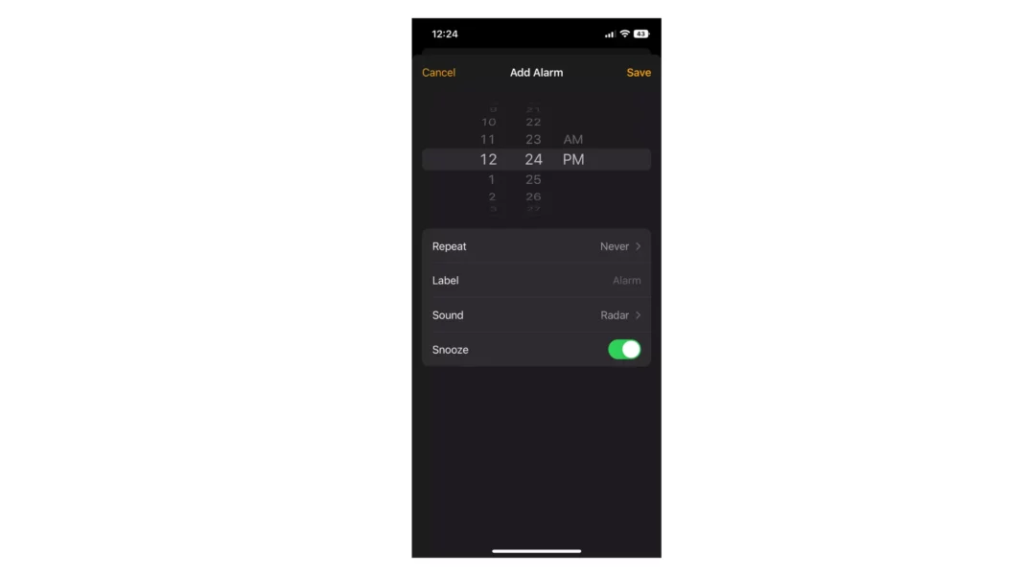
7. Look for the newly purchased ringtone, which should be displayed in the list of available tones.
8. Select the new tone, and your custom alarm sound is now set.

How to Use GarageBand to Make a Custom Alarm Sound on iPhone?
Lastly, the only method for setting up a custom alarm sound that is completely free, albeit with some limitations (or perhaps not, depending on your music creation abilities), is by utilizing the GarageBand app. With this app, you can construct a new alarm sound from scratch, whether it’s a simple voice recording or a complex track production, depending on your skill level.
Here are the steps to create a custom alarm sound using GarageBand:
1. Download and install GarageBand from the App Store.
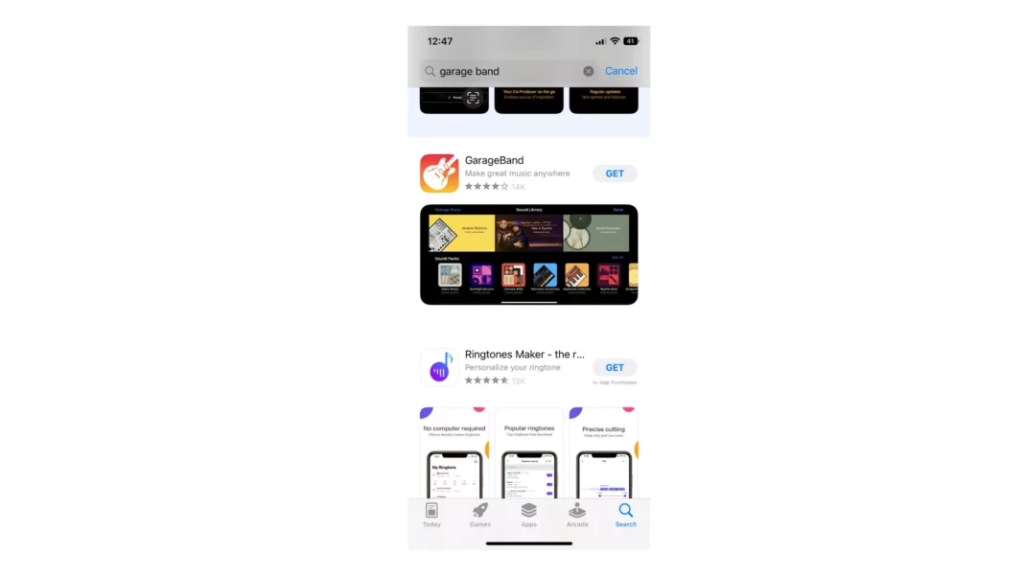
2. Open the GarageBand app.
3. Tap the “+” icon located in the upper-right corner to initiate a new track.
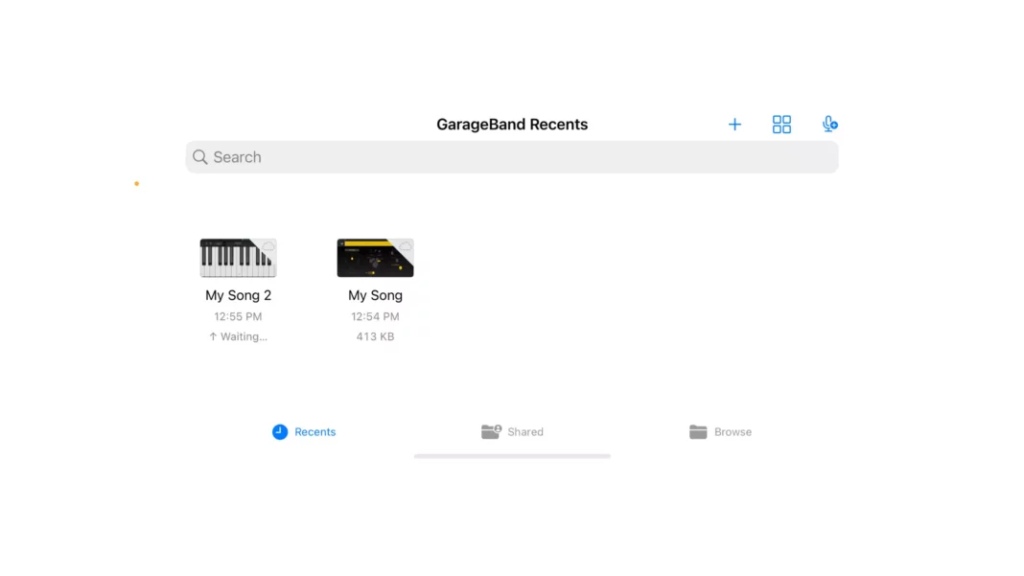
4. Select the type of track you want to create, such as voice recording, keyboard, drums, and so on.

5. Use your music-producing skills to craft a track that suits your preferences. Unfortunately, I cannot provide guidance in this regard, as my music production abilities are non-existent.
6. Once you’ve created your desired track, tap the arrow-down button located in the upper-left corner, and navigate to “My Songs.”
7. Press and hold the newly created track, then select “Share.”
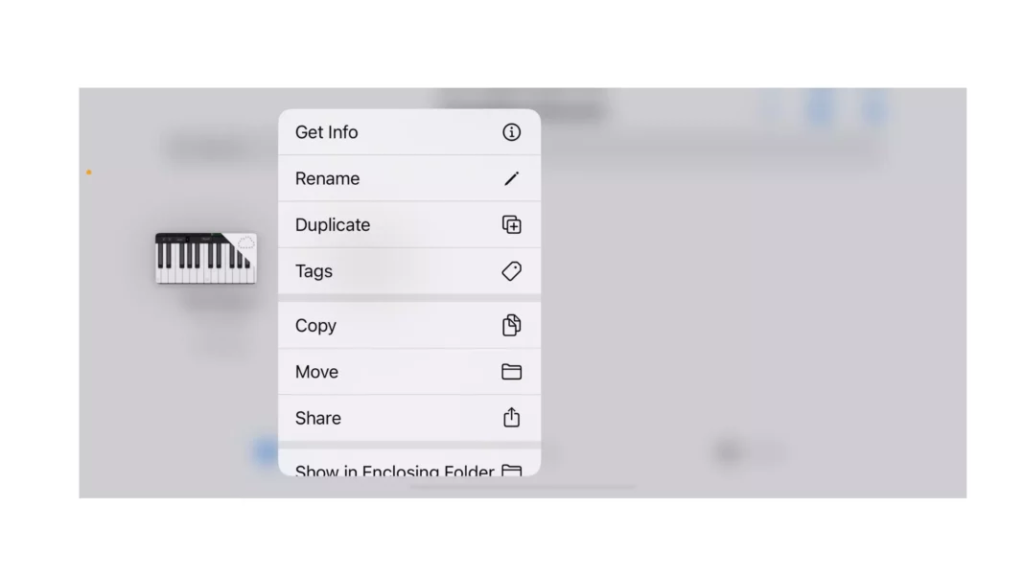
8. Choose “Ringtone” as the export option to save the track as your custom ringtone for your iPhone.
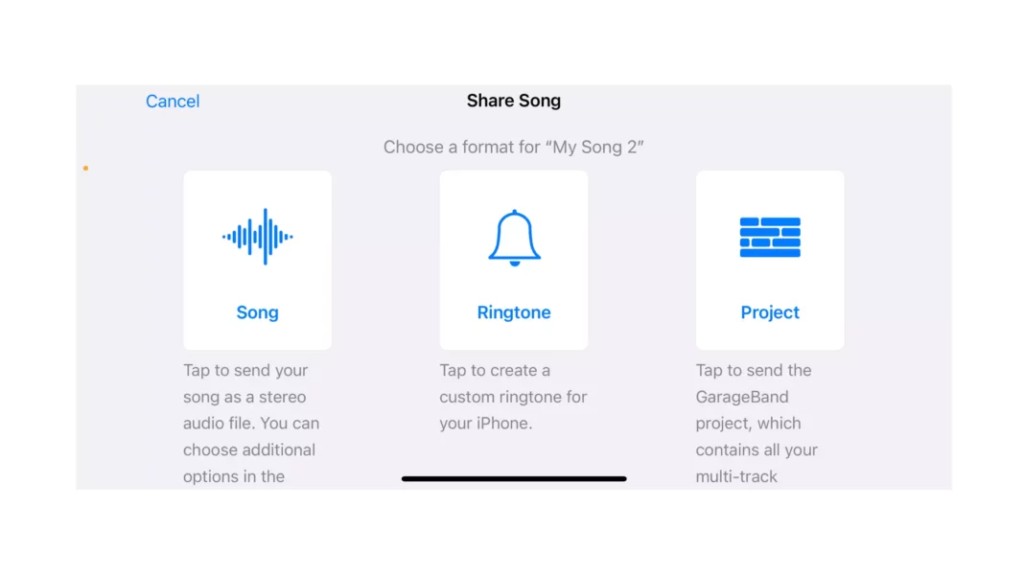
9. Assign a name to your new ringtone and tap “Export.”Navigate to the Clock app on your iPhone.
10. Select the alarm you wish to modify and click on “Sound.”
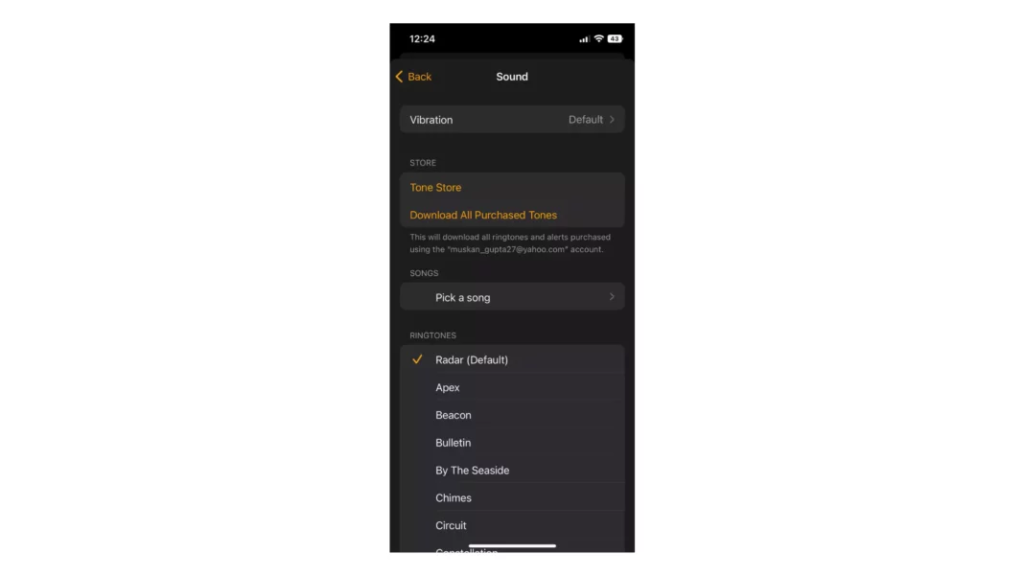
11. Locate your new custom ringtone, which should now be included in the list of available tones.
12. Choose the new tone, and you’re done!
How to Change Alarm Sound on iPhone?
Now that you already know how to make a custom alarm on iPhone, you might be thinking about how to change the alarm sound on your iPhone once set. Here is how you can do that easily:
1. Access the Clock application on your iPhone.
2. Select the Alarm option located at the bottom of your screen and proceed to customize the sound of your alarm.
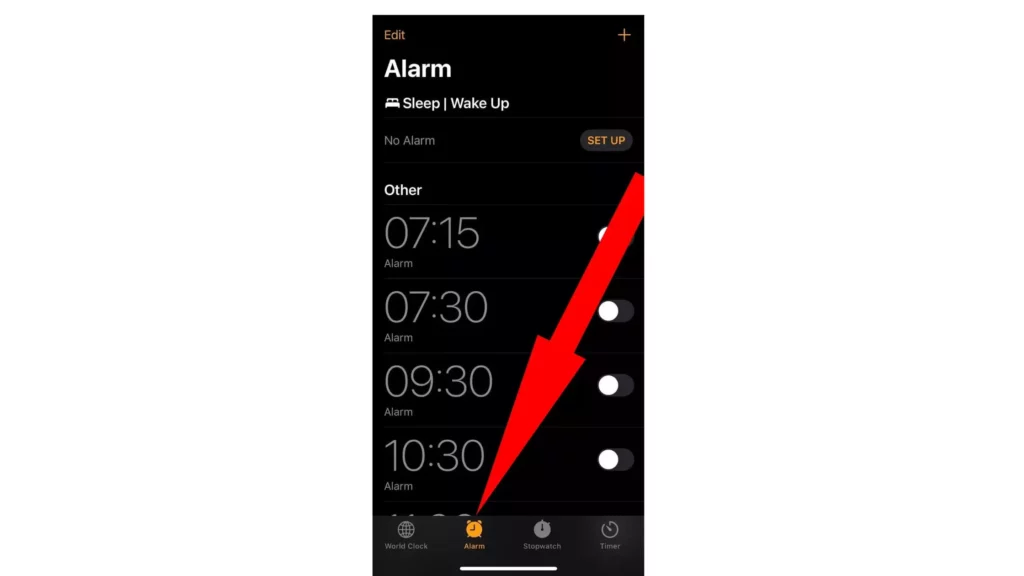
3. Click on the “Edit” option situated at the top-right corner of your screen.
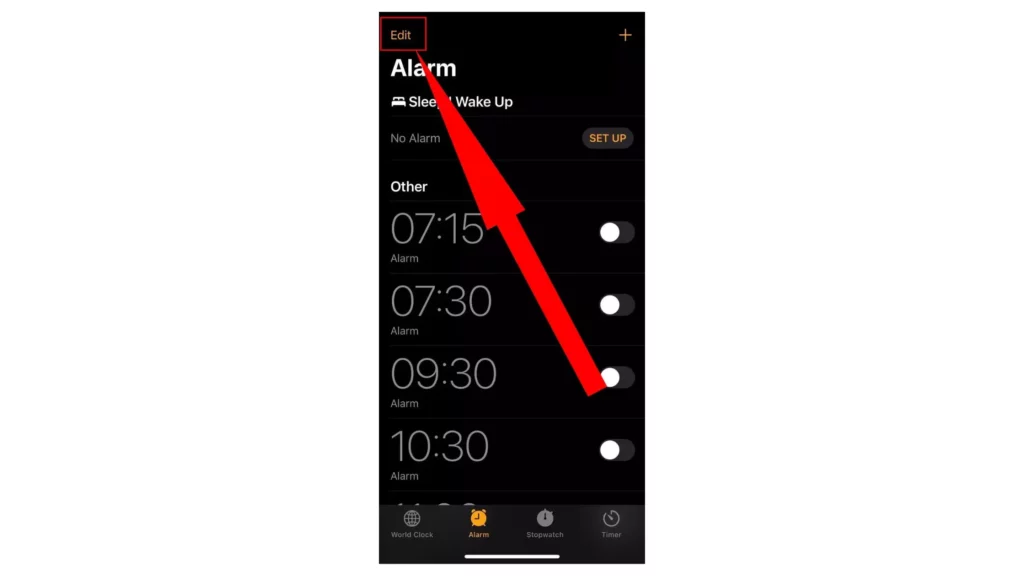
4. To modify a specific alarm, tap on it, and the “Edit Alarm” screen will open.
5. Select the Sound option located on the “Edit Alarm” screen.
6. Scroll down to the “RINGTONES” section on the following page and choose the preferred alarm sound. A preview of each tone will be available. In case you prefer no alarm sound, simply select None.
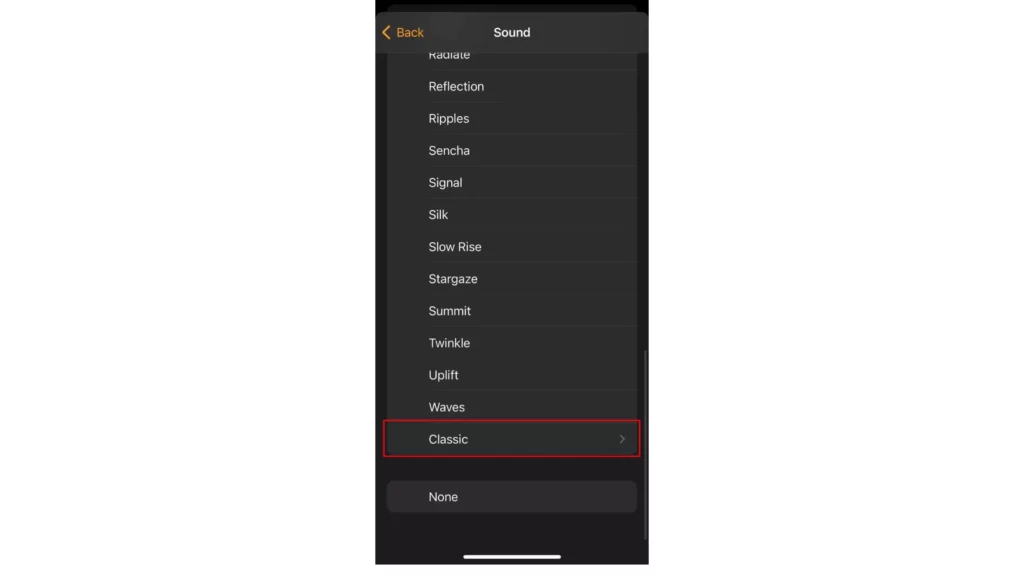
7. To return to the “Edit Alarm” screen, press the Back button located at the top left corner once you have finished.
8. Once you have made the desired changes, tap on the Save button to save them.
Wrapping Up
In conclusion, customizing your alarm tone on your iPhone is a great way to make waking up more enjoyable and personalized. By following the steps outlined in this article, you can create your custom alarm sound, whether it’s by using a pre-existing song from your library or crafting a new track with the GarageBand app.
With these simple steps, you can start every day with a tone that resonates with you and makes getting out of bed a little easier. So, try it out and see the difference it can make in your mornings!
Hope you enjoyed reading about how to make a custom alarm on iPhone.
Frequently Asked Questions
Is it possible to create a custom alarm for a particular date?
Unfortunately, it’s not possible to create a custom alarm for a specific date. You can only set alarms for specific times and days of the week.
If a song is not in my music library, can I still use it as my alarm sound?
No, you can only choose songs that are available in your music library as your alarm sound.
Can I assign a custom alarm sound to other notifications on my iPhone?
No, custom alarm sounds are exclusive to alarms and cannot be used for other notifications on your iPhone.
Can I set a song from iTunes into my alarm tone?
Yes, you can set an alarm tone from iTunes.
Can I use the Garageband app for free?
Yes, the Garageband app can be used for free.