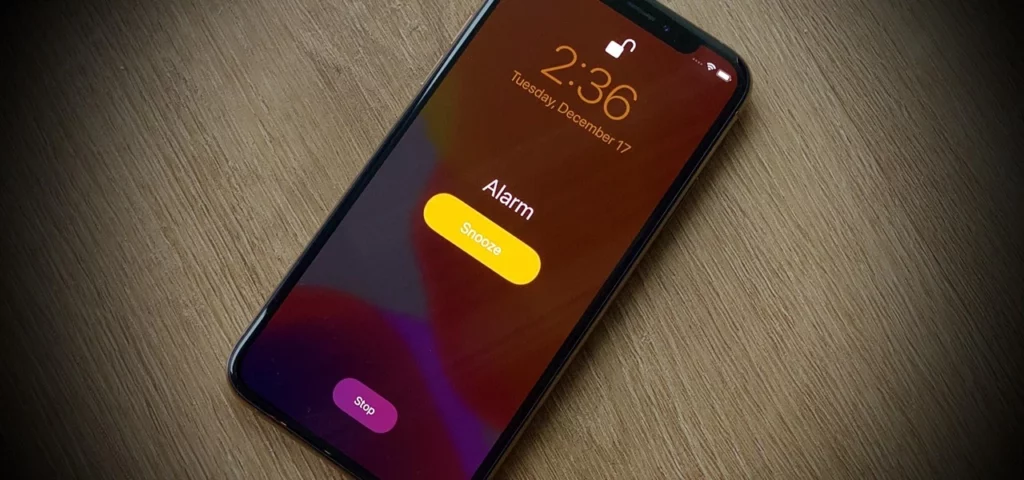Waking up to the same alarm every morning can get monotonous. For a change, all of us want to experience something new to keep ourselves excited. So you must start by changing your alarm sound. Changing the alarm sound is quite easy. It can be changed, customized, and personalized. In case you are an iPhone user, I will tell you how to change alarm sound on iPhone. Stick around to know.
The iPhone allows you to customize your alarm sounds, so you can wake up to your favorite song or sound or choose from a variety of ringtones available. You can even change the alarm sound on your iPhone and customize default sounds for a more personalized wake-up experience. You can even add the tone from your gallery and select an alarm sound of your liking.
In this article, I will tell you in detail how to change alarm sound on iPhone. Stick around and read the article to know more.
In This Article
How to Change the Alarm Sound on iPhone?
To change the alarm sound on iPhone is an easy, simple, and straightforward method. You can change the alarm sound on your iPhone by following the given steps.
1. Open the Clock app on your iPhone.
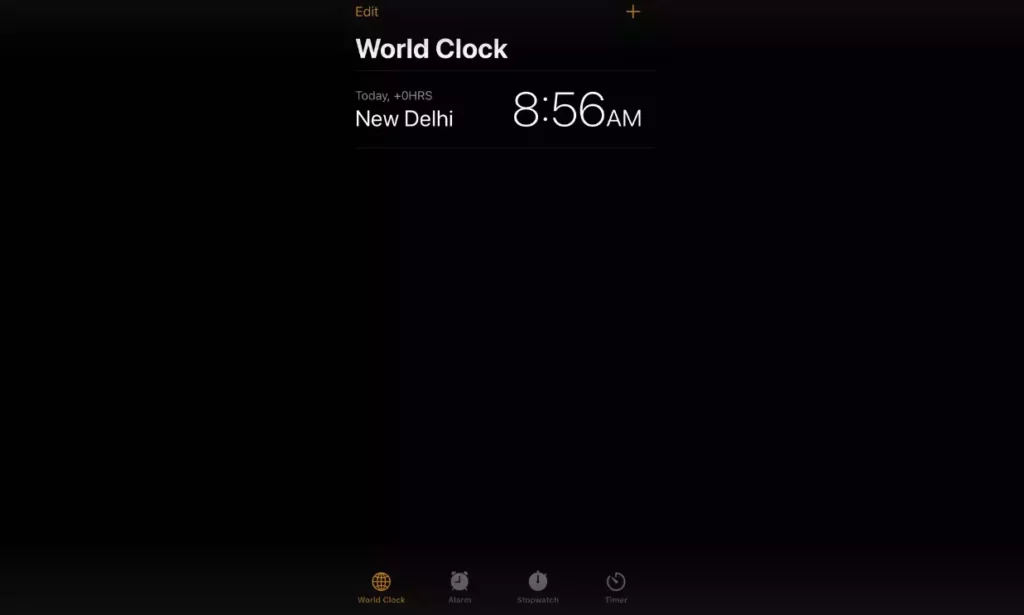
2. Tap on the “Alarm” tab at the bottom of the screen.
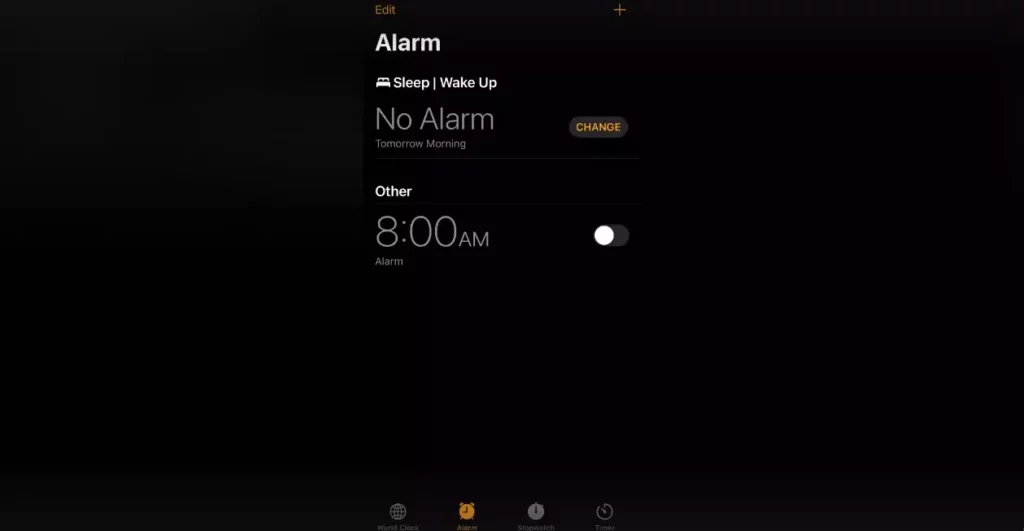
3. Tap on the “+” icon in the top right corner to create a new alarm.
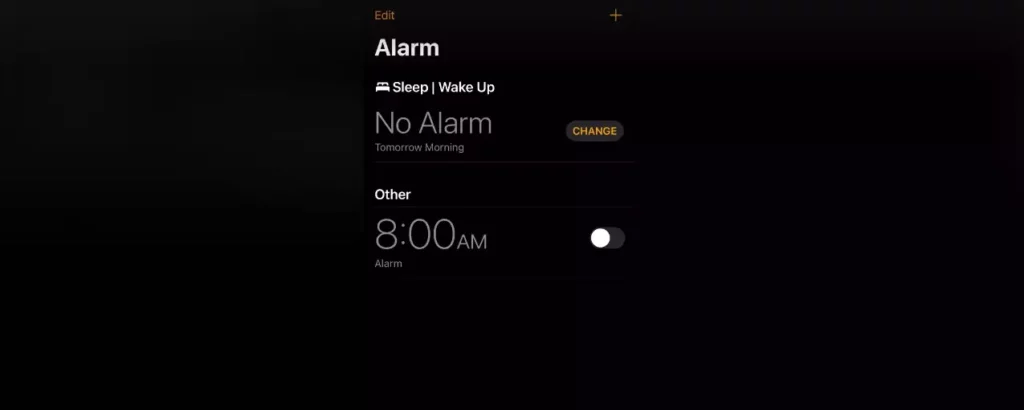
4. Tap on the “Sound” option and scroll through the list of available sounds.
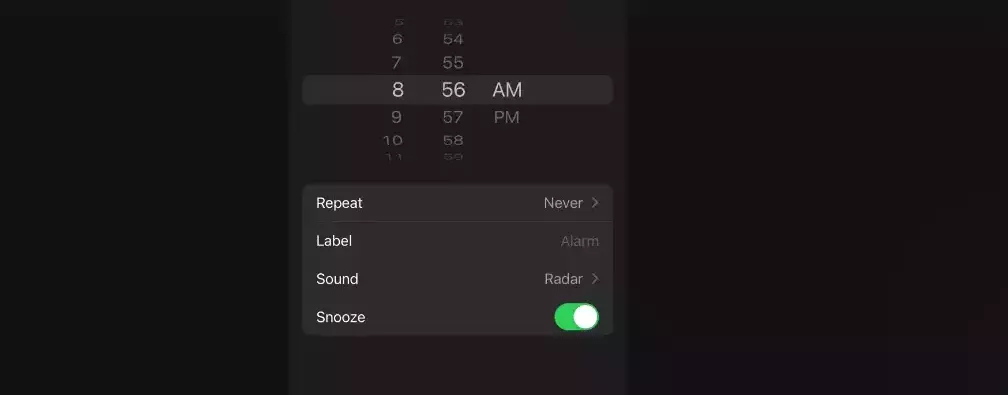
5. Tap on the sound you want to use for your alarm.
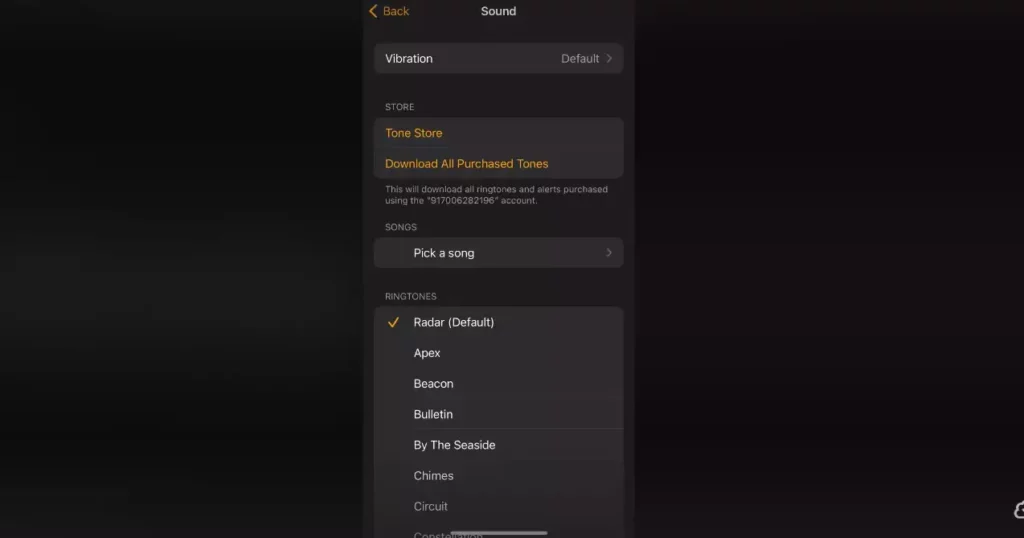
6. Adjust the volume using the slider bar below the sound list.
7. Tap on “Back” in the top left corner to save your changes.
How to Customize Default Sounds in Alarm on iPhone?
Although you can change alarm sound on iPhone, you can also customize default sounds for a variety of other iPhone functions, such as ringtone, text tone, and more.
Follow these steps to customize default sounds on your iPhone:
- Open the Settings app on your iPhone.
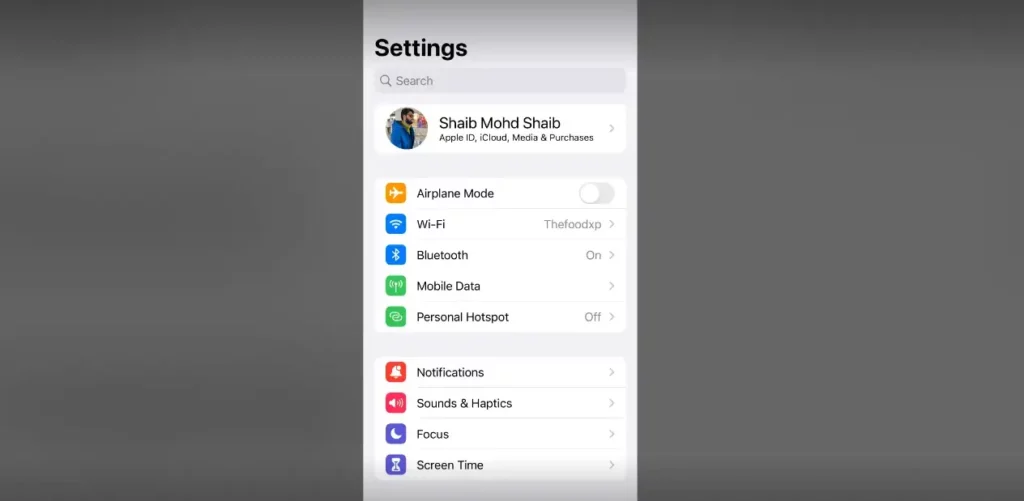
2. Tap on “Sounds & Haptics.”
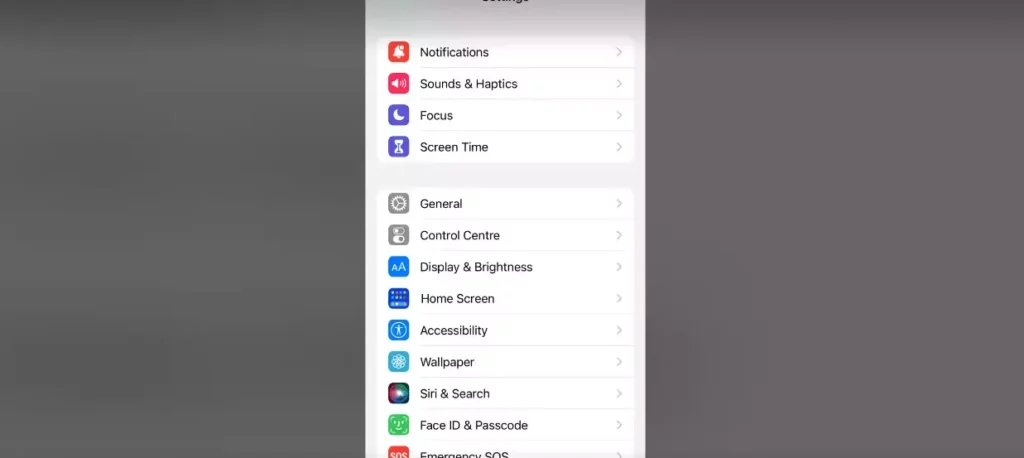
3. Scroll down to the “Sounds and Haptics” section.
4. Tap on any of the options, such as “Ringtone” or “Text Tone.“
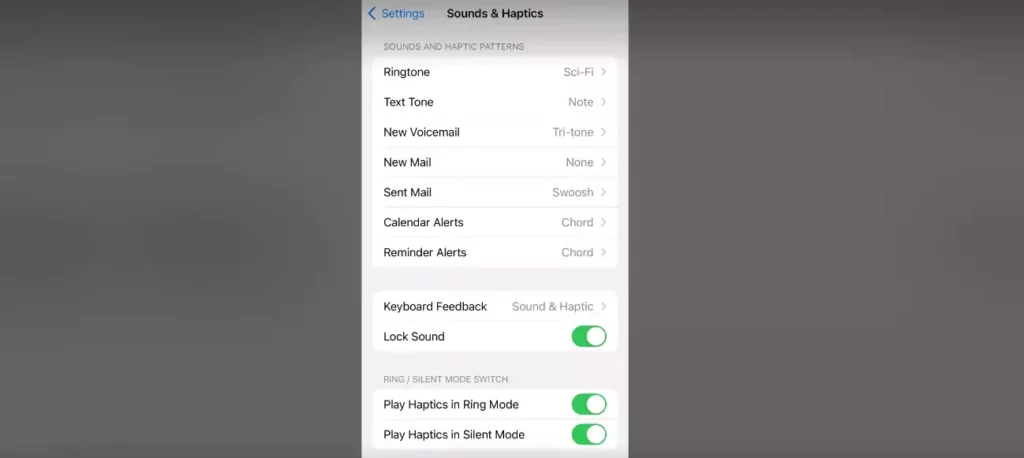
5. Scroll through the list of available sounds and select the one you want to use.
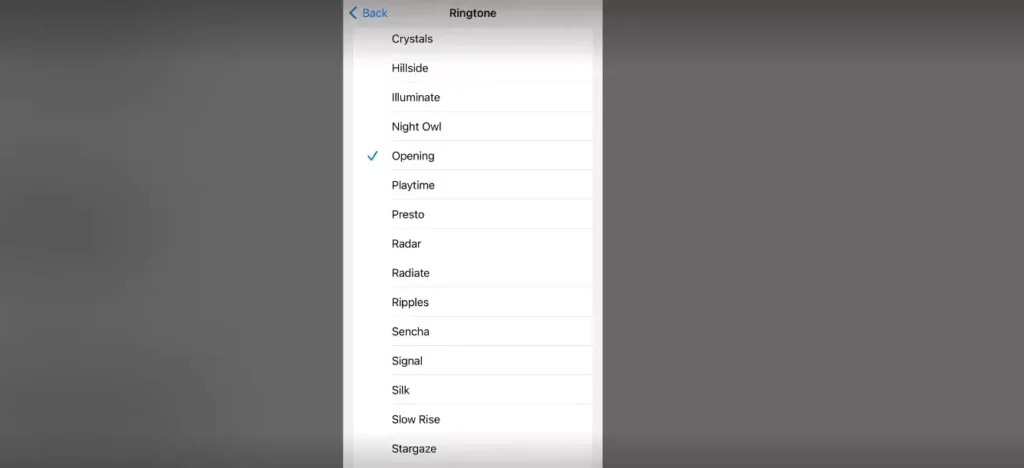
6. Adjust the volume using the slider bar below the sound list.
7. Tap on “Back” in the top left corner to save your changes.
How to Customize Vibration Patterns in Alarm Sound on iPhone?
Now that you can change alarm sound on iPhone and Customize it as well. In addition to that, you can also create and customize vibration patterns for different functions on your iPhone.
Follow these steps to create and customize vibration patterns on your iPhone:
1. Open the Settings app on your iPhone.
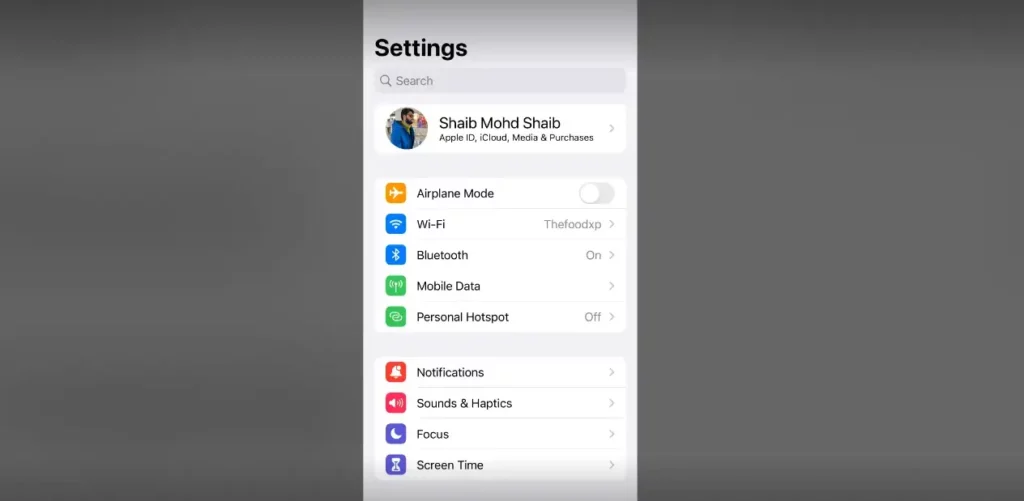
2. Tap on “Sounds & Haptics.”
3. Scroll down to the “Sounds and Vibration Patterns” section.
4. Tap on “Ringtone” or “Text Tone.“
5. Scroll down to the “Vibration” section.
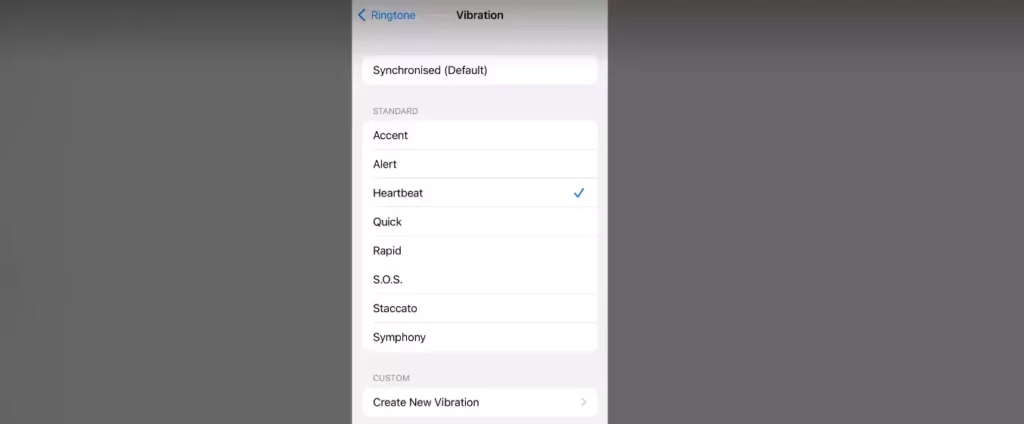
6. Tap on “Create New Vibration.“
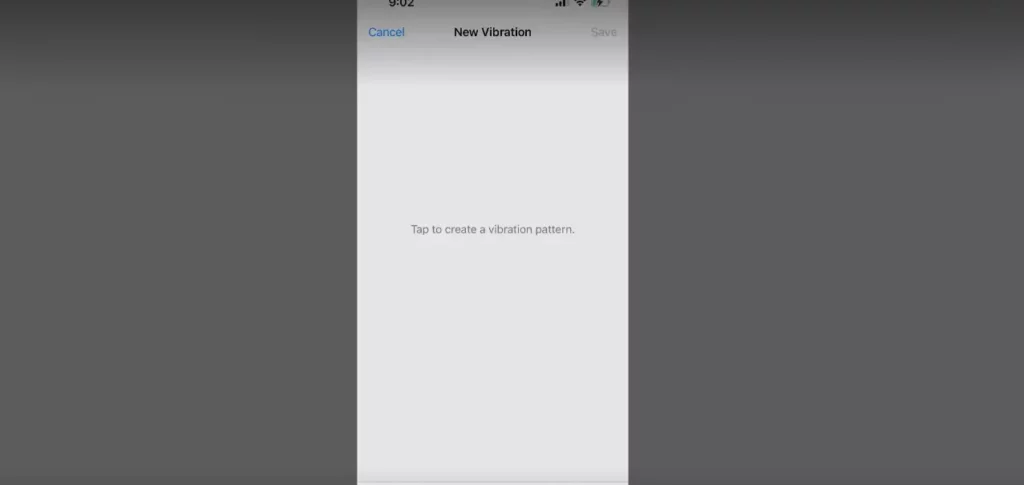
7. Tap the screen to create a custom vibration pattern.
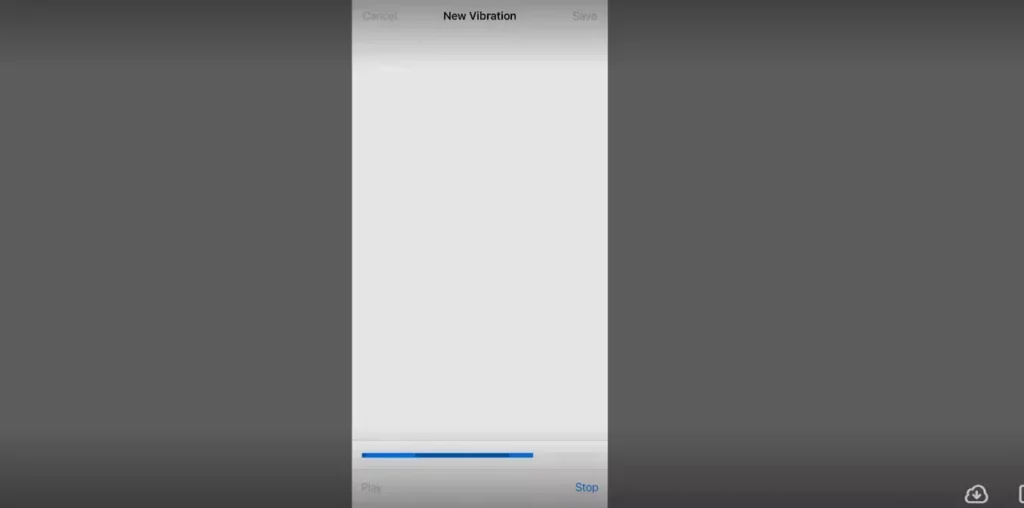
8. Tap “Stop” when you’re finished creating the pattern.
9. Tap “Play” to preview the vibration pattern.
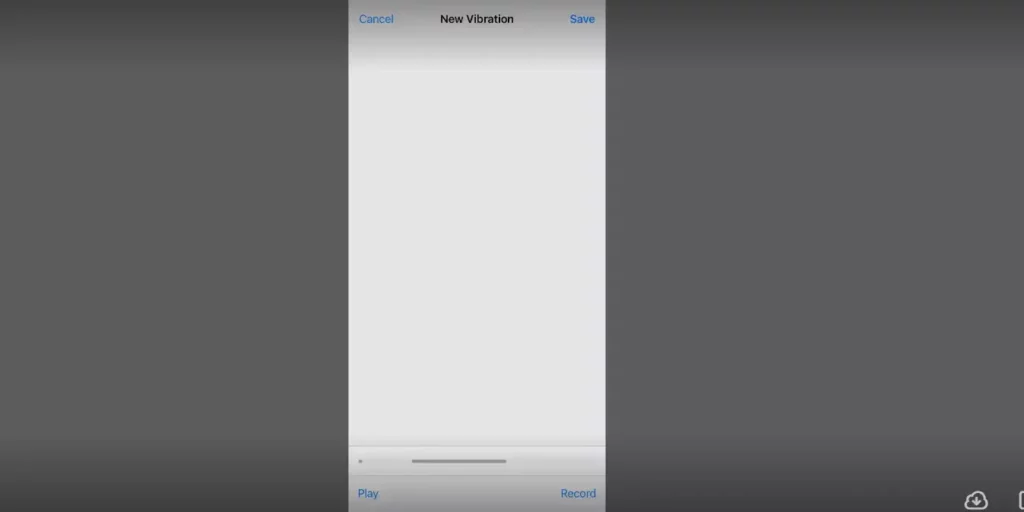
10. Tap “Save” to save the vibration pattern.
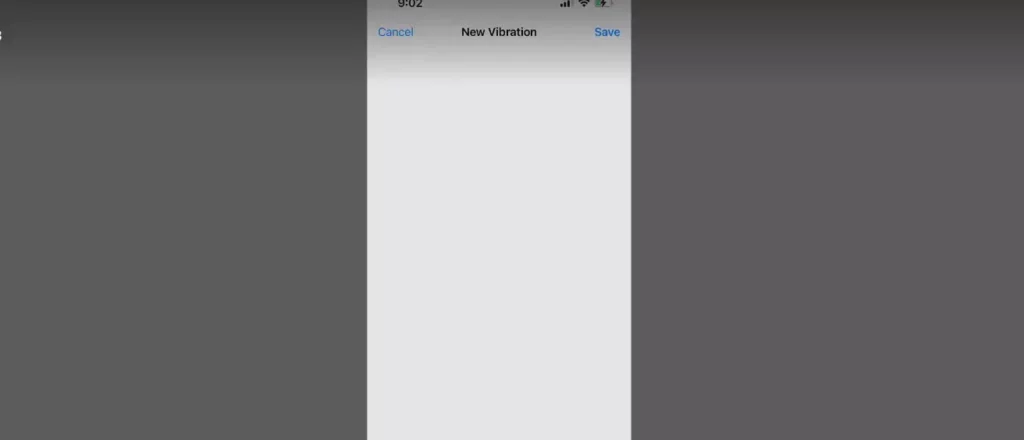
11. Tap “Back” in the top left corner to save your changes.
You can now assign this custom vibration pattern to any function on your iPhone, such as a specific contact’s ringtone or text tone.
How to Change Alarm Sound on iPhone?
iPhone allows you to change, customize and personalize the alarm sound in an easy and simple way. Watch this video to understand how to change alarm sound on iPhone besides customizing and personalizing it.
Wrapping Up:
You don’t need to wake up to the same monotonous alarm sound every morning, rather, you can change the alarm, and you can even customize and personalize it at will. You can personalize your wake-up experience. The query on how to change alarm sound on iPhone, therefore, stands answered.
By following the steps explained above, you can easily change the alarm sound on your iPhone and customize default sounds for a more personalized experience.
Frequently Asked Questions:
Q1: Can I customize the vibration pattern for my iPhone’s alarms?
Ans: Yes, you can create a new vibration pattern by following the given steps and selecting it under the “Vibration” section while editing the alarm.
Q2: How do I turn off the alarm sound on my iPhone?
Ans: Tap the Stop button, and the Alarm goes off. If you want to turn off all alarms, Open the Clock app, go to Alarm, and Toggle the switch next to Alarm under the Other section.
Q3: Can I use my own music as an alarm sound on iPhone?
Ans: Yes, you can. Follow the steps to change the alarm sound, and then select the “Pick a song” option at the top of the sound list. You can then choose any song from your iTunes library to use as your alarm sound.