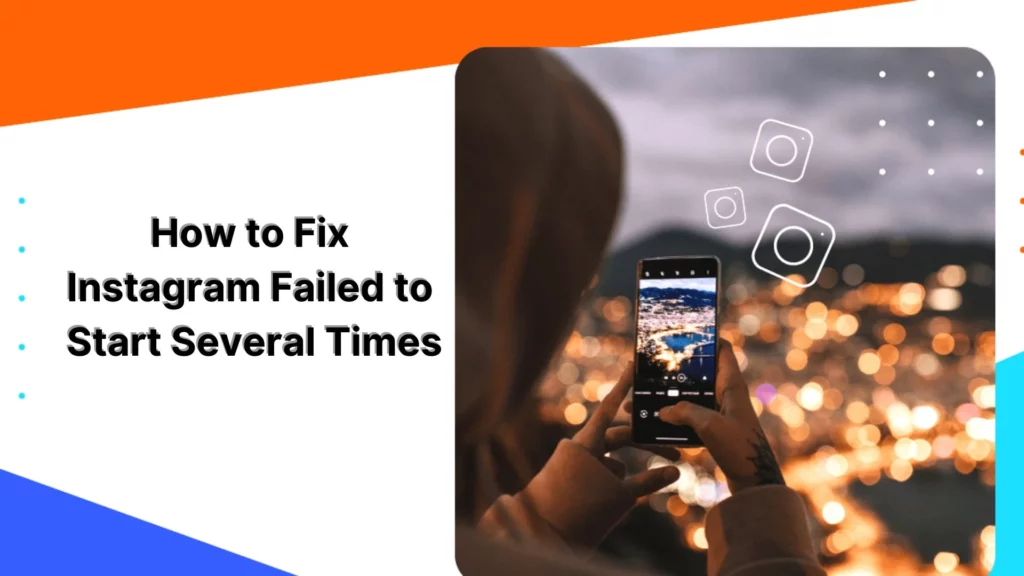Hey there folks, let’s talk about the most annoying thing on Instagram —when it doesn’t work properly! You may have you often encountered an error message that says “Instagram failed to start several times”, have you? If yes, then this article is just for you. In this article, I will walk you through the guide on how to fix Instagram Failed to Start Several Times and help you get back to using the app without any trouble.
Instagram is undoubtedly one of the most popular social media platforms out there. But sometimes, it can be frustrating when Instagram is down or when it does not work. Yeah, you know the drill, the highlights not getting loaded, the DMs not showing up, and the list goes on. You start to panic, wondering what could have possibly gone wrong. Well, fear not my friends, because today we’re going to talk about how to fix “Instagram failed to start several times.” But what is this error, by the way?
Lately, Instagram users have been experiencing a new type of error message: “Instagram failed to start several times. Restore it by clearing its history.” What does this mean? Is it serious? Can it be fixed? If you’re one of the many people who have received this message, then you know how annoying it can be. But don’t worry, because I have got the solution for you! So, if you want to find out how to fix Instagram failed to start several times, keep reading!
In This Article
How to Fix “Instagram Failed to Start Several Times”?
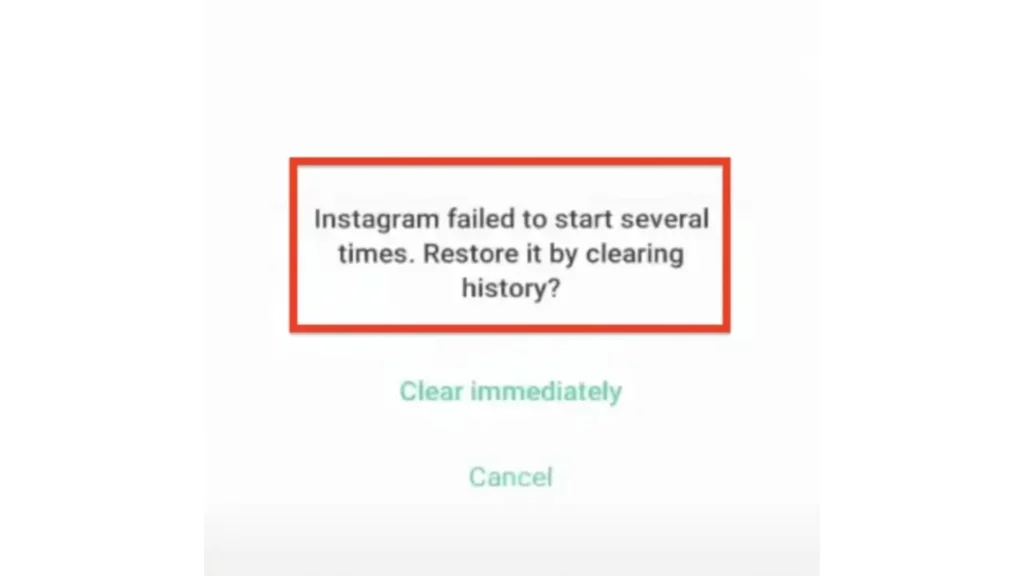
So, you’re scrolling through your Instagram feed, and suddenly you get the dreaded error message – “Instagram failed to start several times. Restore it by clearing its history.” Don’t worry; you’re not alone. This error message usually indicates a problem on the server end, and it’s something that many Instagram users have faced. But don’t fret; there are several fixes for this issue. Let’s go through each one of them in detail.
01: Clear Cache
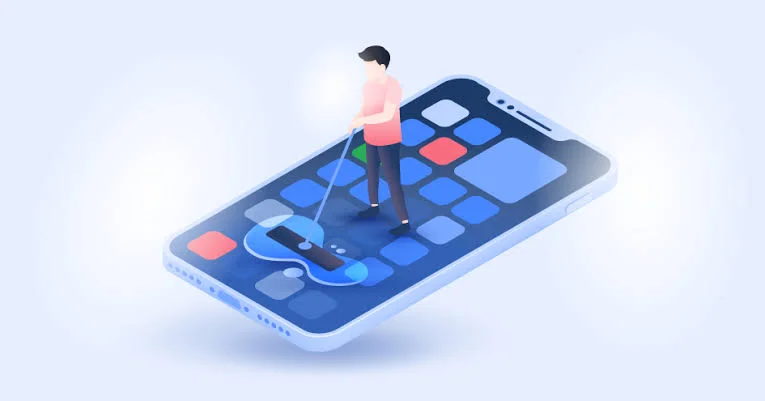
The first and easiest fix you should try is clearing your cache. As the error message suggests, clearing your history may help fix the problem. To clear your cache on Instagram, go to your profile, then click on the three lines at the top right corner. From there, go to Settings > Security > Clear Search History. This should help clear out any corrupted data that’s causing the error message to pop up.
Alternatively, you can go to the “Settings” of your mobile device and then go to “Apps”, open “Instagram”, and either hit “Clear Cache” (if you are an Android user) or “Offload App” if you have an iPhone.
02: Check if Instagram Is Down
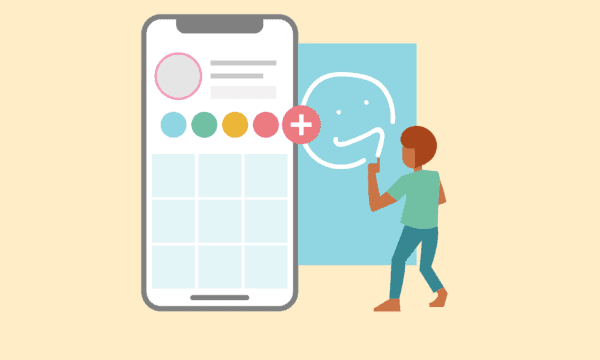
Another common reason for the “Instagram failed to start several times” error message is that Instagram itself may be down. You can check this by going to websites like Downdetector or IsItDownRightNow. You can also ask your friends if they’re having issues or check Twitter and Google for any news of Instagram being down. If Instagram is down, unfortunately, all you can do is wait until the servers are back up and running.
03: Change the Device or Get to the Web

If you’re still facing the “Instagram failed to start several times” error message, try accessing your account on a different device or the web version of Instagram. Sometimes, the problem may be specific to your device, and using a different device or the web version can help resolve it.
04: Update or Downgrade the App
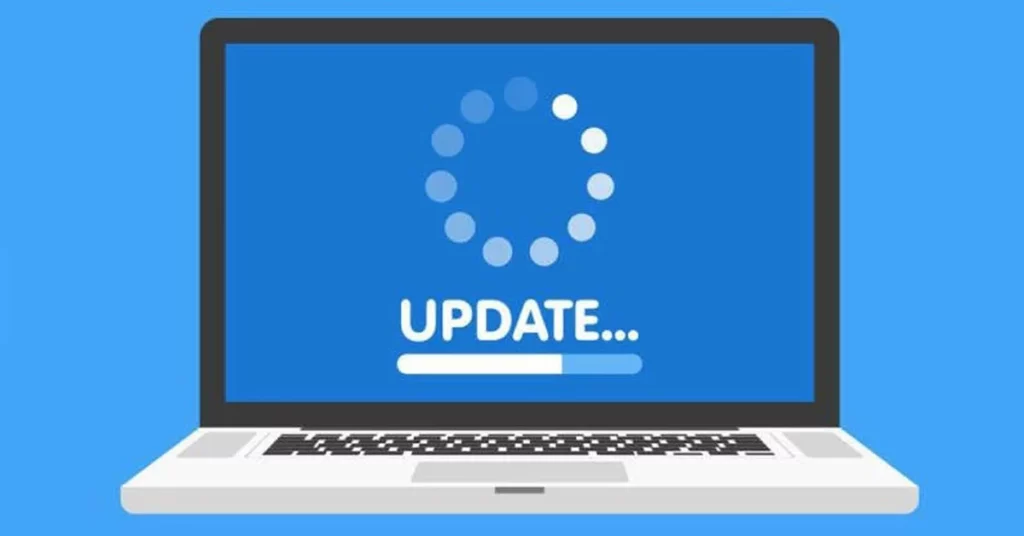
Updating or downgrading your Instagram app can also help resolve the “Instagram failed to start several times” error message. To update the app, go to your app store and check for any available updates. If your app is up to date and you’re still facing the error, try downgrading to a previous version of the app. You can do this by uninstalling the current version of the app and downloading an older version from a third-party website.
05: Check Internet Stability, Speed, and Data Pack

If you’re experiencing slow internet speeds, poor connectivity, or an insufficient data pack, you may face issues with accessing Instagram. Ensure that your internet connection is stable and your data pack is sufficient. You can also try restarting your router or modem to fix any connectivity issues.
06: Restart Device
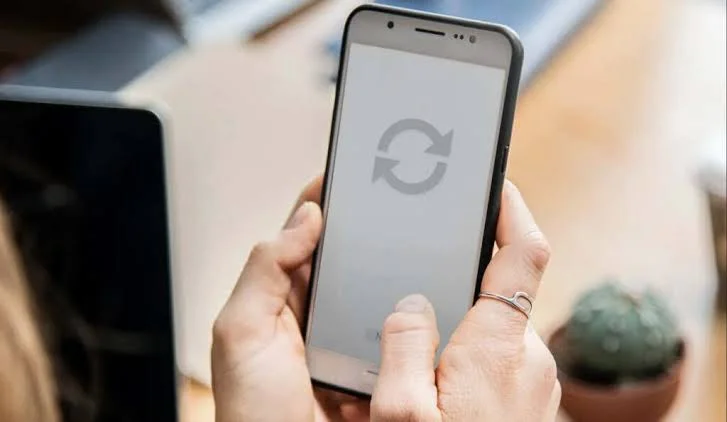
Restarting your device is always a good idea when facing any kind of error message, including “Instagram failed to start several times.” This helps clear out any temporary files or corrupted data that may be causing the problem. You can also try a cold boot, which involves completely shutting down your device and turning it back on after a few minutes.
07: Contact Instagram
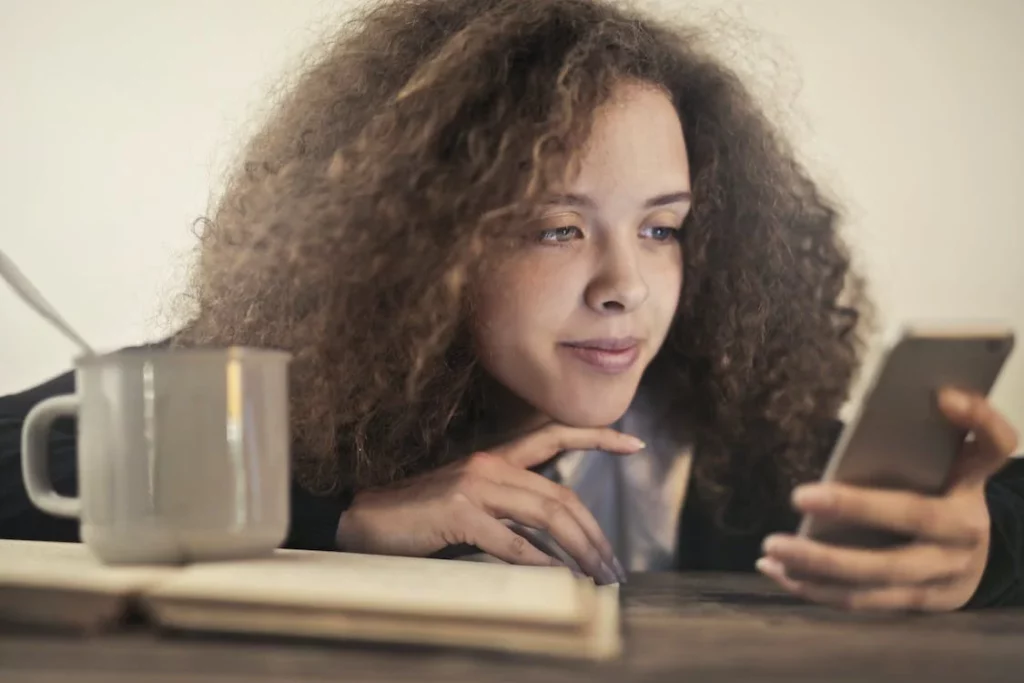
If none of the above fixes work, you may need to contact Instagram’s customer support team for help. You can do this by going to your profile, then clicking on the three lines at the top right corner. From there, go to Settings > Help > Report a problem. Fill out the form with all the relevant details and wait for Instagram’s customer support team to get back to you.
While the “Instagram failed to start several times” error message can be frustrating, it’s not something that you have to put up with for a long. By following these simple workarounds, you should be able to fix “Instagram Failed to Start Several Times” and get your Instagram back up and running in no time. Whether it’s clearing your cache or updating your app, these solutions should help fix the issue. So, the next time you face the “Instagram failed to start several times” remember to follow these simple steps to resolve the issue and get back to using Instagram as usual.
Wrapping Up
And there you have it, folks! These were the top fixes for the annoying error message, “Instagram failed to start several times.” Now that you know how to fix Instagram failed to start several times, you can easily get back to scrolling through your feed, posting pictures, and messaging your friends.
If you want to learn more about the issues related to Instagram or other social media platforms and their fixes, be sure to visit Path of EX for more helpful tips and tricks. Stay informed and stay ahead of the game!