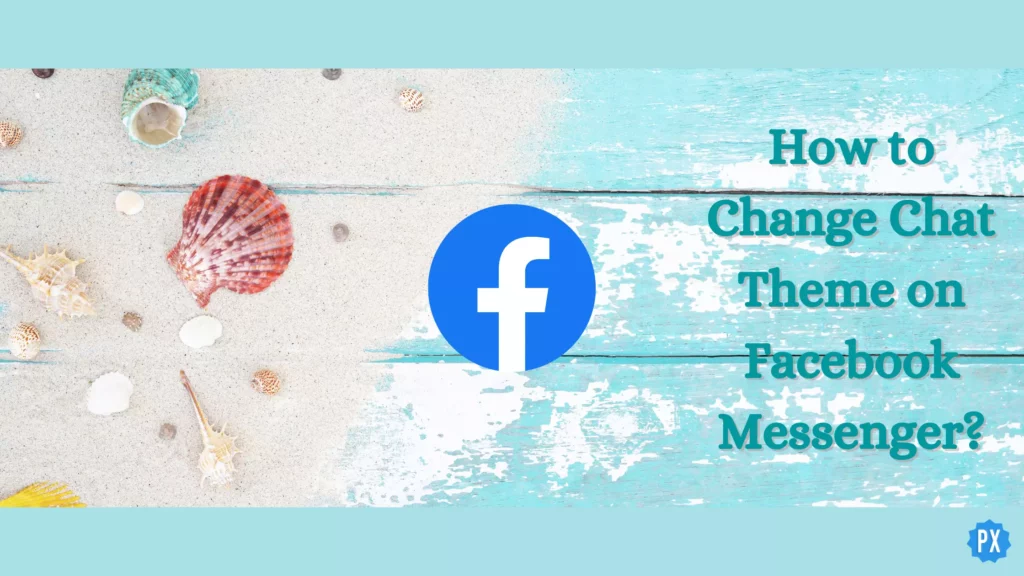There is good news for all my aesthetic lovers, as now you can change and customize your Facebook chat theme as per your taste. Isn’t it nice? Like your other messaging apps, now you can set the theme for your chat with others. Your chat space is also a special space where you converse with your loved one. And you would definitely like to add some more colors to it. So if you want to know How to Change the Chat Theme in Facebook Messenger, keep reading till the end.
Earlier, you could only add colors to your chat on Facebook Messenger, but now you can set various themes like autumn, music, sky, love, etc., adding a background related to the selected theme to your chat space. This will make your chat space vibes like how you feel for that person or resonate with the bond you both share.
So let’s see how to add more warmth to your one-on-one conversations with others by knowing how to change the chat theme in Facebook Messenger.
In This Article
How to Change the Chat Theme in Facebook Messenger?
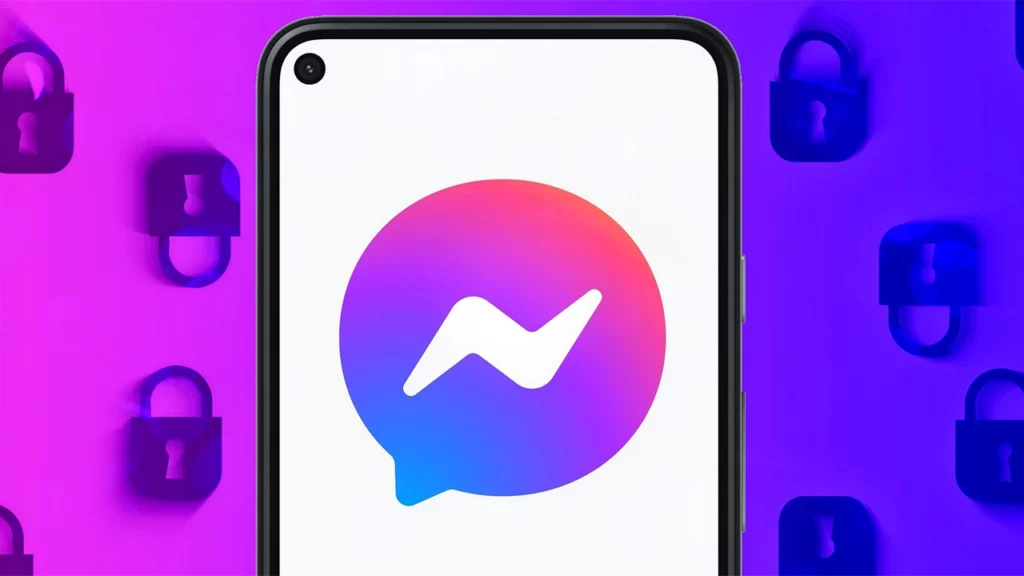
So in today’s article, I will tell you all you need to know about changing the chat theme in Facebook Messenger on Android, iOS, and Desktop. So why wait any more? Let’s begin!
How to Change the Chat Theme in Facebook Messenger on Android?
Here is your step-by-step guide on how to change the chat theme in Facebook Messenger on Android.
Step 1: Open the Facebook Messenger app.
Step 2: Select the friend you want to change the chat theme with.
Step 3: After selecting the friend, open your chat.
Step 4: Tap on the ‘i’ icon in the top right corner.
Step 5: Then click on the first option, which is Theme.
Step 6: Select a theme out of the given list under Preview and select theme.
Step 7: Tap on the desired theme and click on select.
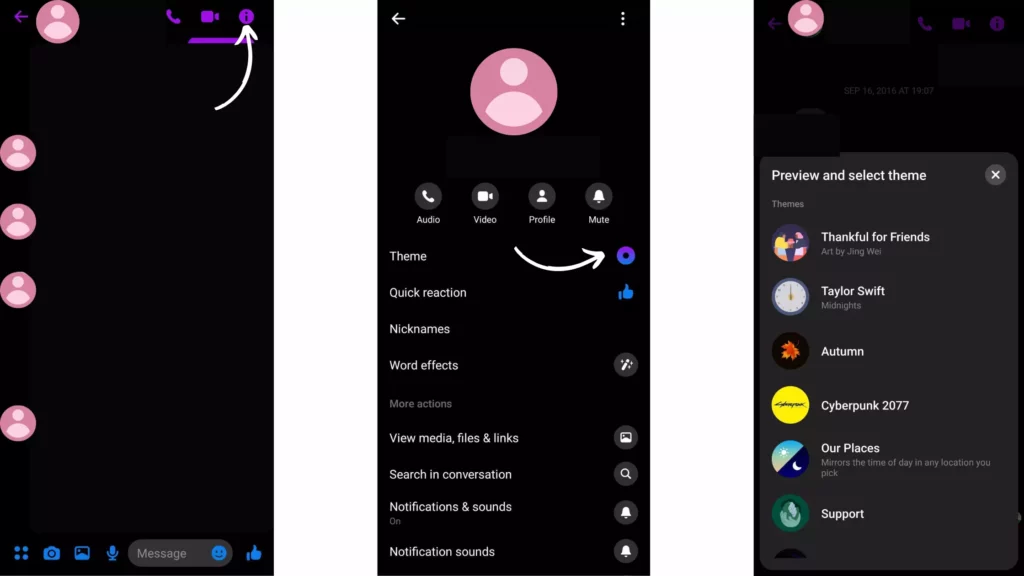
How to Change the Chat Theme in Facebook Messenger on iOS?
Here is your step-by-step guide on how to change the chat theme in Facebook Messenger on iOS.
Step 1: Open the Facebook Messenger app.
Step 2: Select the friend you want to change the chat theme.
Step 3: After selecting the friend, open your chat.
Step 4: Tap on their profile icon in the top right corner.
Step 5: Then click on the first option, which is Theme.
Step 6: Select a theme out of the given list under Preview and select theme.
Step 7: Tap on the desired theme and click on select.
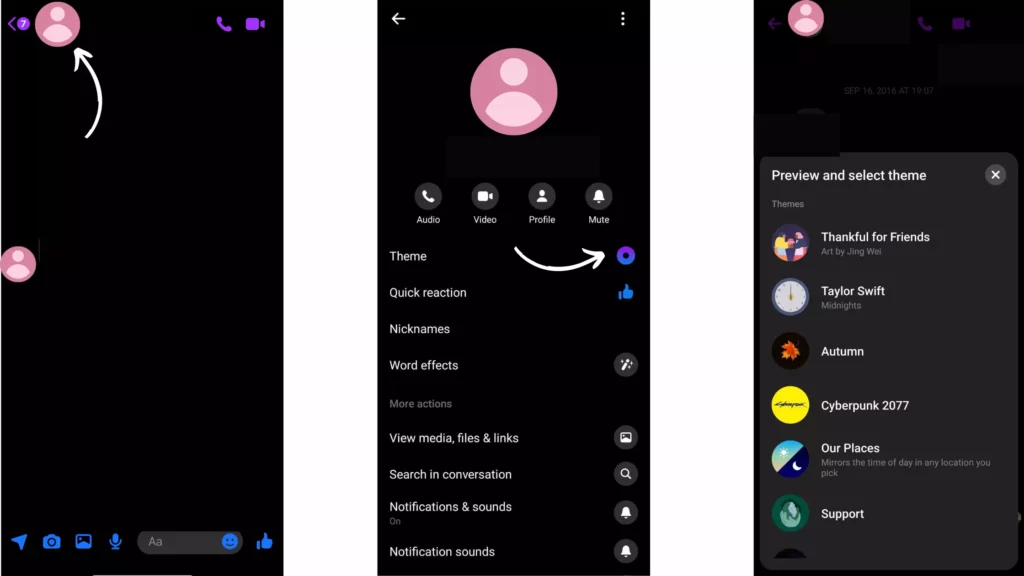
How to Change the Chat Theme in Facebook Messenger on Desktop?
Here is your step-by-step guide on how to change the chat theme in Facebook Messenger on a Desktop.
Step 1: Open Facebook Messenger on your desktop.
Step 2: Select the friend you want to change the chat theme from chat.
Step 3: After selecting the friend, open your chat.
Step 4: Tap on the arrow next to Customize chat.
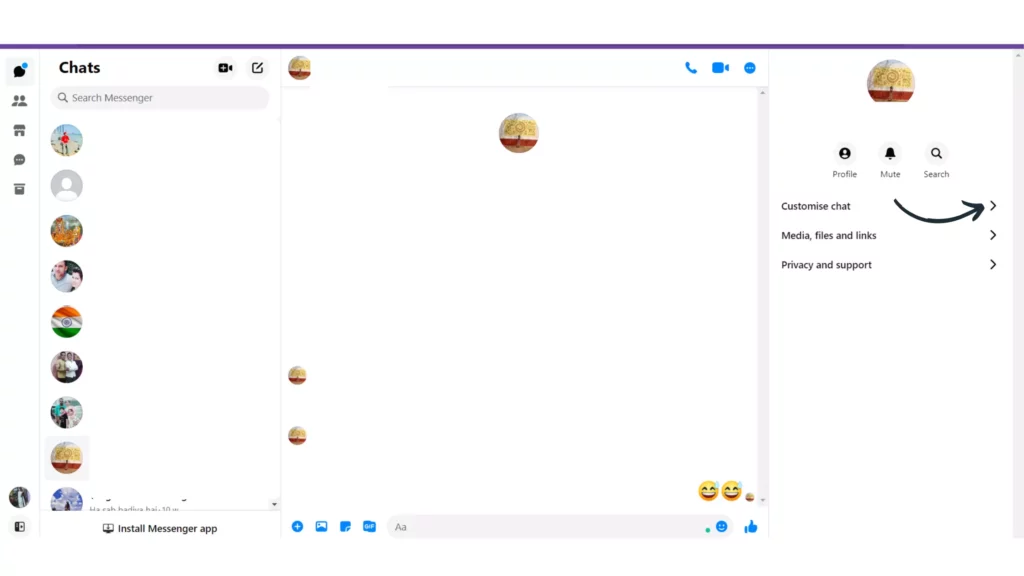
Step 5: Then click on Change Theme.
Step 6: Select a theme you like.
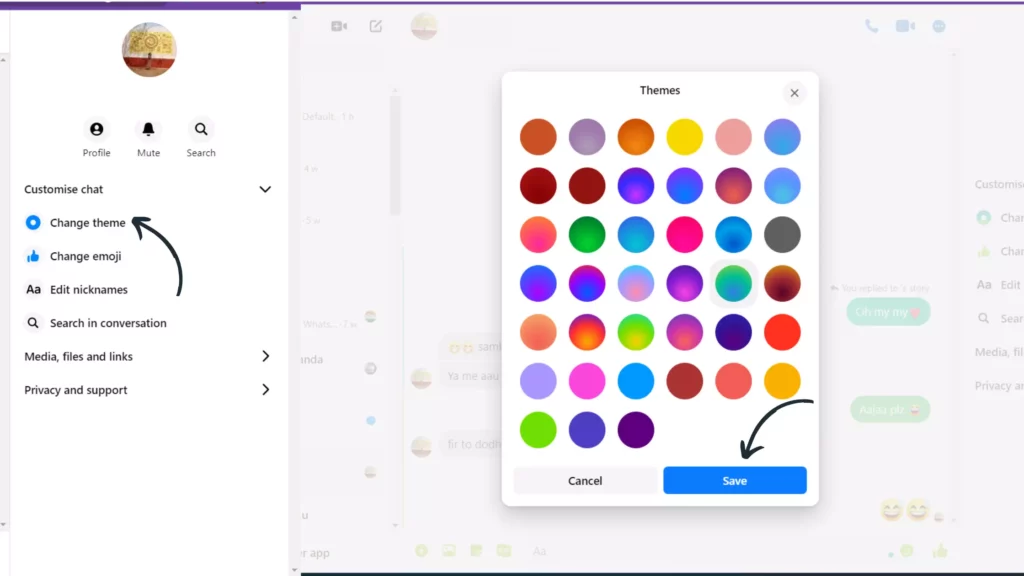
Step 7: Tap on Save.
Available List of Chat Themes in Facebook Messenger
- Thankful for Friends
- Taylor Swift
- Autumn
- Cyberpunk 2077
- Our Places
- Support
- Music
- Stranger Things
- Doctor Strange
- Lo-Fi
- Sky
- Celebration!
- Care
- Astrology
- Cottagecore
- Ocean
- Love
- Tie-Dye
- Monochrome
- Colors& gradients
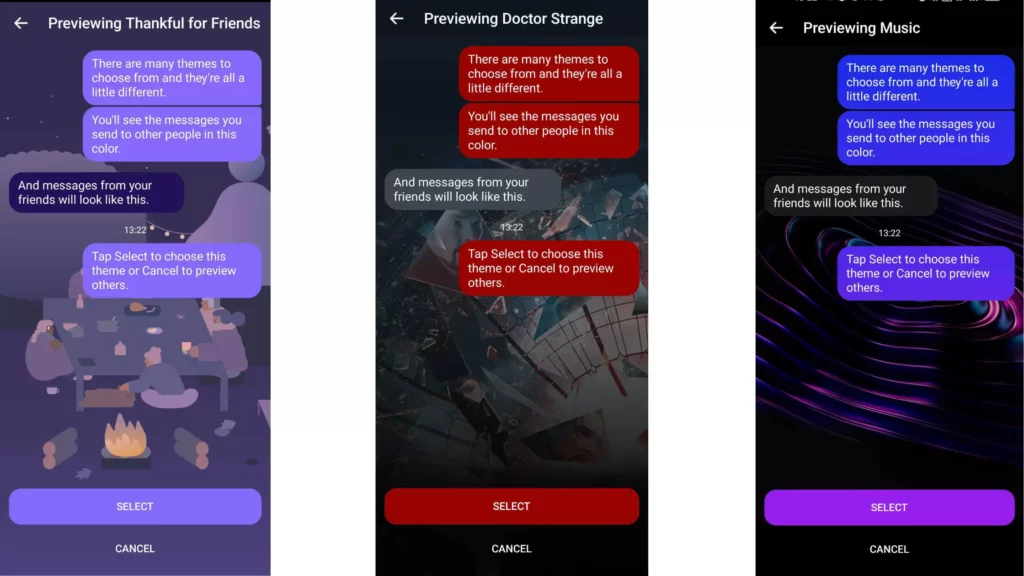
What is the “Our Places” Theme in Facebook Messenger?
With this theme, you can mirror the time of day in any location you pick. The theme will change for everyone based on the local time of the place you choose. Select any place to get started.
What Happens When You Change Chat Theme in Facebook Messenger?
When you decide to change the chat theme and tap on the desired theme, it will change your chat interface into a colorful chat space. And this change is shared between you and the person you have changed the chat theme for. This person will also get to know about the same by a notification that will appear in your chat space. That is all that happens when you change the chat theme in Facebook Messenger. But you should know that the other person can change it back to normal, classic, or any other chat theme they would like anytime they wish to.
How to Switch Between Light And Dark Mode on Facebook Messenger?
Here is your step-by-step guide on how to switch between the light and dark modes on Facebook Messenger.
Step 1: Open Facebook Messenger.
Step 2: Tap on your profile.
Step 3: You will be taken to Me space. From there, tap on Dark mode and select On to apply dark mode.
Step 4: To set it on Light mode, select Off.
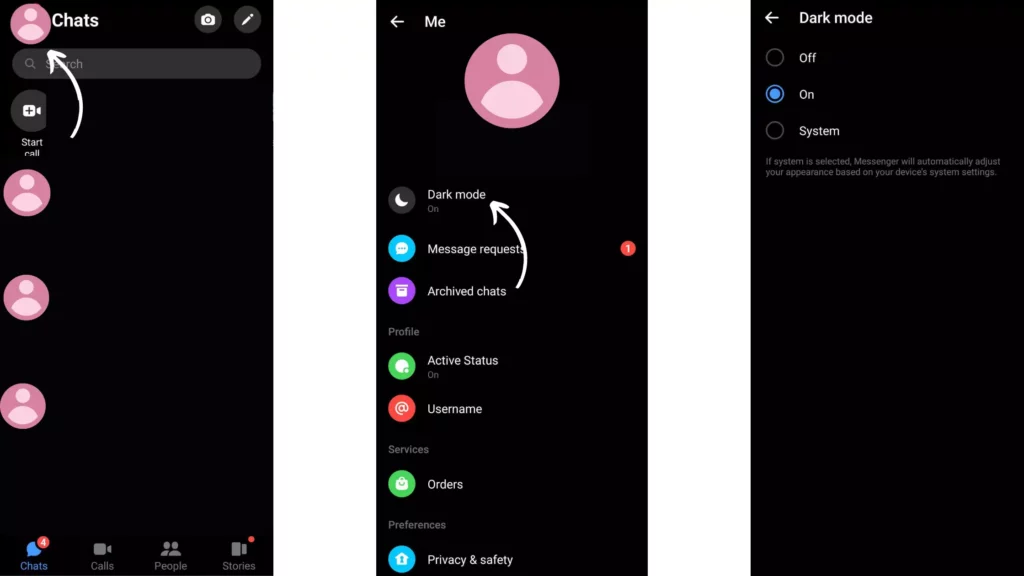
Note: Unlike the other themes, the dark and light modes will apply to all your chats.
How to Change Chat Theme in Facebook Messenger to Default/Classic?
If someone has changed their chat theme for you to a particular theme that you don’t like and you want to change it back to classic or default, then you can change it back to normal by following these steps.
Step 1: Open the Facebook Messenger app.
Step 2: Select the friend you want to change the chat theme with.
Step 3: After selecting the friend, open your chat.
Step 4: Tap on their profile in the top right corner.
Step 5: Then click on the first option, which is Theme.
Step 6: Select a Blue color out of the themes.
Step 7: Tap on select.
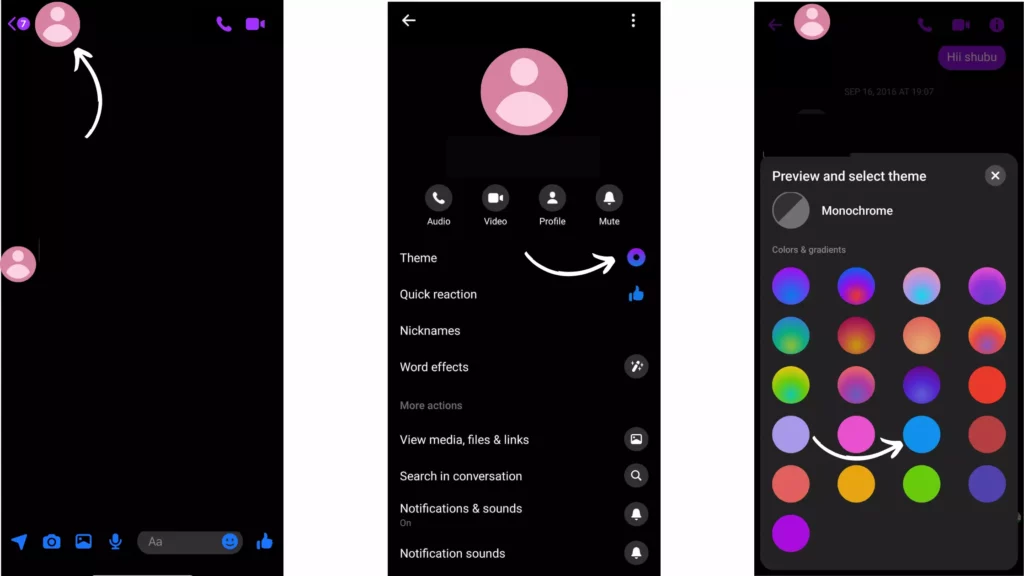
What to Do When Chat Themes in Facebook Messenger Don’t Appear?
Sometimes, you don’t find these chat themes in your Facebook Messenger. If this is the case with you, you can try to update your Facebook Messenger and check for themes. Again if they are not shown, uninstall the app and reinstall it. This will fix the issue for you for sure.
Things to Know About Messenger Chat Themes
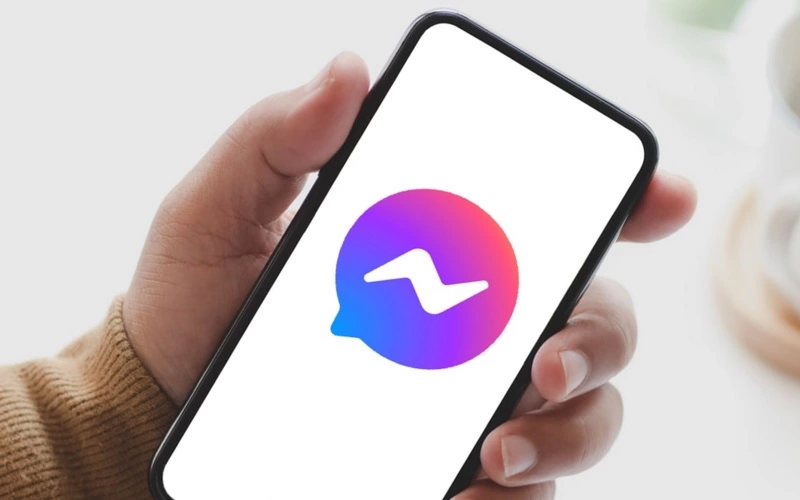
- When you change the chat theme for a person, that will be notified about the same and will share that theme with you.
- Any of the participants in the chat can change the theme.
- When you change the chat theme with a person, it won’t able to your other chat, and if you want to have the same theme or some other theme, then you individually need to set it for every chat.
- When you set a dark or light chat theme, it will be applied to the entire Facebook Messenger interface.
Wrapping Up
With this, I came to the end of this blog, and I hope now you know how to change the Chat theme in Facebook Messenger and everything related to it.
So that’s it for today. Take care, and keep visiting our website, Path of Ex, for any such query related to Social media, Gaming, and Technology. Bye! Bye!