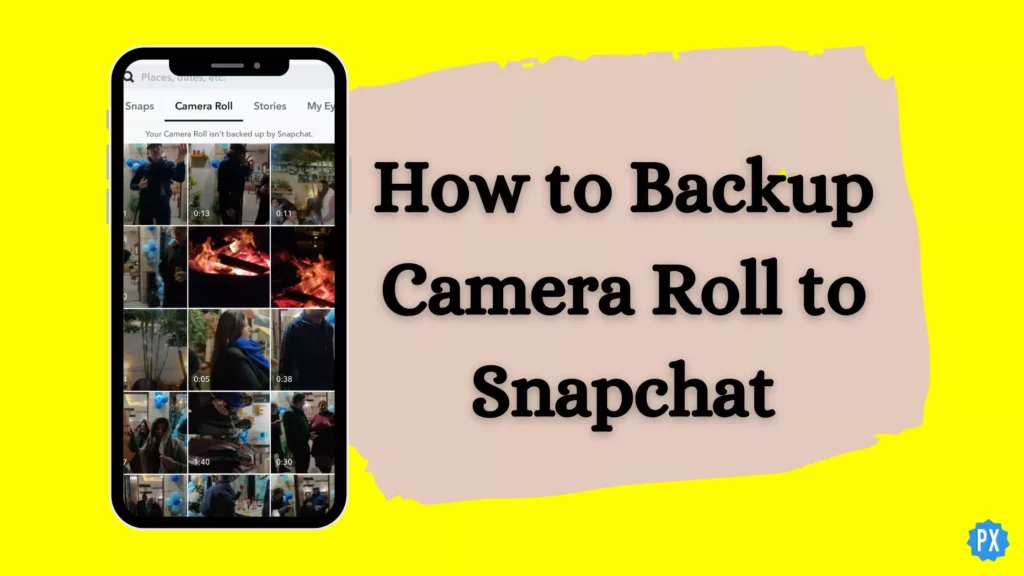Snapchat is a go-to app for the young generation. Apart from being the favorite app of youngsters, Snapchat is known for its enhanced camera features and for maintaining the privacy of your snaps on the platform. Users can easily back up their camera files to Snapchat. In this article, I will tell you, how to backup camera roll to Snapchat.
Snapchat allows a user to the feature of auto-saving the snaps, but in order to save media from the camera roll, a user has to do it manually. So, without further ado, let’s dig in to learn how to backup camera roll to Snapchat.
In This Article
How to Backup Camera Roll to Snapchat?
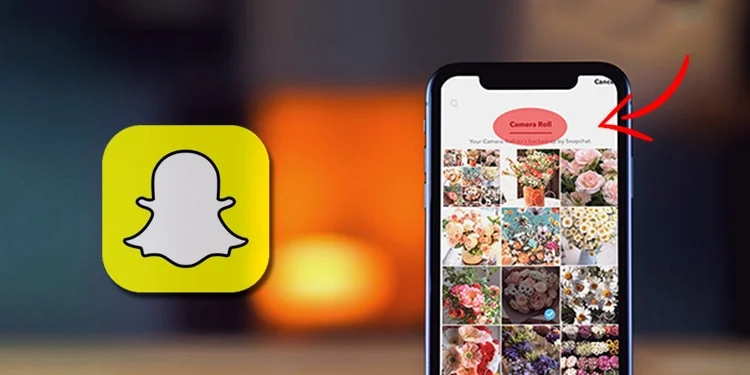
There are two ways in which a user can backup camera roll to Snapchat. In the below-mentioned guide, I will tell you how you can back up camera roll on Snapchat.
Method 1: Backup Camera Roll to Snapchat Through Gallery App
In this method, the user needs to use a favorite gallery app. In order to do that, follow the given steps.
- Open the Gallery app on your device.
- Choose the photos that you want to back up.
- Select the Share button.
- Find Snapchat and then Tap on the Save button in the bottom-left corner.
- The Save option might take some time, depending on the number of files.
Method 2: Backup Camera Roll to Snapchat Through Snapchat App
You can also directly backup camera roll to Snapchat from the Snapchat app. In order to do that, follow the given steps.
1. Launch Snapchat on your device.
2. Tap the Memories icon from the left shutter of the screen.
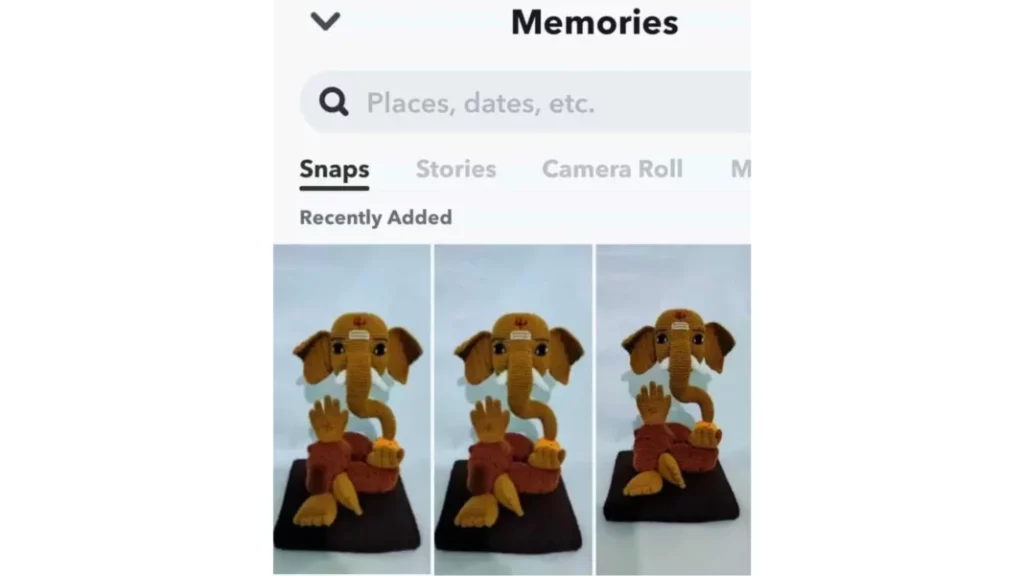
3. Now, click on the Camera roll on the page.
4. Now click on the top right button or hold on a photo to select.
5. Choose any other media of your desire that you want to back up.
6. Once done, tap on the export button, which is located at the bottom row.
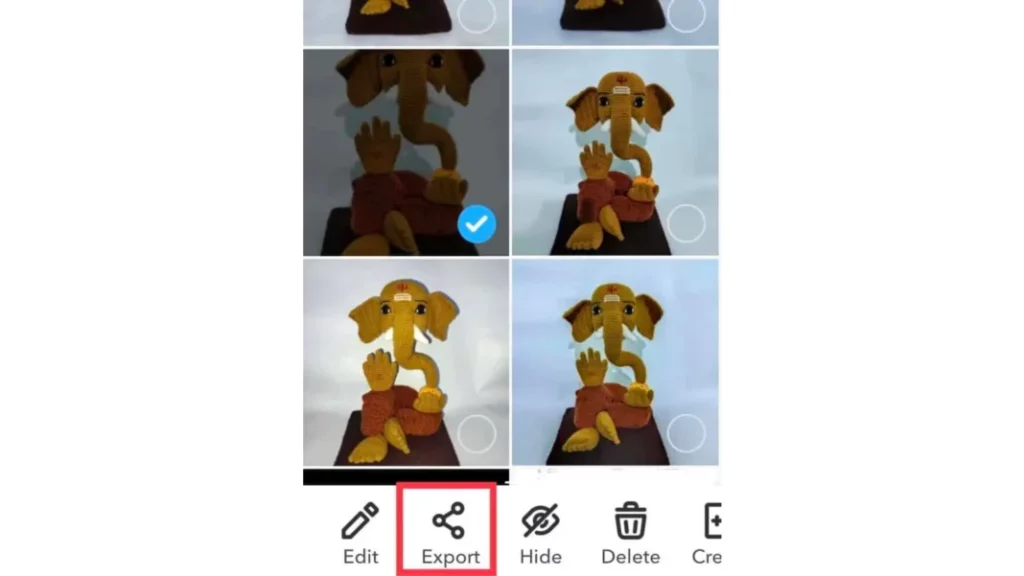
7. Now Select Snapchat from the app list given.
8. Further, Tap on the save button down the bottom.
How to Switch on Smart Backup?
Smart Backup is an important feature that automatically backs up your memories on Snapchat with both cellular data and over an unstable Wi-Fi connection.
It is to be noted smart backup works for both Android and iOS. Follow the steps mentioned below to turn On Smart backup on iPhone and Android:
1. Navigate to your Snapchat Profile > then tap on Settings.
2. Tap on Memories > Under the options Storage, look for Smart Backup and toggle ON.
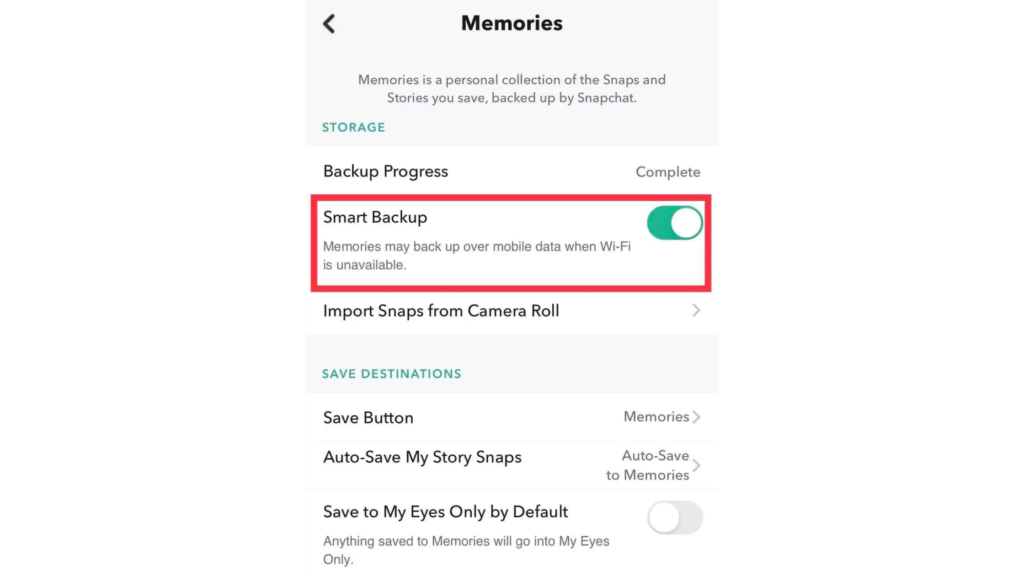
Memories Vs. Camera Roll on Snapchat
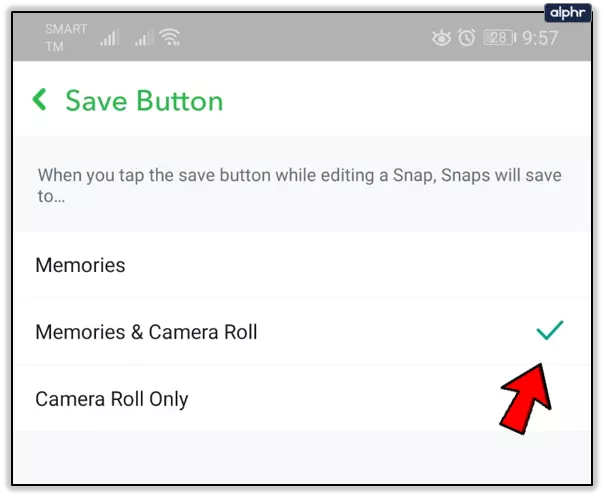
The camera roll is your device’s gallery. All your snaps and videos are saved into your device in a camera roll. In case you damage your phone, then you are unable to get recover this data.
On the other hand, Memories is Snapchat’s cloud system. In case you damage or lose your phone, then you can easily recover your precious data by logging in to your account.
Watch How to Backup Camera Roll to Snapchat
Wrapping Up
Snapchat is known for its user-friendly updates to keep up with the needs of its young audience. Snapchat allows a user to the feature of auto-saving the snaps, but in order to save media from the camera roll, a user has to do it manually. To know how to Backup Camera Roll to Snapchat, read the entire article and do share it with your friends. Visit Path of EX for all the trending stuff!
Frequently Asked Questions
How To Backup Camera Roll To Snapchat?
You can backup camera roll to Snapchat through 2 ways, first via Gallery and second is directly through Snapchat app.
How To Backup Camera Roll To Snapchat through gallery?
Open gallery app on your device.
Choose the photos that you want to back up.
Select on the share button.
Find Snapchat and then Tap on the Save button in the bottom-left corner.
The save option might take some time, depending upon the number of files.
Why Snapchat won’t back-up camera Roll?
Since, Snapchat won’t back up. So backing up photos and videos would defeat the purpose of the app.