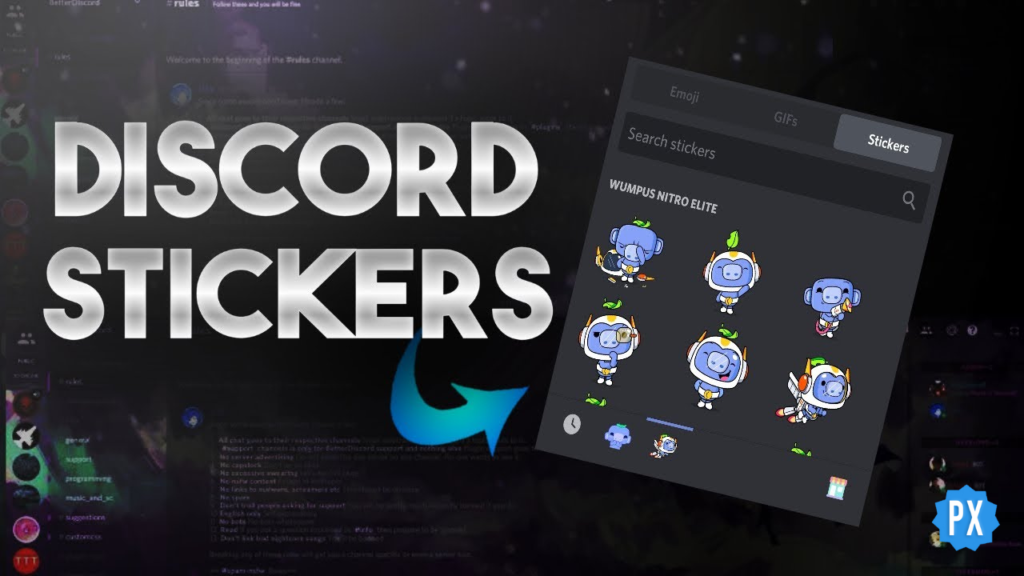We have always used plenty of stickers on TikTok or Instagram but do you even know that you can also use stickers on Discord? If not, then I must tell you that you are on the right page. Go ahead through this masterpiece, you will know What are Discord Stickers, How to Make or use them, and the level requirements you need to add more Discord Stickers. Read along and make your basic chat fun and quirky.
Discord themes help us in getting over the defaults, Invisible Name or Avatar keep our identity anonymous, but Discord Stickers add excitement and amusement in our boring conversations. Customizing the Discord Stickers according to our desire helps us communicate our heart desires to the other one.
Head on further and learn how you can make the best use of Discord Stickers. You will know the requirements in order to add Discord Stickers and how to use them. Friendly Advice: You must boost your Discord level for a better experience with Discord. Go along to learn the benefits of that.
In This Article
What are Discord Stickers?
Looking for a quirky, cute, fancy way to start with your conversations over Discord Channels? Discord Stickers is your ultimate way. With unlimited and distinctive character-based stickers, vibrantly animated and pretty stickers do embellish your boring text messages. There are a total 12 embedded sticker packs, accessible to only Nitro users where each one of them has its own unique character sheet.
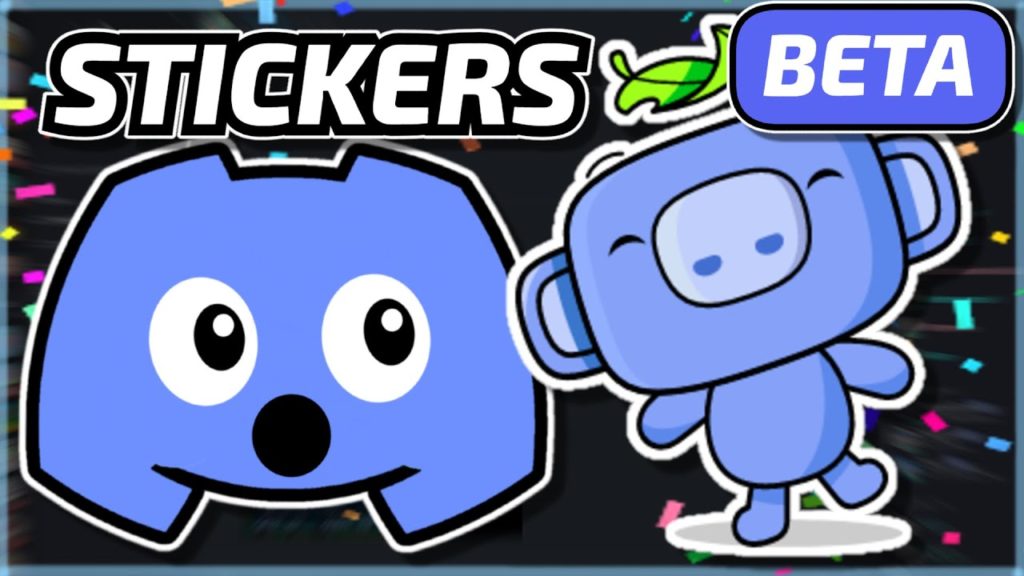
Where every sticker pack includes a minimum of 15 various stickers, you can also attach your own stickers if you are an admin of a server boosted at 1st level. With your server level boosted at 1, you have 15 custom stickers, and you do not require a Nitro for adding your personalized stickers. Anyone can access these stickers, irrespective of your Nitro availability.
Below are the Discord Sticker specifications:
- Measurements required: 320 * 320 pixel squares.
- Formats allowed: PNG, APNG, or Lottie File type.
- Size: Less than or equals to 500KB.
How to Use Discord Stickers?
Thinking about how you can get your hands on Discord Stickers? I will let you know only if you will give me a shoutout on Instagram! Lol, Kidding.
Move along and follow the steps to use Discord Stickers freely.
1. Tap on the Sticker Icon on the message field.
2. You will see a wider option of emojis, gifs, and stickers.
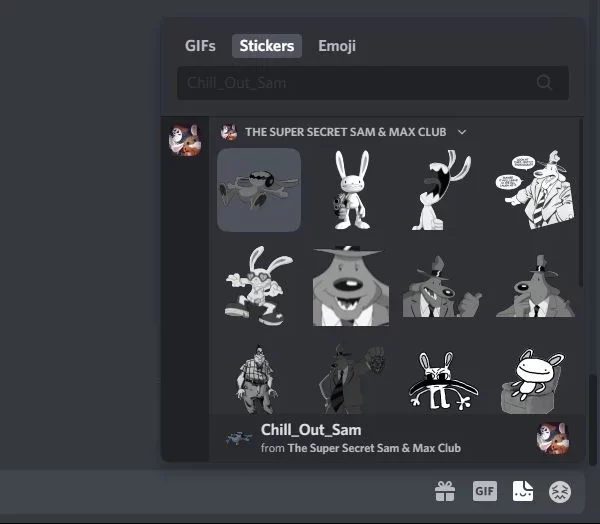
3. Go through the numerous stickers available in the popped-out list and choose what goes the best with your text message.
As mentioned above, you cannot switch one sticker to another until you own a Discord Nitro or Discord Nitro Classic. Free Discord users will have a limited range of stickers and can only use the stickers in the server that hosts them.
Otherwise, Discord Nitro users have free access to almost 300 specially designed stickers by the team of Discord.
A server owner can never stop the user from experimenting with fun stickers. However, he can always restrict the use of stickers from other servers disabling the Use External Emoji and Stickers permission rights.
How to Add Discord Stickers?
First things first, if you really wish to add your own customized Discord Stickers, you need to have your own Discord server and have permissions in case of someone else’s.
The other server, through which you are availing the rights, must be on the Boost level. Which means that one must pay to attach custom stickers into his server. The higher your server level is, the greater access you get to add the custom stickers.
- With level 1, you get 15 Stickers
- With level 2, you get 30 stickers
- With level 3: you get 60 stickers
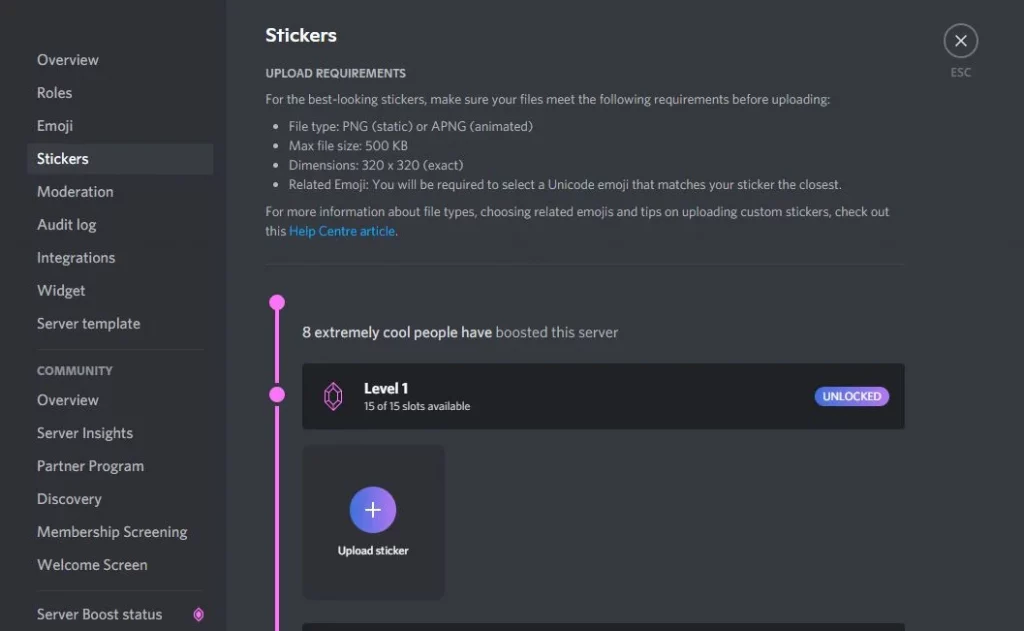
Steps to Add Stickers to you Server
1. Navigate the server > Tap Server’s Name placed on the top=left.
2. Press Server Settings > Stickers.
3. If your server is boosted to a level, Tap Upload Sticker.
4. Fill your Sticker Name, Upload the file, and opt for a related emoji to make it easier for the user to spot the sticker while searching for the sticker.
5. Finally, Click Upload.
The moment you upload your sticker, you have the option to edit the information of the sticker by tapping the Pencil Icon. Make sure that your sticker can never be edited. To replace the sticker, you can delete it by tapping on the red X icon and uploading again.
Do You Need to Boost Your Level To Add or Use Discord Stickers?
You really do not need to boost your level to use Discord Stickers, but to add your custom Discord Stickers, you have to boost your level. Following are the number of stickers you can add to your Discord with every level upgradation.
- With level 1, you get 15 Stickers
- With level 2, you get 30 stickers
- With level 3: you get 60 stickers
Wrapping Up
Considering the fact that you are really in the mood to shop, like you are shopping for a new level booster right now, What are you buying me then? I will never mind some free goodies. You can take reference from these Amazing shopping apps ;p
Anyways, I hope you got everything on Path of EX. Now rush to your Discord stickers and make some funny expressions to your enemies. We never fight with anybody, right? Make your wise choices of Discord stickers and in case of any confusion, drop your query below.
See Ya!