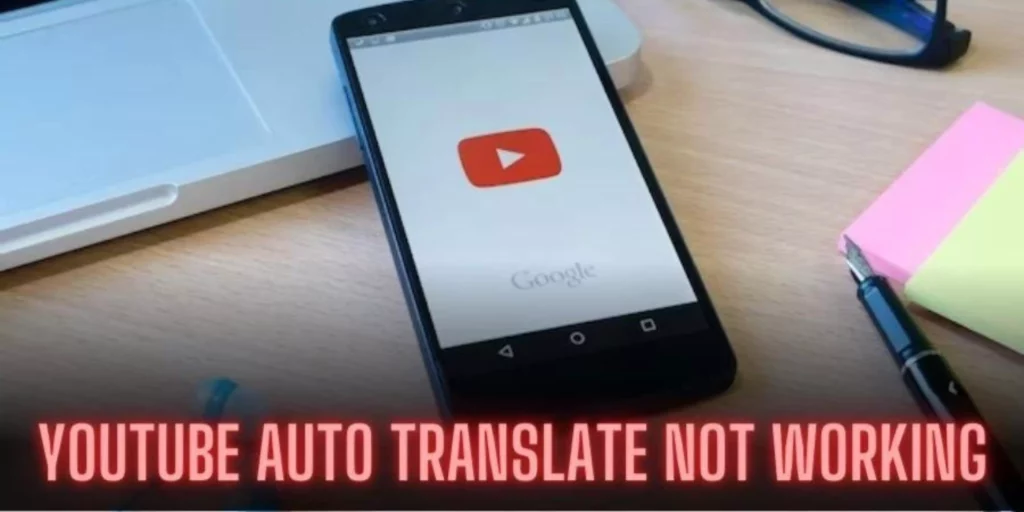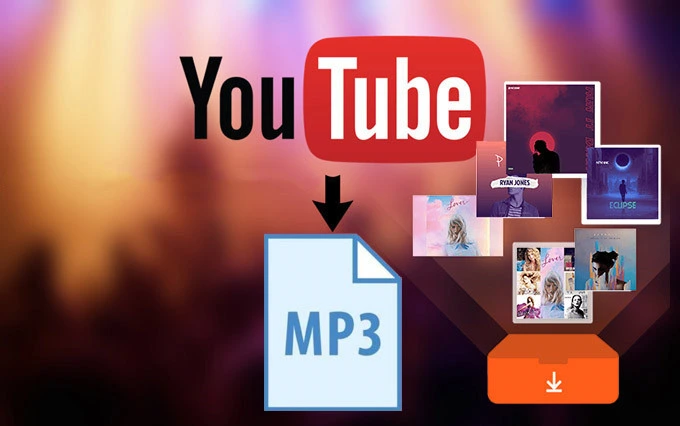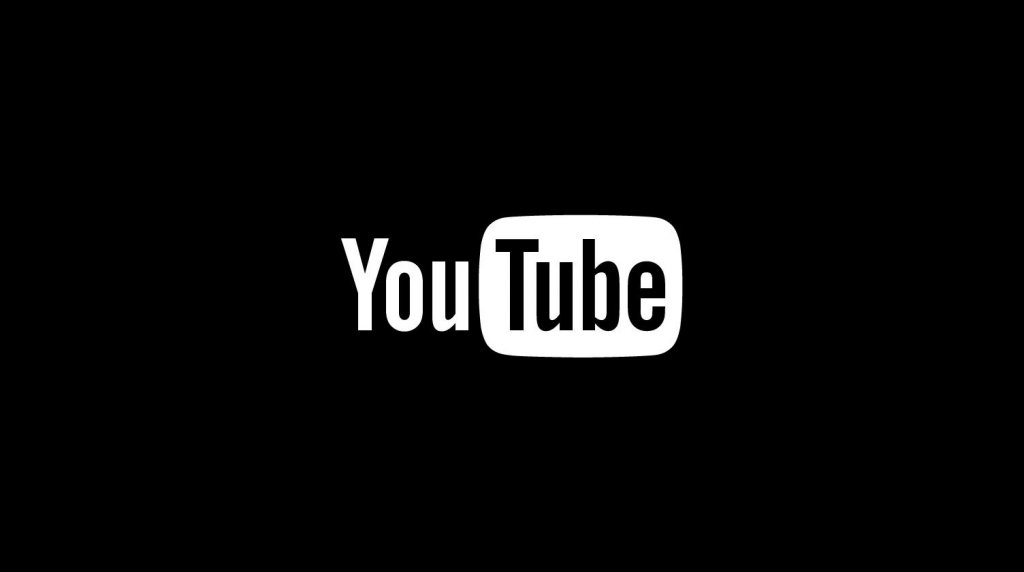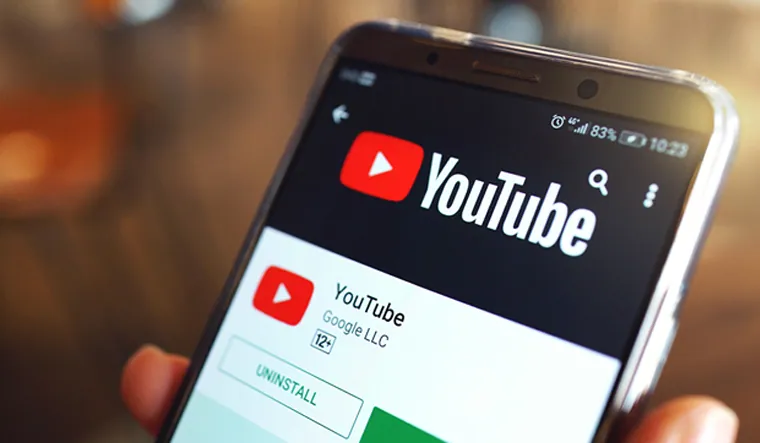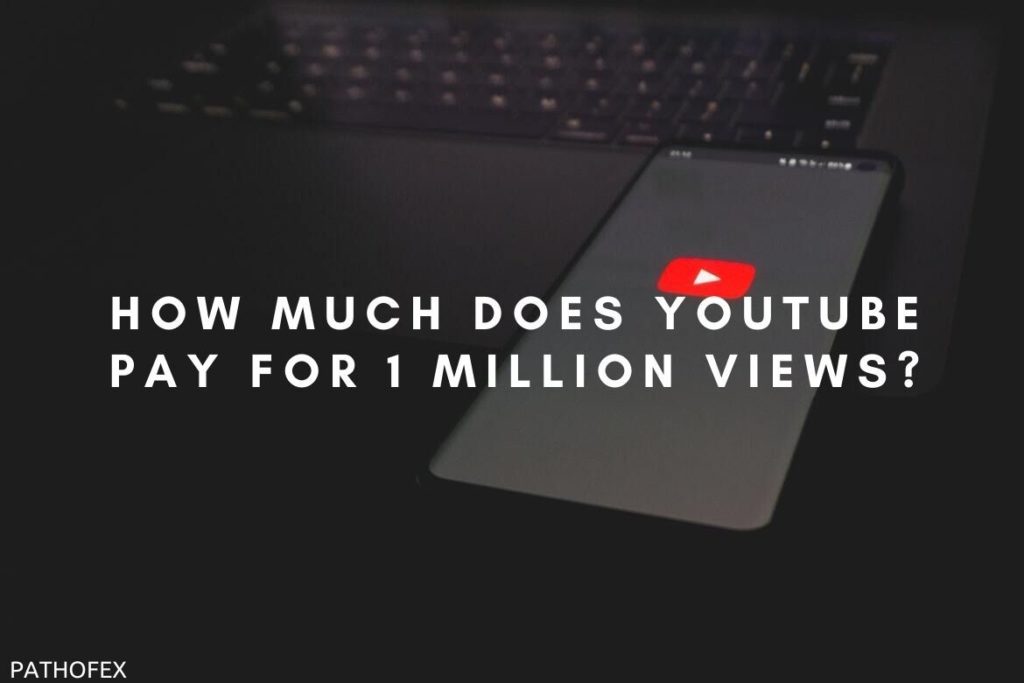You might have recently noticed the issue of YouTube Auto Translate not working. No clue how to fix that? Don’t worry! I am here to solve this issue. Here is how to fix Youtube Auto Translate not working.
YouTube commonly keeps running into errors. Lately, YouTube troubled users with an error of captions not working and search bar not working, and now this YouTube Auto Translate not working. These errors with captions and translations are causing trouble to both YouTuber creators and viewers.
To get out of this problem soon, here is a blog on how to fix YouTube Auto Translate not working. After going through this blog, I hope you will get all the answers to your queries.
In This Article
How to Fix Youtube Auto Translate Not Working?

If you want some effective fixes for the issue of YouTube Auto Translate Not Working, here are some of them mentioned below:
1. Fix Youtube Auto Translate Not Working By Checking Your Internet Connection
The very first thing you need to do is, make sure that you have a stable internet connection. If you are connected to an unstable WiFi network, switch to your mobile data and ensure that your device is connected to a stable and strong internet connection.
2. Fix Youtube Auto Translate Not Working By Restarting Your Device
If everything is fine with your Internet connection, then there could be a temporary glitch in the device. You can fix this issue of YouTube auto translate not working by restarting your device. This will close all the other background apps and restart the YouTube app again.
3. Fix Youtube Auto Translate Not Working By Clearing YouTube Cache and Cookies
Clearing corrupted cache data and cache can help in fixing the problem of YouTube Auto Translate not working. You can clear YouTube cache and cookies by following the steps mentioned below:
1. Open the Settings of your device and select the Apps section.
2. On the next page, select the Manage Apps option.

3. Search or navigate to the YouTube App.

4. Tap on it, and you will land on the App Info page, tap on Clear data at the bottom of the screen.

5. Tap on Clear all data and Clear cache.
That’s it. You have successfully cleared all the cache data and accumulated temporary storage in the YouTube app.
4. Fix Youtube Auto Translate Not Working By Checking Language Settings
Make sure to verify that the language settings of your device are correct. The language that you wish to translate should be in the language list of your device. At times, incorrect language settings of your device can prevent auto translate feature to work properly.
5. Fix Youtube Auto Translate Not Working By Uninstalling and Reinstalling YouTube App
If till now the problem persists, try to uninstall and reinstall the YouTube app. If there are some internal bugs or underlying issues, this will resolve them quickly.
6. Fix Youtube Auto Translate Not Working By Force Stopping YouTube App
Sometimes Force stopping an app also can help in resolving such issues as YouTube translate stopping YouTube app. If you do not know hot to do so, follow the steps mentioned below:
1. Open the Settings of your device.

2. On the next page, select the Manage Apps option.

3. Search or navigate to the YouTube App.

4. Tap on it, and you will land on the App Info page, tap on Force Stop at the bottom of the screen.
And that’s it. You have successfully force stopped the YouTube app.
7. Fix Youtube Auto Translate Not Working By Waiting Patiently
If none of the above mentioned methods solve your problem, then you should wait patiently, especially if you are trying to translate a video that you’ve uploaded recently. It may take some hours or days for you to attempt the auto translate feature on that particular video.
Reasons for Youtube Auto Translate Not Working

There are several possible reasons for this problem of YouTube auto translate not working. Here are some of them mentioned below:
- Poor Internet Connection: Having a weak, broken, or unstable internet connection can cause this issue of YouTube Auto Translate not working. This issue can occur even if you are connected to a fluctuating internet provider.
- Wrong Language settings: If the language settings of your device do not include the language that you want the translation to, then this can cause YouTube Auto Translate not working problem.
- Bugs in the App: There are chances that this problem of YouTube Auto Translate not working may be happening due to a bug in the app. This is a very common cause of such errors.
- Accumulated and Corrupted App Junk: If the YouTube app is loaded with corrupted cache and junk data, then it is very possible behind the occurrence of this issue of YouTube Auto Translated not working.
- A Glitch in the Device: There is a probability that this issue might be occurring due to a glitch or a fault in the mobile or the device that you are using.
- YouTube Server Issue: If none of the above points are responsible for YouTube Auto Translate not working issue then there could be a problem with the YouTube server.
Wrapping Up
In this blog, I have mentioned all the important details and information about how to fix YouTube auto translate not working. I hope this information will serve you well and in your best interest. If you have any doubts or suggestions, feel free to comment down below. We will reach out to you soon. To read more about such informative and interesting blogs, keep visiting our website, Path of EX. Have a great day ahead!
Frequently Asked Questions
1. Why can’t I translate a YouTube comment?
If you are struggling to translate YouTube comments using a YouTube app, clear your watch history and log into the YouTube channel on your computer.
2. Why is my Google Auto Translate not working?
The Translate not working in Chrome issue could be due to corrupt browser data or extensions. One quick fix for this issue is to disable all extensions and relaunch your browser. Another effective fix is to reset Chrome settings to undo changes that could be causing the problem.
3. Why isn’t YouTube auto-generating subtitles?
Automatic Captioning Isn’t Always Available
Well, YouTube lists the following reasons for auto-captioning not being available: The captions aren’t available yet due to processing complex audio in the video. The video is too long. The video has poor sound quality or contains speech that YouTube doesn’t recognize.
4. Does iPhone have a built-in translator?
iPhone and iPad come with their own built-in translator app from Apple, and there are a few slick upgrades with iOS 15 and iPadOS 15. If you need to translate speech or text on the go, several mobile apps can get the job done for you.
5. Is Apple Translate better than Google Translate?
When it comes to usability, Google beats Apple because it is easier to copy-paste the text in need of translation. This is an artifact of the iOS UI, where you have to keep holding and selecting the text. Again, it’s not a significant detraction, but Android users may need some time before they get over it.
6. What websites are better than Google Translate?
Here is a compiled list of solutions that reviewers voted as the best overall alternatives and competitors to Google Translate. They are Microsoft Translator, Yandex, Amazon Translate and IBM Watson Language Translator.