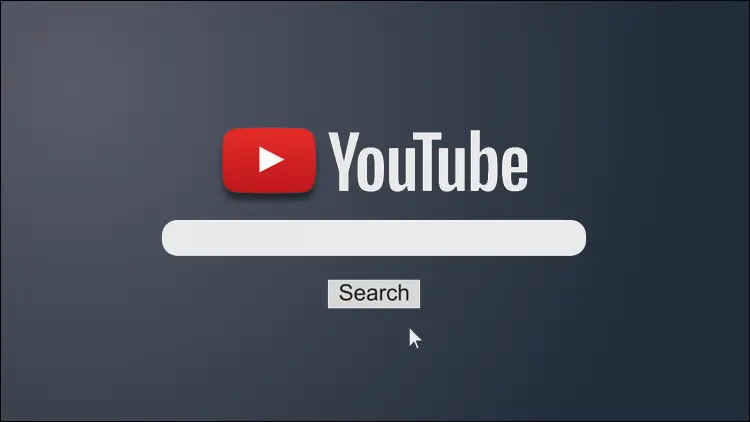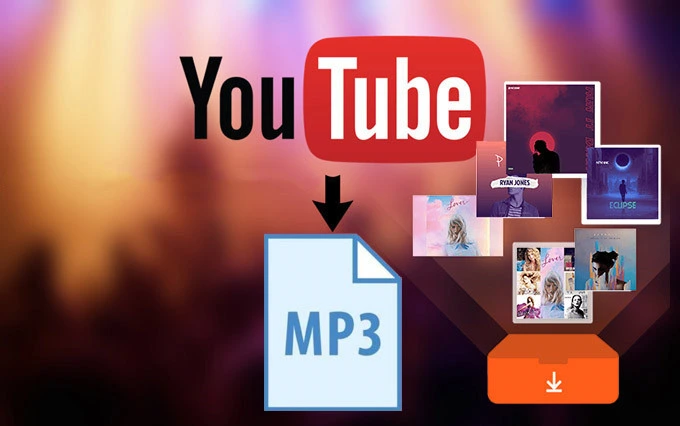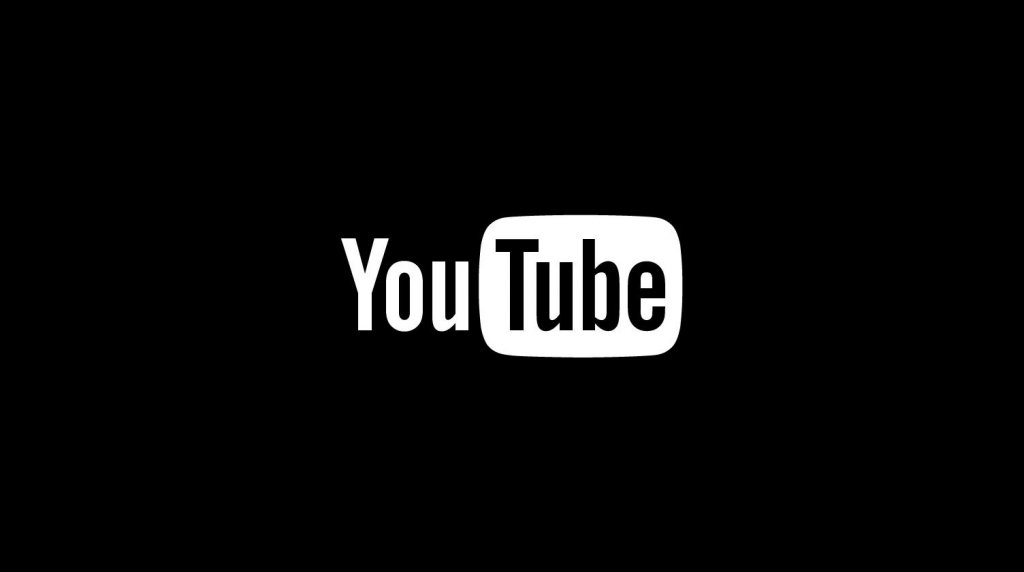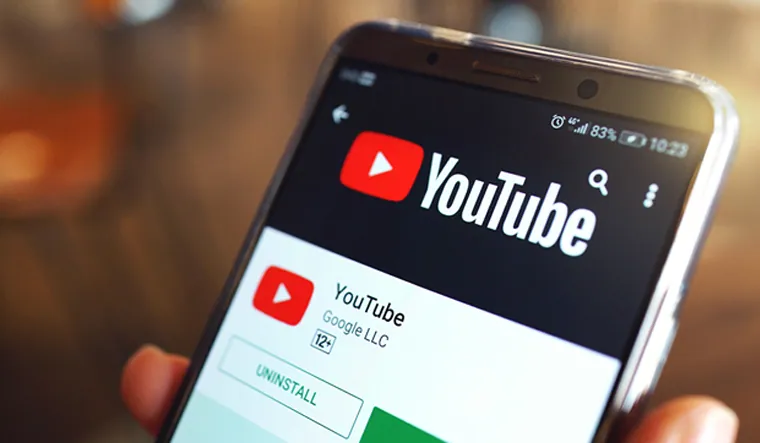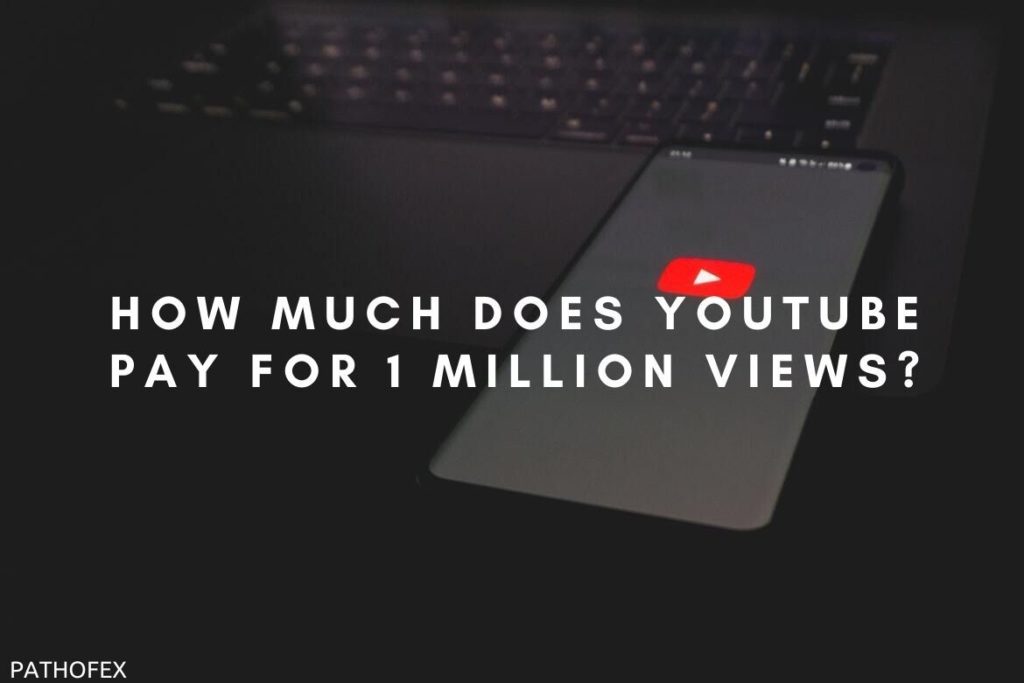For the past few hours, many YouTube users have complained about the YouTube search bar being unresponsive. On searching a keyword, just a blank page is showing up. If you are also struggling with the why is YouTube search not working issue, this article is for you. I will tell you how to fix YouTube search bar not working. So come along!
The issue with YouTube search not working is being faced by all users, no matter the device. Many users are even coming across error codes like 429 error and 503 error on YouTube. And therefore, YouTube users are speculating it is a new tactic of YouTube to make people buy premium service of YouTube. One user on Reddit even writes, “Just a new system test that caters to advertisers, obviously,” which clearly indicates people’s suspicion.
So without further ado, let’s jump into the article and learn how to fix the YouTube search bar not working. Why wait, then? Let’s begin to know Why YouTube no results found!
In This Article
Reason Why YouTube Search Bar Not Working
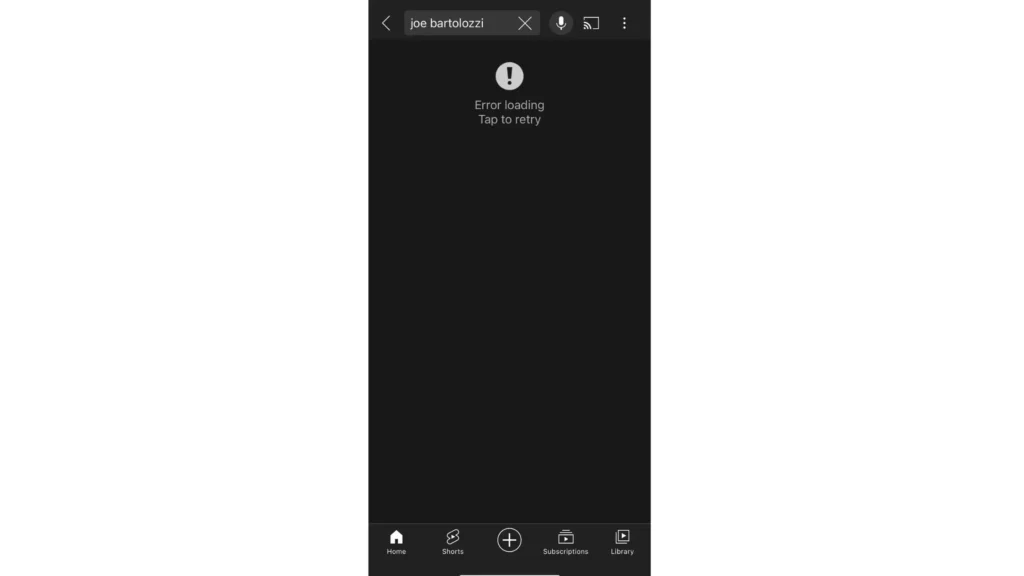
The possible reasons for the YouTube search bar not working for you are:
- Piled up cache.
- YouTube Server is down.
- Using an Outdated app.
- Poor internet connectivity.
- A bug or glitch.
How to Fix YouTube Search Bar Not Working?

Now that you know the reasons for the YouTube search bar not working, it is time to look at possible fixes to resolve the issue of the YouTube search not working. So try these fixes out and get the issue with the YouTube search bar fixed.
1. Fix YouTube Search Bar Not Working By Checking Your Internet Connectivity
The first thing you should do is check your internet connectivity. If you are connected to an unstable network, this can result in issues like the YouTube search bar not working. To check your internet speed, you can use any online tool like SpeedTest, and if you find that your internet speed is poor, consider connecting to a stable network. If you are connected to WiFi, switch to the mobile network, and vice versa.
2. Fix YouTube Search Bar Not Working By Checking Server Status
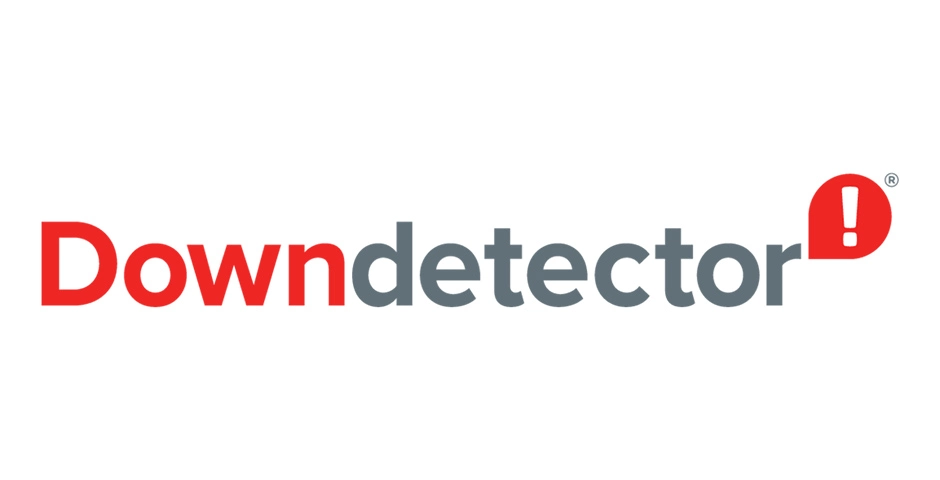
If you find that your internet connectivity is all good but still YouTube search bar is not working, then the next thing you should check is the YouTube server status. One of the reasons for the YouTube search bar not working is the YouTube server being down. You can check if YouTube servers are down using online tools like Downdetector. If you find that the servers are down, you need to wait until the problem is fixed from the backend.
3. Fix YouTube Search Bar Not Working By Updating YouTube App
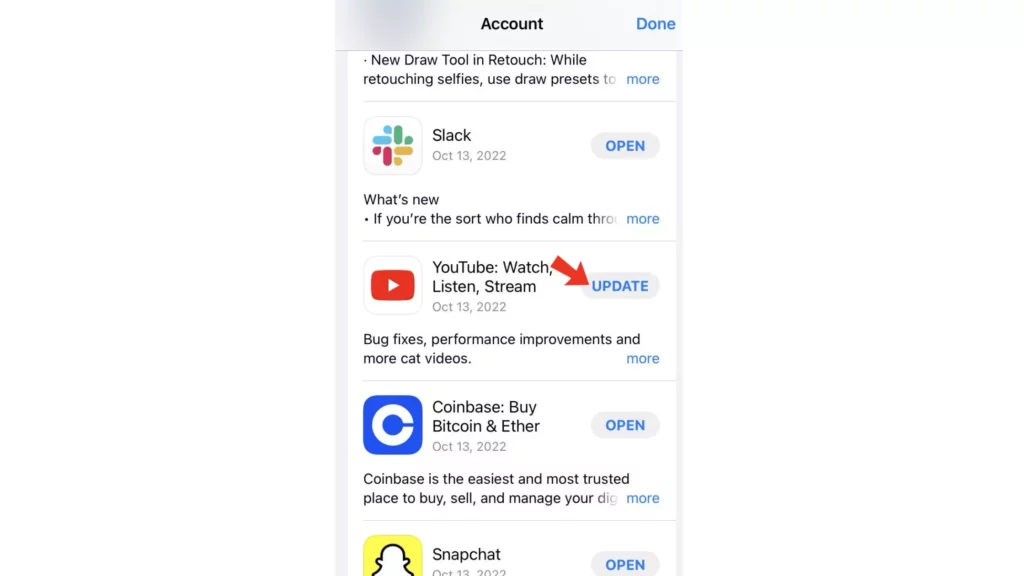
If you find that both internet connectivity and servers are fine, then using an outdated app is the reason why the YouTube search bar is not working. So to fix the issue you are facing with the YouTube search bar, you need to look for available updates in the Play Store or App Store and update your app to the latest version.
4. Fix YouTube Search Bar Not Working By Clearing App Chache
If, even after updating the YouTube app to the latest version, you are facing an issue with the YouTube search, you should try clearing your app cache. Piled-up cache is another reason for the YouTube search bar not working. To clear the app cache, you need to follow the steps stated below:
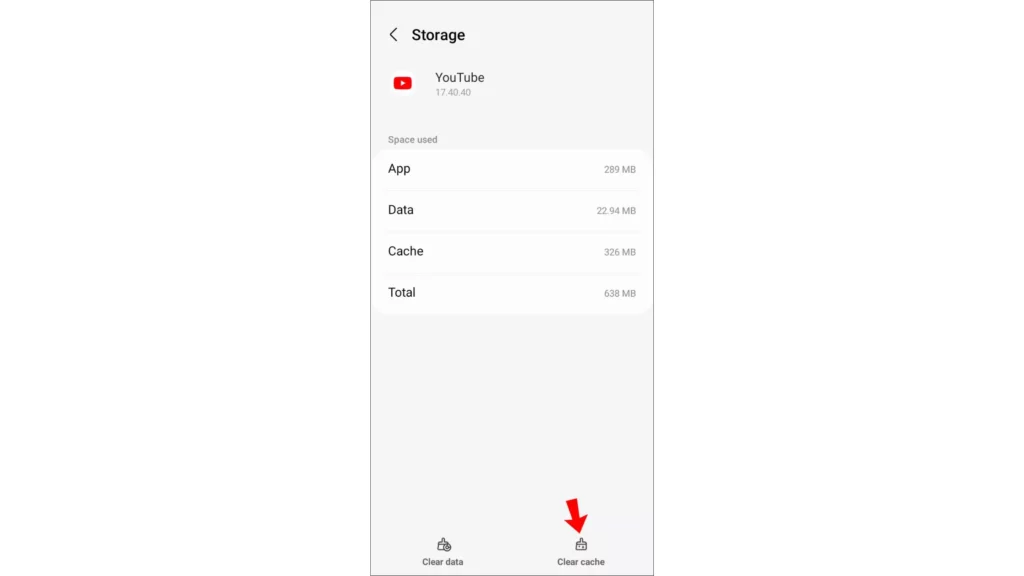
Step 1: Open the Settings app on your mobile.
Step 2: Select Apps.
Step 3: Click on YouTube.
Step 4: Tap on Storage.
Step 5: Tap on clear cache.
And with this, you are done! This is how you can clear the app cache.
5. Fix YouTube Search Bar Not Working By Using a Different Browser
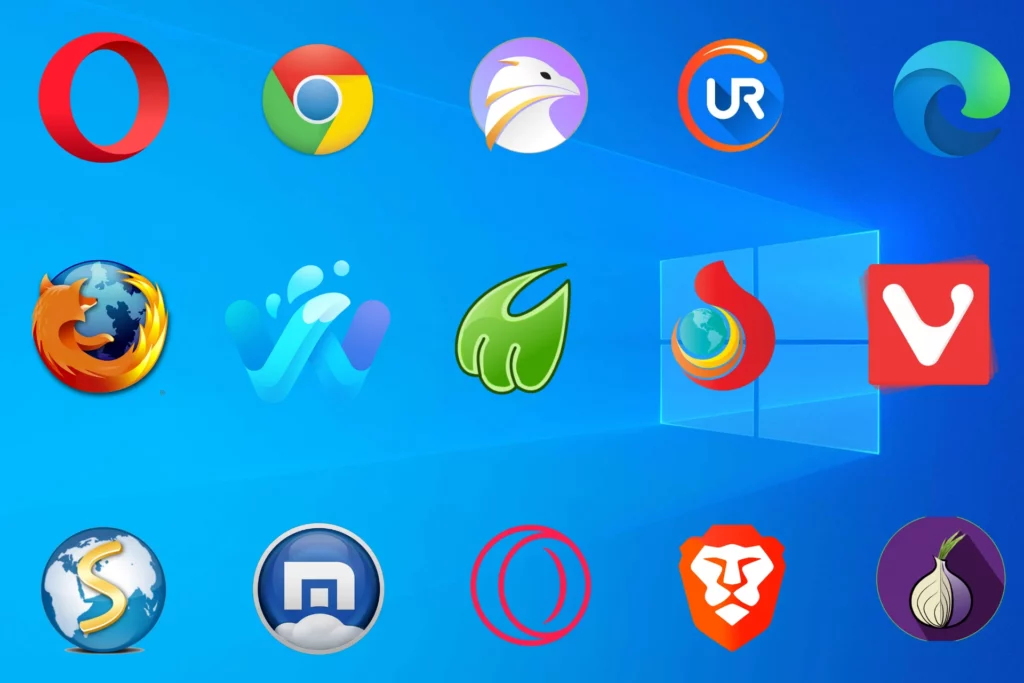
If you are using YouTube on your PC, then you should try to access YouTube on a different browser to fix the issue of the YouTube search bar not working on PC. Chrome users can try using Firefox or Brave and vice versa to bypass any glitch which your browser might be facing.
Also, read YouTube App Not Working on iPhone: Here are the 11 Best Fixes!
6. Fix YouTube Search Bar Not Working By Refreshing Your Browser

If using a different browser other than the usual browser you use to access YouTube doesn’t resolve the issue with the YouTube search bar, then you should try refreshing your browser. To hard refresh your browser, which will clear the browser cache and reload the page, press control + Refresh (Windows) and Command+Shift+R (Mac).
7. Fix YouTube Search Bar Not Working By Turning on JavaScript
To fix the Youtube search bar not working on PC, you can turn on JavaScript on your browser. To turn on JavaScript, you need to follow the steps stated below:
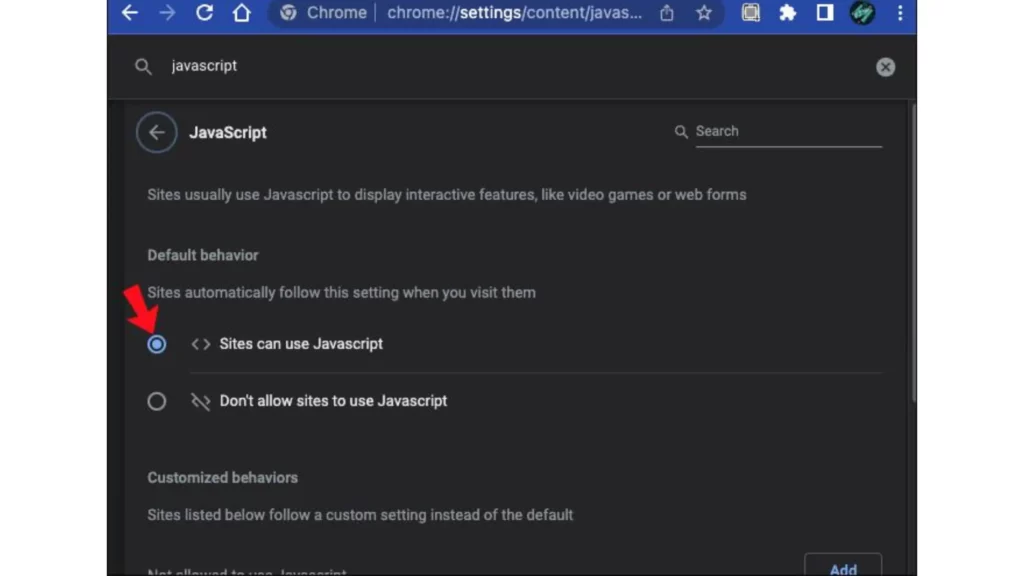
Step 1: Open Chrome.
Step 2: Tap on the three dots icon in the top right.
Step 3: Click on Settings.
Step 4: Tap on Privacy and Settings.
Step 5: Click on Site Settings.
Step 6: Under Content, select JavaScript.
Step 7: To enable Javascript, tap on the circle next to Sites can use Javascript.
And with this, you are done! This is how you can turn on JavaScript on Chrome.
8. Fix YouTube Search Bar Not Working By Disabling Hardware Acceleration
Another way to resolve the issue of the YouTube search bar not working on PC is by disabling Hardware Acceleration. To disable hardware acceleration, you need to follow the steps stated below:
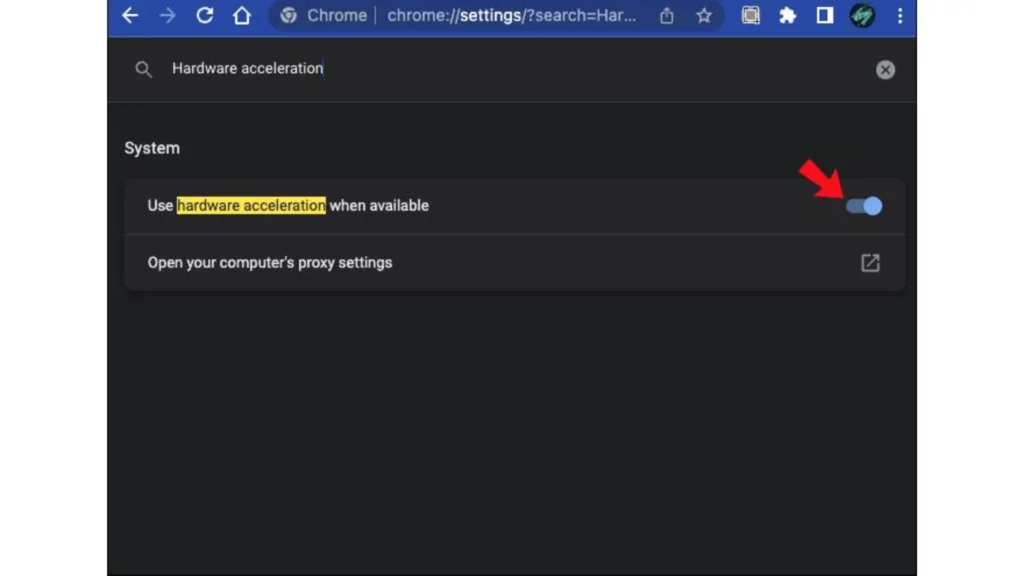
Step 1: Open Chrome.
Step 2: Tap on the three dots icon in the top right.
Step 3: Click on Settings.
Step 4: Tap on System.
Step 5: Turn the toggle off next to Hardware Acceleration.
And with this, you are done! This is how you can disable Hardware Acceleration on Chrome.
Wrapping Up
With this, I come to the end of this blog, and I hope you now know how to fix the YouTube search bar not working. So try the fixes mentioned in the article above and get the issue with the YouTube search bar fixed. And yeah, for more such queries related to YouTube and related errors, you can comment in the comments section below.
So, guys, that is it for today. Take care! And keep visiting our website, Path of EX, for more such queries related to Social media, Gaming, and Technology. Till then, Bye! Bye!
Frequently Asked Questions
1. Why not search on YouTube?
Below are the reasons for the search not working on YouTube:
1. Piled up cache.
2. YouTube Server is down.
3. Using an Outdated app.
4. Poor internet connectivity.
5. A bug or glitch.
2. How do I fix YouTube not working?
To fix YouTube not working:
1. Connect to a stable network.
2. Check Server status.
3. Clear, piled up cache.
4. Update your YouTube app.
5. Reinstall your app.
3. How to fix YouTube Search bar not working on TV?
To fix the YouTube search bar not working on TV, you should update your app. You can also power down everything and relaunch YouTube to fix the issue.