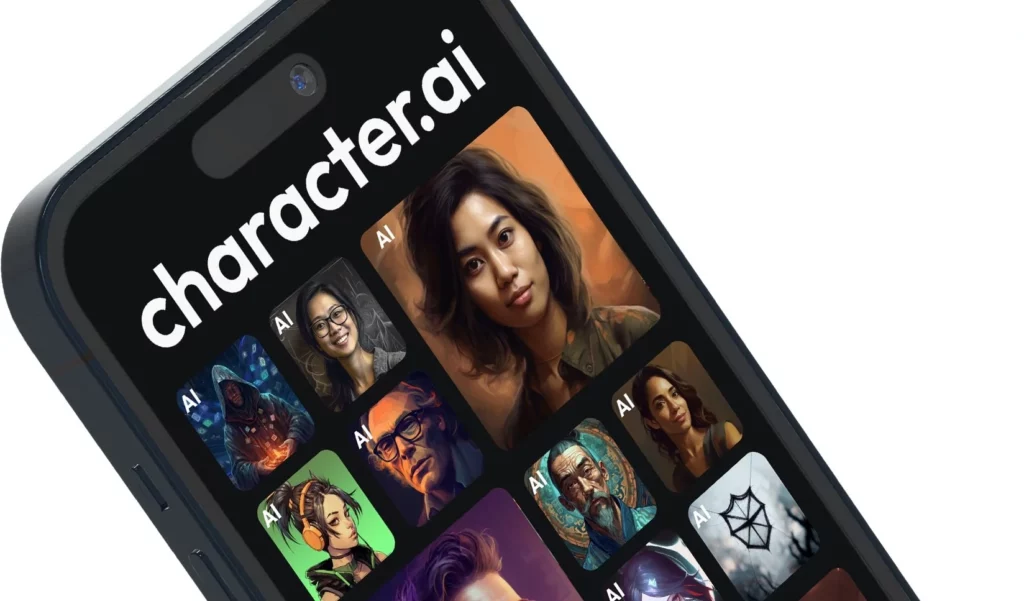Are you using character.AI to create a custom chatbot? Character.AI allows its users to interact and create custom chatbots. And this chatbot AI platform saves all conversation history so that users can easily review their conversations by going back. However, there are times when you want to delete all your previous conversations due to privacy and other reasons. Therefore, there comes a common query among its users: How to delete chats in Character.AI? Scroll down and grab the necessary steps.
Daniel De Freitas, LaMDA, and Naom Shazeer developed character.AI for businesses and similar people. In recent years, it has become a go-to tool and gaining traction for its innovative AI chatbot platform. Character.AI is a neural language model that generates responses like humans and engages others in conversations. But as many users want to get steps to delete chats on the character.AI platform, the steps are straightforward.
In the below post, I have shared the steps to delete chats on the Character.AI platform and how you can manage and download your saved chats.
In This Article
How to Delete Chats in Character.AI? Get Steps
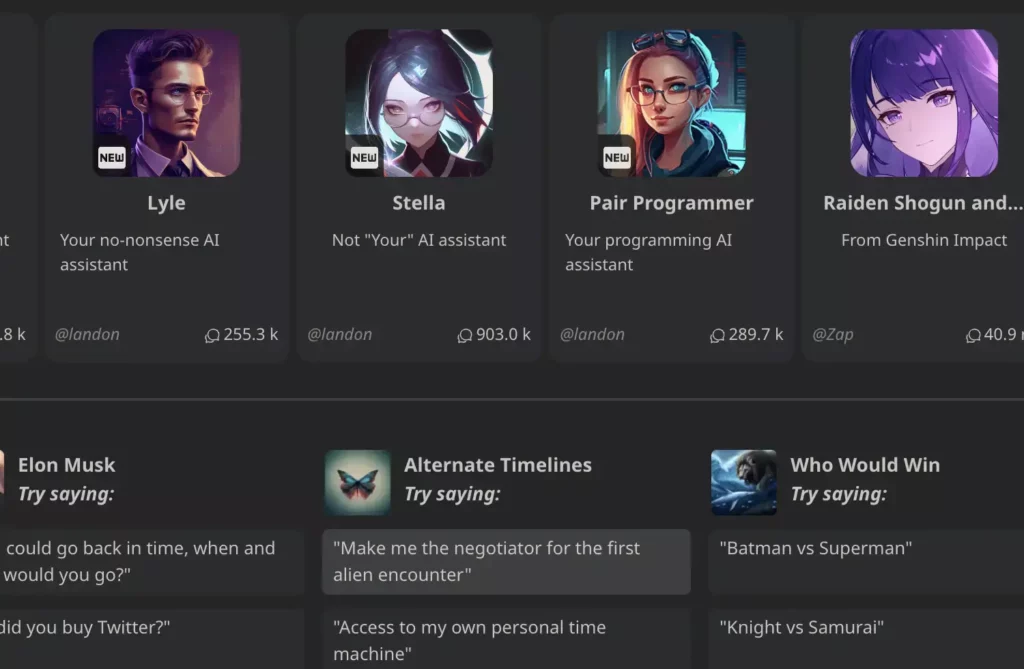
There are a few simple steps that you need to follow if you want to delete chats in Character.AI. But you must remember that deleting a chat from your account will not permanently delete the chat. The chat will still be available on the character’s memory. So, if you delete chats in Character.AI, follow the steps below correctly.
- First, open Character.AI in your desired web browser.
- Now, log in to your account.
- After logging in, go to the Chats section on the platform dashboard.
- Now, search for the Edit button and click on it to modify your chat list.
- Then, select the chats you want to delete.
- Once you delete a chat, click on the cross icon next to the chat.
- A prompt will appear on the screen, asking for your choice.
- Finally, tap the “Yes” button to complete the deletion method.
Important Points
- Character.AI does not delete chats permanently: The character.AI can access your deleted chats for debugging purposes.
- Delete Chat does not affect your chatbot’s learning process: Chatbot has the remembrance potential of previous chats, even if you have deleted your conversations.
How to Manage Saved Chats in Characer.AI? Know Here
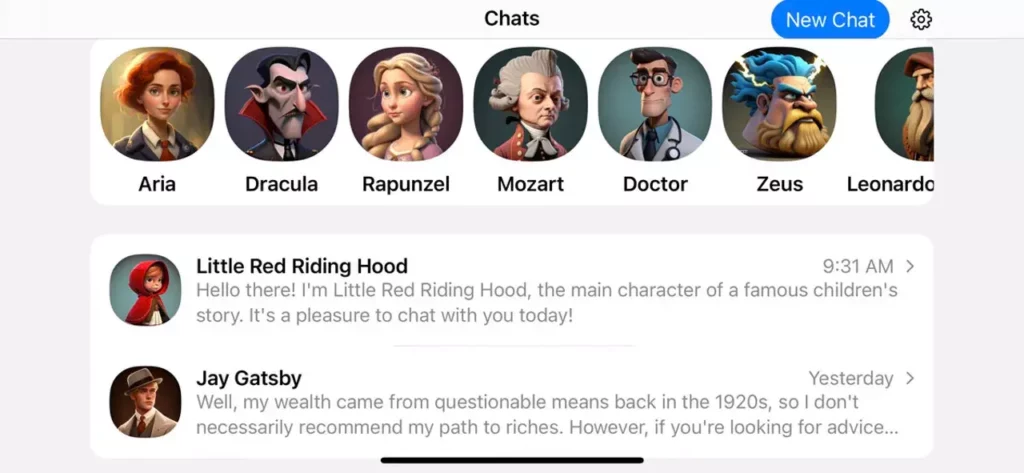
The process of seeing the saved chats in the account of Character.AI is easy. If you want to see the saved chats in Character.AI, follow some easy and understandable steps. Another important thing is that after opening a saved chat, you can begin a chat from where you saved it. Please follow the below-mentioned steps carefully.
- First, log in to Character.AI.
- Now, head to the chats section.
- Then, click on the character that you want to watch the saved chats.
- From the top right corner of the page, tap on the three dots icon.
- Next, from the drop-down menu, choose the View saved chats option.
- Finally, you can watch all the chats you saved of that character.
How to Download Character.AI Chat History? Is It possible?
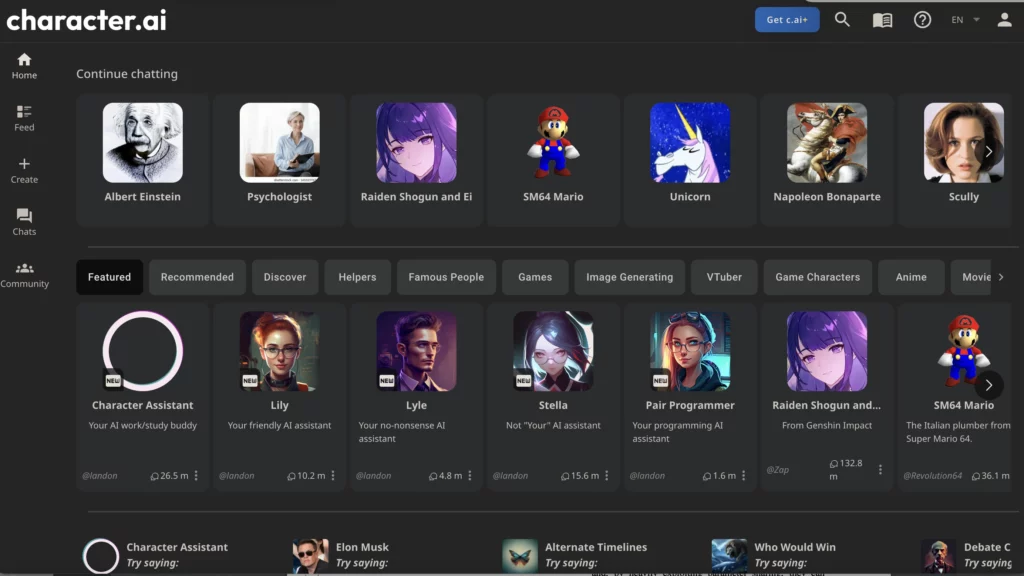
Currently, no option is available in the Character.AI platform through which you can easily download the Character.AI chat history. But you can save the chats on your device easily. All you just need to do is to take screenshots of the preferred chat. If you don’t want to take screenshots, you can also copy-paste the chat you want to save.
As no method is available to download the Character.AI chat history, people choose one of the methods mentioned above. If you have not tried the two methods, you can try one way to save your preferred chat.
How to Delete Chats in Character.AI? Tutorial Guide
Wrapping Up
Deleting messages or conversations from the character.AI platform is an easy process. You can delete chats by following a few simple steps. All the details and steps are mentioned above for How to delete chats in Character.AI? In addition, I have also mentioned the steps to manage and download your saved conversations.
How helpful is this post for you? Please share your opinions and suggestions in the comments section. Stay tuned with me for more updates on character.AI.
Frequently Asked Questions
1. How to delete chats in Character.AI?
Login to your Character.AI account > Go to the Chats section > Search and click the Edit button > Select the chats you want to delete > Click on the cross icon next to the chat.
2. Can I delete a Character.AI account?
Yes, you can quickly delete a Character.AI account that you created once.
3. How to delete characters in Character.AI?
Login to your Character.AI account > Choose the character you want to delete > Open the message > Tap on the three dots icon > Select “Remove Messages” from the drop-down menu > Click on the three dots icon again > Choose the “View Character Settings” option > Delete all the details about your character > Set visibility to “Private” > Tap on the “Save” button.