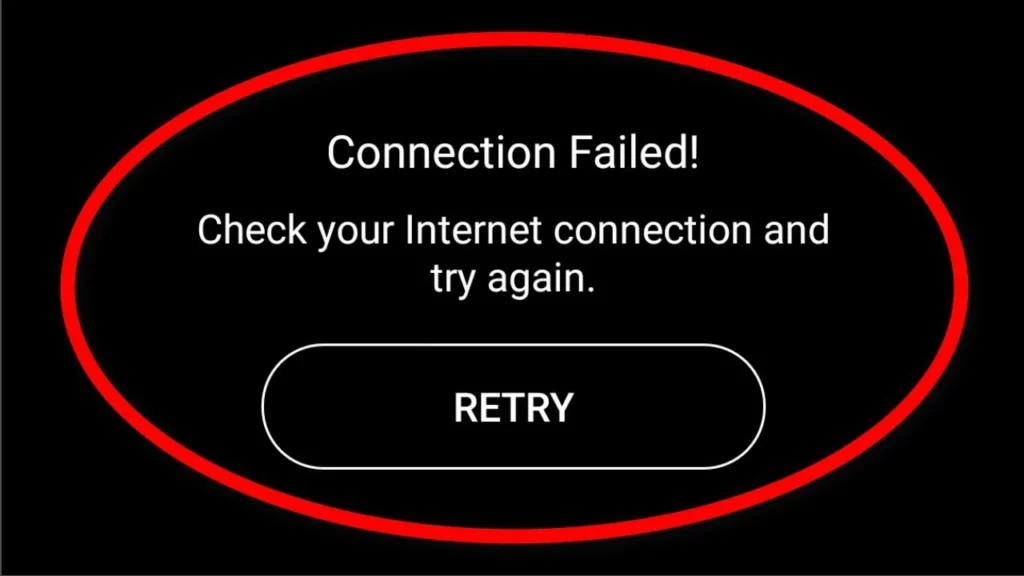If you have been trying to connect with your friends on Snapchat since morning and have failed miserably, my sympathies are with you. It can be frustrating seeing the same old “Snapchat Connection Failed” error message pop up on your screen every time you open Snapchat, but worry not! If you keep scrolling, you will find out why does your Snapchat keep saying connection failed and how to fix Snapchat connection failed error.
To begin with your #1 query, “Why does my snapchat keep saying connection failed”, there can be a few reasons why it happens. A few potential reasons leading up to the Snapchat connection failed error may include-
- Using an outdated app version
- Network Issues
- Snapchat Server Outage
- Snapchat Account Ban
However, you don’t have to worry about the Snapchat connection error as it can be fixed easily by following a few hacks. To know more about the Snapchat connection failed error and how to fix it, keep reading!
In This Article
How To Fix Snapchat Connection Failed Error
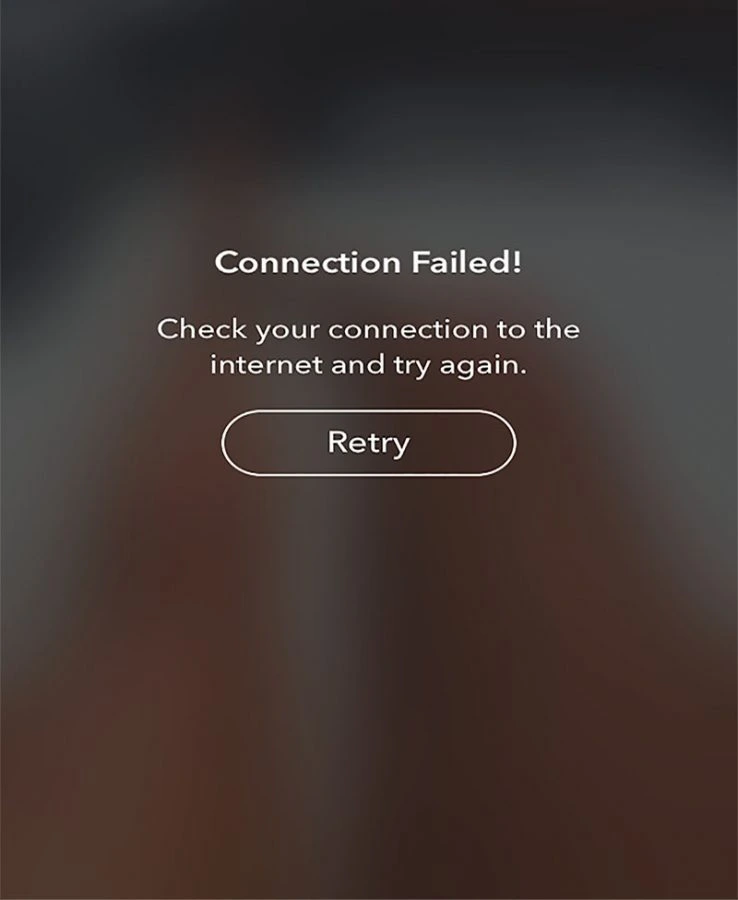
In recent years, Snapchat has become everyone’s go-to social media platform, and losing access to the app can cause them a lot. Snapchat Connection failed error can be a big pain the a.., oopsie I mean phone because most of us will lose our precious snap streaks that we have spent a lot of time maintaining. So, if you are also worried about breaking your snap streak, take a look at these easy fixes discussed below that will help you solve the Snapchat connection failed error –
Method 1: Clear Your App Cache
If you haven’t cleared your Snapchat app cache in a long time, it can be one of the reasons why Snapchat has stopped working on your device and is showing a Snapchat connection failed error continuously. You can easily clear the Snapchat app cache by following the steps below and check if it will solve your problem –
- Open your phone and go to Settings on your device
- Select Snapchat
- Tap on Storage
- Go to Clear Cache
- Clear Data
- Go back to Snapchat and check if the error still persists
Method 2: Reset Your Device
Another good old workaround that you can rely on to fix the Snapchat connection failed error is restarting your device. Most of the time, there is a glitch on our device that stops us from using our favorite applications and restarting our device is the only way we can fix it. Follow the steps below to restart your device and see if it fixes Snapchat failed connection error.
- Unlock your device
- Long press & hold both power buttons and volume up/down button on your device
- A pop-up will appear on your screen asking you to Switch Off or Restart your device
- Click on Restart your device
- Once the screen turns black on your device, wait for 5-10 minutes and turn on your device using the power button
- After your device restarts, go to Snapchat and see if it works
Method 3: Logging Out Of Snapchat
If you have tried all the methods discussed above and have still failed, the next hack to try is logging out of your Snapchat account. There can be a temporary glitch that isn’t letting your Snapchat account work properly and only logging out will help you fix such an error.
- Unlock your device and locate Snapchat from the main menu
- Hold the app and wait for a few seconds
- From the list of options, click on Remove App
- Once the app is removed, go to the App Store and install Snapchat again
- After the app is installed, click on the app icon and log back in using your credentials
Method 4: Switch Between Your Wi-Fi & Mobile Network
To help with the Snapchat connection failed error, you can also try to switch your network and try using the application. Maybe the problem here is with your network and not the application. If you are using a Wi-Fi network, turn off Wi-Fi on your device and use your mobile data to access Snapchat.
Alternatively, if you are using your mobile data, turn off the same and switch to a Wi-Fi network by turning on Wi-Fi on your device and connecting to a stable New York.
Method 5: Contact Snapchat Support
If the Snapchat connection failed error still persists after trying all of the methods mentioned, the last thing left to do is contact Snapchat Support. Reaching out to the Snapchat Support team can help you solve any account-related issues that you may not be able to see on the surface and resolve.
- Open Snapchat and go to Settings
- From Settings, go to Support and select Contact Us
- On the new screen, visit the Snapchat Contact Support Page
- Briefly describe the error you are facing and submit
Wrapping Up
In the above guide, we have tried explaining all the possible methods that you can use to fix Snapchat connection failed error. However, If you have tried all the methods discussed above and are still facing Snapchat connection timeout error, feel free to drop your issues in the comments section below, so we can try helping you out!