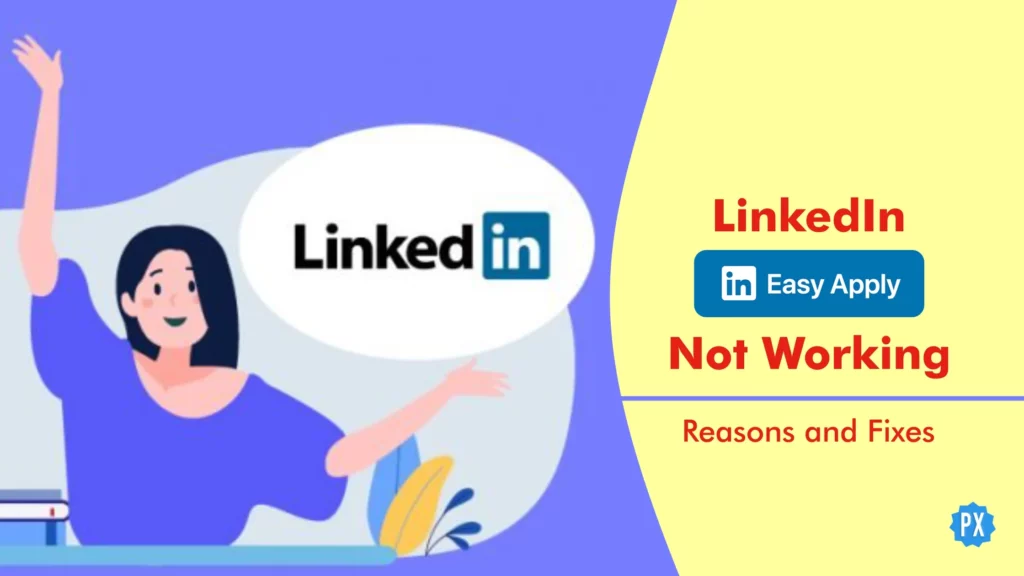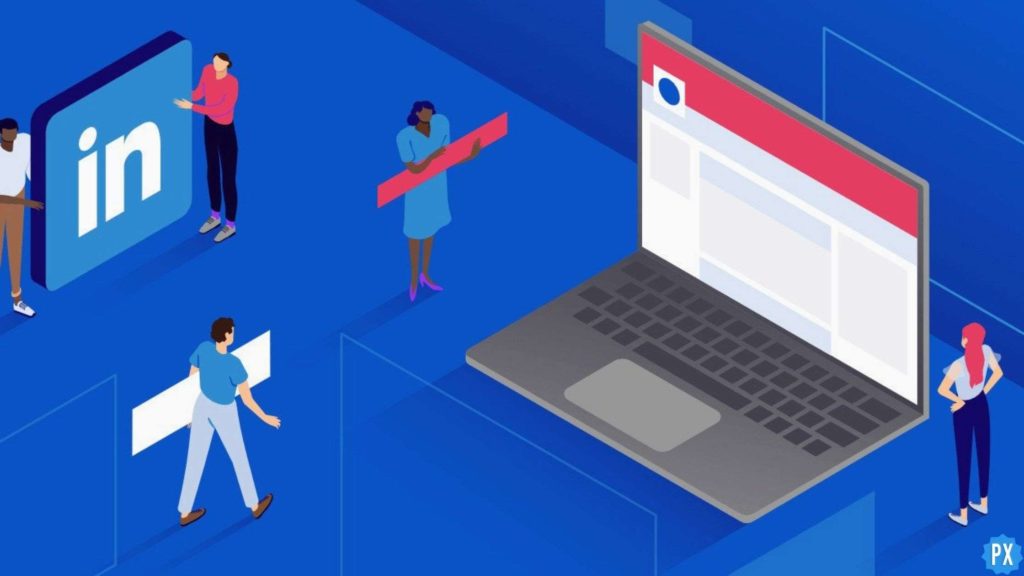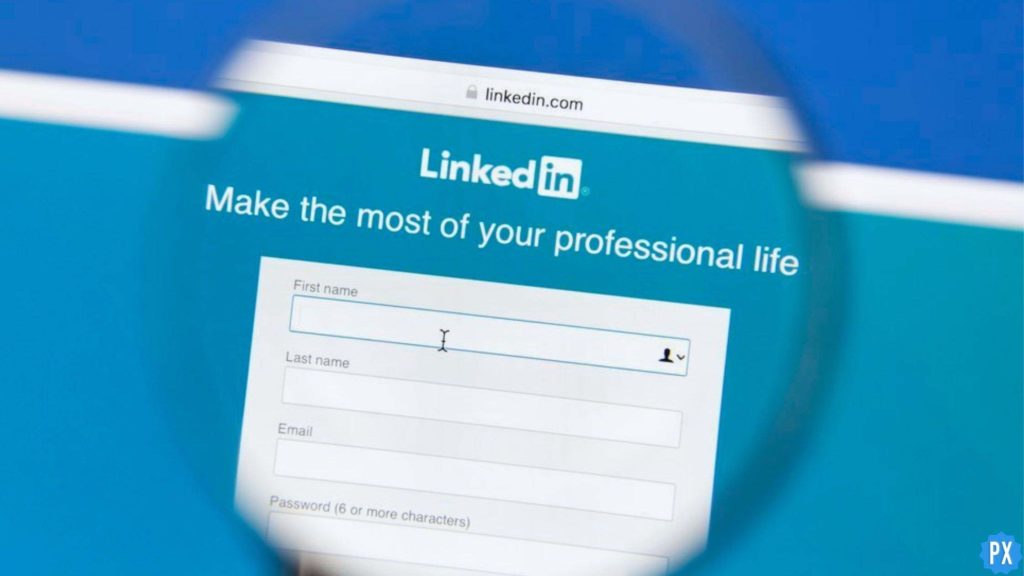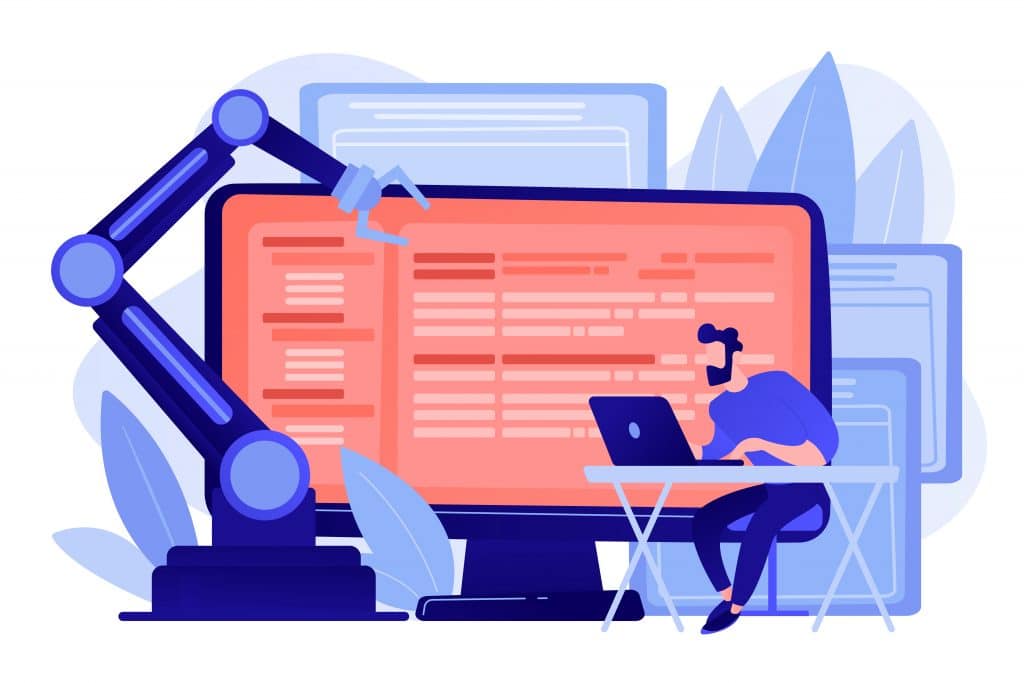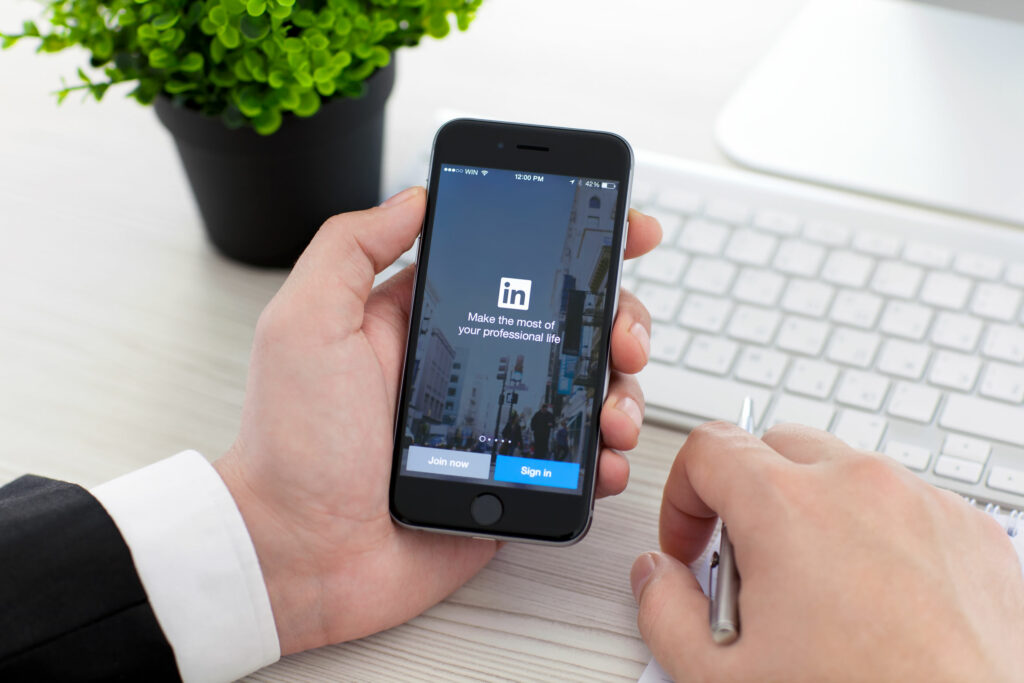Are you frustrated because you’re encountering the infamous “LinkedIn Easy Apply not working” issue? You know, when it keeps insisting you with an alert reading, “Please confirm your email address to apply,” even though you’ve already done so multiple times? It’s a maddening situation that can leave you scratching your head. But fear not, because you’ve stumbled upon the right page to find a solution.
LinkedIn, the ultimate social media platform for personal and professional growth, allows you to showcase your skills, build a solid business profile, and share insightful posts and articles to achieve success on a global scale. Once you’ve established your reputation as a boss, you can even halt those relentless job alerts and transition into the role of a creator, offering job vacancies to others. It’s a remarkable platform, but it’s not immune to occasional glitches.
Now picture this: you’re advertising a job opportunity, and an interested candidate repeatedly encounters the exasperating “Please confirm your email address to apply” message. They’re facing the dreaded LinkedIn Easy Apply not working problem. Well, worry no more! In the following paragraphs, I’ll outline the steps to resolve this issue along with the LinkedIn email verification not working issue.
In This Article
Reasons Behind LinkedIn Easy Apply Not Working
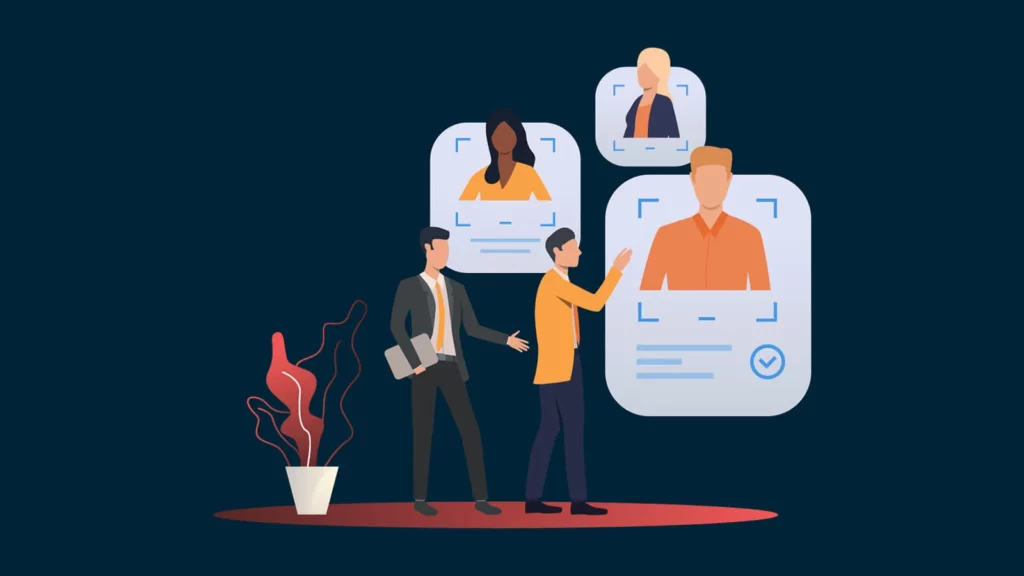
LinkedIn Easy Apply is a dope feature that lets you apply for jobs on the platform with just a few clicks. But sometimes, it might not work as expected, and you might run into some problems. Here are six main reasons why LinkedIn Easy Apply might not be working for you:
01. Outdated Profile: Your LinkedIn profile information is not current or accurate.
02. Non-Easy Apply Job: The job you’re applying for doesn’t support the Easy Apply feature.
03. Technical Glitch: There is a technical issue with LinkedIn affecting Easy Apply.
04. Internet Connection Problem: Your internet connection is weak or unstable.
05. Not Logged In or Non-Member: You’re not logged into LinkedIn or are not a member.
06. Device, Browser, or App Issues: Compatibility or settings problems with your device, browser, or LinkedIn app.
How to Fix LinkedIn Easy Apply Not Working?
@LinkedInIndia @LinkedIn @LinkedInHelp
— Manish (@aghormanish) January 29, 2023
Jobs tab is not working on mobile app. Whenever I try to Easy apply any job role I'm getting this error. pic.twitter.com/Pddvr0e2cH
When it comes to the frustrating issues of LinkedIn Easy Apply not working, and LinkedIn email verification not working, there are several factors that could be causing these problems. Let’s take a look at some of the main reasons and their potential solutions:
1. Fix LinkedIn Easy Apply Not Working by Updating Your Profile
To fix LinkedIn Easy Apply not working issue, ensure that your skills, experience, and education are accurately reflected on your LinkedIn profile. This helps LinkedIn match you with relevant job opportunities and increases the chances of your application being accepted.
If your profile is incomplete or outdated, you may see a message saying “Please confirm your email address to apply” or “Request a new confirmation link”. To update your profile, go to your profile page and click on the pencil icon next to each section. Then edit or add the information you want and click Save.
2. Fix LinkedIn Easy Apply Not Working by Checking If the Job Supports Easy Apply
Not all jobs on LinkedIn support Easy Apply. Some jobs on LinkedIn require a traditional application method instead of Easy Apply. If you see the “Easy Apply” button, that means the job does support it. If it is not, you may not be able to use the feature, and you will have to follow the instructions given by the employer to apply for the job. You can usually find these instructions under the How to Apply section of the job posting.
3. Fix LinkedIn Easy Apply Not Working by Checking LinkedIn Service Status
If you’re certain that your profile is up to date and the job allows Easy Apply, but you keep encountering “Please confirm your email address to apply” or don’t receive the confirmation email even after hitting “Request a new confirmation link,” it might be due to a technical issue with LinkedIn.
Try refreshing the page or restarting your computer to see if that resolves the problem. Sometimes, a simple refresh or reboot can fix minor glitches and errors. If that doesn’t work, you can also try clearing your browser cache and cookies or using a different browser or device.
4. Fix LinkedIn Easy Apply Not Working by Improving Internet Connection
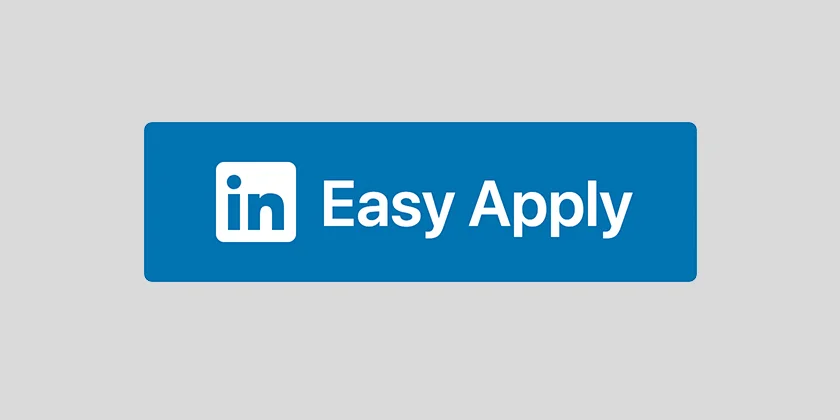
Easy Apply relies on a stable Internet connection. If your internet connection is weak or unstable, Easy Apply may not function properly. In this case, improving your internet connection is necessary before you can successfully use Easy Apply. You can try using a different network, restarting your router or modem, or disabling any firewall or proxy settings that may affect your connection.
5. Fix LinkedIn Easy Apply Not Working by Logging In or Creating a New Account
To utilize Easy Apply, make sure you’re logged into your LinkedIn account. Additionally, Easy Apply is exclusively available to LinkedIn members. If you’re not a member yet, you can create a free account to utilize this feature.
To log in or sign up, go to the LinkedIn homepage and enter your email and password or click on Join Now. If you encounter LinkedIn email verification not working issues while creating a new account, try using a different email or device. Also, ensure that LinkedIn is functioning correctly for others.
6. Fix LinkedIn Easy Apply Not Working by Ensuring Compatibility and Updates
Another possible reason for Easy Apply not working is that your browser may not be compatible with LinkedIn’s website or has settings that interfere with the Easy Apply feature. Similarly, your device might have bugs, or your LinkedIn app may be outdated.
Ensure that you have a compatible browser and keep your app updated to avoid any compatibility issues. You can also try changing your browser settings, such as enabling cookies, JavaScript, and pop-ups.
Wrapping Up
So, there you have it — the lowdown on the LinkedIn Easy Apply not working issue. By identifying the root of the problem, you can take the necessary steps to overcome it and make LinkedIn Easy Apply work seamlessly for you. Remember, knowledge is power when it comes to troubleshooting.
Remember, if you encounter any issues with LinkedIn, don’t fret! Stay tuned to Path of EX for more helpful guides and tips. Don’t forget to bookmark our website and visit regularly. Oh, and do follow us on LinkedIn too! We appreciate your support.
Frequently Asked Questions
1. Why is LinkedIn Easy Apply not working?
Here are a few reasons why LinkedIn Easy Apply might not be working. Here are some of the most common reasons:
1. Outdated Profile
2. Non-Easy Apply Job
3. Technical Glitch
4. Internet Connection Problem
5. Not Logged In or Non-Member Device and
6. Browser, or App Issues
2. What can I do if LinkedIn Easy Apply is not working?
If you’re having trouble with LinkedIn Easy Apply, here are a few things you can try:
1. Update Profile
2. Check Job Posting
3. Refresh or Restart
4. Improve Internet Connection
5. Log In or Create Account
6. Ensure Compatibility and Updates
3. Why is my LinkedIn email verification not working?
There are a few reasons why your LinkedIn email verification might not be working. Here are some of the most common reasons:
1. The email address you entered is incorrect.
2. The email you received from LinkedIn is in your spam or junk folder.
3. There is a problem with LinkedIn’s servers.
4. Why do I need to verify my email address on LinkedIn?
Verifying your email address helps LinkedIn confirm your identity and protect your account.
5. What does “Please confirm your email address to apply” mean when I use Easy Apply?
This message means that you need to verify your email address before you can use Easy Apply.
6. When do I need to request a new confirmation link?
You may need to request a new confirmation link if you did not receive the original verification email from LinkedIn, if the link expired, or if the link did not work.
7. How do I request a new confirmation link?
To request a new confirmation link, go to the page where you see the message “please confirm your email address to apply” and click on the link that says “request a new confirmation link”.