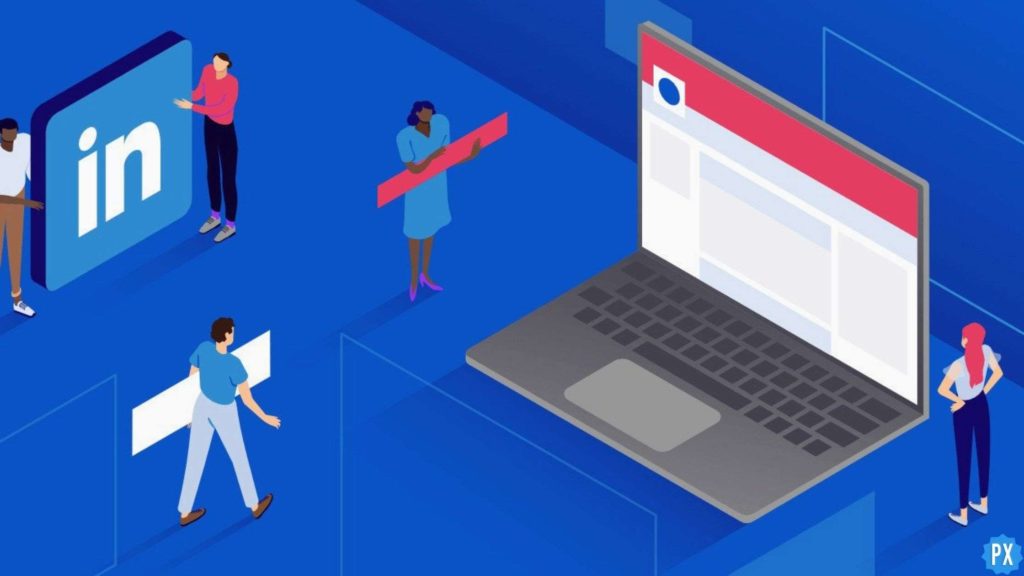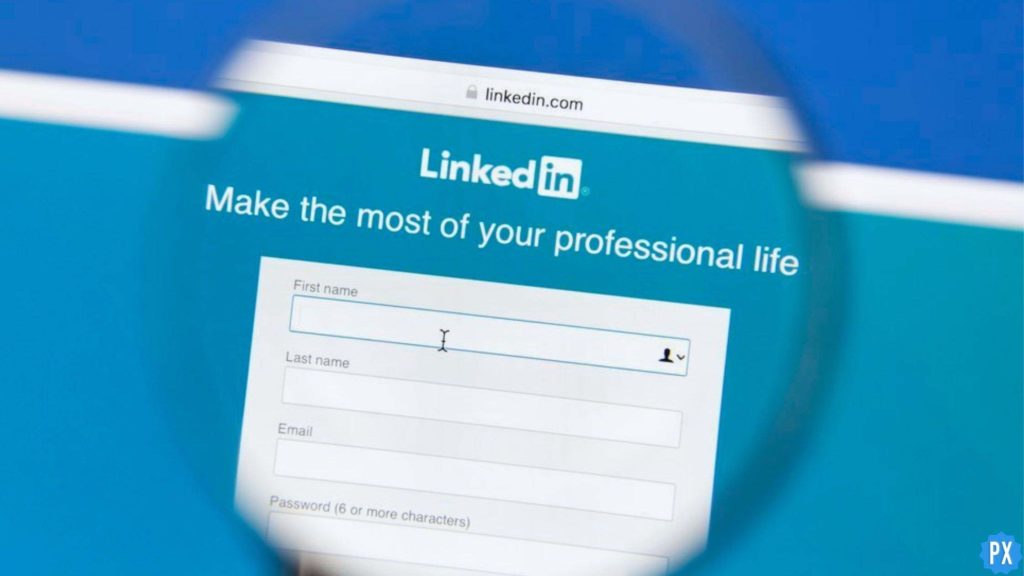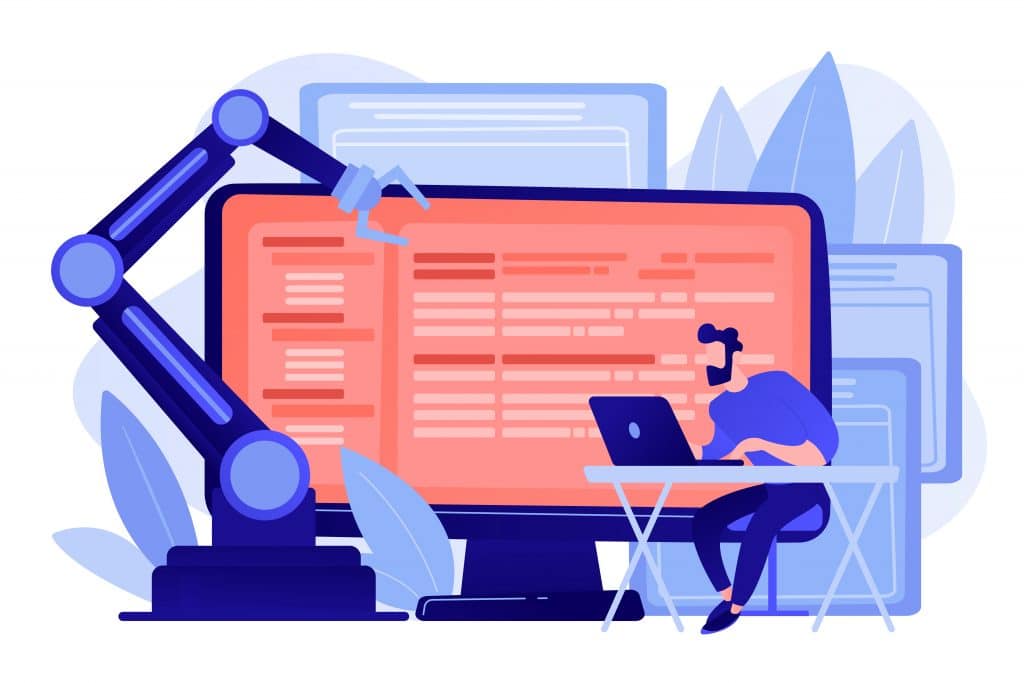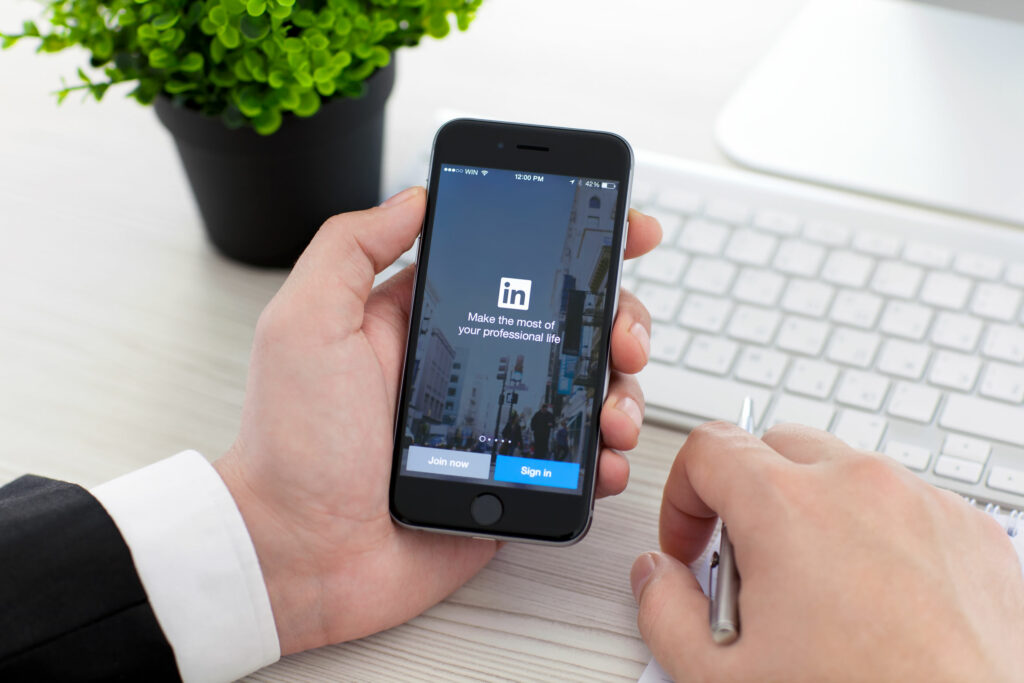Have you got your dream job and now don’t want to receive Job alerts on LinkedIn anymore? Even if you are still trying to get the position of your dream, constant Job Alerts can be annoying. Moreover, not everyone likes to get so many notifications. So in this article, I will tell you how to stop LinkedIn job alerts. So come along!
LinkedIn is the world’s largest professional social network where you can find the right job or internship. You can use this platform to connect with other Professionals worldwide. It is a powerful medium where you can showcase your skills and expertise, which in return makes it possible and easy for employers out there to provide you with the right opportunity.
So without further ado, let’s jump into the article and learn how to stop LinkedIn job alerts. Why wait, then? Let’s begin!
In This Article
How to Stop LinkedIn Job Alerts on Android?
Here is your step-by-step guide on how to turn off LinkedIn job alerts on Android. So follow the steps stated below and get rid of Job Alerts.
Step 1: Open the LinkedIn app on your Android device.
Step 2: From your Home page, tap on the Jobs option from the bottom menu.
Step 3: On the Jobs page, you will find three dots next to the Search bar.
Step 4: Tap on three dots.
Step 5: From the pop-up menu that appears, select Job Alerts.
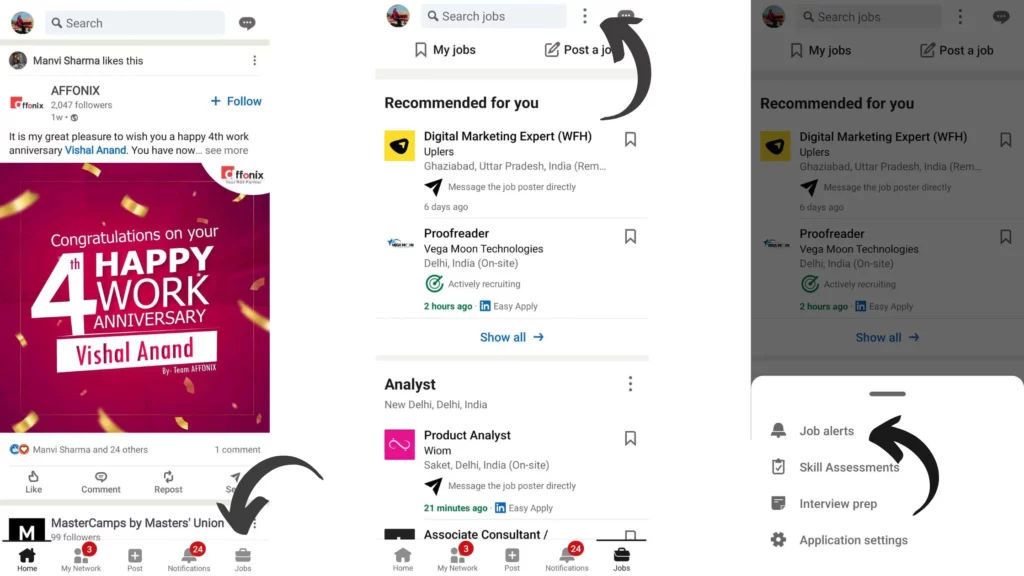
Step 6: Under the Job Alerts, you will see the jobs you have turned on alerts for. Next to the job, you will find a pencil icon. Tap on it.
Step 7: Select the Delete Job Alert option.
Step 8: Tap on the Delete option to give confirmation.
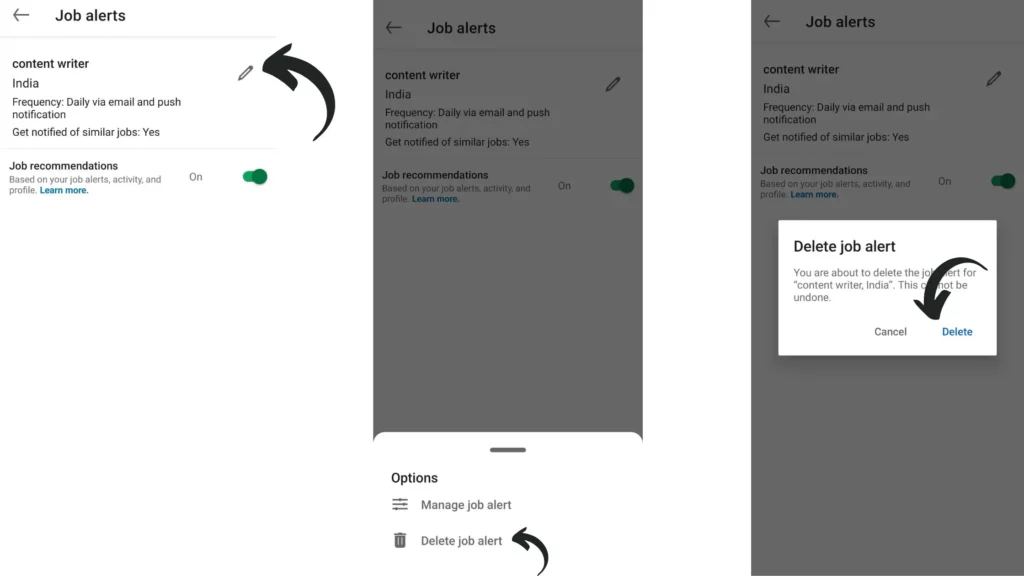
And with this, you are done! This is how you can stop LinkedIn Job alerts.
How to Stop LinkedIn Job Alerts on iOS?
To stop LinkedIn job alerts on iPhone, you need to follow the steps stated below:
Step 1: Open the LinkedIn app on your Android device.
Step 2: From your Home page, tap on the Jobs option from the bottom menu.
Step 3: On the Jobs page, you will find three dots next to the Search bar.
Step 4: Tap on three dots.
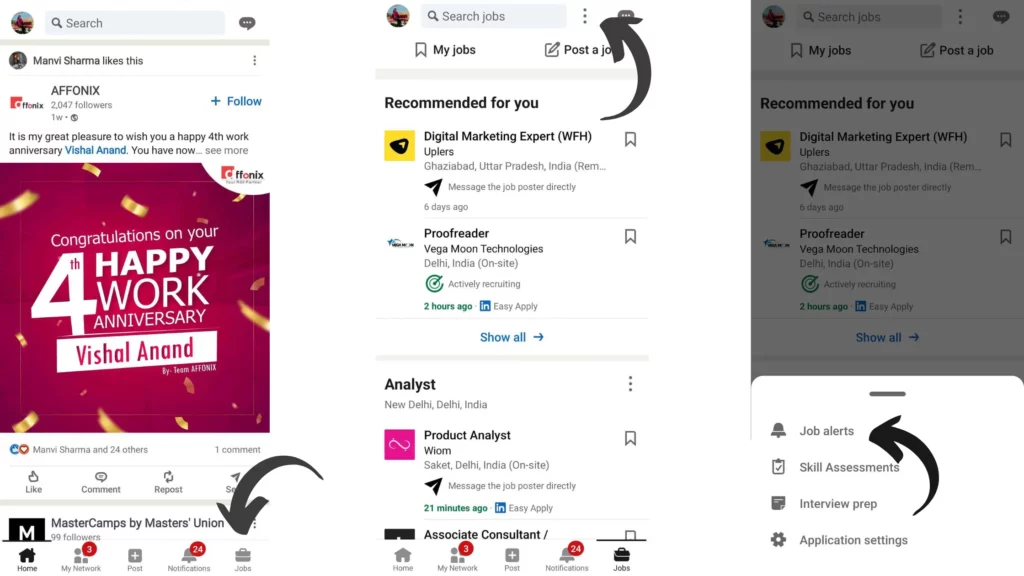
Step 5: From the pop-up menu that appears, select Job Alerts.
Step 6: Under the Job Alerts, you will see the jobs you have turned on alerts for. Next to the job, you will find a pencil icon. Tap on it.
Step 7: Select the Delete Job Alert option.
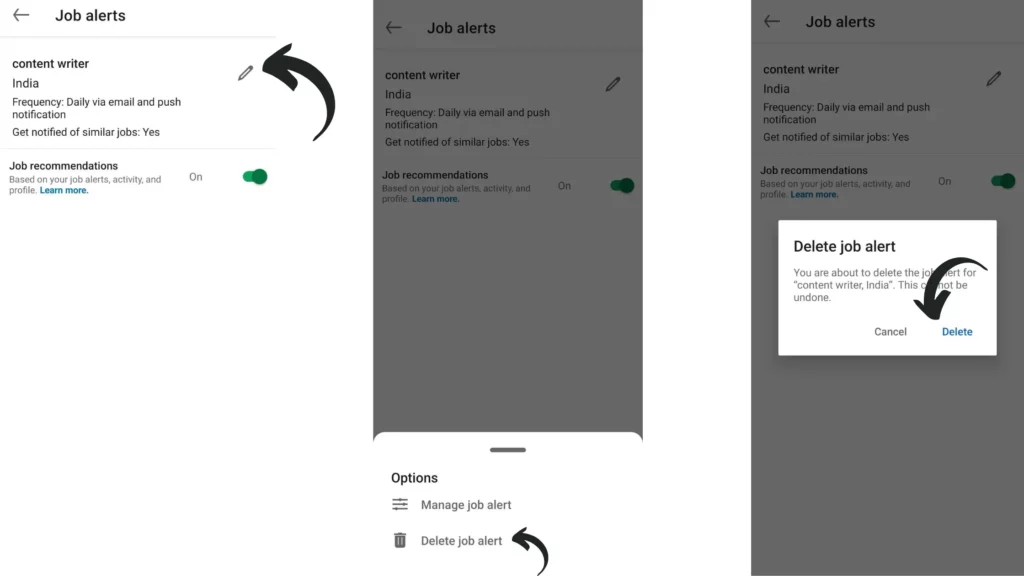
Step 8: Tap on the Delete option to give confirmation.
And with this, you are done! This is how you can stop LinkedIn Job alerts on your iOS devices.
How to Stop LinkedIn Job Alerts Using DeskTop?
To stop LinkedIn job alerts using a desktop, you need to follow the steps stated below:
Step 1: Open the LinkedIn app on your PC.
Step 2: From your Home page, tap on the Jobs icon above the search bar.
Step 3: On the Jobs page, you will find the Job Alerts option in the side menu.
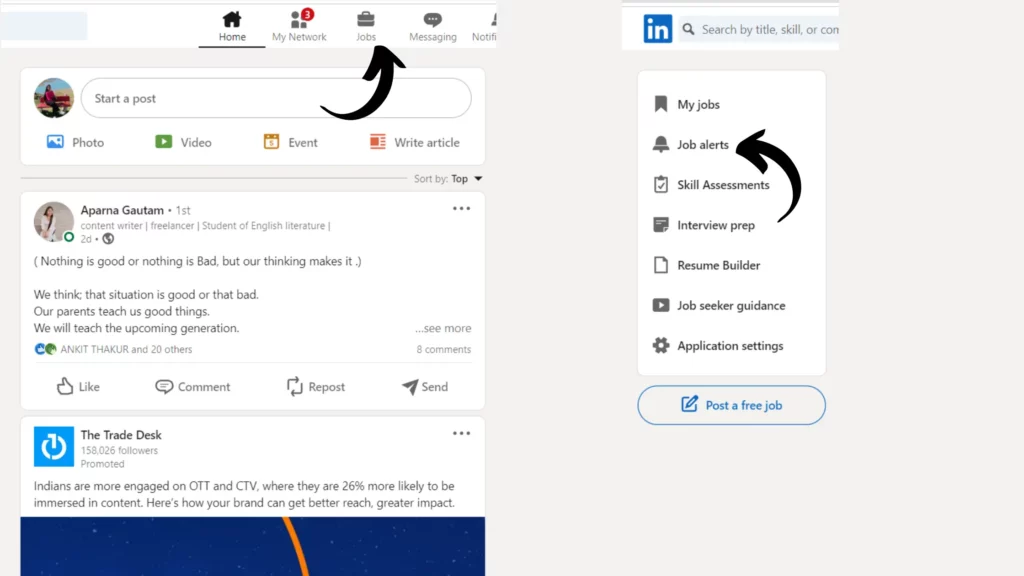
Step 4: Under the Job Alerts, you will see the jobs you have turned on alerts for. Tap on the delete icon next to your Job Alerts to stop alerts.

Step 6: Tap on the Delete option to give confirmation.
And with this, you are done! This is how you can stop LinkedIn job alerts using DeskTop.
How to Manage LinkedIn Job Alerts?
If you want to receive fewer notifications instead of stopping them altogether, you can do it with the manage Job Alerts feature. You are more likely to go through LinkedIn notifications if you receive them once a week or every 15 days instead of receiving them every day.
So managing Job Alerts is a better alternative to stopping job alerts on LinkedIn by deleting the alerts. If you want to manage your notification instead of deleting the Job alerts, here are the steps you need to follow:
Step 1: Open the LinkedIn app on your device.
Step 2: From your Home page, tap on the Jobs option from the bottom menu.
Step 3: On the Jobs page, you will find three dots next to the Search bar.
Step 4: Tap on three dots.
Step 5: From the pop-up menu that appears, select Job Alerts.
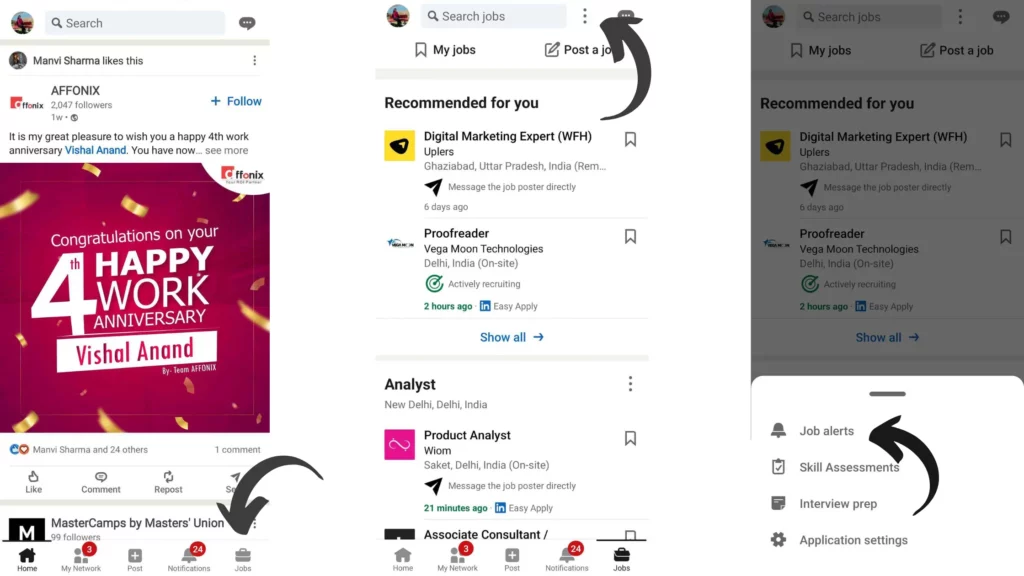
Step 6: Under the Job Alerts, you will see the jobs you have turned on alerts for. Next to the job, you will find a pencil icon. Tap on it.
Step 7: From the pop-up menu that appears, select Manage Job Alerts.
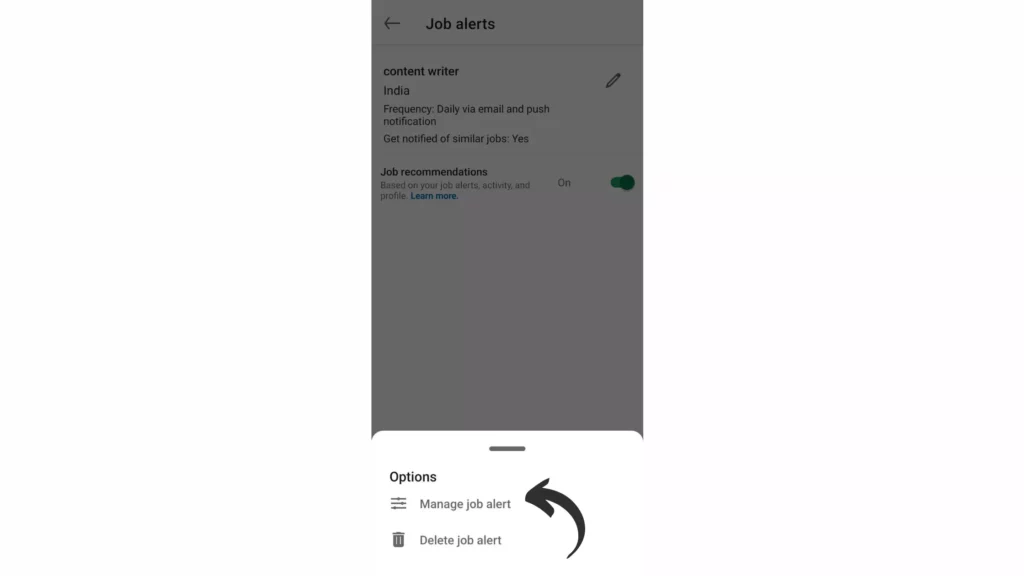
Step 6: On the Manage Job Alerts page, select the option to manage alerts. You will find options for Alert frequency, Get Notified via, and Get Notified of similar jobs.
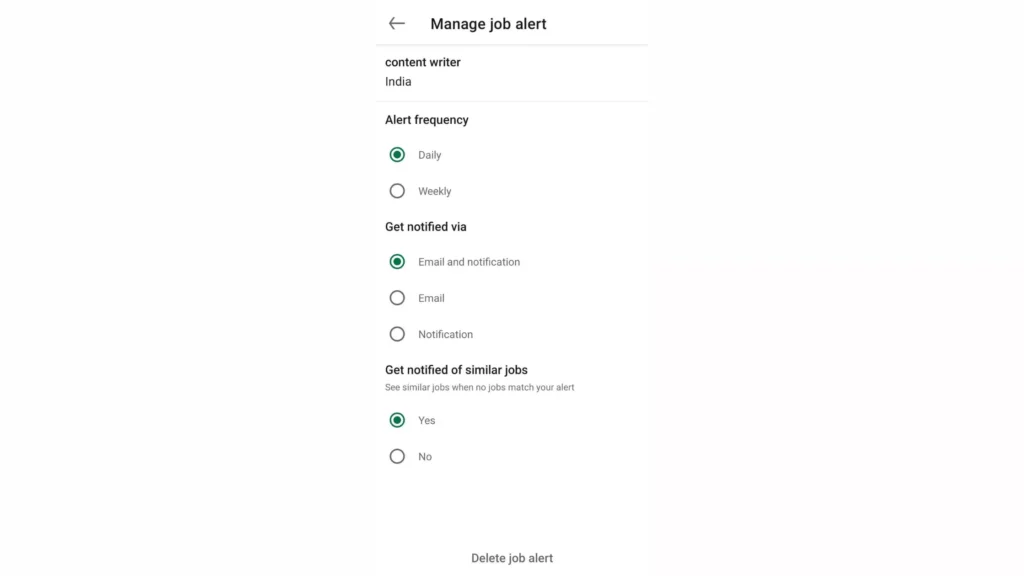
And with this, you are done! This is how you can manage Job Alerts on LinkedIn instead of deleting them.
How to Stop LinkedIn Job Recommendations?
To stop LinkedIn job recommendation, you need to follow the steps stated below:
Step 1: Open the LinkedIn app on your device.
Step 2: From your Home page, tap on the Jobs option from the bottom menu.
Step 3: On the Jobs page, you will find three dots next to the Search bar.
Step 4: Tap on three dots.
Step 5: From the pop-up menu that appears, select Job Alerts.
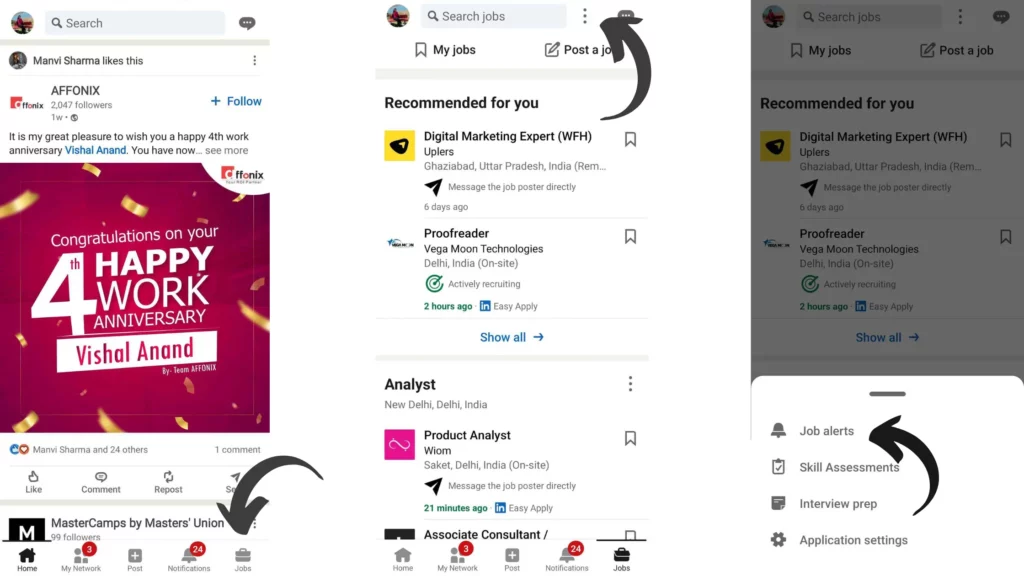
Step 6: Turn the toggle off for Job Recommendation on the Job Alerts page.
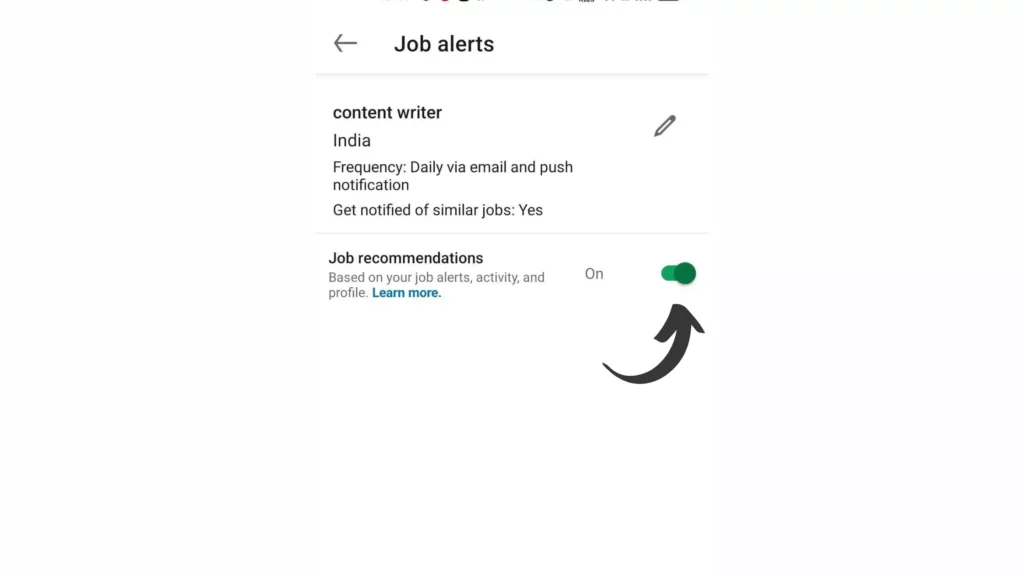
And with this, you are done! This is how you can stop LinkedIn job recommendations. By managing your Job Alerts effectively, you can prevent job alert emails on LinkedIn and notifications.
Wrapping Up
With this, I come to the end of this blog, and I hope you now know how to stop LinkedIn job alerts. So follow the steps mentioned in the article and stop your LinkedIn job alerts. And yeah, for any further queries related to LinkedIn, you can comment in the comments section below.
So, guys, that is it for today. Take Care! And keep visiting our website, Path of EX, for more such queries related to Social media, Gaming, and technology. Till the Bye! Bye!