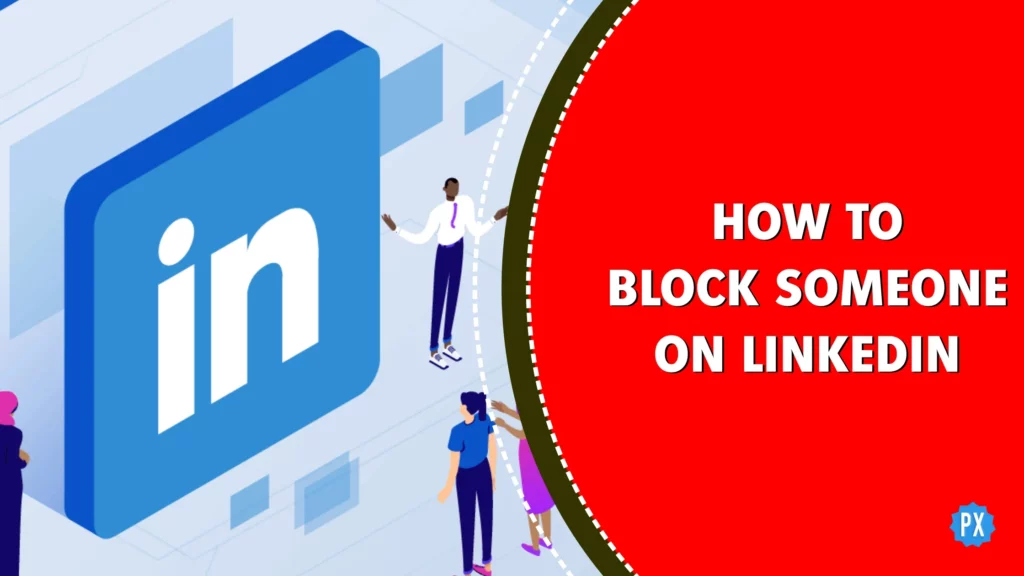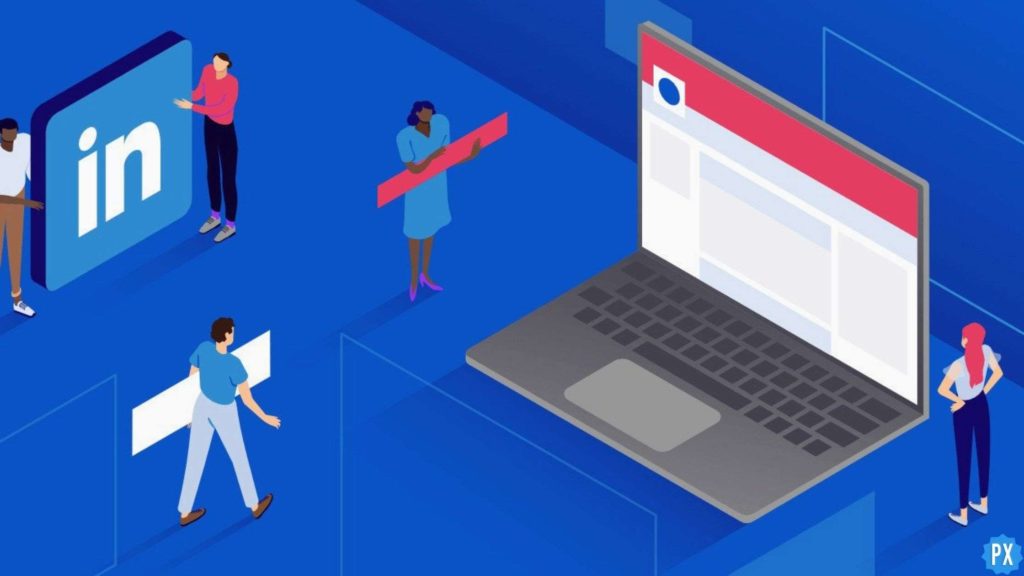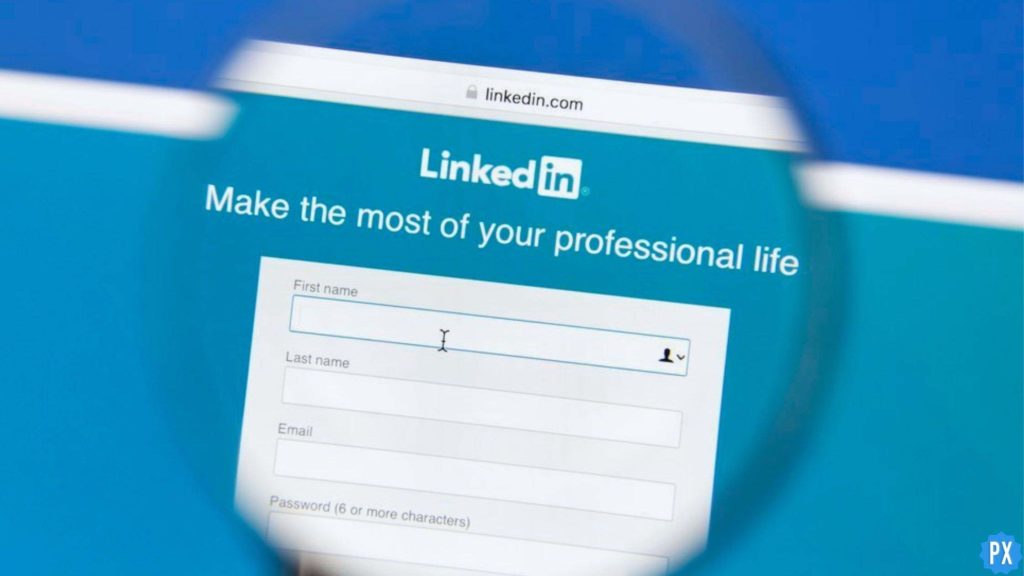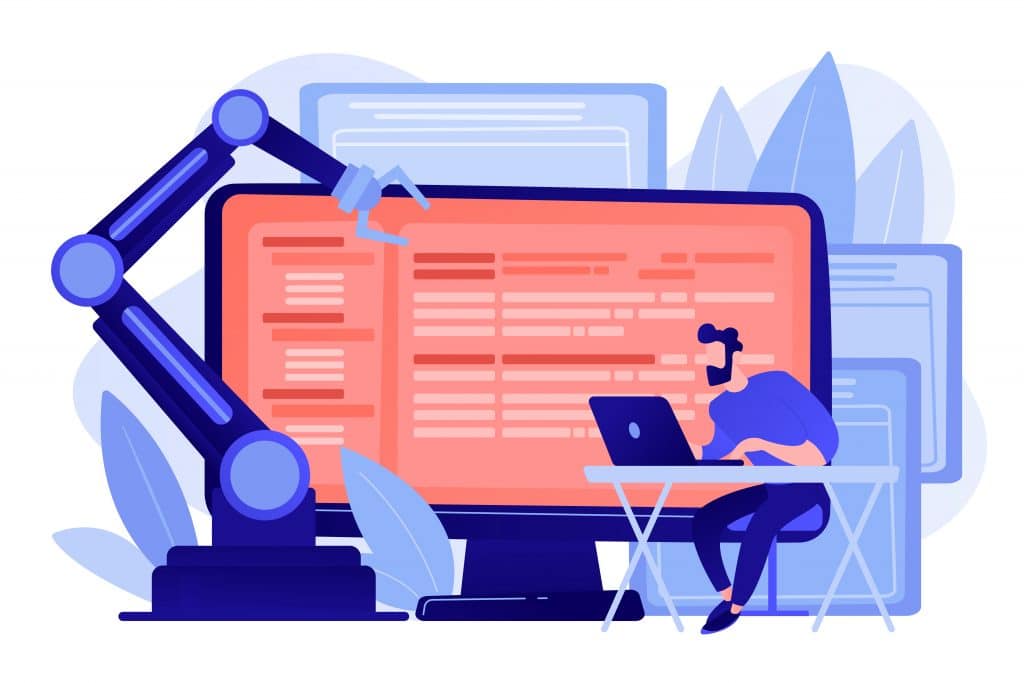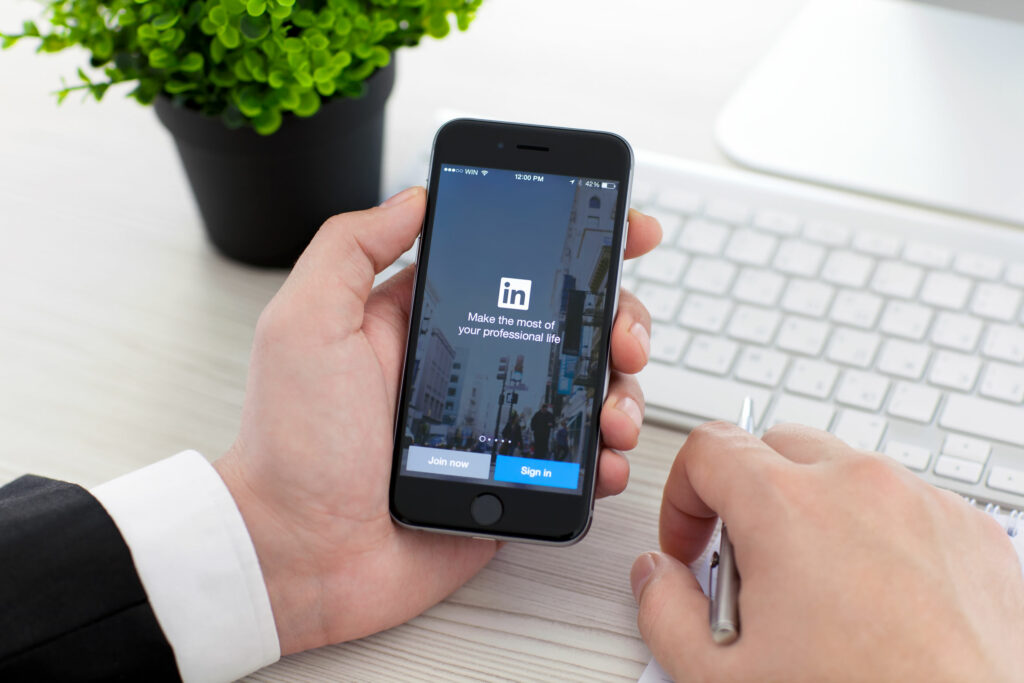So, you’ve stumbled upon someone on LinkedIn who just doesn’t seem to get the hint. They’re flooding your inbox with messages, and generally making your social networking experience more dreadful than a Monday morning. Well, fear not, my friend! ’cause I will dive into the nitty-gritty of how to block someone on LinkedIn and bid farewell to those pesky individuals who are cramping your professional style.
LinkedIn is a powerful platform for professionals to connect, grow, and succeed. It offers a wide range of features that can help you build your network, find a job, or advance your career. It allows you to create a compelling company profile, connect with industry leaders, join relevant groups, and even showcase your expertise through articles and posts.
However, sometimes, you encounter individuals who just don’t align with your professional goals or values. In such cases, you might be wondering how to block someone on LinkedIn. So, stick around! I will walk you through the step-by-step in the following section.
In This Article
How to Block Someone on LinkedIn on PC?
If you want to block someone on LinkedIn using your computer, you can follow these simple steps:
Step 01: Launch LinkedIn on any web browser on your computer.
Step 02: Visit the LinkedIn profile of the person you wish to block.
Step 03: Click on the More button that you will find to the right of the Message or Follow button.
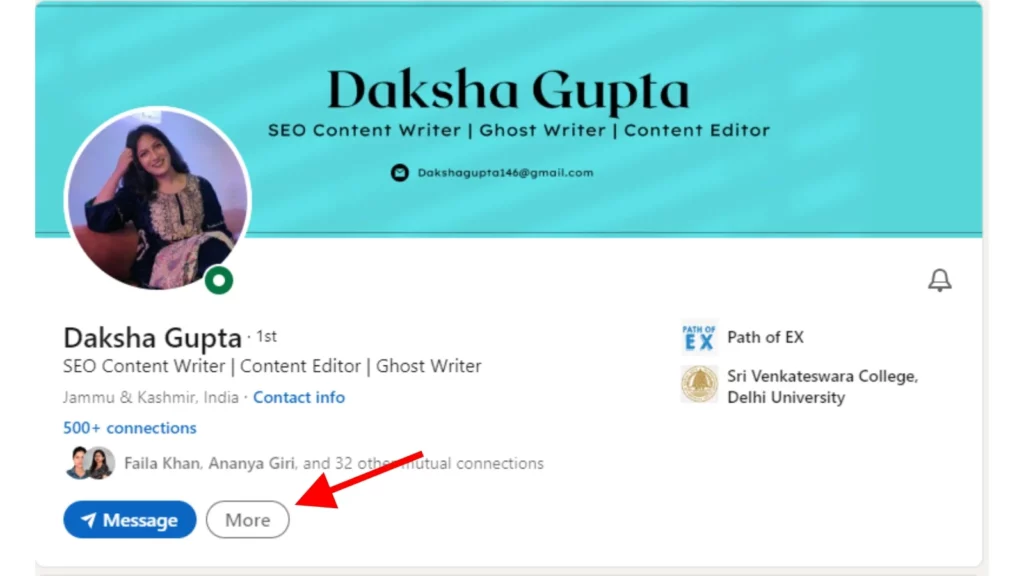
Step 04: Select the Report/Block option from the drop-down menu.
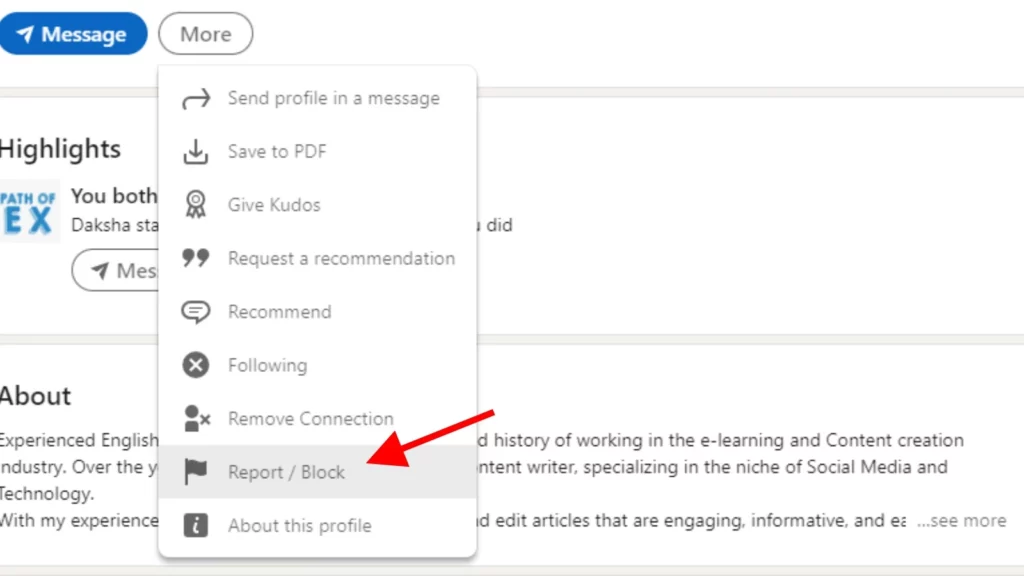
Step 05: Select the Block option from the What do you want to do? pop-up menu.
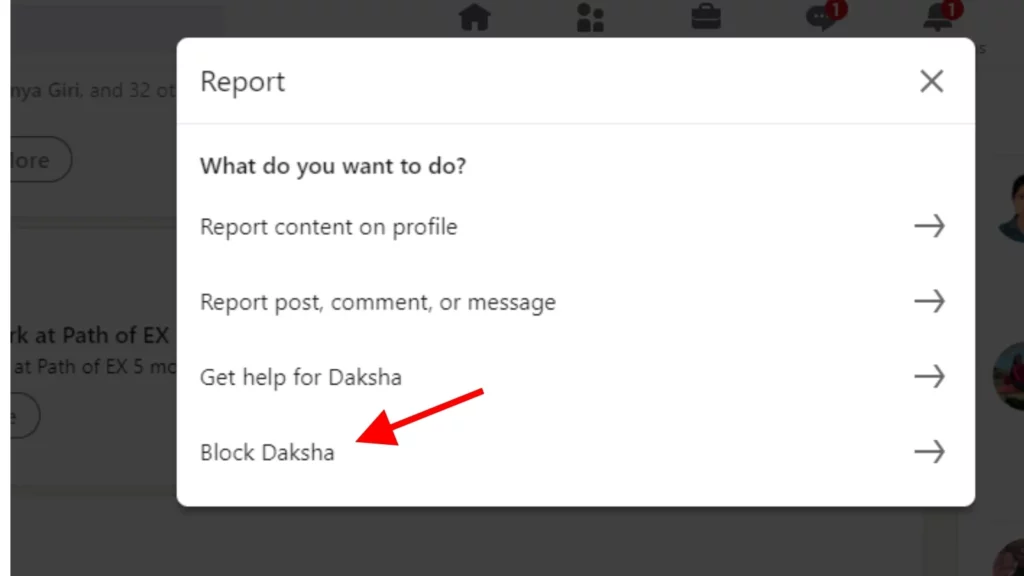
Step 06: Click Block to confirm.
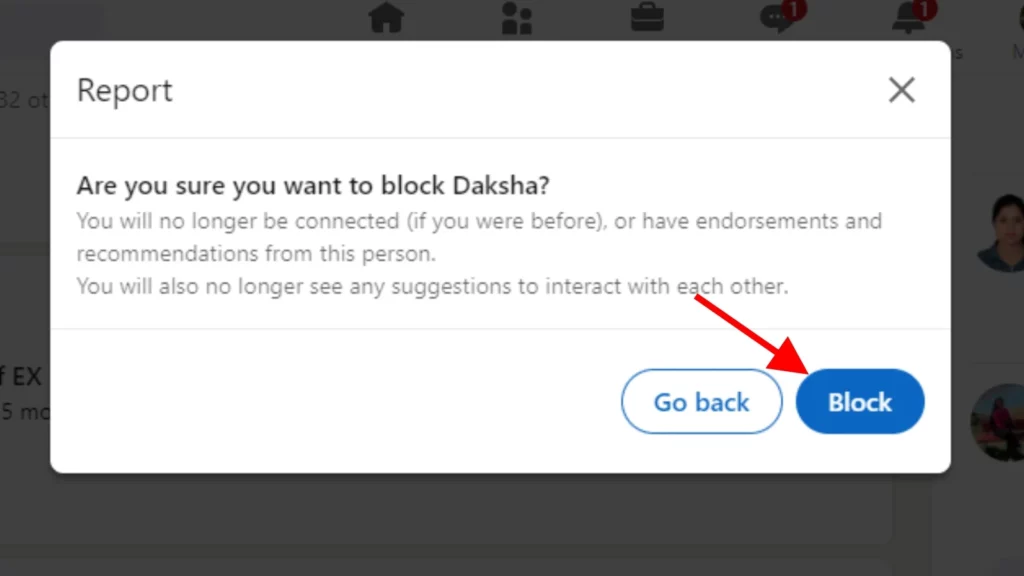
Well done! You have now mastered how to block someone on LinkedIn on your computer. Now let’s switch to the mobile application.
How to Block Someone on LinkedIn on a Smartphone?
Follow these simple steps to block someone on LinkedIn using your mobile device:
Step 01: Launch the LinkedIn app on your mobile device and sign in to your account.
Step 02: Search for the person’s name you want to block on the LinkedIn search box.
Step 03: Go to the person’s profile and tap on the ellipsis icon that looks like this: “•••” that you will find to the right of the Message button.
Step 04: Tap on the Report or block option.
Step 05: Select Block from the What do you want to do? pop-up menu.
Step 06: Tap Block to proceed or go back to review your options.
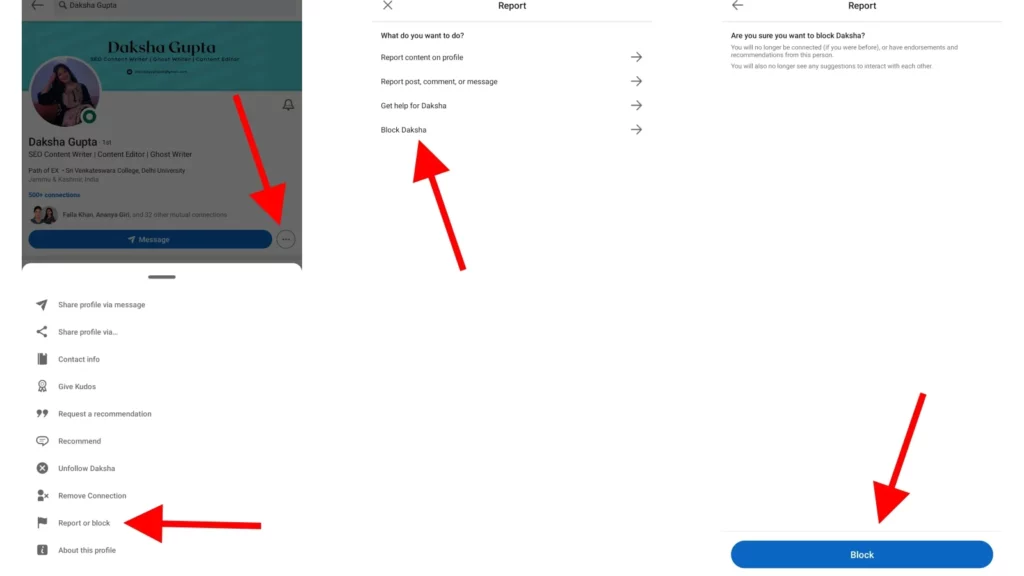
Awesome! You have successfully blocked someone on LinkedIn on your computer.
Why You Might Want to Block Someone on LinkedIn?
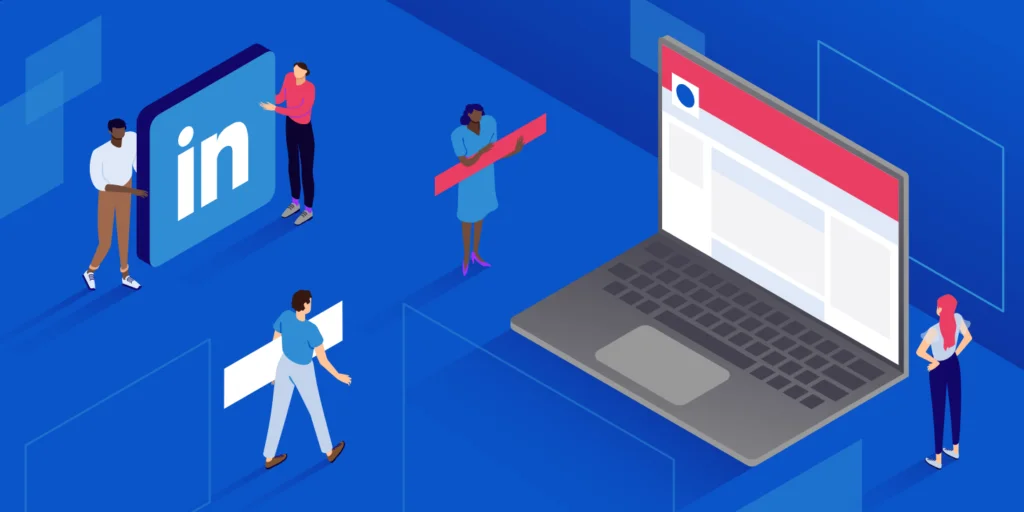
So, you have learned how to block someone on LinkedIn because you want to do it. Maybe they’re acting creepy, or maybe they’re just getting on your nerves. Whatever the case, here are a few reasons why you might want to block someone on LinkedIn:
01. Harassment alert: They won’t leave you alone! From creepy messages to inappropriate comments or even threats, they’re crossing the line.
02. Spam attack: Get ready for an inbox invasion! They’re bombarding you with unsolicited messages about products or services. Ain’t nobody got time for that!
03. Scam Central: Watch out for their sneaky tricks! They’re fishing for personal info or trying to lure you into clicking sketchy links. Don’t take the bait!
So, if you’re facing any of these situations, it’s time to take action and protect yourself. Block them, report them, and keep your LinkedIn experience hassle-free!
What Happens When You Block Someone on LinkedIn?
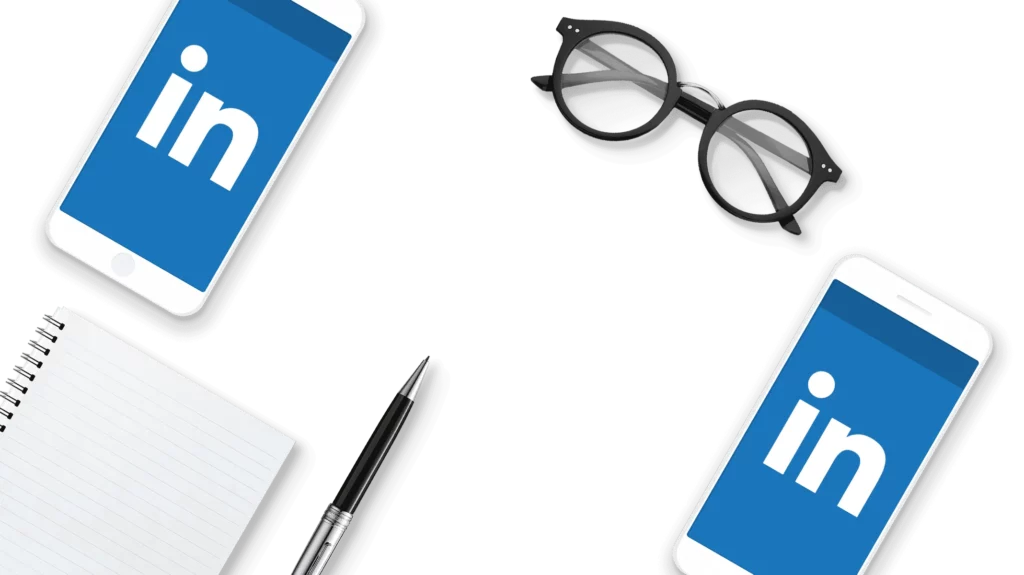
Alright, so you’ve mastered the art of blocking someone on LinkedIn and learned about the reasons behind it. But what’s next? Ever wondered how it affects your profile, connections, and overall LinkedIn experience? Well, here’s the lowdown on what goes down after you hit that block button:
01. Profiles go incognito: You and the blocked person can kiss goodbye to snooping around each other’s profiles. No more glimpses of their name, photo, catchy headline, or any other juicy deets. They won’t see yours either.
02. Messaging becomes a no-go: All previous messages between you and the blocked person magically disappear from both your inboxes. You can’t even mention each other in comments or posts.
03. Content blackout: No more peeping at each other’s shared content. That means no stalking their posts, articles, comments, likes, or reactions. You won’t be able to follow each other anymore or give each other virtual pats on the back for skills.
04. Lost endorsements and recommendations: Any endorsements or recommendations you gave or received from the blocked person? Gone with the wind. They won’t show up on your profiles anymore.
05. No mutual notifications: Don’t expect any updates on mutual activities or connections. You won’t know if they join a group you’re in, attend an event you’re interested in, or connect with someone you know. It’s like being blissfully unaware of each other’s moves.
Now, hold on a sec! There are a few exceptions to this blocking frenzy. You might still bump into the blocked person in groups you both belong to or shared accounts/pages you both manage. They might pop up in search results or suggestions too, but you won’t be able to click on their profile.
So, now you know the nitty-gritty of what happens when you hit that block button on LinkedIn. Time to make informed choices and curate your professional network with finesse!
Wrapping Up
That is all about how to block someone on LinkedIn. I hope this guide has equipped you with the knowledge and tools to maintain a safe and professional online presence. Remember, blocking someone allows you to take charge of your connections and create a positive networking environment. If you want to explore more topics related to LinkedIn and professional growth, be sure to visit Path of EX for additional insights and resources.
Frequently Asked Questions
1. What happens when I block someone on LinkedIn?
When you block someone on LinkedIn, they will no longer be able to see your profile, send you messages, or add you as a connection.
2. Can I block someone who is not a connection of mine?
Yes, you can block anyone on LinkedIn, regardless of whether or not they are a connection of yours.
3. How do I block someone on LinkedIn?
You can block someone on LinkedIn by going to their profile, clicking the three dots or the More button under their profile image, and selecting “Report or Block” or “Report/Block.” Then, select “Block.”