With such a giant network and algorithm, Facebook keeps running into day-to-day new errors. Recently users reported the issue of not being able to share pictures on Facebook Messenger. If you also had a face-off with this error, don’t worry! I am here to help you. I have brought this helpful blog on how to fix this error, saying Facebook Messenger Not Sending Pictures.
A couple of days ago, Facebook was troubling users with the issue of news feed not working. It went extremely too far when users were facing issues in login, but then soon, it all got back on track. This recent problem of Facebook Messenger not sending pictures will also be solved as this article has all the information that you need to know in order to fix this.
In this blog, I have mentioned all the important details and information regarding how to fix Facebook Messenger not sending pictures error. Read the blog till the end to acquire complete knowledge related to the topic.
In This Article
How to Fix Facebook Messenger Not Sending Pictures Error?
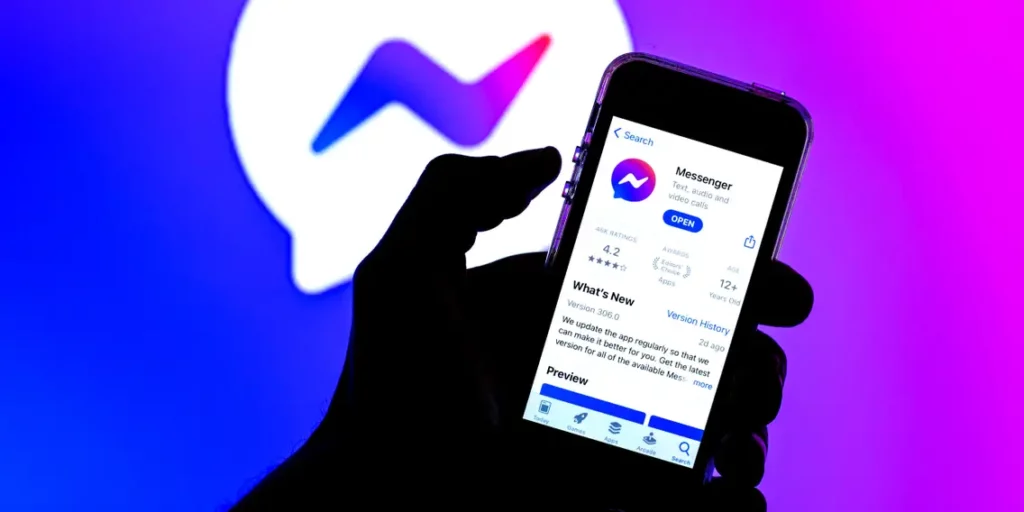
In order to get rid of this error saying Facebook Messenger not sending pictures, you need to follow the methods mentioned below.
1. Fix Facebook Messenger Not Sending Pictures by Checking Whether Your Pictures Meet the Criteria of Facebook
Facebook Messenger has particular criteria for the picture that you want to upload. The picture needs to be in the JPG, PNG, or BMP format. If your pictures are in any other format other than the prior mentioned, then you can use file format converters to change their formats.
2. Fix Facebook Messenger Not Sending Pictures by Checking the Media Size
To fix this issue of the error saying Facebook Messenger Not Sending Pictures, you need to keep a check on the media size of the picture you are sharing. Facebook Messenger caps the maximum size of the attachment up to 25 MB. This implies to all the files like audio, video, images, and files. If your picture has more than 25 MB in size, then you can choose to compress it.
3. Fix Facebook Messenger Not Sending Pictures by Disabling Third-party Apps
If you have any third-party apps like ad-blocking apps or VPN enabled, prefer turning it off to fix this problem of Facebook Messenger Not Sending Pictures. These third-party apps can create blockages and interruptions in Facebook Messenger’s functionality.
4. Fix Facebook Messenger Not Sending Pictures by Update Facebook Messenger

Make sure that your Facebook Messenger app is up to date. If you are using an old version of Facebook Messenger, then update it to the latest one as soon as possible.
5. Fix Facebook Messenger Not Sending Pictures by Analyzing App Permissions
In order to proceed in the direction to fix this issue of Facebook error of Facebook Messenger Not Sending Pictures, don’t forget to check the permission settings of the Facebook Messenger app.
6. Fix Facebook Messenger Not Sending Pictures by Keeping the Messenger App Open
If you are dealing with some large and heavy files that are taking lots of time or are hung, try to keep your app open while the pictures are getting uploaded. If you close the Facebook Messenger app during the process, then you might face this error of Facebook Messenger Not Sending Pictures.
7. Fix Facebook Messenger Not Sending Pictures by Clearing Facebook Messenger Cache
To get off this problem, you need to clear your cache junk and corrupted data of the app. Clearing your cache and junked data can help you in resolving this issue that you are facing in uploading pictures on Facebook Messenger. If your Messenger app is lagging, this will fix that too.
Other Ways to Troubleshoot Facebook Messenger Not Sending Pictures Error

There are some other ways to fix Facebook Messenger not sending pictures error. Here are they mentioned below:
- Check Your Internet Connection
- Restart Your Device
- Switch Network Provider
- Uninstall and Reinstall Facebook Messenger App
- Switch to Facebook Web
- Force stop the Facebook Messenger App.
Reasons Behind Facebook Messenger Not Sending Pictures
If Messenger is not sending pictures, it may happen due to a number of reasons, such as-
- Unstable internet connection.
- Outdated Messenger app.
- Data saver mode is enabled on your device.
- You are sending corrupted photos.
- Server issues.
- Bugs/glitches on the app.
Wrapping Up
In this blog, I have mentioned all the essential details and information about fixes for the error of Facebook Messenger Not Sending Messages. I hope this information will serve you well and in your best interest. If you have any doubts or suggestions, feel free to comment below in the comment section. We will reach out to you soon. To read more about such informative and interesting blogs, keep visiting our website, Path of EX. Have a great day ahead!
Frequently Asked Questions
1. Why does my Messenger keep saying the message failed to send?
If you’re having trouble sending messages on Messenger, we recommend trying these solutions. Update your Messenger app to the latest version. Connect to a reliable Wi-Fi network. Make sure your device has enough storage.
2. Why are my photos sending as a blank message?
Probably you have enabled Lockdown mode. When Lockdown Mode is enabled, some apps and features will function differently, including Messages. Most message attachment types are blocked, other than certain images, video, and audio.
3. How do I fix Messenger problems?
To fix Messenger problems:
1. Check your internet connection.
2. Check if Messenger is down.
3. Restart your phone.
4. Update the Facebook Messenger app on your phone.
5. Clear Facebook Messenger cache.
6. Clear your phone’s storage.
7. Enable background data for Facebook Messenger.
4. Should I clear the cache often?
This can vary on how frequently you’re online and how often you visit Facebook Messenger, but for the average Messenger user, we recommend clearing your cache either once or twice per month.
5. Why can’t I send pictures in Messenger on PC?
It is because of the unstable internet connection or outdated Messenger app that is why you can’t send pictures in Messenger.




