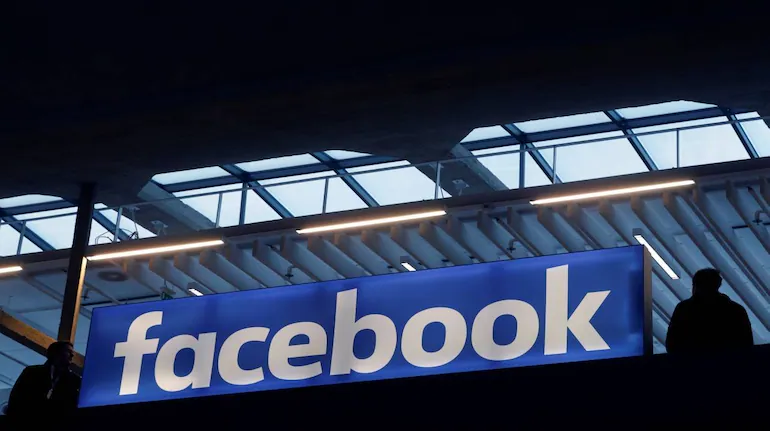Facebook is one of the leading social media platforms which has upgraded itself with enhanced features. The latest addition to the Facebook platform has been the dark mode. In the article below, you will get to know What is Dark Mode on Facebook. The entire process and the detailed information are available below.
Dark mode is said to be quite helpful for Facebook users. It helps the users to put less strain on their eyes. And it also gives a smart look to Facebook profiles. I am sure you will like to use the feature in your profile as well. Apart from this, many new features of Facebook have also been launched.
So, without wasting any more time, read ahead to learn more about what is dark mode on Facebook.
In This Article
What is Dark Mode on Facebook?
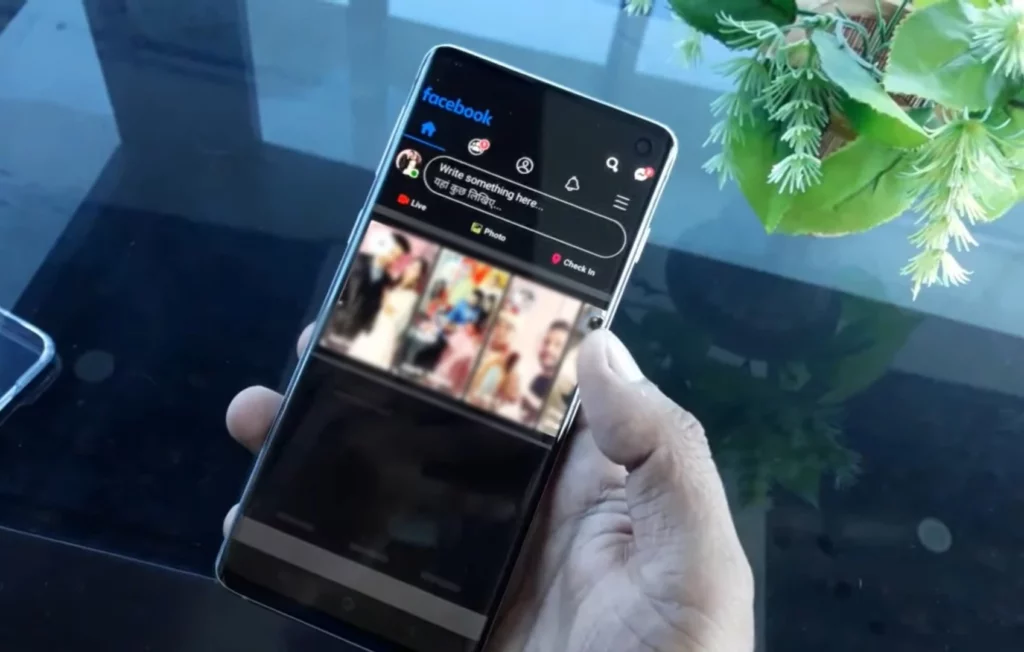
The dark mode on Facebook is one of the latest addition to the platform. Earlier, the dark mode was available on the desktop version of the app, but since last year it is also available in the Android and iOS versions of the app as well.
When you switch to dark mode, then the white background of the page becomes shades of black and gray. The dark mode helps you to read the text easily. It puts less strain on the eyes.
And according to some research, when you do not look at the blue light during the evening, you have a good night’s sleep.
How to Turn on Facebook Dark Mode on Android and iPhone?
To turn on the dark mode on your Android and iPhone, you have to refer to the steps mentioned below.
1. Launch Facebook on your device.
2. Log into your account.
3. Click on the Hamburger option or the three stack lines.
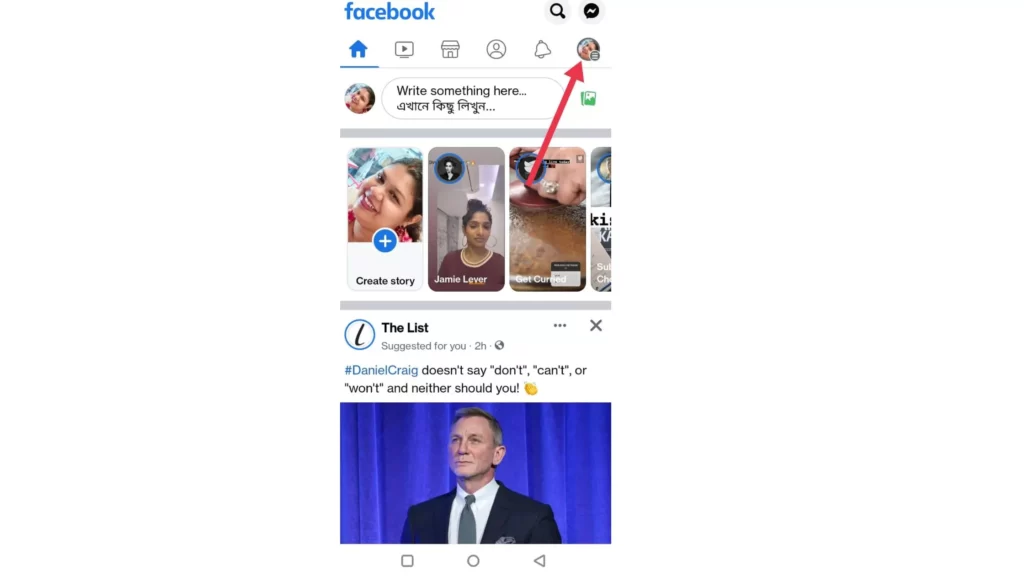
4. Go to Settings and Privacy and click on it.
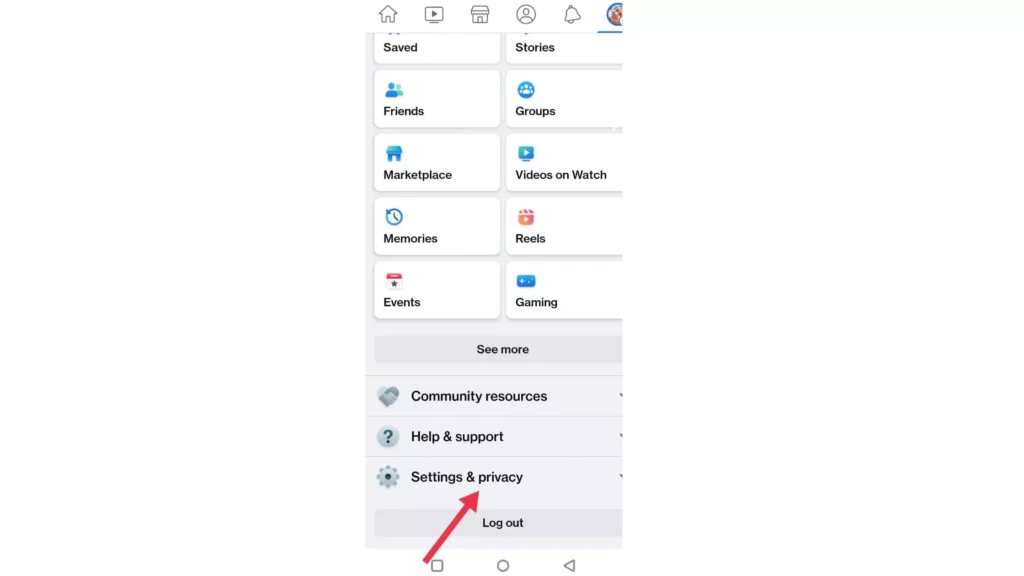
5. Go to the option of Dark mode.
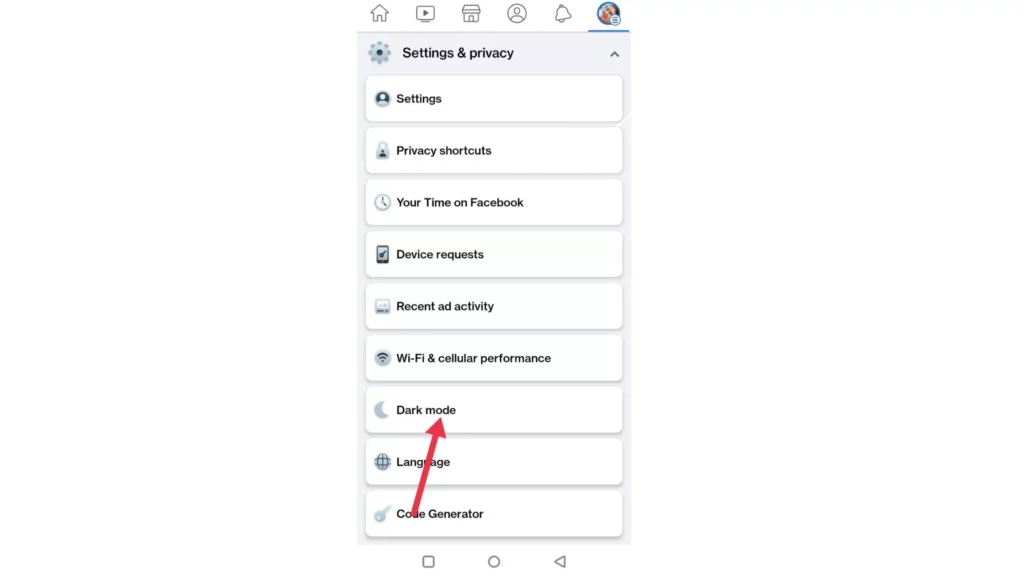
6. Click on the circle beside the option ON to switch on the Dark mode in your device.
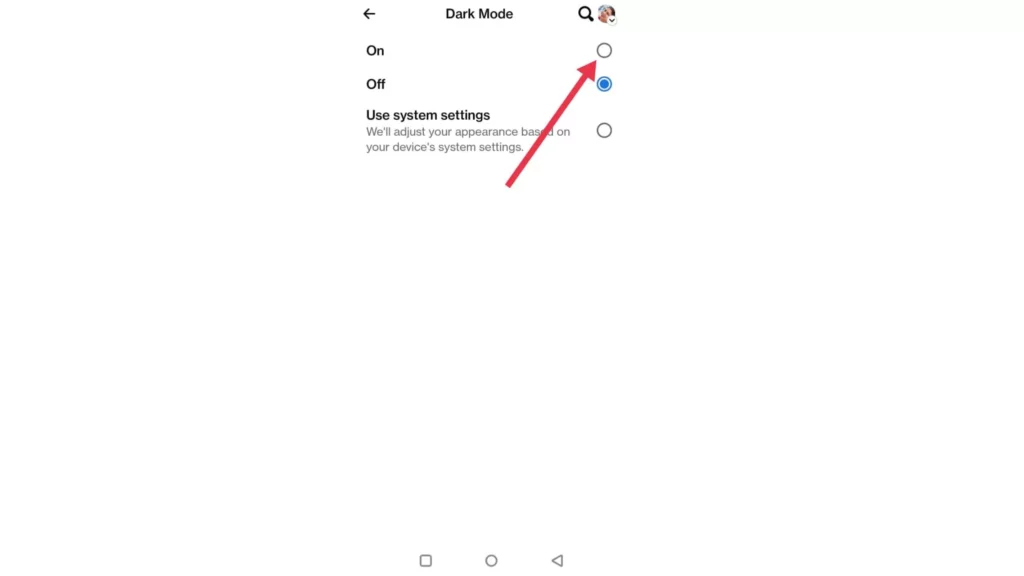
The mode on your Facebook profile will be changed.
How to Turn on Facebook Dark Mode on Desktop?
When you want to turn on the dark mode on your Desktop, then read the detailed process as mentioned below:
1. Launch Facebook on your device.
2. Log into your account.
3. Click on the profile picture in the right-hand corner.
4. Scroll down to Display and Accessibility and click on it.
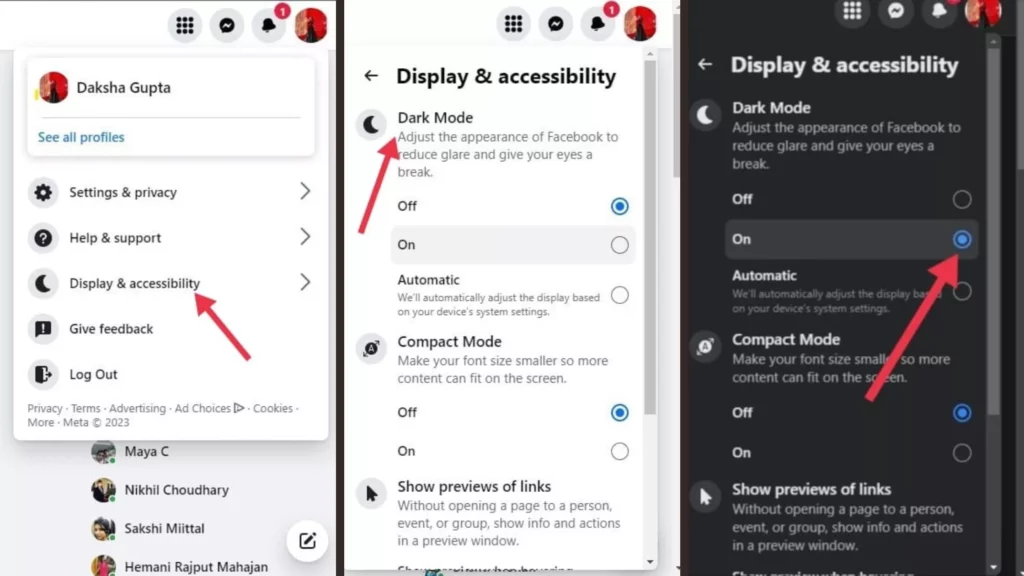
5. You will see the dark mode; click on the circle beside the option ON.
The mode on your Facebook profile will be changed on the Desktop.
Watch How to Turn on Dark Mode on Facebook
Wrapping Up
I hope you have got an idea regarding what is a dark mode on Facebook. You will find all the required details and processes in the article above. Apart from this, if you require any more information regarding Facebook, then read the other article on Path of EX, for all the trending stuff.
Frequently Asked Questions
What is Dark Mode on Facebook?
When you switch to dark mode, then the white background of the page becomes shades of black and gray. The dark mode helps you to read the text easily. It puts less strain on the eyes.
How to turn on Facebook dark mode on Android and iPhone?
To turn on the dark mode on your Android and iPhone, you have to refer to the steps mentioned below.
1. Launch Facebook on your device.
2. Log into your account.
3. Click on the Hamburger option or the three stack lines.
4. Go to Settings and Privacy and click on it.
5. Go to the option of Dark mode.
6. Click on the circle beside the option ON to switch on the Dark mode in your device.
How to turn on Facebook dark mode on the desktop?
When you want to turn on the dark mode on your Desktop, then read the detailed process as mentioned below:
1. Launch Facebook on your device.
2. Log into your account.
3. Click on the profile picture in the right-hand corner.
4. Scroll down to Display and Accessibility and click on it.
5. You will see the dark mode; click on the circle beside the option ON.