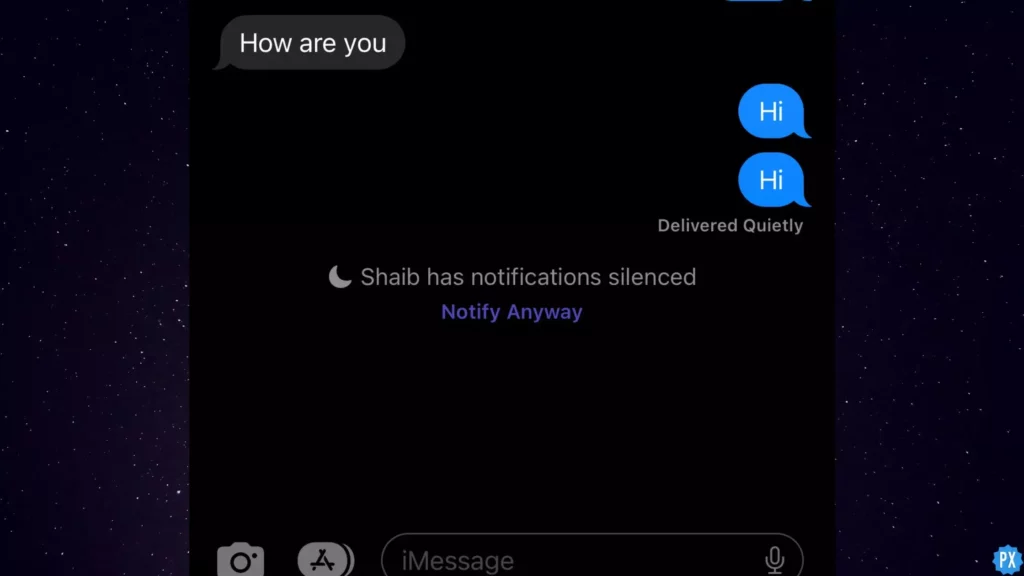When a Focus mode is activated on your iPhone, it essentially functions as a Do Not Disturb (DND) mode with customized routines and automation. It indicates that the intended recipient does not wish to be disturbed, as they might be occupied with important tasks, engaged in a significant meeting, or involved in a personal event. Consequently, the use of “Notify Anyway on iPhone” on your iPhone 15 Pro Max, or other devices should be limited to emergency cases and employed sparingly, only when absolutely necessary.
By utilizing “Notify Anyway,” compatible applications can deliver crucial notifications and inform the intended recipient about the important message. It serves as a means to override the Focus mode temporarily, ensuring that time-sensitive information reaches the recipient without disrupting their overall focus and productivity.
In the below post. I will help you understand the meaning of “Notify Anyway” on iPhone and the steps for enabling and disabling it.
In This Article
What Does Notify Anyway Mean on iPhone’s iMessage App?
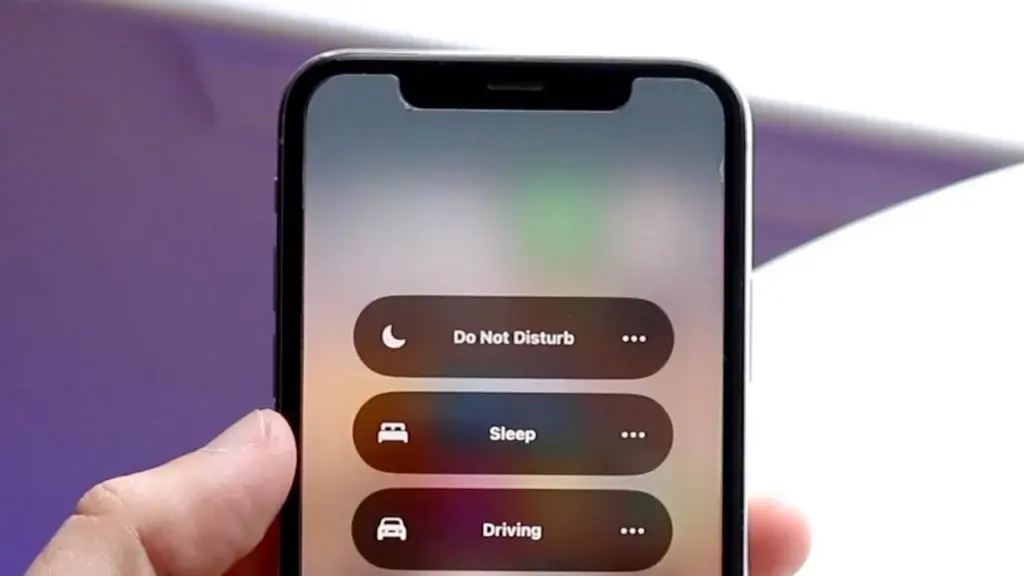
Notify Anyway is a feature introduced by Apple for iPhones that serves as an SOS option. When you inquire about the following query, such as “What happens when you press notify anyway on your iPhone.” Here’s what it means: When you press notify anyway on your iPhone, it bypasses an active Focus mode on the recipient’s device and delivers important messages.
Once you have enabled “Notify Anyway,” your iPhone will now deliver message notifications for that specific contact or group chat, even if your device has enabled “Do Not Disturb” mode or is set to silent. It ensures that you receive alerts for new messages from that contact, regardless of your current notification settings.
How to Enable Notify Anyway on iPhone?
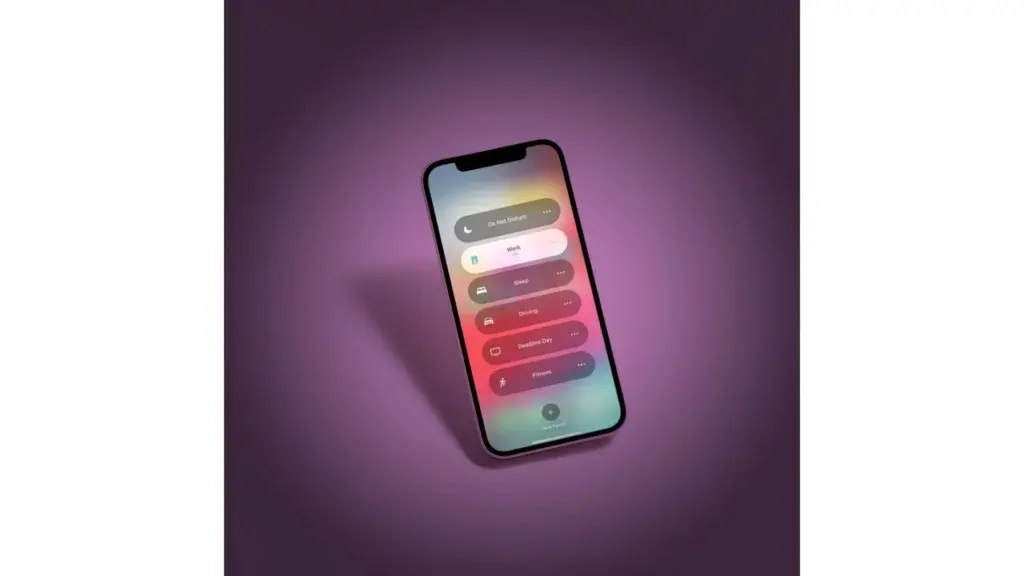
The Notify Anyway iMessage feature helps people quickly contact someone in emergency situations when it’s important to talk to them right away.
Want to enable the “Notify Anyway iMessage app” feature? Follow these steps:
- Simply Launch the Messages application on your iPhone.
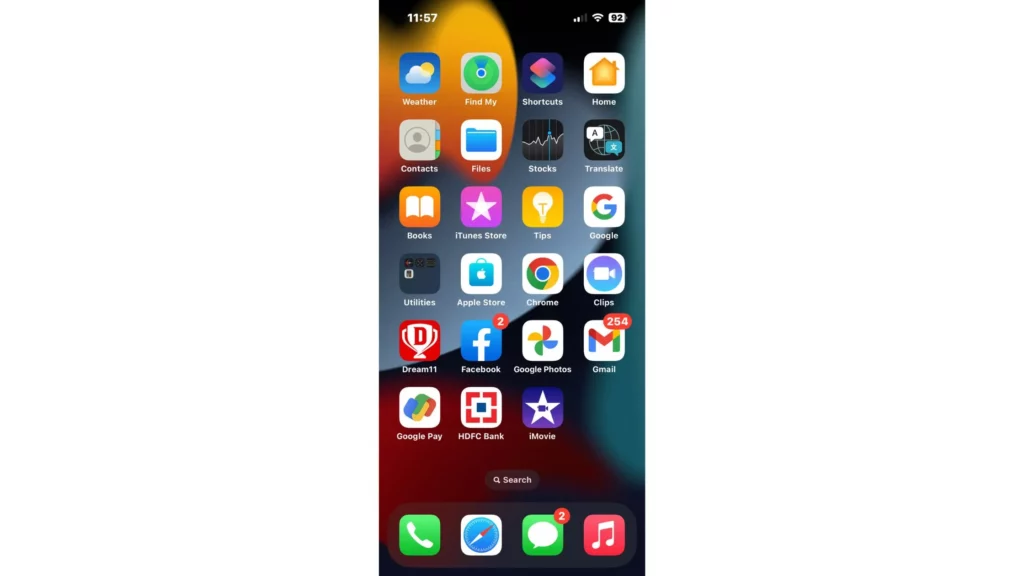
2. Locate the specific contact or group chat for which you want to enable “Notify Anyway.”
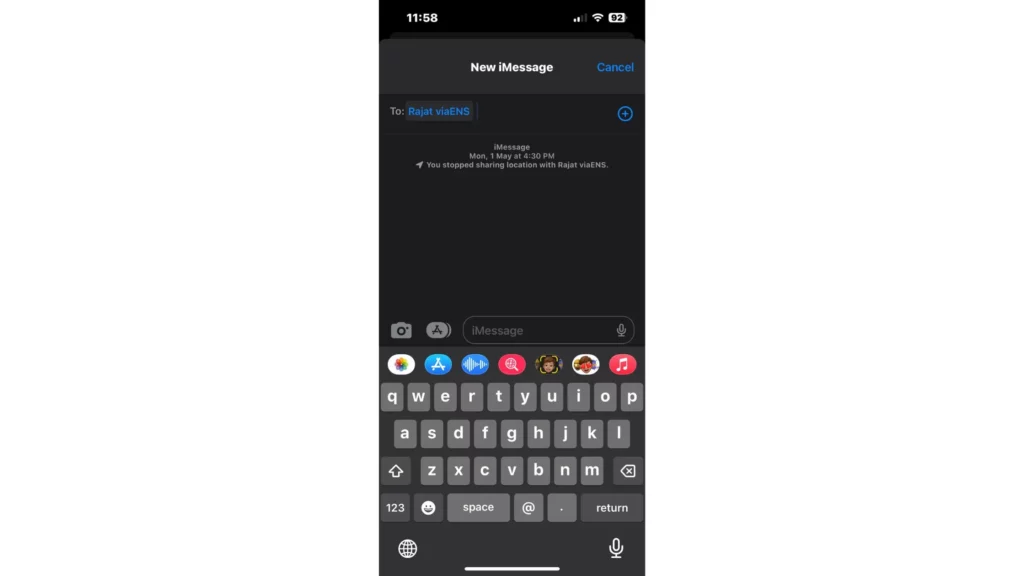
3. Now, go to Settings > Focus > Do Not Disturb (On) > Share Across Devices (Enabled)
4. After following the steps, the “Notify” button is there on the screen.
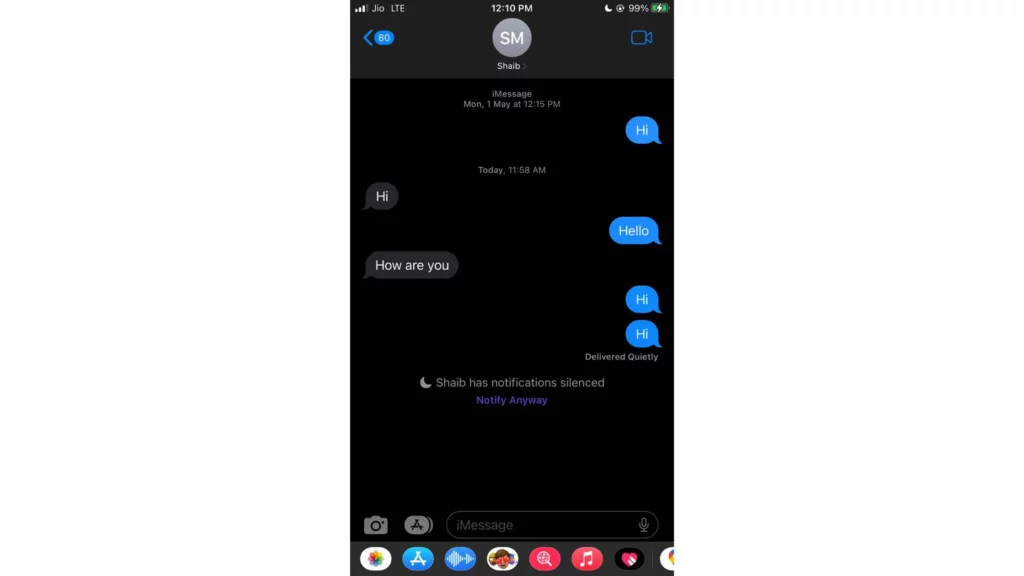
5. By tapping “Notify,” you activate the “Notify Anyway” function for that particular conversation, and the message will be delivered quietly.
What Does Notify Anyway Do on iPhone’s iMessage App?
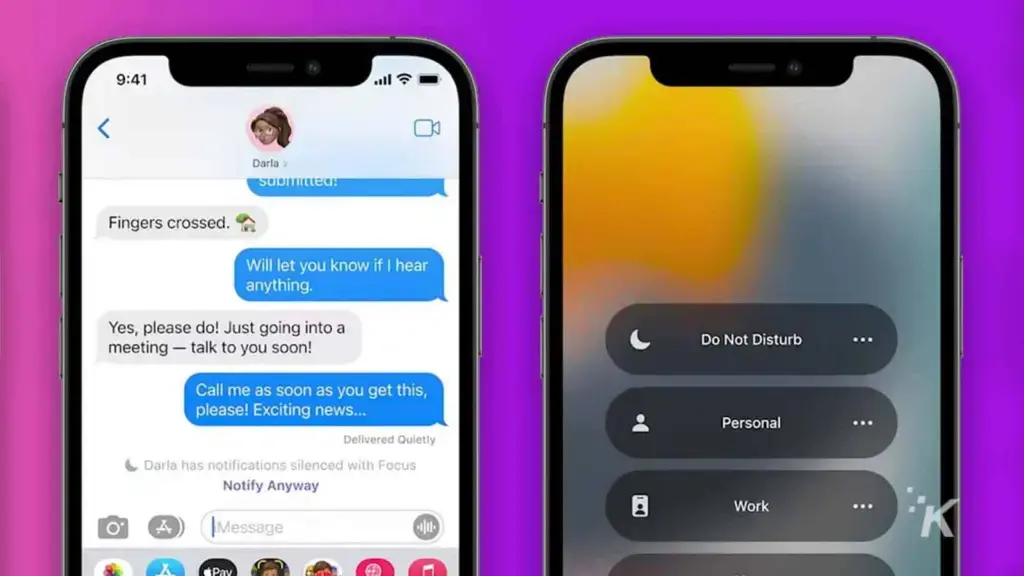
It is important to note that enabling “Notify Anyway” only affects the notification behavior for the selected conversation. Your other conversations will continue to follow the standard notification settings according to your device’s configuration.
I hope you have got the answer to the question, “What does notify anyway do?” But you must also remember one thing: “Notify Anyway” is a unique feature available exclusively on the iMessage app for iPhone. By utilizing this feature, you can effectively manage your message notifications and prevent the possibility of missing significant messages from designated contacts, even when your device is in silent or “Do Not Disturb” mode.
If you wish to disable “Notify Anyway” and stop receiving notifications for that particular conversation, you can easily reverse the process. Simply swipe left on the conversation again and tap on “Stop Notifying.” This action will disable the “Notify Anyway” feature for that specific contact or group chat.
“Has Notifications Silenced Notify Anyway” What Does it Mean?
When you come across the message “Has Notifications Silenced Notify Anyway” on your iPhone’s iMessage app, it signifies that despite having the “Notify Anyway” feature enabled for a conversation, your device’s notification settings have overridden it. In simpler terms, you can silence the notifications on iOS 16 or other iOS devices in Focus Mode for any specific conversation in your device’s notification settings.
There can be various reasons why your notifications are being silenced despite having “Notify Anyway” enabled. Some common scenarios include:
- “Do Not Disturb” Mode: Turning on “Do Not Disturb” on your device will result in no new notification on your iPhone.
- Custom Notification Settings: If you have customized notification settings for the specific contact or group chat, such as setting it to “None” or “Banner Style: None,” it can result in the notifications being silenced, even with “Notify Anyway” activated.
- Priority Settings: If the specific conversation is not marked as a priority or has a lower notification priority, your device’s notification settings may prioritize other conversations or apps instead.
To address the issue of notifications being silenced despite “Notify Anyway” being enabled, you can try the following steps:
- Disable “Do Not Disturb” Mode: Not able to get any new notifications, turn off your “Do Not Disturb” mode from the Control Center or Settings.
- Check Notification Settings: Verify the custom notification settings for the specific contact or group chat. Ensure that it is not set to “None” or any other option that mutes notifications.
- Adjust Priority Settings: If applicable, mark the conversation as a priority or adjust the notification priority settings to ensure the desired conversation receives proper notifications.
By troubleshooting and adjusting these settings, you can resolve the issue of notifications being silenced despite having “Notify Anyway” enabled. This will help ensure that you receive the desired message notifications without any interruption.
What Does Notify Anyway Do? Know Its Functionality
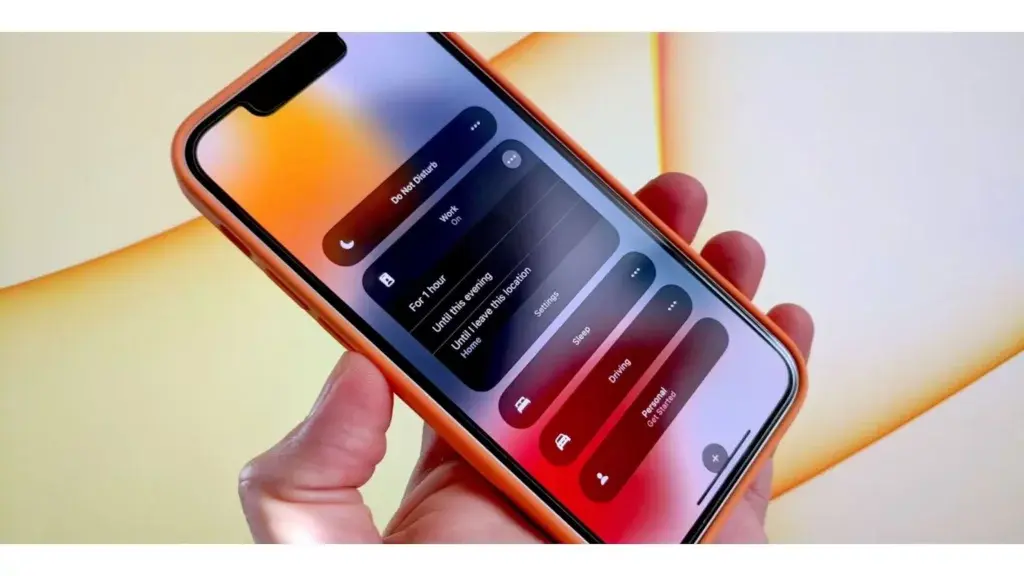
The “Notify Anyway” feature on the iMessage app for iPhone serves a specific purpose in managing message notifications. When enabled, “Notify Anyway” ensures that you receive notifications for new messages from a specific contact or group chat, regardless of your device’s current notification settings.
By activating “Notify Anyway,” you override your device’s default behavior, such as “Do Not Disturb” mode or silent settings, for the chosen conversation. This feature proves to be extremely beneficial in scenarios where you aim to prioritize the receipt of alerts from specific individuals or groups despite the fact that your device is configured to silent or “Do Not Disturb” mode.
Once “Notify Anyway” is enabled for a conversation, you will receive audible alerts, vibration, or banner notifications whenever a new message arrives from that specific contact or group chat. This ensures that you don’t miss important messages or updates from those individuals, even if your device would typically silence or suppress the notifications.
It is important to note that enabling “Notify Anyway” only affects the notification behavior for the selected conversation. Other conversations and applications on your device will continue to follow the default notification settings as configured in your device’s settings.
How To Activate Notify Anyway iMessage For Conversations?
To activate “Notify Anyway” for a conversation, you can follow these steps:
- Go to the Messages app on your iPhone.
- Locate the desired contact or group chat.
- Now, go to Settings > Focus > Do Not Disturb (On) > Share Across Devices (Enabled)
- After following the steps, the “Notify” button is there on the screen.
By utilizing the “Notify Anyway” feature, you gain greater control over your message notifications. You can be certain not to overlook significant messages from particular contacts, even if your device is on silent or “Do Not Disturb” mode, through the use of this feature. This feature enhances your overall messaging experience by prioritizing important conversations and keeping you informed in a way that suits your preferences.
How Long Does Notify Anyway Last?
The duration of “Notify Anyway” on the iMessage app for iPhone is not time-based or temporary. Once you enable “Notify Anyway” for a specific conversation, it remains active until you manually disable it.
“Notify Anyway” does not have a predefined expiration period or time limit. It continues to function until you choose to stop using it for the selected contact or group chat. This means that you will receive notifications for new messages from that conversation, regardless of your device’s current notification settings, until you decide to disable “Notify Anyway.”
How to Disable Notify Anyway on iPhone? Quick Steps
To disable “Notify Anyway” for a conversation, you can follow these steps:
- Go to the Messages app on your iPhone.
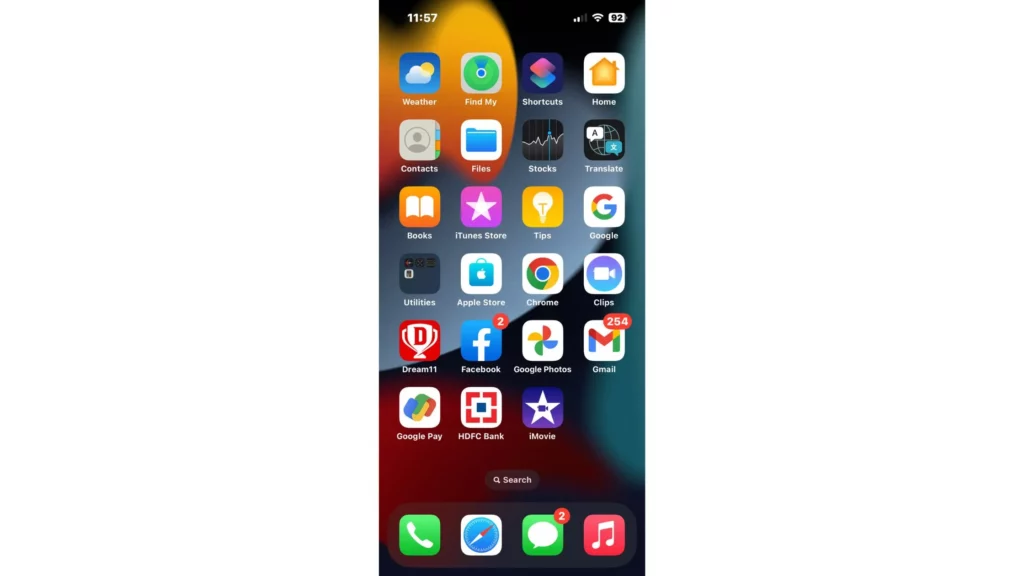
2. Locate the specific contact or group chat for which “Notify Anyway” is enabled.
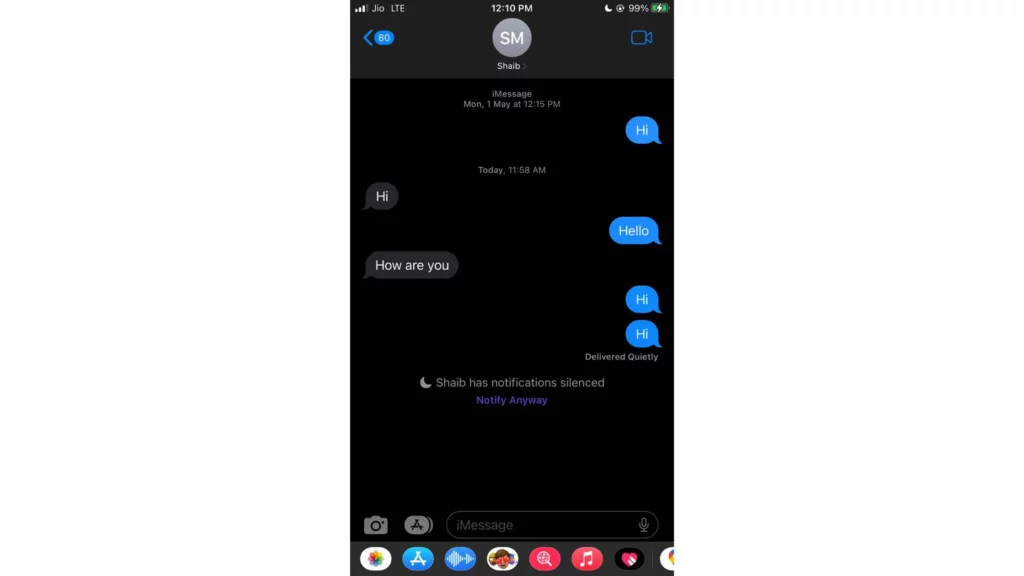
3. Now, go to Settings > Focus > Do Not Disturb (Off) > Share Across Devices (Disabled).
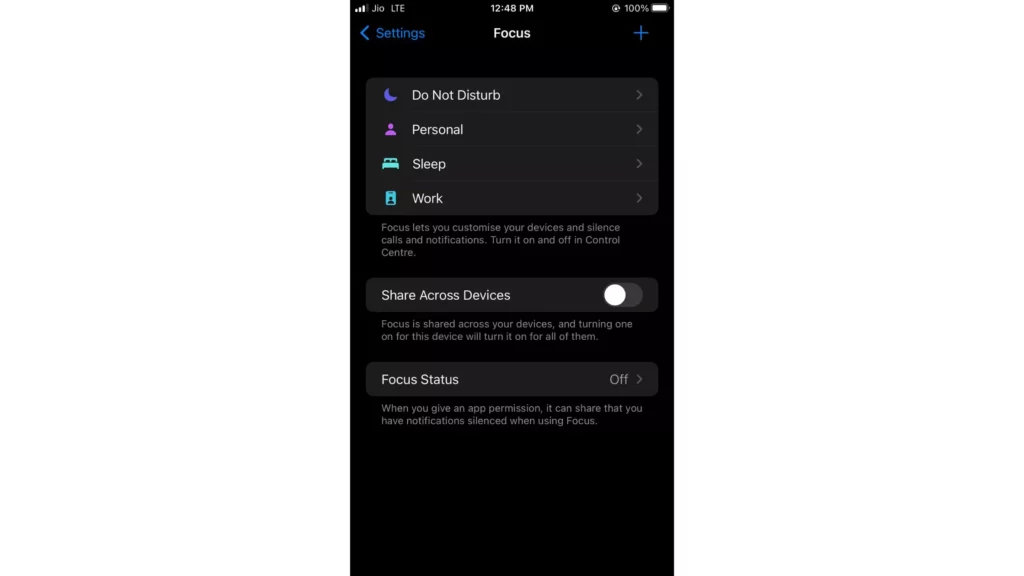
4. After following the steps, the “Notify” button will be disabled on the screen.
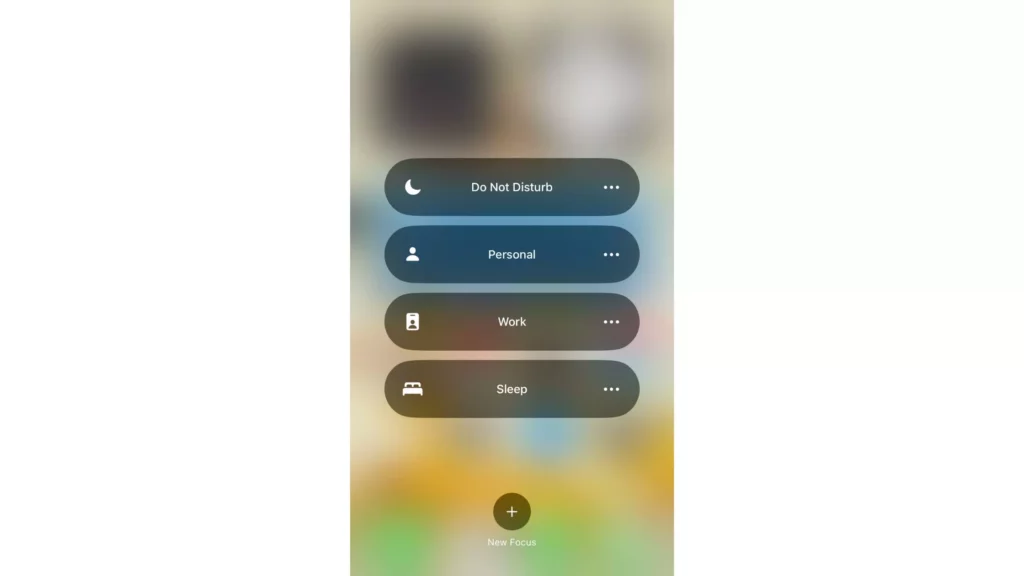
Once you disable “Notify Anyway,” the conversation will revert to following your device’s default notification settings. Notifications for new messages from that individual or group chat will be disabled, regardless of whether your device is in “Do Not Disturb” mode or on silent.
Does Notify Anyway Make A Sound? Get Sound Remarks
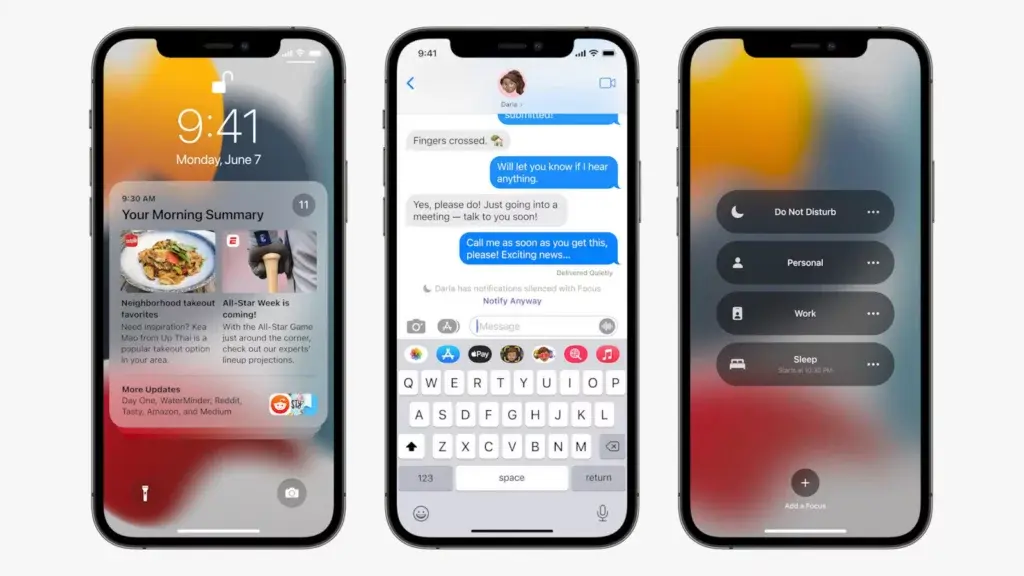
Yes, when “Notify Anyway” is enabled for a conversation on the iMessage app for iPhone, it can make a lock sound to alert you for lock screen or of new messages. The audible alerts help ensure that you don’t miss important notifications from that specific contact or group chat.
The sound generated by “Notify Anyway” depends on your device’s sound settings and the chosen notification sound for messages. It can be a pre-set sound or a custom sound that you have assigned to message notifications.
Additionally, apart from the sound, “Notify Anyway” can also trigger other forms of notification, such as vibration or banner alerts, depending on your device’s notification settings for the Messages app.
What Happens When You Notify Anyway Uses?
By activating “Notify Anyway,” you override your device’s default behavior, such as “Do Not Disturb” mode or silent settings, for the chosen conversation. After activating it whenever a new message comes to your iPhone will produce a noise that will notify you even if your iPhone is Silent.
The audible alerts of “Notify Anyway” are subject to your device’s volume settings. If your device is set to silent or has a low volume, the sound generated by “Notify Anyway” may not be audible. Therefore, ensure that your device’s volume is appropriately adjusted to hear the notifications.
By incorporating audible alerts, “Notify Anyway” enhances your messaging experience by providing a clear indication of new messages from specific contacts or group chats, even when your device is set to silent or “Do Not Disturb” mode. It helps you stay informed and promptly respond to important messages on the iMessage app.
How to Turn Off Notify Anyway on DND?
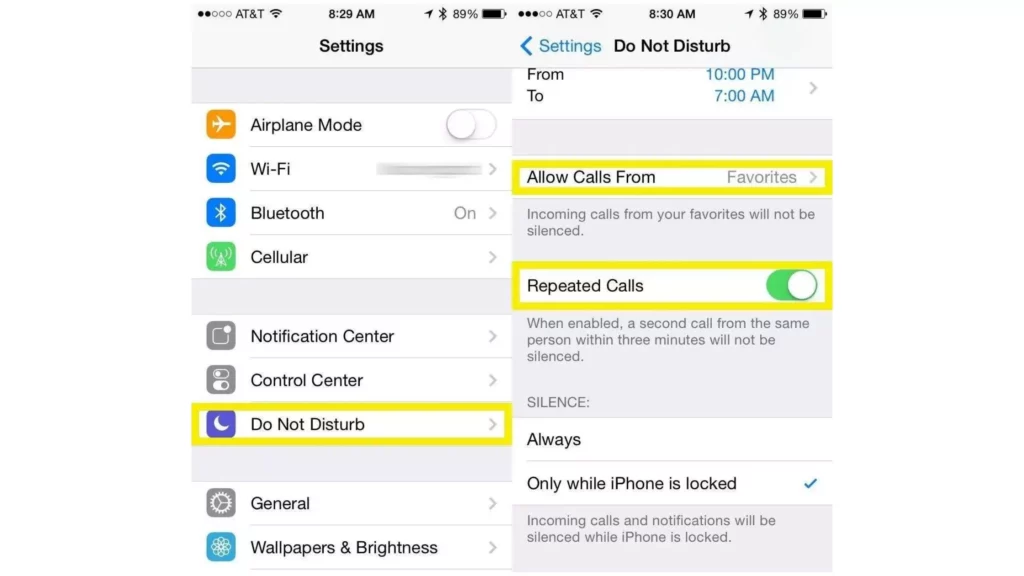
The steps to turn off “Notify Anyway” on DND settings may vary depending on your device and operating system. Here are instructions for iOS iPhone and iPad devices:
- Look for the Settings icon on your iPhone’s home screen. It is gray.
- After finding the settings app, click on it.
- Scroll and look for the “Do Not Disturb” option; tap on it.
- Under the “Do Not Disturb” settings option, you can see the “Silence” option. (The silence option determines how notifications are handled when Do Not Disturb is turned on.)
- To disable “Notify Anyway,” select “Always.” This setting will allow all notifications to bypass Do Not Disturb. (Note: To revert to the default behavior, select “While iPhone is locked” or “Off.”)
- You can also change other Do Not Disturb settings, such as allowing calls from certain contacts or letting repeated calls bypass DND in an emergency.
What Does Notify Anyway Mean on iPhone?
Wrapping Up
In this post, I have mentioned the functionality “Notify Anyway” feature on the iMessages app. If you want to enable or disable the “Notify Anyway” feature on the iMessage app for iPhone, you can check the above headers. So, if you have activated “Do Not Disturb” mode or silent mode, enjoy receiving message notifications for your specific contacts.
What are your opinions on the iPhone’s “Notify Anyway” feature? Please let us know in the comments section. And remember to stay tuned with me for more such updates.
Frequently Asked Questions
1. What is “Notify Anyway” on iMessage?
“Notify Anyway” is a feature on the iMessage app for iPhone that ensures users receive message notifications for specific contacts, even when their device is in “Do Not Disturb” mode or set to silent.
2. How do I enable “Notify Anyway” for a conversation?
To enable “Notify Anyway,” swipe left on the conversation in the Messages app, and tap on “Notify.” This activates the feature for that particular conversation.
3. Does “Notify Anyway” override my device’s default notification settings for other conversations?
No, “Notify Anyway” only affects the notification behavior for the specific conversation it is enabled on. Your other conversations will follow the default notification settings as configured on your device.
4. Can “Notify Anyway” make a sound to alert me of new messages?
Yes, when “Notify Anyway” is enabled, it can generate a sound to notify you of incoming messages. The sound depends on your device’s sound settings, and the chosen notification sound for messages.
5. How do I disable “Notify Anyway” for a conversation?
To disable “Notify Anyway,” swipe left on the conversation in the Messages app, and tap on “Stop Notifying.” This will revert the conversation to following your device’s default notification settings.
6. Can I use “Notify Anyway” on other messaging platforms or devices?
No, “Notify Anyway” is specific to the iMessage app on iPhone and is not available on other messaging platforms or devices.
7. What happens when you press Notify Anyway?
The “Notify Anyway” feature or similar option in Do Not Disturb (DND) settings lets certain notifications bypass DND mode. When you enable this feature, specific notifications, calls, or alarms you’ve allowed will still sound or appear, overriding DND settings temporarily.
8. How to turn off Notify Anyway on DND?
To turn off Notify Anyway on DND, you must go to Settings app > Click on the “Do Not Disturb” option > go to Silence section > To disable “Notify Anyway,” select “Always.” This setting will allow all notifications to bypass Do Not Disturb.
9. Does Notify Anyway work on iOS devices?
The Notify Anyway feature works on iOS devices; it overrides the DND settings and lets you know about important calls, messages, and notifications.