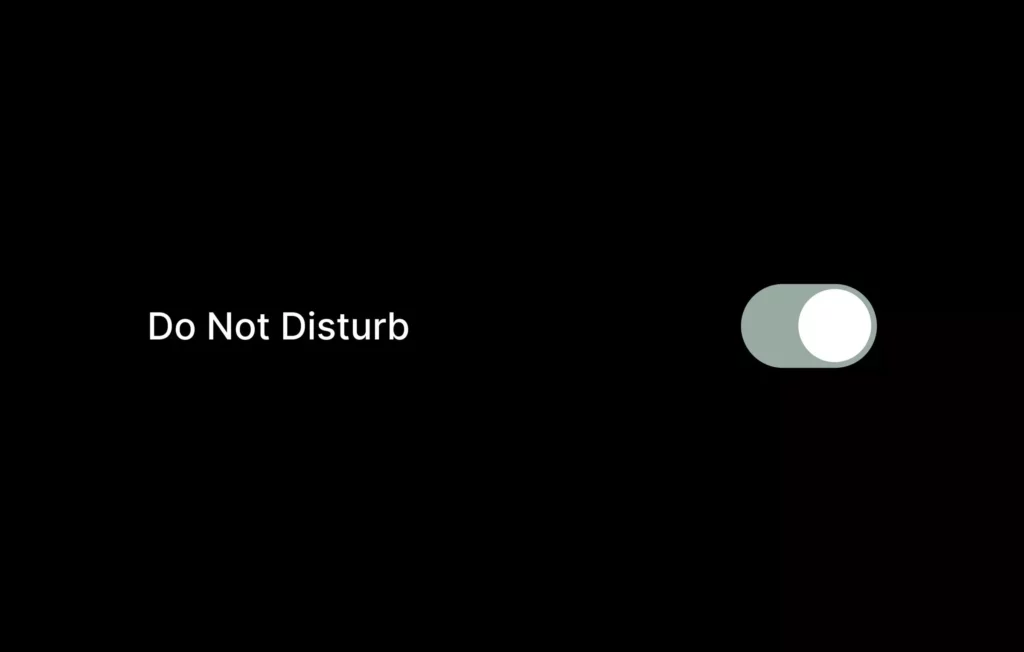The phone always goes off precisely when it shouldn’t. 9 out of 10 times, it is my mother. Well, I couldn’t change my mother’s telepathic timing, but iPhone, on September 2012, introduced Do Not Disturb mode and spared me the awkwardness for good. If you don’t know already, I will tell you what happens when your phone is on Do Not Disturb mode.
The Do Not Disturb mode is diverse in the situations it covers. There are different kinds of criteria that you can set for Apple to save you from different kinds of situations demanding silence. The Do Not Disturb mode silences the phone from notifications, phone calls, alarms, and other alerts that disturb you.
There are many things that the Do Not Disturb mode can do to help you in weird situations as well as when you simply want to get off the grid. So, knowing exactly what happens when your phone is on Do Not Disturb is extremely important. I am here to help.
In This Article
What Happens When Your Phone Is on Do Not Disturb?
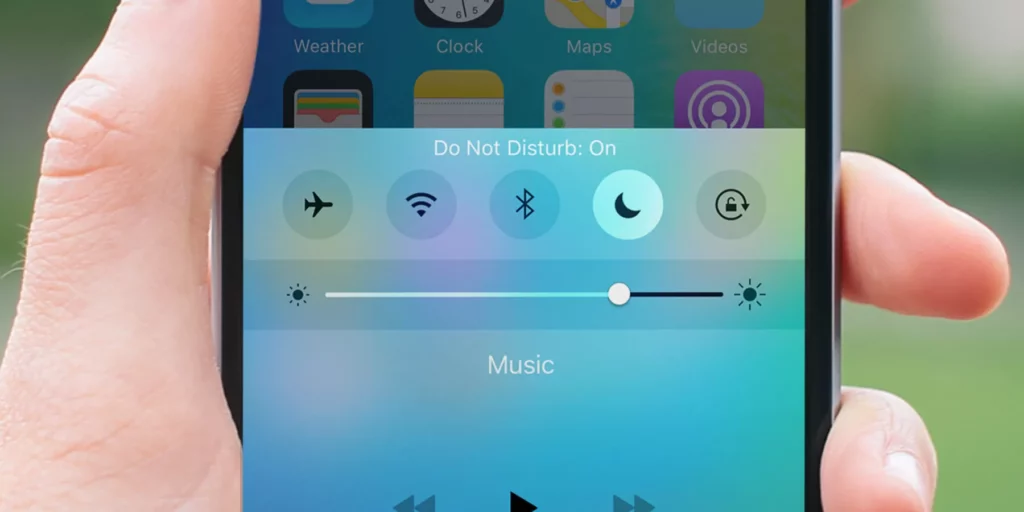
The Do Not Disturb mode was first introduced by Apple in September 2012 along with iOS 6. To date, there have been numerous updates on the feature. Today it is one of the most user-friendly and bespoke specifications of Apple.
With the Do Not Disturb mode, you can stop notifications, calls, and alerts when you are sleeping, in a meeting, at a wedding or a funeral, etc. I cannot tell you how peaceful it is to be able to hide notifications from an annoying group of more annoying folks. When your phone is on Do Not Disturb or DND, there won’t be any sound or vibration. Additionally, your display will also remain dark, and even all the incoming calls will be sent to voicemail automatically.
How to Turn on Do Not Disturb Mode on iPhone?
Imagine you are at a wedding, and a notification comes to your phone. Although your notification tone is not a metal growl, even a “ding” sound will cause all the eyes to turn toward you. You need to learn how to use the DND mode on your iPhone today!
You Can Turn on Do Not Disturb Mode on iPhone From The HomeScreen
On an iPhone X, swipe down from the top-right corner, and from an iPhone 8, 8 Plus, or older iPhone, swipe up from the bottom to access iPhone Control Center. Here you can turn on or off many features on your iPhone.
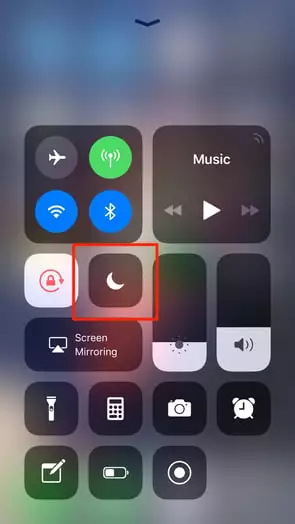
Among the icons is a crescent moon icon which activates Do Not Disturb mode. If you 3D-touch this icon, you will see more options. The crescent moon icon will appear on the status bar (at the top of your screen) once DND is activated.
You Can Turn on Do Not Disturb Mode on iPhone From The Settings App
To turn on Do Not Disturb mode from the Settings app, go to Do Not Disturb and toggle on the Do Not Disturb option.
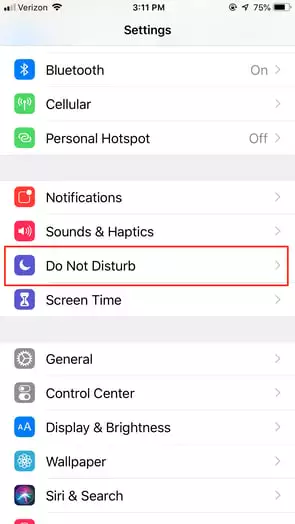
You Can Turn on Do Not Disturb Mode on iPhone in Text Messages
Are you getting an annoying load of notifications from a group chat? Turn on Do Not Disturb mode. Don’t know how to avoid pestering texts from a certain somebody? Turn on DND. And you can do that from the Messages app itself. Just hit the arrow near the name of the group or person to access the drop-down menu and from there, tap on the i icon.
When you toggle on the Hide Alerts, the Do Not Disturb mode is activated for the thread. You should see a crescent moon icon by the conversation once DND is on on the group or single chat.
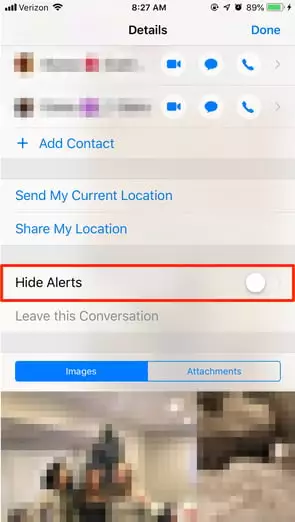
How to Customize Do Not Disturb Mode?
One of the most useful aspects of the Do Not Disturb mode is that you can customize it to work exactly according to your requirement. You can customize its frequency and time along with deciding which notifications you would want to receive with the DND mode on.
To do this, all you gotta do is go to the Settings app and then to the Do Not Disturb page and start customizing.
1. You Can Schedule The Do Not Disturb Mode
So, what happens when your phone is in Do Not Disturb mode? Your phone stops receiving notifications, alerts, and calls. Well, you can schedule the Do Not Disturb mode. You can set it for the time you don’t want to be disturbed on a daily basis.
After toggling on the Scheduled, you will be able to set the Do Not Disturb Mode for a specific time window. Once you assign the Do Not Disturb for a specific time window, it automatically activates during that time. There is also a bedtime feature. What this feature does is it dims the screen and silences the calls and notifications. You can later find these notifications in the “during bedtime” section of the Notification Center.
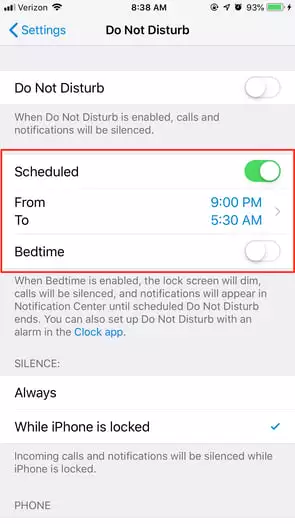
And yes, the alarm you set for the morning will go off. How tensed were you?
2. You Can Customize The Do Not Disturb Mode From The Silence Section
If you want to manage your DND mode, as in if you want to choose if it silences your calls and notifications always or just when the phone is locked, you have to do it from the Silence section. Basically, you can also customize what happens when your phone is on Do Not Disturb. How cool is that!
3. You Can Customize The Do Not Disturb Mode From The Phone Section
If you want to get incoming phone calls only from certain contacts on your phone, the Phone section will do the work. You can customize which phone calls you to want to receive from this feature. Choose to receive incoming phone calls from whomever you want.
You should know that if you choose to receive calls when Do Not Disturb mode is on, you have to keep the phone’s actual ringer volume on. You have to keep the volume manually up with the volume button on your iPhone. Otherwise, only the screen will light up when an incoming call comes, but you won’t hear the call.
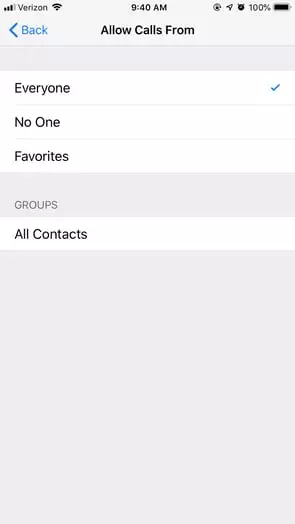
For an idea about what happens when your phone is on Do Not Disturb, refer to the first half of the article.
4. Repeated Calls
When you toggle on the Repeated Calls feature, the second call from the same contact within 3 minutes will not be silenced by the Do Not Disturb mode.
5. Turn on The Do Not Disturb While Driving
The Do Not Disturb mode while driving was introduced in iOS 11. With this feature, you can choose which notifications you receive and which don’t when you are driving. Do Not Disturb mode can also be made to activate automatically when your phone is connected to your car’s Bluetooth.
You can also select whether the sender of the message receives an automatic reply or not. You have to choose who receives your auto-reply. You can customize the list of people who will receive it using different parameters according to your requirement. And create the auto-reply message after that.
So what happens when your phone is on Do Not Disturb and the sender replies “URGENT” to your auto-reply? Well, it will break through the Do Not Disturb, and you will receive the notification.
You can learn about what happens when your phone is on Do Not Disturb from Apple’s official website.
What Happens When Your Phone is on Do Not Disturb?
Wrapping Up
So, now you know exactly what happens when your phone is on Do Not Disturb. It is a very useful feature by Apple. Apple always comes up with a fitting solution to every problem its users come across. Now you don’t have to worry about those awkward moments when your phone should not have rand, and it just did. Also, your sleep won’t get hampered by irritating notifications and incoming phone calls. Until next time, Ciao!