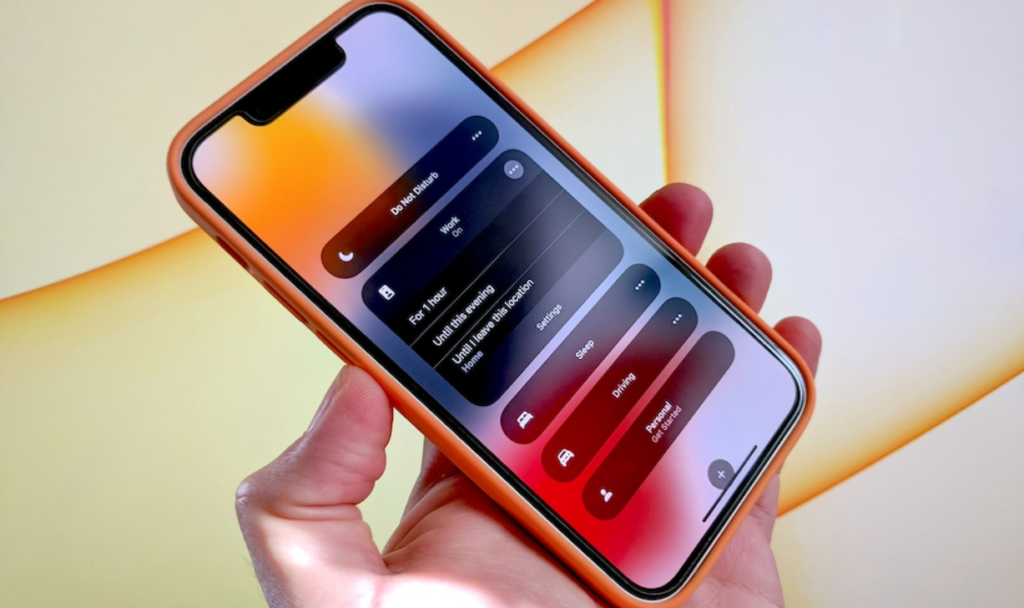You can now choose to silence notifications from selected apps in Focus Mode. Here is an easy guide on how to silence notifications from specific apps in Focus mode in iOS 16. Apple has introduced updates to security & privacy in iOS 16. One of the features, safety check, lets you revoke your location and device access at any time.
With iOS 16 you can now automate your messages sent through Siri on your iPhone. You can also try the iOS 16 Beta version now. You can customize your iPhone’s lock screen in numerous ways. You can create your own emoji wallpaper for your lock screen. You can also keep a Dynamic Weather wallpaper on your lock screen.
So, how can you silence notifications from select apps in Focus? Here is how to silence notifications from specific apps in Focus mode in iOS 16.
In This Article
How to Silence Notifications From Specific Apps in Focus Mode in iOS 16?
You can silence notifications from certain apps in Focus mode. Here is an easy-to-follow guide on how to silence notifications from specific apps in Focus mode in iOS 16.
1. Go to Setting on your iPhone.
2. Tap on Focus.
3. You can select any one of your existing Focus profiles to silence notifications for specific apps.
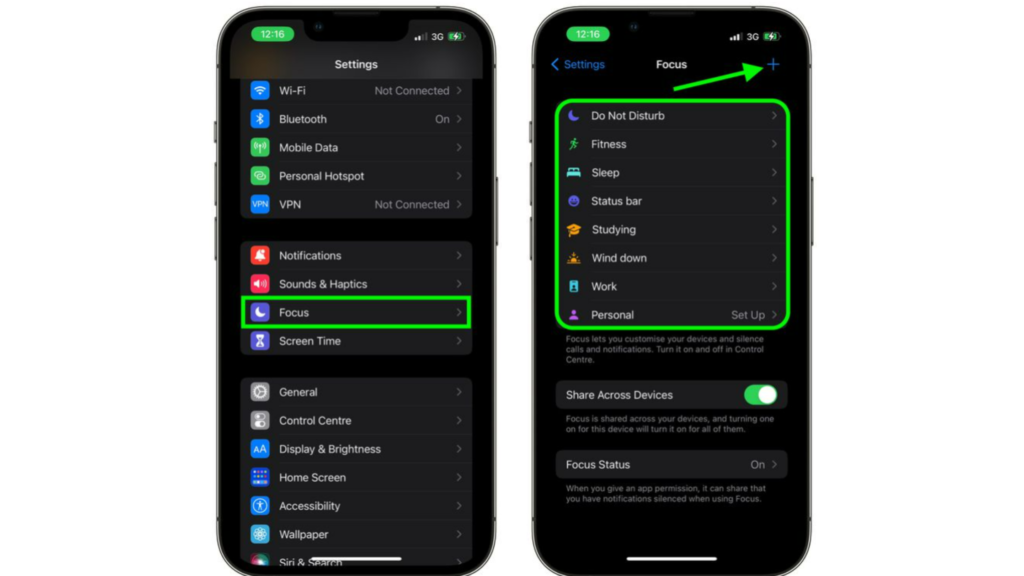
4. Once you have selected the Focus profile, tap on Apps.
5. Now, tap on Silence Notification From option. You can find this at the top of your screen.
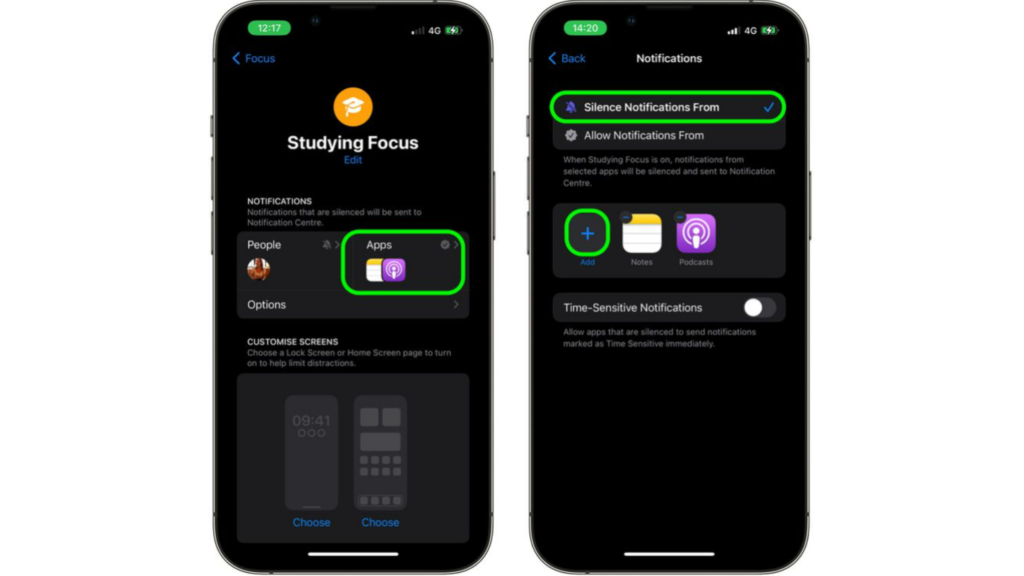
6. Tap on the plus(+) icon and add the apps you want to silence notifications for.
7. After adding the apps, tap on Done.
In this way, you can silence notifications for any of your Focus Profiles.
What is Focus Mode on iPhone?
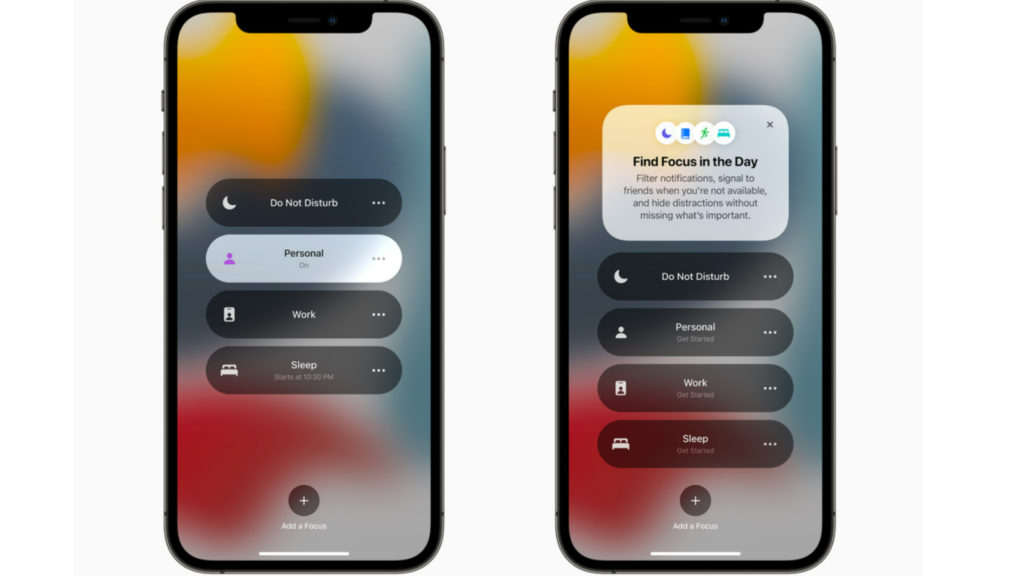
Focus on iPhone lets you change the notifications for different apps depending on what you are doing. iPhone’s Focus mode lets you change the notification of your calls and messages. For instance, you can choose to keep your e-mail or message notifications active when you are working with the Focus filter. Apple lets you make Focus for:
- Do Not Disturb
- Personal
- Work
- Sleep
In iOS 16, you can now switch to Dark Mode in Focus mode. You can also activate Apple Watch Face with a Focus. You can also add many customizations to your Personal Focus in iOS 16.
Wrapping Up
So, now you have your quick guide on how to silence notifications from specific apps in Focus Mode in iOS 16. Though in its Beta testing stage, iOS 16 has several options for you to customize your iPhone. We will keep coming up with all the latest updates in technology. Keep visiting Path of EX!
Frequently Asked Questions
How do you silence iPhone notifications from one app with Focus in iOS 16?
You can silence notifications from one app with Focus by going to Settings– Focus– Tap on your Focus profile– Apps– Silence Notifications From– Plus(+) icon– Add App– Done.
Can you use Focus Filter to hide content from apps in iOS 16?
Yes, you can use Focus Filter to hide content from apps in iOS 16. You can do this by going to Settings- Focus- Select a Focus Mode- Focus Filter- Add Filter- Select the app you want to hide content from- tap on Add- tap on Done.
Can you stop Focus Status on iPhone in iOS 16?
Yes, you can stop Focus Status sharing on your iPhone in iOS 16. You can do this by going to Settings- Focus- disable the Share Across Devices.