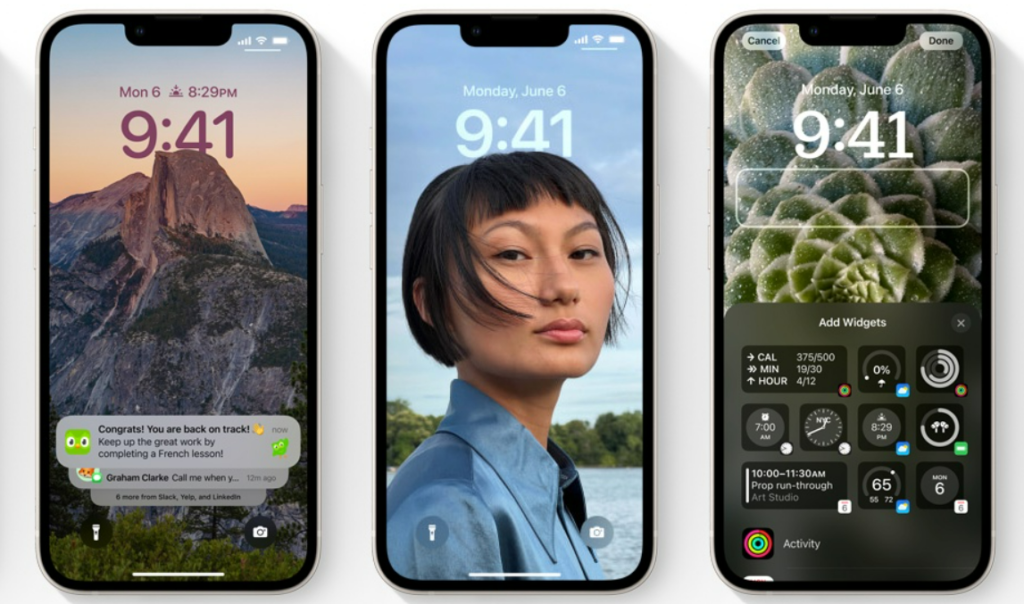Do you want your lock screen to change at a certain time or location? Here is how to make your iPhone switch lock screens based on time or location in iOS 16. You can choose a customized lock screen that you want to replace the existing one at a certain time. You can also add automation to change the lock screen at a certain location as well.
Even though iOS 16 is still in the beta stage, Apple has made major changes to it. You can customize your lock screen on iPhone in iOS 16. Now, you can create an emoji lock screen wallpaper in iOS 16. Even more, you can set your photo as your lock screen wallpaper. You get to select from auto-generated styles you can see in the preview.
So, how can you make your iPhone change the lock screen at a certain location? Here is how to make your iPhone switch lock screens based on time or location in iOS 16.
In This Article
How to Make Your iPhone Switch Lock Screens Based on Time or Location in iOS 16?
You can set your iPhone lock screen to switch at a specific time or location. Here is how to make Your iPhone switch lock screens based on time or location in iOS 16.
1. Go to Settings on your iPhone.
2. In Settings, go to Focus and then tap on the plus (+) icon. You can locate this at the top-right corner of your screen.
3. Tap on Custom on the next screen. Give a name to your focus and an icon of your choice. Once done, tap on Next.
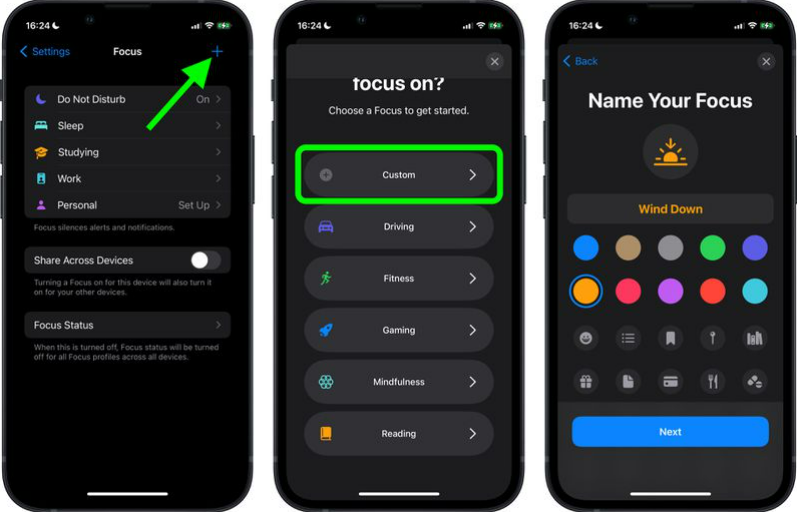
4. You can choose to keep certain apps and/or people on silent when the focus is on. Go to Customize Screens – Lock screen option.
5. Now, you have to select a new lock screen. You can choose a photo from your gallery, or you can choose from existing lock screens.
6. Once you have chosen a lock screen for your focus, tap on Add Automation. You can find this under the Turn On Automatically option.
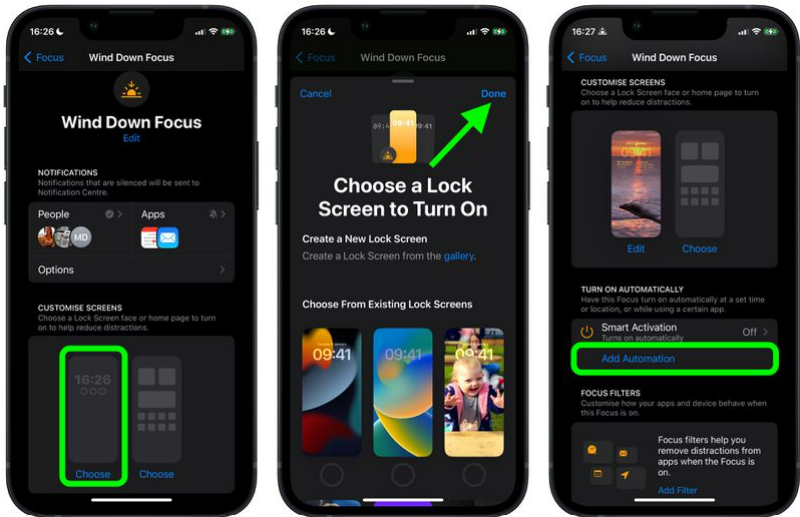
7. In Add Automation, select the time or location at which you want the lock screens to switch.
8. Head to the Schedule section to choose the time and days you want the lock screen specifically to be active.
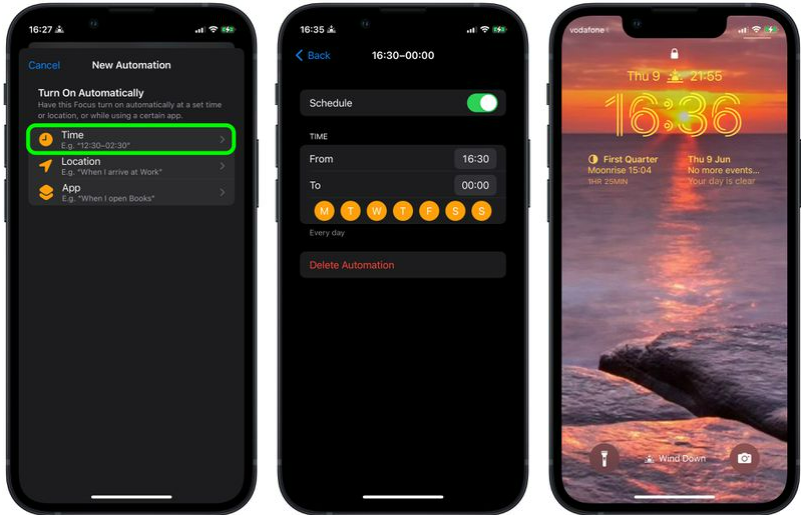
Your lock screen will now switch on the time or location that you have set it for.
How to Make Your iPhone Switch Lock Screens Based on Time or Location in iOS 16?
Wrapping Up
So now you know how to make your iPhone switch lock screens based on time and location in iOS 16. You can also make a schedule if you want the lock screen on your iPhone to switch at a specific time and day. We will keep coming up with more updates in technology. Keep visiting Path of EX!
Frequently Asked Questions
How do you change the Lock Screen based on time and location on iOS 16?
You can change the lock screen based on time and location by going to Settings-Focus- plus (+) icon– Custom– Next– Customize Screens – Lock screen– Create a new lock screen– Add Automation– Select the time or location.
Can I change iPhone Lock Screen Time icon in iOS 16?
Yes, you can change the layout, color, and font of the clock for iPhone lock screen in iOS 16. To change the clock on the lock screen Long Press on lock screen- tap on the clock icon to customize.
Can you customize the lock screen on iPhone in iOS 16?
Yes, you can customize your lock screen on iPhone in iOS 16. You can keep your photo as wallpaper, add widgets and change fonts for your lock screen.