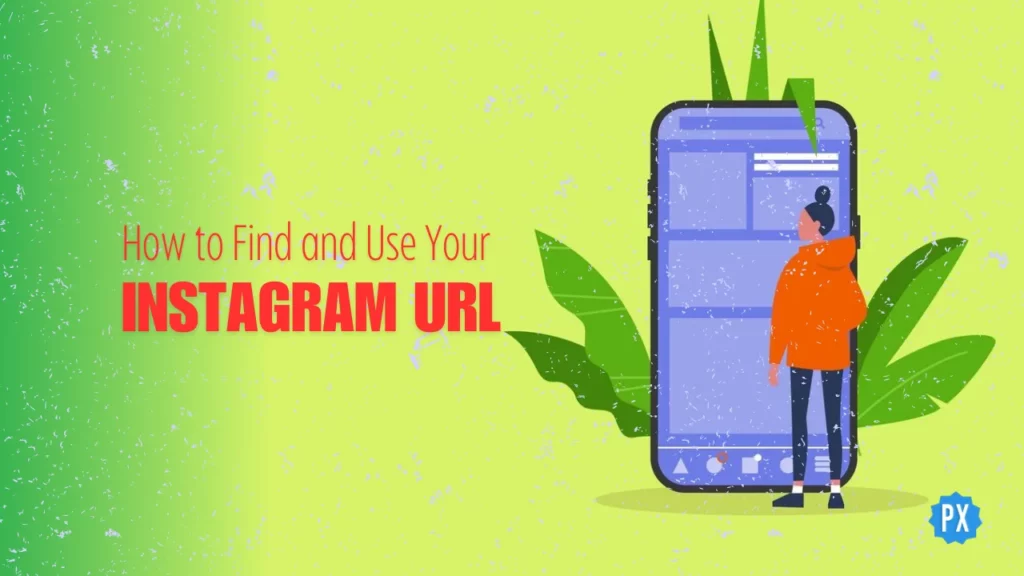Hello there, Instagram explorers! Instagram URL — sounds like a secret code, doesn’t it? But do not sweat it, my pals! It is just a fancy way of saying, “Hey, that is the web address for a post or profile on Instagram.” So, if you have ever had the urge to share that side-splitting cat video or those stunning sunset photos, you will need to know about the Instagram URL. And guess what? I am here to be your guide through this digital jungle!
Instagram, the king of photo and video sharing, is like a treasure trove of awesomeness. It is a visual feast that can keep you hooked for hours. From the most liked posts to the most viewed Reels, it is a non-stop entertainment extravaganza. But what happens when you stumble upon a reel or a profile that you just have to share with your friends? How do you find its URL?
Well, that’s where the magic of the Instagram URL comes in. It is like a golden ticket that lets you share the best of Instagram with the world. So, if you are ready to become an Instagram-sharing wizard, read on! I promise it is going to be a fun ride.
In This Article
What is an Instagram URL?

You are probably familiar with Instagram, right? It is a cool app where you can share all your awesome photos and videos with the world. But here is the scoop: every post, profile, and reel on Instagram has its very own special URL, which is like its unique web address. It is how people can find your profile and posts, even if they do not know your username. Think of it as the phone number for a website.
Importance of Instagram URL

Now, why should you even care about an Instagram URL? Well, there are plenty of good reasons. For starters, you can use an Instagram URL to:
- Share fantastic posts, profiles, and reels with your buddies on apps like WhatsApp, Facebook, or X.
- Bookmark your favorite posts, profiles, and reels for later by saving them on your browser or sending them to yourself through email or text.
- Showcase your posts, profiles, and reels on your own website or blog, flaunting your epic content.
- Keep tabs on how many folks are checking out your posts, profiles, and reels using nifty analytics.
As you can see, knowing the ropes of Instagram URLs can supercharge your Instagram game. But wait, how do you actually get an Instagram URL, and what does it look like? Let us dive deeper.
Instagram Profile URL

One of the most common Instagram URLs is the profile URL. This little gem takes you to either your own profile page or someone else’s on Instagram. Your profile page is where you can find your bio, your followers, who you are following, and, of course, your posts.
Instagram Profile URL Format
The format of your Instagram profile URL is pretty straightforward. It usually goes like this: https://www.instagram.com/username. The username part is replaced by the actual username of the profile.
For example, let us say your Instagram username is @via_ens. Your profile URL would be: https://www.instagram.com/via_ens/
Breakdown of the profile URL:
- The first part is always https://www.instagram.com/, which stays the same for all Instagram URLs.
- The second part is your username, unique to you, and you can make it whatever you like.
- The third part is a slash (/), neatly separating the username from the rest of the URL.
What is My Instagram URL?
Now that you know the profile URL format, finding your own is a breeze. Here is how:
Step 01: Launch Instagram.
Step 02: Access your profile page.
Step 03: Look at the top of the screen for your username.

Step 04: Add https://www.instagram.com/ before your username and pop a slash (/) after it, and voilà, you have got your profile URL. For instance, if your username is @via_ens, your profile URL would be: https://www.instagram.com/via_ens/
How to Find Instagram URL of a Profile?
But what if you want to snag someone else’s Instagram profile URL? Maybe you want to share it with pals or bookmark it for later. Here is how to find or share the Instagram URL of a profile:
How to Find Instagram URL of a Profile on the Instagram App?
If you are using the Instagram app on your mobile device, follow these steps to find or share the Instagram profile URL:
Step 01: Open the Instagram app and search for the user whose profile URL you want.
Step 02: Tap on the user’s profile picture or name to head to their profile page.
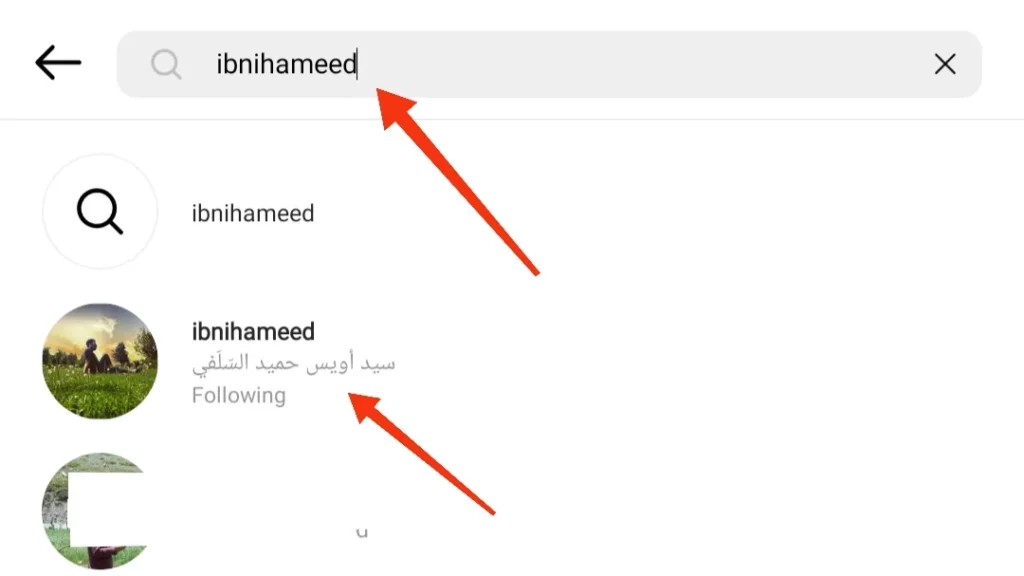
Step 03: Tap the three dots (Kebab Menu) at the top right corner to reveal a menu.

Step 04: Hit Copy Profile URL to copy the profile URL to your clipboard.

Step 05: Paste the profile URL wherever you want to use it, be it in a message, WhatsApp, Facebook, Messenger, an email, or a browser.
How to Find Instagram URL of a Profile on a Computer?
If you are using a computer, Here is how to find or share the Instagram profile URL:
Step 01: Fire up your browser and head over to Instagram.
Step 02: Log in to your Instagram account if you have not already.
Step 03: Search for the user whose profile URL you desire using the search bar at the top of the screen.
Step 04: Click on their profile picture or name to navigate to their profile page.
Step 05: Look at your browser’s address bar, and there you have it — the profile URL.

Step 06: Copy the profile URL from the address bar and paste it wherever you want to use it, such as in a message, an email, or a browser.
So, whether you are after your own Instagram profile URL or someone else’s, these easy steps will have you covered.
How to Change Your Instagram Profile URL?
You might be wondering if you can change your profile URL on Instagram. Well, the answer is yes, but there is a little catch. You see, to change your profile URL, you need to change your username first. Your username is the part of your profile URL that comes after Instagram’s web address.
To change your profile URL, here is what you should do:
Step 01: Launch Instagram.
Step 02: Access your profile.
Step 03: Select the Edit Profile button.

Step 04: Locate the field labeled Username and type in your new username.

Step 05: Hit Done at the top right corner to save your changes.
Once you have changed your username, your profile URL will automatically transform as well.
Things to Consider When Changing Your Instagram URL

Hold your horses because there are a few things to consider when altering your Instagram URL (i.e. your username):
- Your old username will become available for others to use, so that you might lose your online identity.
- Your old profile URL will no longer work, so anyone trying to visit it will run into an error. This means you will need to update your profile URL everywhere you have shared it, like on your website, blog, email signature, business cards, and more.
- Your followers may not recognize you with your new username, potentially causing confusion or leading to a drop in followers. It is a good idea to inform your followers about the change and explain your reasons.
So, before you embark on a username-changing adventure, make sure you have a solid reason and are prepared to handle the consequences.
Instagram URL for Posts and Reels
Now, let us talk about another type of Instagram URL — the post or reel URL. These nifty links take you directly to a specific photo or video someone has shared on Instagram. You might want to get the URL for a post or reel, either your own or someone else’s, for various reasons like sharing it with friends, saving it for later, or embedding it on your website.
How to Get an Instagram Link for a Post or Reel on the App?
If you are using the Instagram app on your mobile device, here is how to grab the URL for a post or Reel and share it:
Step 01: Open the Instagram app and locate the photo or Reel you want to link to. You can use the search bar, explore tab, or your home feed to find it.
Step 02: Tap on the photo or Reel to view it in full screen.
Step 03: Tap the Share icon to reveal a menu.

Step 04: Choose Copy Link to copy the Instagram URL to your clipboard.

Step 05: Paste the URL wherever you would like to share it, whether it is in a message, an email, WhatsApp, Snapchat chat, Facebook, or anywhere else.
How to Get an Instagram Link for a Post or Reel on a Computer?
If you are browsing Instagram on a computer, here is how you can snag the URL for a post or Reel and share it with people:
Step 01: Open your web browser and visit Instagram.
Step 02: Log in to your Instagram account if you are not already logged in.
Step 03: Find the photo or Reel you want to share using the search bar, explore tab, or home feed.
Step 04: Right-click on the photo or video and select Copy Link Address to copy the post or reel URL to your clipboard.

Step 05: Paste the URL wherever you would like to share or use it.
So there you have it — everything you need to know about Instagram URLs, from profile links to post and Reel links.
Wrapping Up
And that, my Instagram-savvy pals, is a wrap on Instagram URL! I hope this article helped unravel the mysteries of those nifty web addresses (aka Instagram URLs). For more Insta-insights, visit Path of EX regularly. Our team is on a mission to make your social media adventures as smooth as a buttered pancake on a Sunday morning! Stay tuned!
Frequently Asked Questions
1. What is an Instagram URL?
An Instagram URL is a web address that leads to a specific post, profile, or reel on Instagram.
2. Why do I need an Instagram URL?
It is crucial for sharing, saving, and showcasing Instagram content across different platforms.
3. Can I change my Instagram profile URL?
Yes, by changing your username, your profile URL changes automatically.