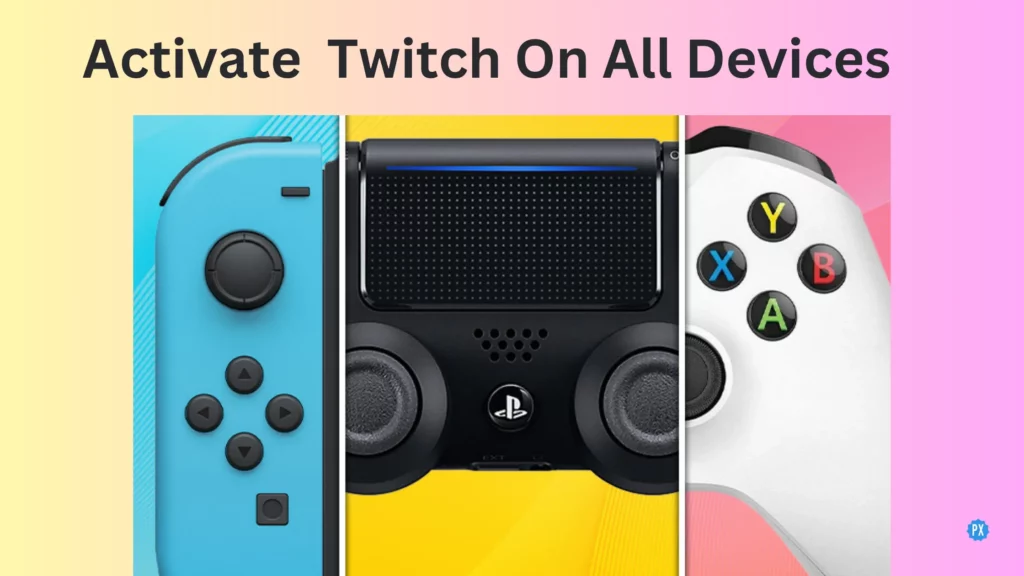Want to take your Twitch streaming experience to another level? Well, you’re in luck! Twitch is available on a variety of devices, including Xbox, PlayStation, and Roku. However, activating Twitch on these devices can be a bit tricky. Let’s know how to Activate Twitch on Xbox, PS, Roku & other devices in this article.
Get ready to take your gaming experience to the next level as we dive into the world of Twitch activation. From figuring out how to activate Twitch on your Xbox and PS consoles to getting it set up on your Roku streaming device, I’ve got you covered from all sides. Plus, I’ll throw in a few tips and tricks along the way to help you get the most out of your streaming experience.
Whether you’re a seasoned streamer or just getting started, this guide will walk you through the process of activating Twitch on your favorite gaming devices. Let’s know how to activate Twitch on Xbox, PS, Roku & other devices. What are you waiting for? Dive in now!
In This Article
How To Activate Twitch On Xbox?
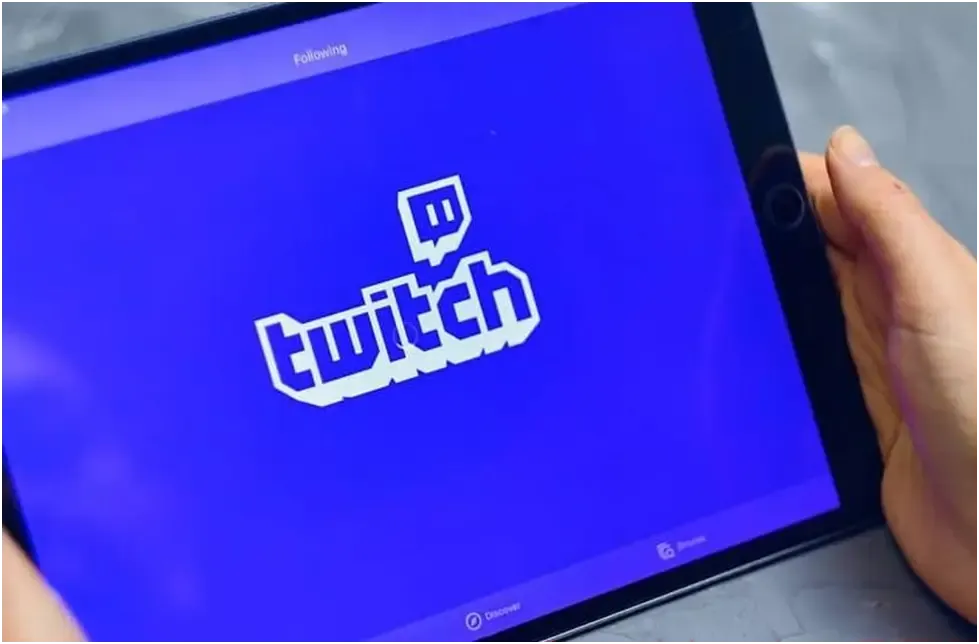
With Twitch on Xbox, you can share your gaming experiences with the world and connect with other gamers in the Twitch community. Activating Twitch on Xbox is a simple process. Follow these easy steps to activate Twitch on Xbox.
Steps To Activate Twitch On Xbox –
- Download The Twitch App On Your Xbox
- Sign In To Your Twitch Account From Xbox
- Activate Twitch On Your Xbox
Now, let’s get into these steps in detail below.
1. Download The Twitch App On Your Xbox
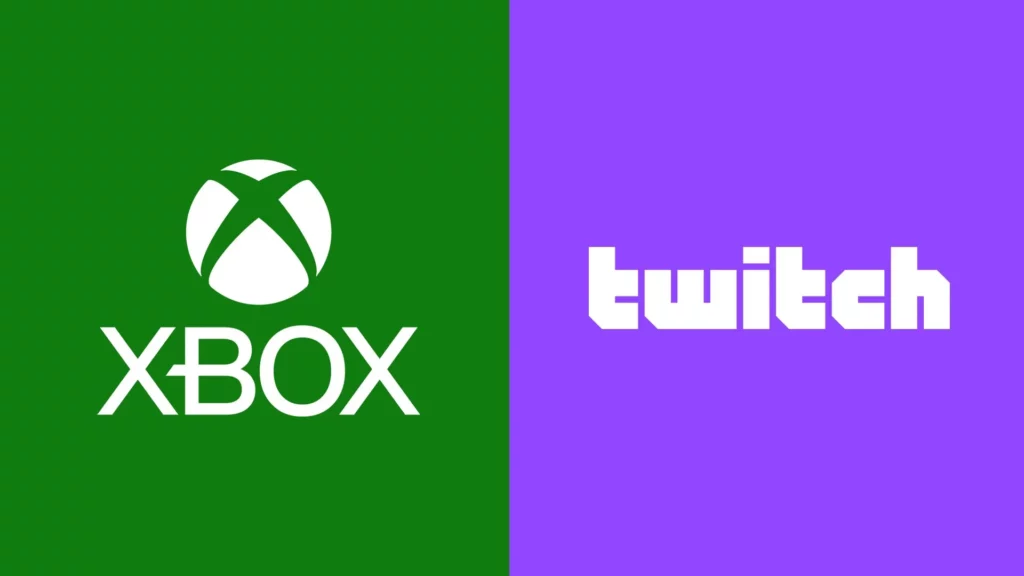
The first step to activate Twitch on your Xbox is to download the Twitch app. To download Twitch on Xbox follow these simple steps mentioned below.
Steps To Download The Twitch App On Xbox –
- On your Xbox home screen, navigate to the Microsoft Store.
- Select “Search” and type in “Twitch.”
- Once you’ve found the Twitch app, select it and click on “Install.”
- Wait for the download to complete.
2. Sign In To Your Twitch Account From Xbox
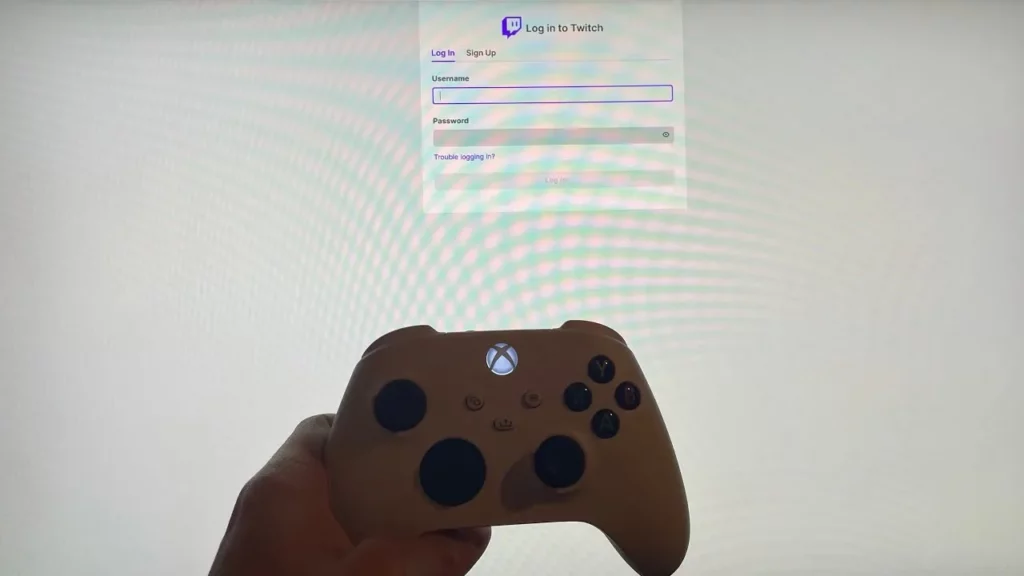
Once you’ve downloaded the Twitch app on your Xbox, the next step is to sign in to your Twitch account. To achieve this, you need to follow these steps.
Steps To Sign In To Twitch From Xbox –
- Open the Twitch app on your Xbox.
- Select “Sign In” from the home screen.
- Enter your Twitch account credentials and click on “Sign In.”
- Once you’ve successfully signed in, you can start browsing and streaming content on Twitch.
3. Activate Twitch On Your Xbox
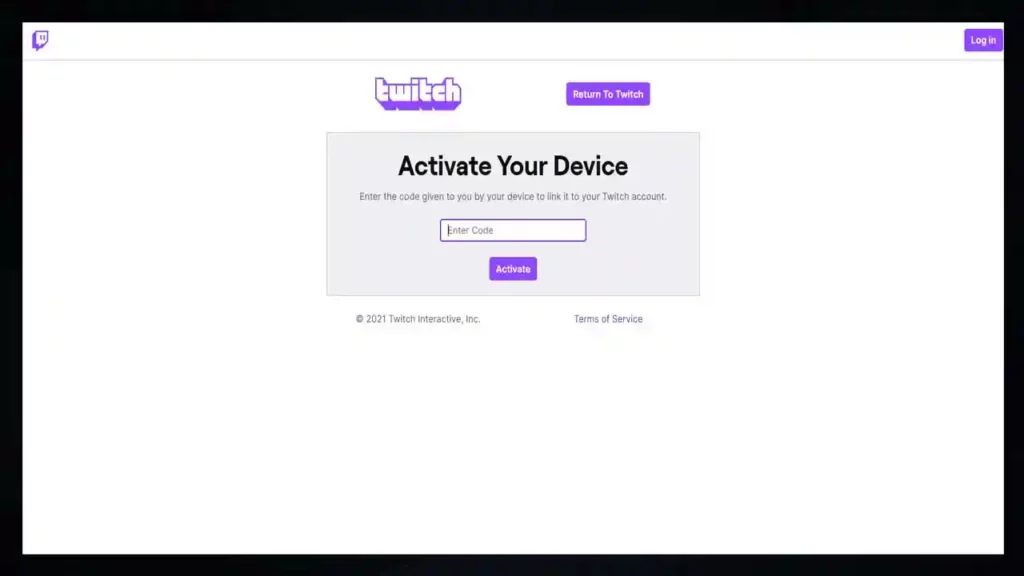
To activate Twitch on your Xbox, you’ll need to use your computer or mobile device. Here’s how.
Steps To Activate Twitch On Xbox –
- Go to the Twitch activation page on your computer or mobile device.
- Enter the activation code displayed on your Xbox screen.
- Click on “Activate” to complete the process.
- Once you’ve successfully activated Twitch on your Xbox, you can start streaming content directly on your console.
How To Activate Twitch On PS?

With Twitch on PS, you can share your gaming experiences with the world and connect with other gamers in the Twitch community. Activating Twitch on your PlayStation (PS) console is a simple process that will allow you to stream your gameplay and connect with other gamers in the Twitch community. Here’s how to activate Twitch on PS.
Steps To Activate Twitch On PS –
- Download The Twitch App On Your PlayStation
- Sign In To Your Twitch Account In PS
- Activate Twitch On Your PlayStation
Now, let’s get into these steps in detail below.
1. Download The Twitch App On Your PlayStation

The first step to activate Twitch on your PlayStation is to download the Twitch app. To achieve this, you can follow these simple below-mentioned steps.
Steps To Download The Twitch App On PS –
- On your PlayStation home screen, navigate to the PlayStation Store.
- Select “Apps” and search for “Twitch.”
- Once you’ve found the Twitch app, select it and click on “Download.”
- Wait for the download to complete.
2. Sign In To Your Twitch Account In PS
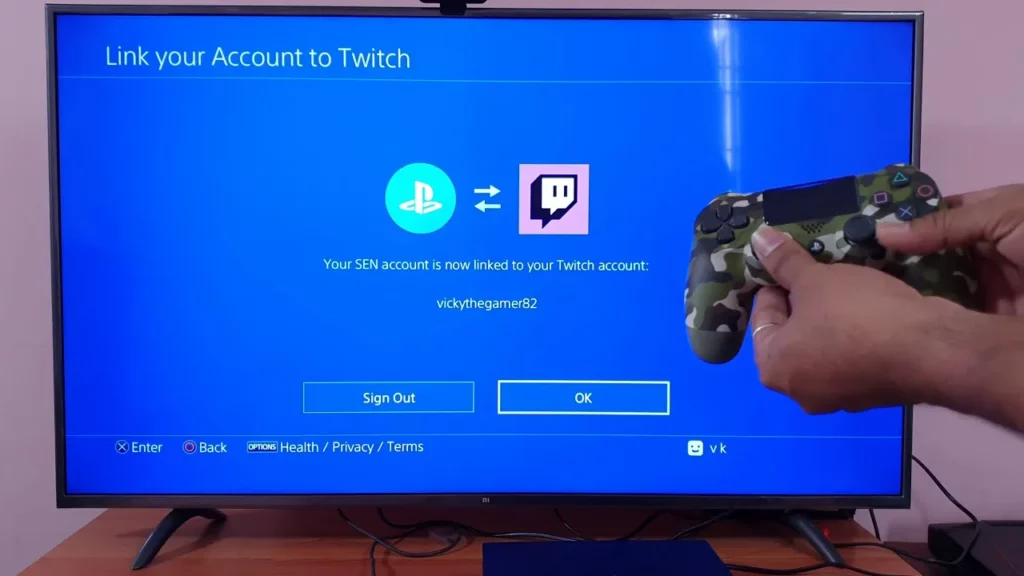
Once you’ve downloaded the Twitch app on your PlayStation, the next step is to sign in to your Twitch account. To achieve this, you need to follow these steps.
Steps To Sign In To Your Twitch Account In PS –
- Open the Twitch app on your PlayStation.
- Select “Sign In” from the home screen.
- Enter your Twitch account credentials and click on “Sign In.”
- Once you’ve successfully signed in, you can start browsing and streaming content on Twitch.
3. Activate Twitch On Your PlayStation
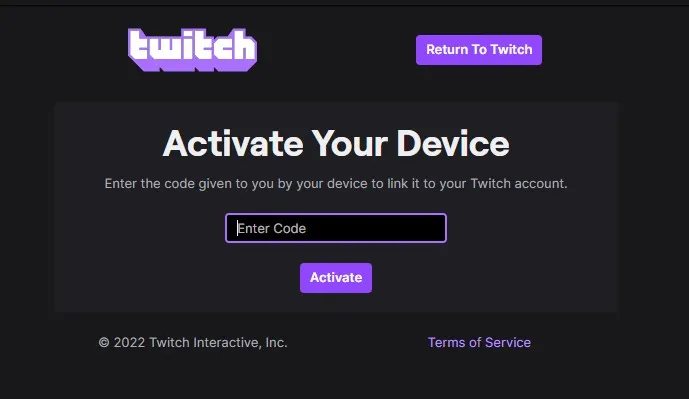
To activate Twitch on your PlayStation, you’ll need to use your computer or mobile device. Here’s how.
Steps To Activate Twitch On PS –
- Go to the Twitch activation page on your computer or mobile device.
- Enter the activation code displayed on your PlayStation screen.
- Click on “Activate” to complete the process.
- Once you’ve successfully activated Twitch on your PlayStation, you can start streaming content directly on your console.
How To Activate Twitch On Roku?
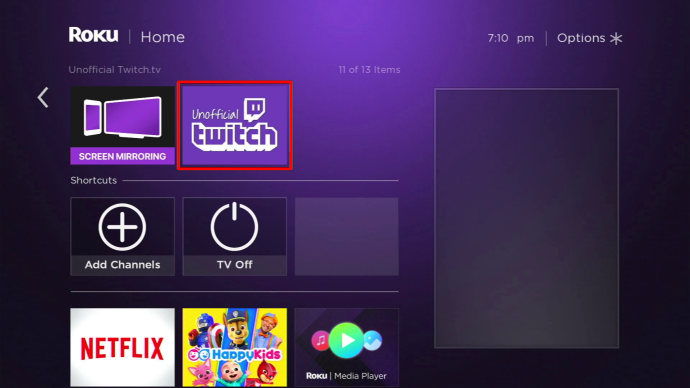
With Twitch on Roku, you can watch your favorite Twitch streams on your TV without the need for a separate gaming console or computer. Activating Twitch on your Roku device is a great way to watch your favorite Twitch streams on your TV. Here’s how to activate Twitch on Roku.
Steps To Activate Twitch On Roku –
- Download The Twitch App On Your Roku
- Sign In To Your Twitch Account On Roku
- Activate Twitch On Your Roku
Now, let’s get into these steps in detail below.
1. Download The Twitch App On Your Roku
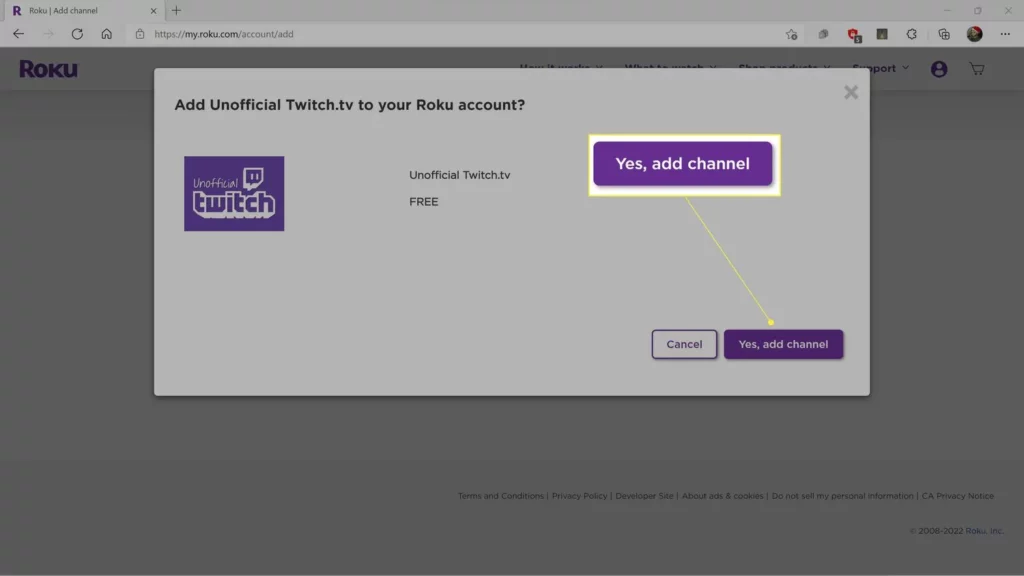
The first step to activate Twitch on your Roku is to download the Twitch app. To achieve this, you can follow the below instructions.
Steps To Download Twitch App From Roku –
- On your Roku home screen, navigate to the Roku Channel Store.
- Select “Search Channels” and type in “Twitch.”
- Once you’ve found the Twitch app, select it and click on “Add Channel.”
- Wait for the download to complete.
2. Sign In To Your Twitch Account On Roku
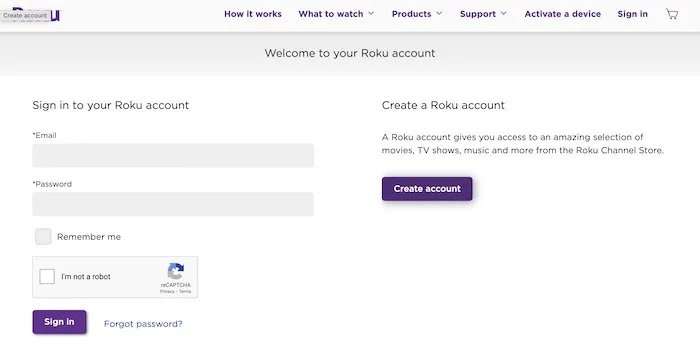
Once you’ve downloaded the Twitch app on your Roku, the next step is to sign in to your Twitch account. To achieve this, you need to follow these steps.
Steps To Sign In To Your Twitch Account In Roku –
- Open the Twitch app on your Roku.
- Select “Sign In” from the home screen.
- Enter your Twitch account credentials and click on “Sign In.”
- Once you’ve successfully signed in, you can start browsing and streaming content on Twitch.
3. Activate Twitch On Your Roku
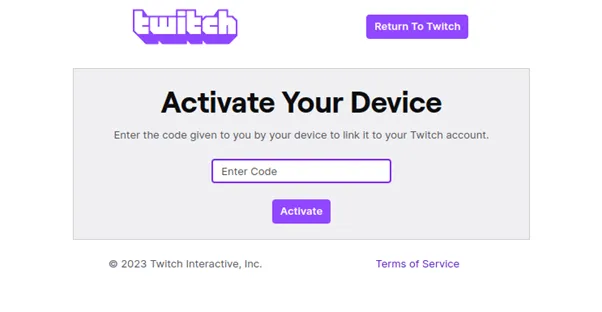
To activate Twitch on your Roku, you’ll need to use your computer or mobile device. Here’s how.
Steps To Activate Twitch On Roku –
- Go to the Twitch activation page on your computer or mobile device.
- Enter the activation code displayed on your Roku screen.
- Click on “Activate” to complete the process.
- Once you’ve successfully activated Twitch on your Roku, you can start streaming content directly on your TV.
How To Activate Twitch On Apple TV
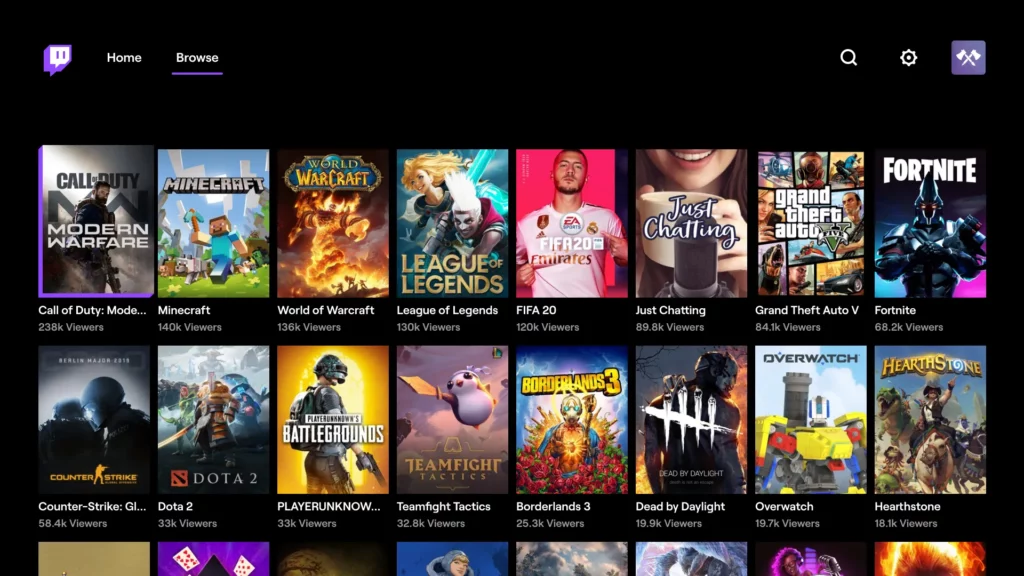
You can easily activate Twitch on Apple TV compared to other devices. Using Twitch on Apple TV is convenient as well. Let’s check out the steps now.
Steps To Activate Twitch On Apple TV –
- Download The Twitch App On Your Apple TV
- Sign In To Your Twitch Account On Apple TV
- Activate Twitch On Your Apple TV
Now, let’s get into these steps in detail below.
1. Download The Twitch App On Your Apple TV
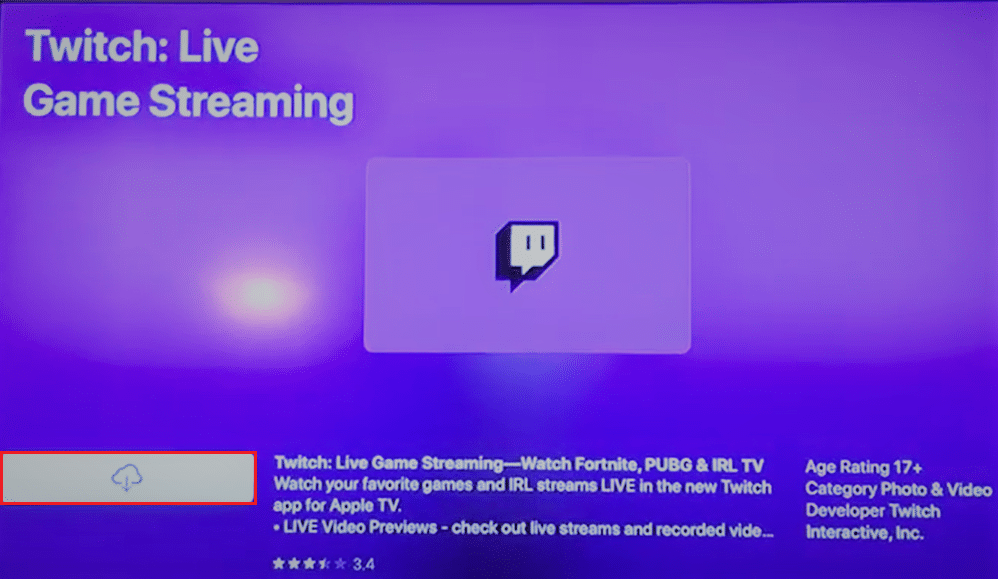
The first step to activate Twitch on your Apple TV is to download the Twitch app. To achieve this, you need to follow these steps one by one.
Steps To Download Twitch App –
- On your Apple TV, navigate to the App Store.
- Search for “Twitch” using the search bar at the top of the screen.
- Once you’ve found the Twitch app, select it and click on the download button.
- Wait for the download to complete.
2. Sign In To Your Twitch Account On Apple TV

Once you’ve downloaded the Twitch app on your Apple TV, the next step is to sign in to your Twitch account. To achieve this, you need to follow the below-mentioned steps.
Steps To Sign In To Twitch Account –
- Open the Twitch app on your Apple TV.
- Select “Sign In” from the home screen.
- Enter your Twitch account credentials and click on “Sign In.”
- Once you’ve successfully signed in, you can start browsing and streaming content on Twitch.
3. Activate Twitch On Your Apple TV
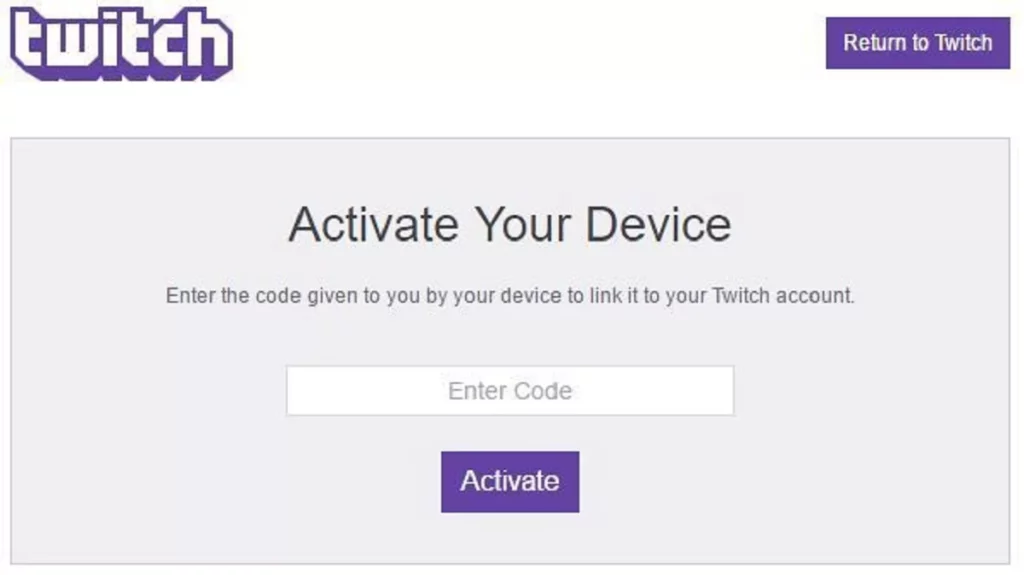
To activate Twitch on your Apple TV, you’ll need to use your computer or mobile device. Here’s how,
Steps To Activate Twitch On Apple TV –
- Go to the Twitch activation page on your computer or mobile device.
- Enter the activation code numbers just as displayed on your TV screen.
- Click on “Activate” to complete the process.
- Once you’ve successfully activated Twitch on your Apple TV, you can start streaming content directly on your TV.
How To Activate Twitch On Amazon Fire TV
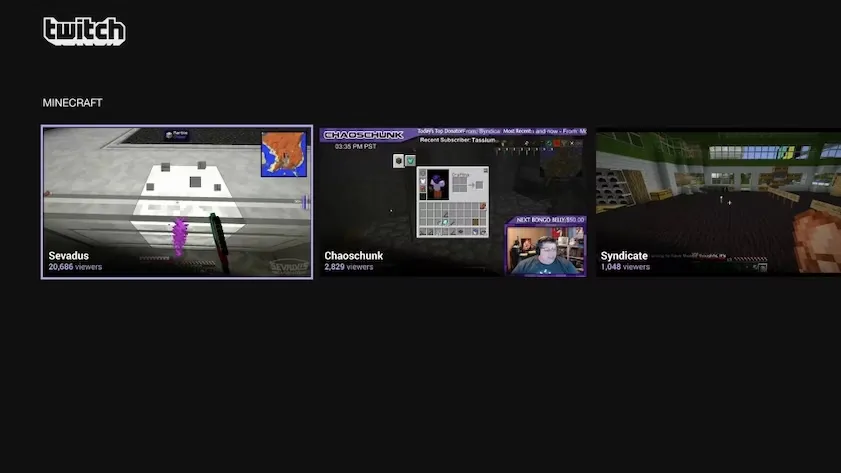
Twitch is a popular streaming platform that offers a wide range of content, including gaming, music, talk shows, and more. If you have an Amazon Fire TV device, you can easily activate Twitch and start streaming content directly on your TV. Here’s how to activate Twitch on Amazon Fire TV.
Steps To Activate Twitch On Amazon Fire TV –
- Download The Twitch App On Your Amazon Fire TV
- Sign In To Your Twitch Account For Amazon Fire TV
- Activate Twitch On Your Amazon Fire TV
Now, let’s get into these steps in detail below.
1. Download The Twitch App On Your Amazon Fire TV
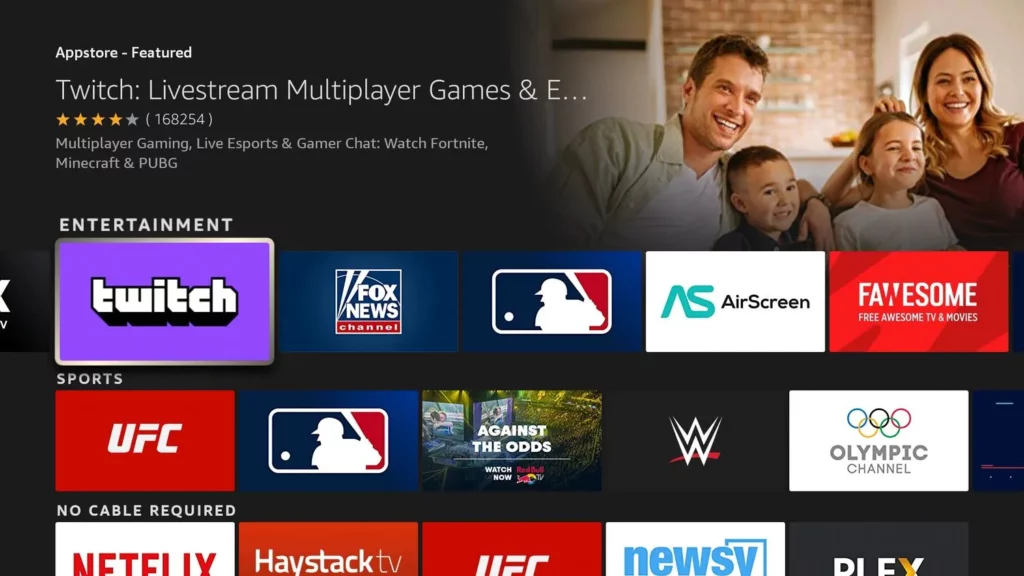
The first step to activate Twitch on your Amazon Fire TV is to download the Twitch app. To achieve this, you need to follow the below simple steps.
Steps To Download Twitch App On Amazon Fire TV –
- On your Amazon Fire TV home screen, navigate to the “Apps” section.
- Select “Categories” and then select “Games.”
- Find the Twitch app and click on “Get” to download the app.
- Wait for the download to complete.
2. Sign In To Your Twitch Account For Amazon Fire TV
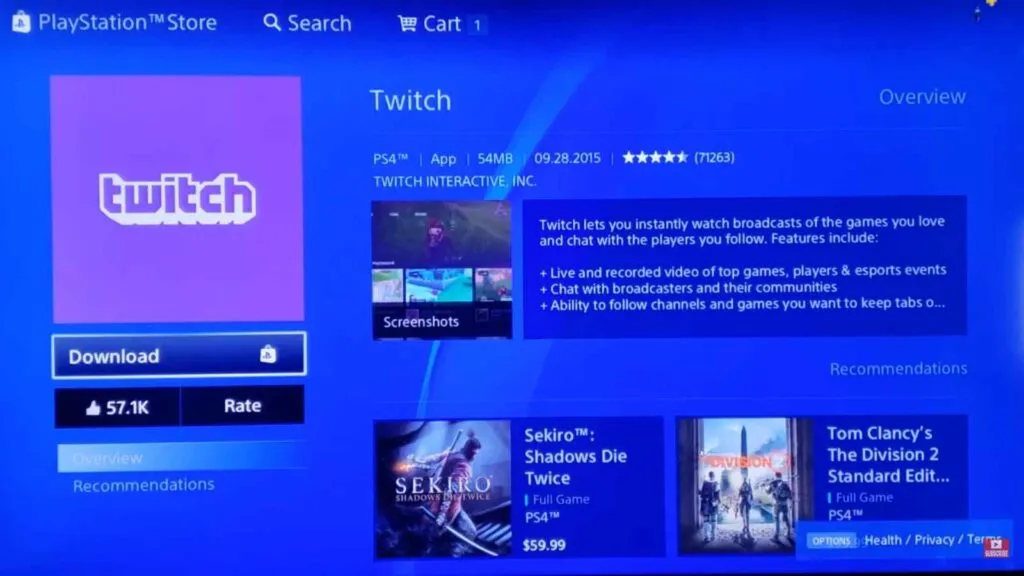
Once you’ve downloaded the Twitch app on your Amazon Fire TV, the next step is to sign in to your Twitch account. To achieve this, you need to follow these simple steps.
Steps To Sign In To Twitch Account In Amazon Fire TV –
- Open the Twitch app on your Amazon Fire TV.
- Select “Sign In” from the home screen.
- Enter your Twitch account credentials and click on “Sign In.”
- Once you’ve successfully signed in, you can start browsing and streaming content on Twitch.
3. Activate Twitch On Your Amazon Fire TV
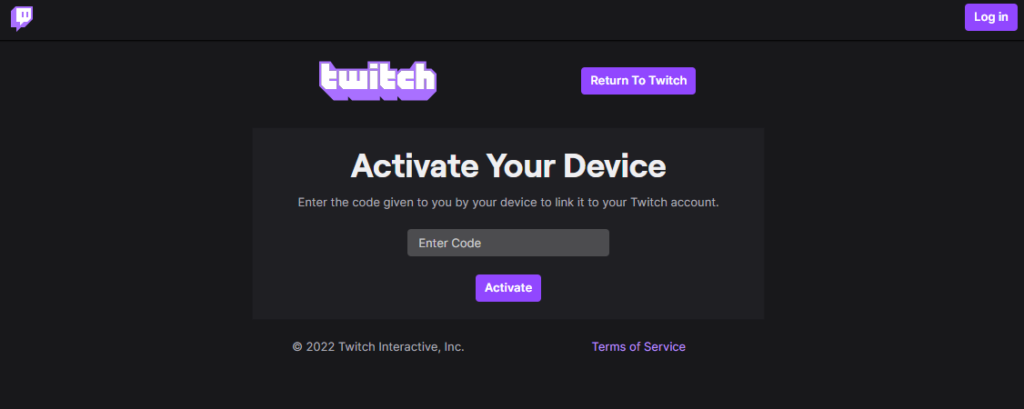
To activate Twitch on your Amazon Fire TV, you’ll need to use your computer or mobile device. Here’s how.
Steps To Activate Twitch On Amazon Fire TV –
- Go to the Twitch activation page on your computer or mobile device.
- Enter the activation code displayed on your Amazon Fire TV screen.
- Click on “Activate” to complete the process.
- Once you’ve successfully activated Twitch on your Amazon Fire TV, you can start streaming content directly on your TV.
How To Activate Twitch On Google Chromecast?
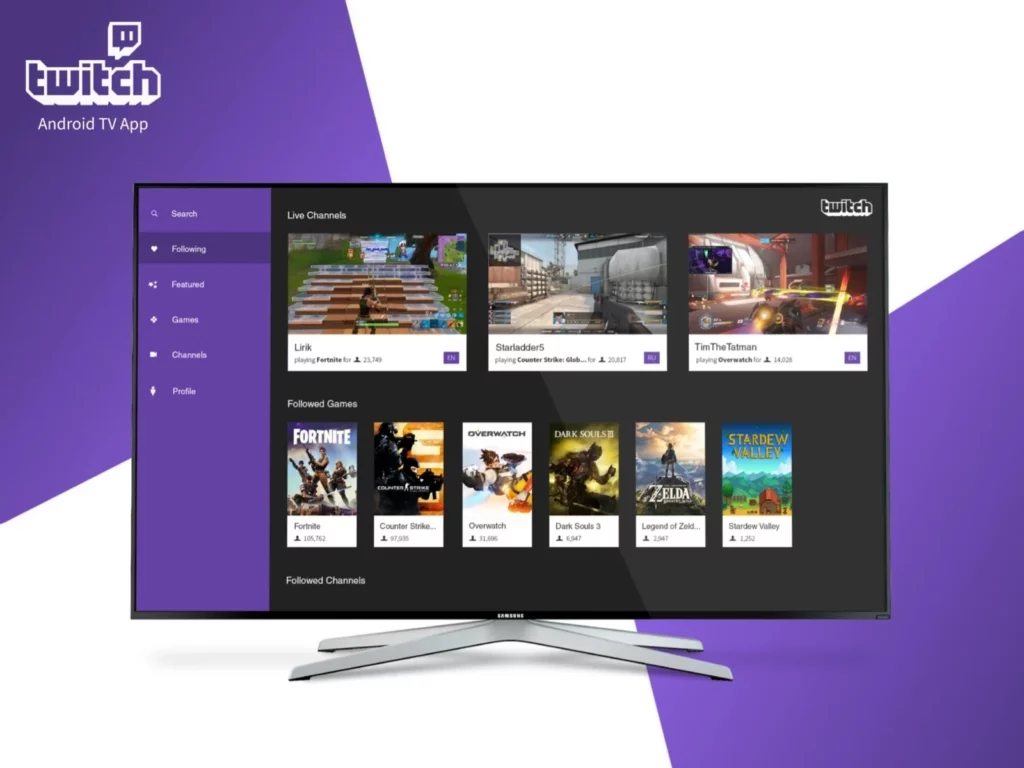
If you have a Google Chromecast device, you can easily activate Twitch and start streaming content directly on your TV. Here’s how to activate Twitch on Google Chromecast.
Steps To Activate Twitch On Google Chromecast –
- Download The Google Home App
- Connect Your Chromecast To Your TV
- Set Up Twitch On Your Google Home App
- Start Streaming Twitch On Your TV
Now, let’s get into these steps in detail below.
1. Download The Google Home App
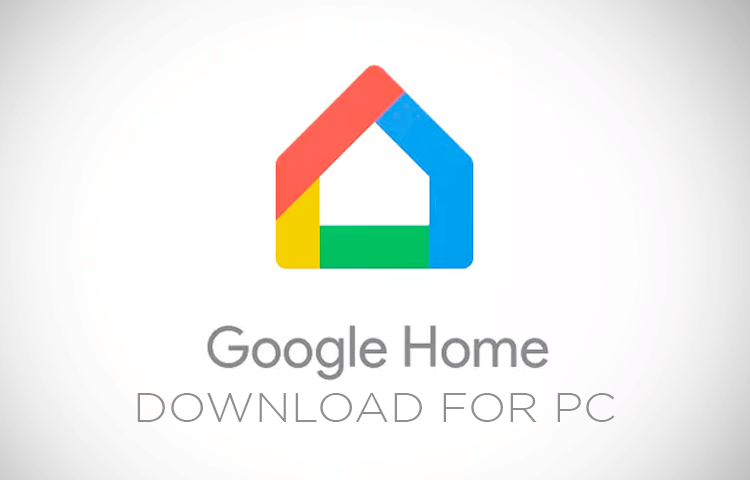
The first step to activate Twitch on your Google Chromecast is to download the Google Home app. To achieve this, you need to follow the below-mentioned steps.
Steps To Download Google Home App –
- On your mobile device, go to the Google Play Store (for Android devices) or the App Store (for iOS devices).
- Search for the Google Home app and click on “Install” to download and install the app.
- Wait for the Google Home app to download & install completely.
2. Connect Your Chromecast To Your TV
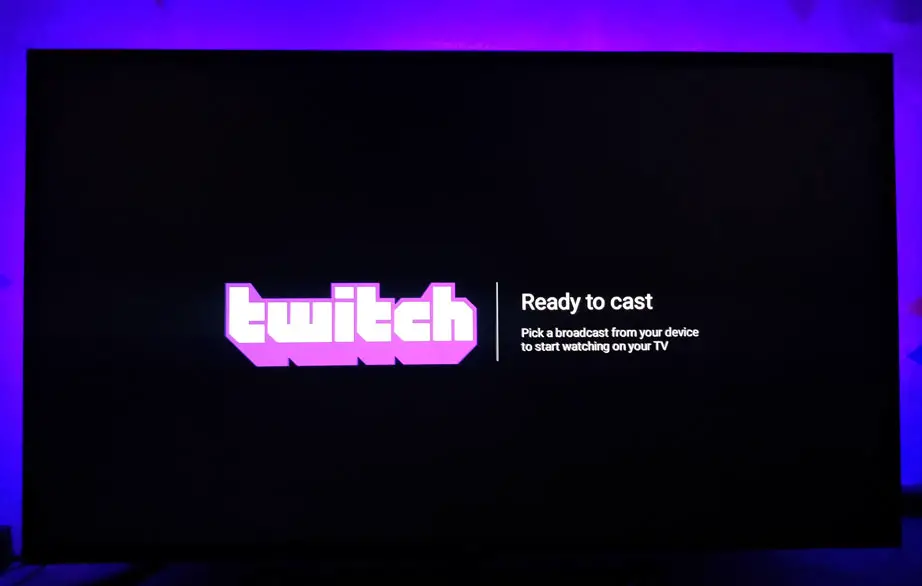
The next step is to connect your Chromecast device to your TV. Follow the instructions that came with your Chromecast to connect it to your TV and set it up on your home Wi-Fi network.
3. Set Up Twitch On Your Google Home App

To set up Twitch on your Google Home app, follow these steps.
- Open the Google Home app on your mobile device.
- Tap on the “+” icon to add a new device.
- Select “Set up device.”
- Select “Works with Google” and search for “Twitch.”
- Follow the on-screen instructions to link your Twitch account to your Google Home app.
4. Start Streaming Twitch On Your TV

Once you’ve set up Twitch on your Google Home app, you can start streaming Twitch on your TV. Here’s how.
Steps To Set Up Twitch On Google Home App –
- Open your Twitch app on any of your mobile devices.
- Find the content you want to stream and click on the “Cast” icon.
- Select any of the Chromecast devices.
- The Twitch content will start streaming on your TV through your Chromecast device.
How To Activate Twitch On Android?
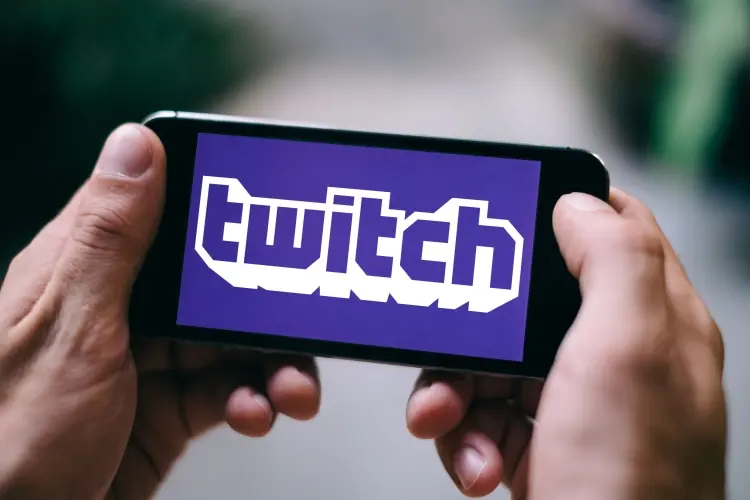
Activating Twitch TV on an Android device is a simple process that can be completed in just a few steps. Here is a simple guide on you how you can do it.
Steps To Activate Twitch On Android Device –
- First, download the Twitch TV app from the Google Play Store and install it on your Android device.
- Open the Twitch TV app and log in to your Twitch account or create a new one if you don’t have an account already.
- Once you’re logged in, tap on your profile picture at the top left corner of the screen to open the main menu.
- From the main menu, you need to select the “Settings” tab.
- In the settings menu, scroll down and find the “Activate Twitch TV” option.
- Tap on “Activate Twitch TV” and a code will be displayed on the screen.
- On a computer or another device, go to twitch.tv/activate and enter the code that was displayed on your Android device.
- Follow the on-screen instructions to complete the activation process.
How To Activate Twitch On iPhone?

Activating Twitch on an iPhone is a simple process. Here’s a step-by-step guide for you.
Steps To Activate Twitch On iPhone –
- Download the Twitch app from the App Store on your iPhone.
- Once the app is installed, open it and tap the “Log In” button.
- If you already have a Twitch account, enter your login details and tap “Log In.” If you don’t have an account yet, tap “Sign Up” and follow the on-screen instructions to create a new account.
- Once you’re logged in, you can start browsing streams and channels on Twitch.
- If you want to customize your Twitch experience, tap your profile picture in the top-left corner of the screen, then tap “Settings.”
- From the Settings menu, you can adjust your account and app settings, including notifications, privacy, and streaming preferences.
How To Activate Twitch On Other Devices

I have made some general steps just in case you want to activate Twitch on any other devices. To activate Twitch on other devices, such as Apple TV or Android TV, follow these general steps.
- Go to the app store on your device.
- Search for the Twitch app or icon by typing Twitch on the search bar.
- Click on the Twitch app and select “Download” or “Install.”
- Wait for the desired app to download & install on your device completely.
- Once installed, open the Twitch app.
- Sign in to your Twitch account or create a new account if you don’t have one.
- Follow the on-screen instructions to activate Twitch on your device.
- Once activated, you can start watching your favorite streams on Twitch.
Wrapping Up
Now you know how to activate Twitch on Xbox, PS, Roku, & other devices. Activating Twitch on Xbox, PS, Roku, and other devices is a straightforward process that can be done in a few minutes. All you need to do is download and install the Twitch app on your device, sign in to your Twitch account, and start watching your favorite streams.
With Twitch, you can connect with the gaming community, watch live streams of popular games, and even stream your own gameplay. So, go ahead and activate Twitch on your device today, and start watching some awesome streams!
Thanks for reading…
Frequently Asked Questions
1. Do I Need A Twitch Account To Activate Twitch On My Device?
Yes, you need a Twitch account to watch Twitch streams on any device.
2. Do I Need A Twitch Account To Activate Twitch On My Device?
Yes, you need a Twitch account to watch Twitch streams on any device.
3. Is Twitch Available For Free On All Devices?
Yes, Twitch is available for free on all devices. However, some Twitch channels may require a subscription or may have ads.
4. How Do I Know If My Device Supports Twitch Or Not?
You can check the device’s app store to see if the Twitch app is available for download. Alternatively, you can check the Twitch website for a list of supported devices.
5. Can I Watch Twitch On My Mobile Device?
Yes, you can watch Twitch on your mobile device by downloading the Twitch app from the App Store or Google Play Store.
6. Can I Activate Twitch On Multiple Devices?
Yes, you can activate Twitch on multiple devices using the same Twitch account.