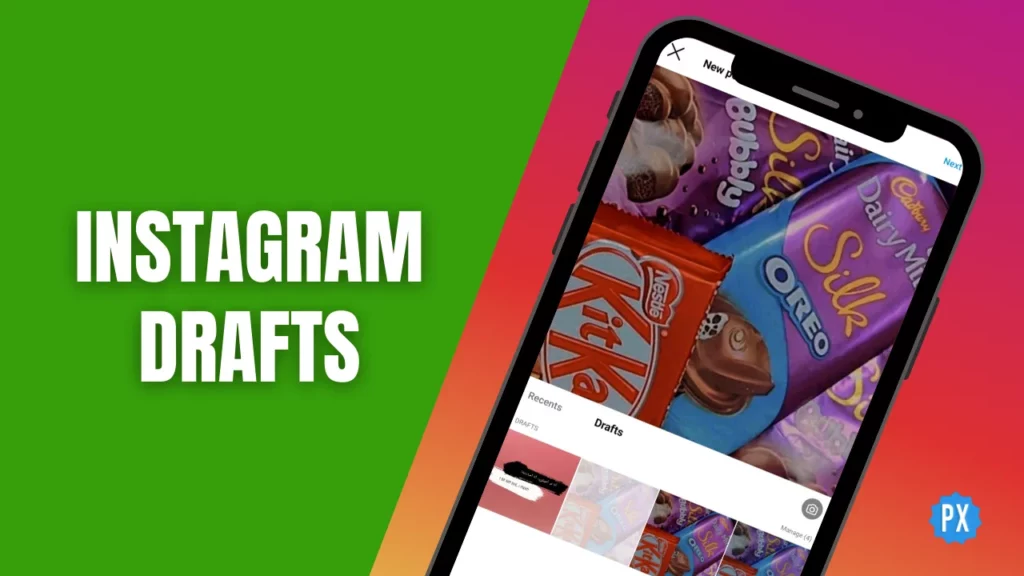You are scrolling through Instagram, feeling inspired with a killer caption in your head and a photo that is just screaming “Insta-worthy.” You are all geared up to share your masterpiece with the world. But then, life throws a curveball. That is when Instagram drafts come to your rescue. And guess what? I am here to spill the beans on everything you need to know about these drafts!
Wondering what is the scoop on Instagram drafts? Let me explain it. Imagine they are your private place for posts, where you plan your Instagram moves for the perfect timing. And if you are wondering how to find your hidden Reel drafts, edit them, or save these drafts, do not worry; I will help you out!
So, are you ready to uncover the secret of the Instagram drafts? Stay with me to learn how to use this feature like a pro and level up your Instagram game!
In This Article
What are Instagram Drafts?
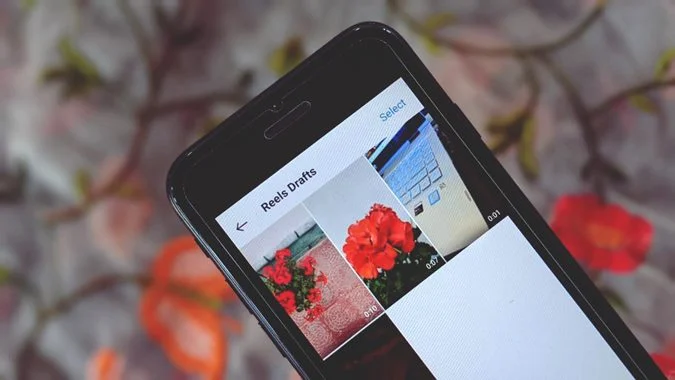
Instagram drafts provide a handy way to save your posts or stories before posting them publicly. They come in handy for editing, previewing, or planning your content ahead of time. Additionally, drafts help maintain a cohesive look for your profile by allowing you to visualize how your posts will appear together in the grid view.
How to Save Drafts on Instagram?
To preserve your Instagram drafts, you can do so for Posts, Reels, and Stories. Here is the process:
01. How to Save Stories Drafts on Instagram?
Instagram allows you to save drafts of your Stories for future use easily. Here is a step-by-step guide on how to do it:
Step 01: Begin by launching the Instagram app on your mobile device.
Step 02: Swipe left from the Home page to access the Instagram camera interface.
Step 03: Create your Story using recently captured images or take new photos.
Step 04: Apply any necessary edits (text, sticker, emojis, and more) to enhance your Story.
Step 05: In the top left corner, tap the icon, which offers options to cancel or return.
Step 06: You will receive a prompt asking if you wish to discard or save your Story as a draft.
Step 07: Choose Save Draft to store your Instagram story draft for later use.
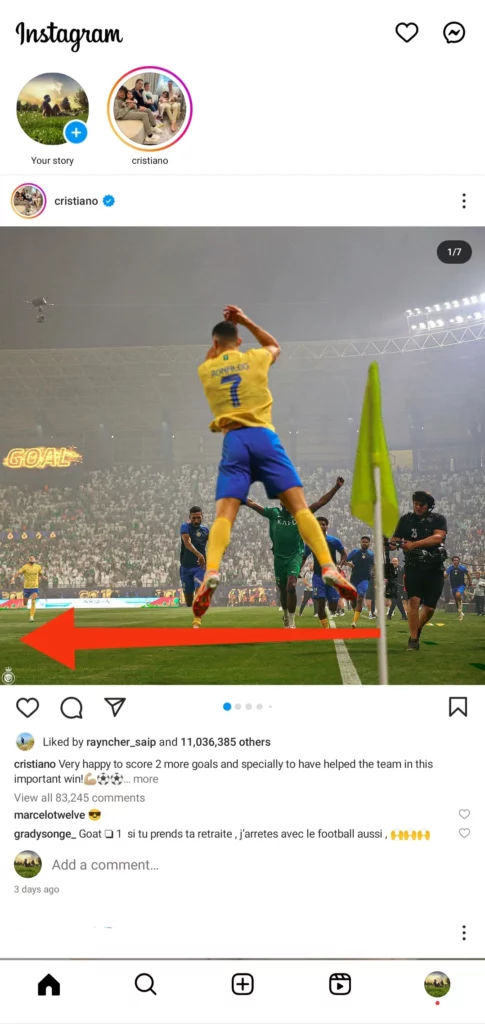
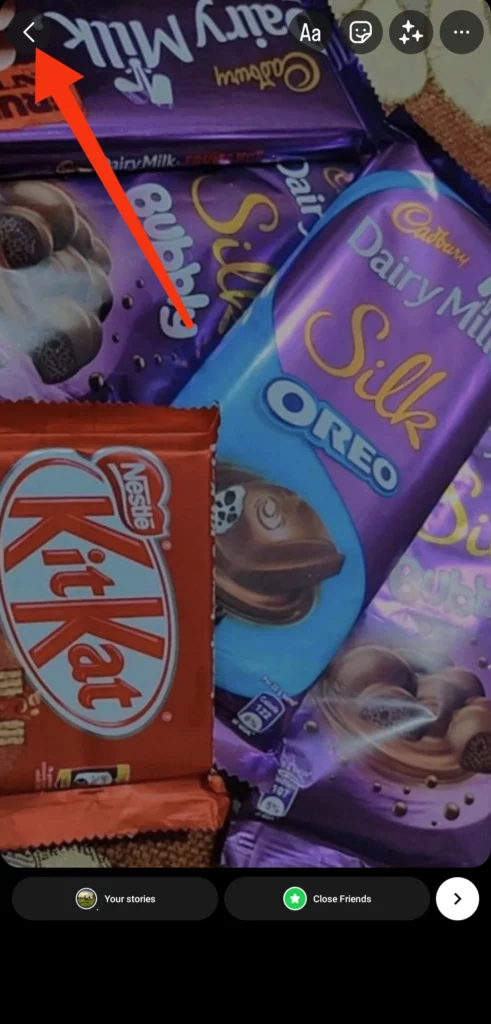
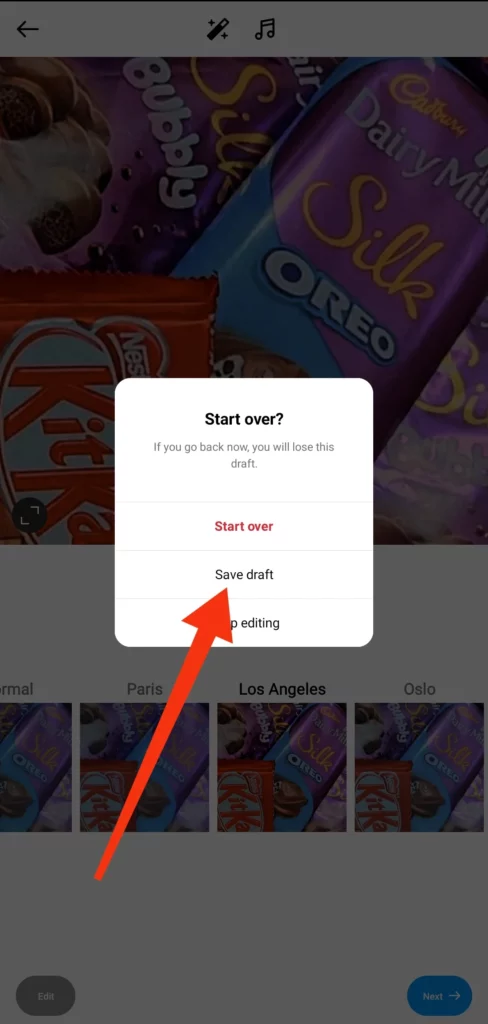
02. How to Save Instagram Reels Drafts?
Preserving drafts of your Instagram Reels is a straightforward process. Here is how to do it:
Step 01: Launch the Instagram app on your mobile device.
Step 02: Tap the + Plus icon located at the bottom center of the screen.
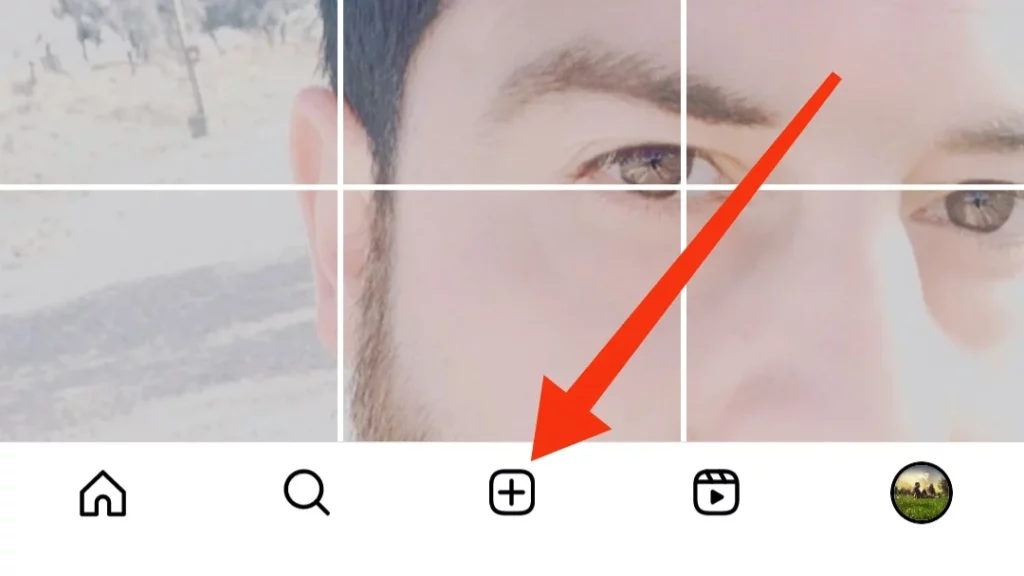
Step 03: Select the REEL option at the screen’s bottom to initiate the creation of a new Reel.
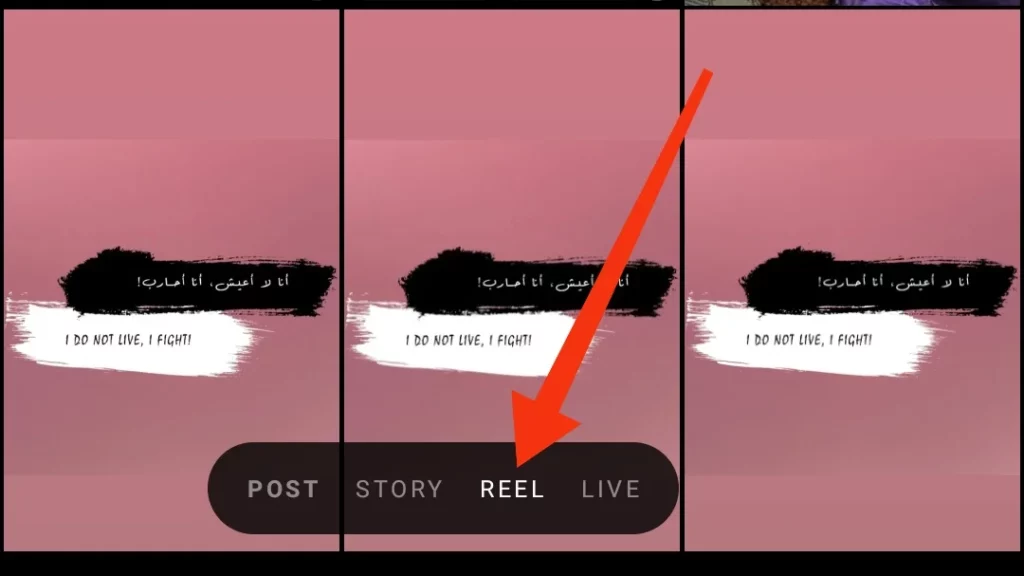
Step 04: Create your Reel content and proceed to the next stage.
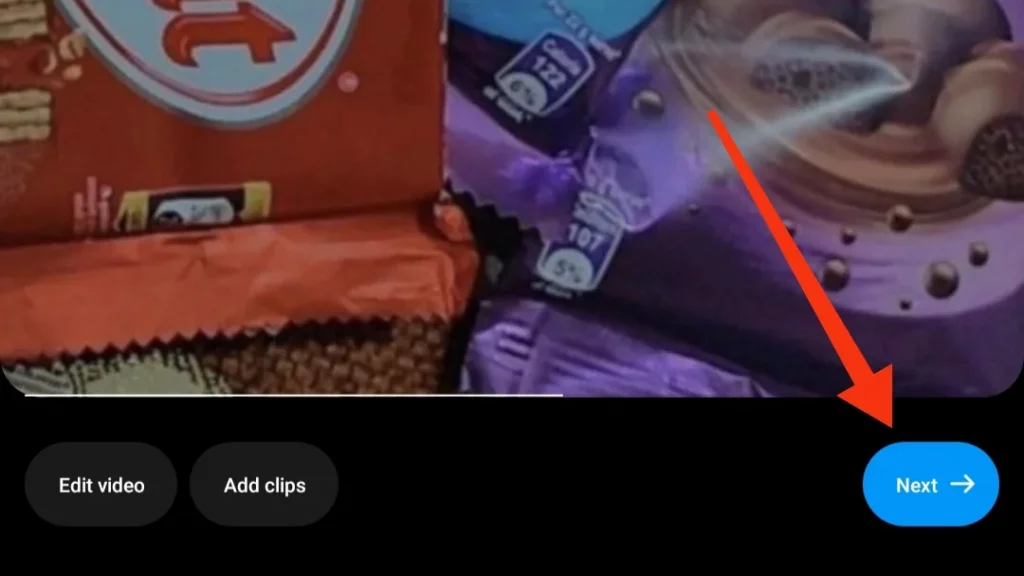
Step 05: Locate and tap the Save Draft button positioned at the bottom left of the screen.
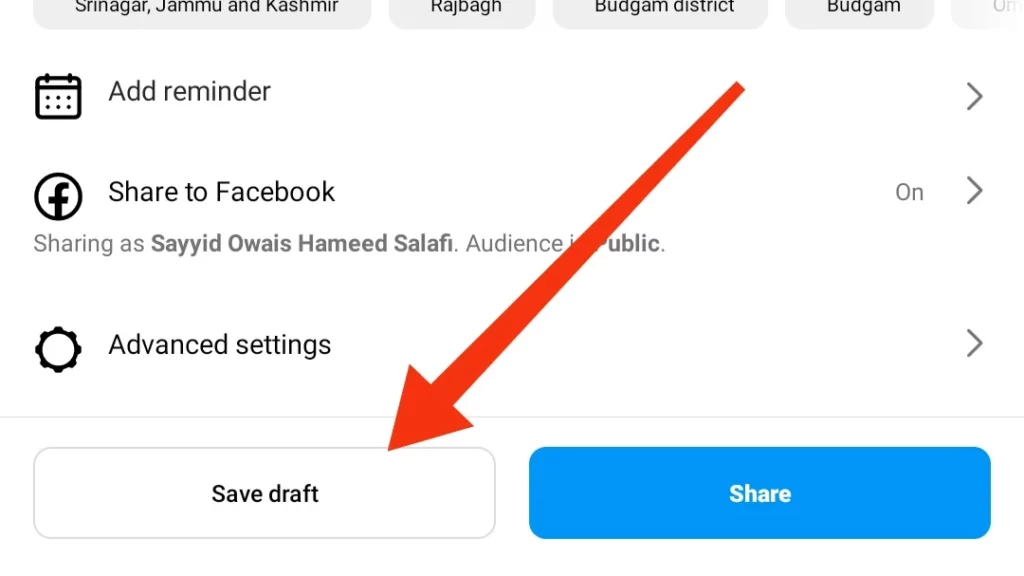
03. How to Save Post Drafts on Instagram?
Instagram also lets you save drafts of your posts for later publishing. Here is how to do it:
Step 01: Open the Instagram app on your mobile device.
Step 02: Tap the + Plus icon situated at the bottom center of the screen.
Step 03: Ensure that the POST option at the bottom of the screen is selected.
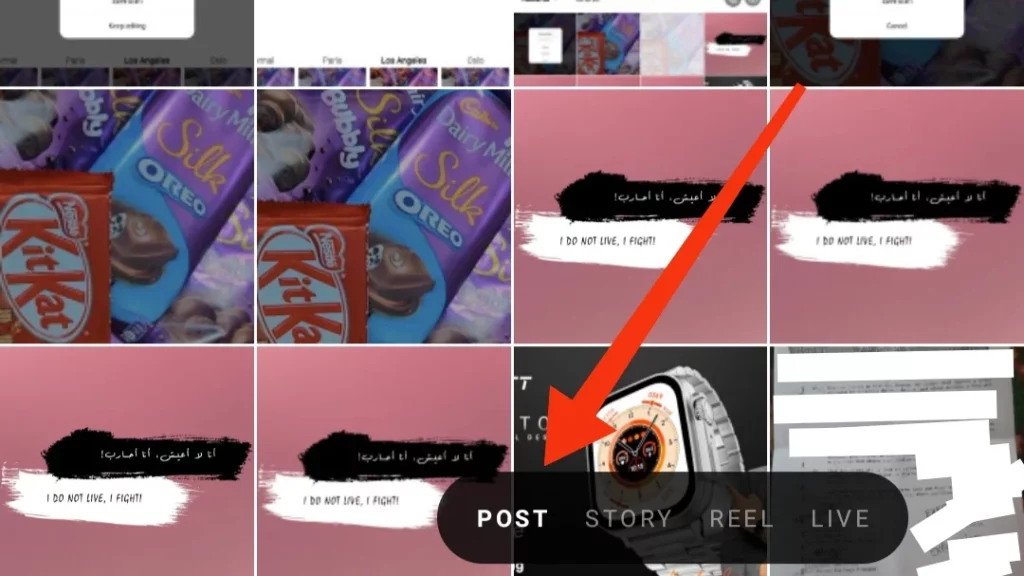
Step 04: Craft your new post as usual, including adding a caption, tags, location, or other desired elements.
Step 05: Tap the icon located in the top left corner of the screen.
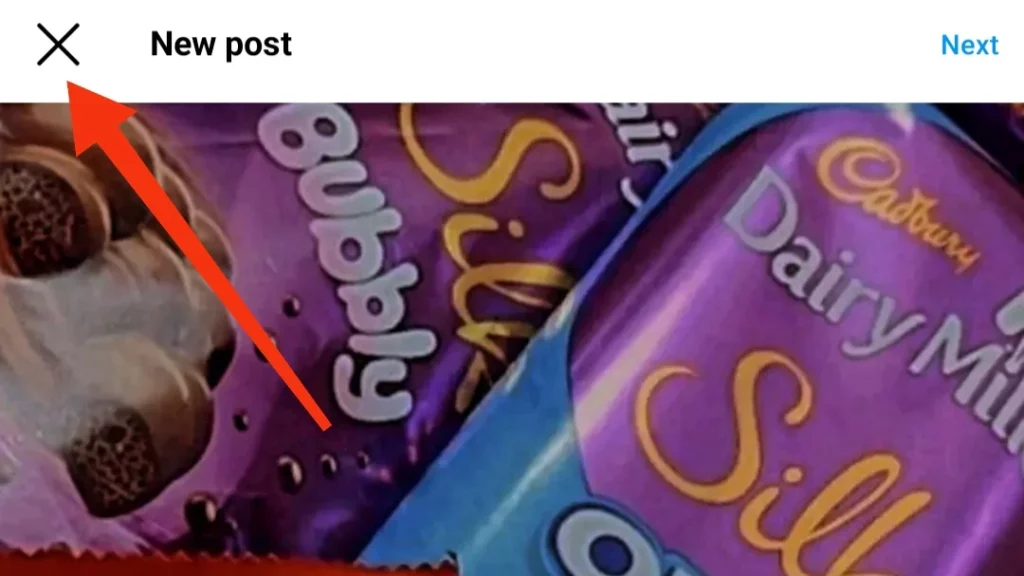
Step 06: A pop-up dialog will appear, offering you the choice to either discard or save your post. Opt for Save Draft to preserve your Instagram post draft for later posting.
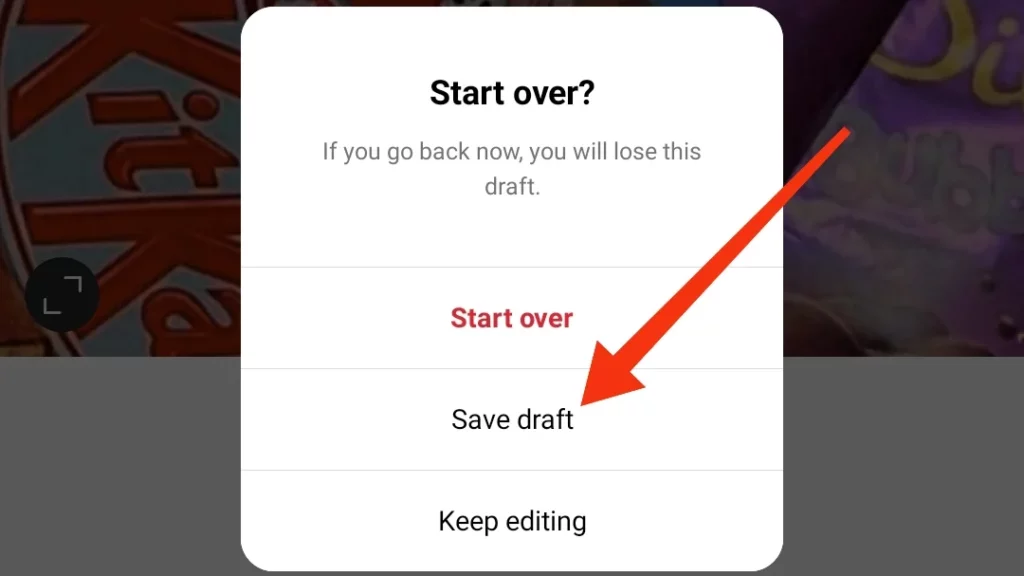
How to Find Instagram Drafts?
Do you want to uncover your hidden Instagram drafts stash? Well, you are in for a treat because these drafty treasures are like your backstage pass to planning your posts like a pro. In the upcoming sections, I will show you how and where to find drafts on Instagram.
01. How to Find Story Drafts on Instagram?
Instagram Story drafts were introduced in 2021. These nifty drafts let your stories chill for up to seven days before vanishing. Here is how to go to drafts on Instagram Stories:
Step 01: Launch the Instagram app on your smartphone.
Step 02: Swipe left from the Home page to enter the story creation interface.
Step 03: Select the gallery icon situated in the lower left corner.
Step 04: Tap the Drafts tab in the top left next to the Recents tab. A list of your story drafts will be displayed. Click on any draft of your choice to either make edits or publish it.
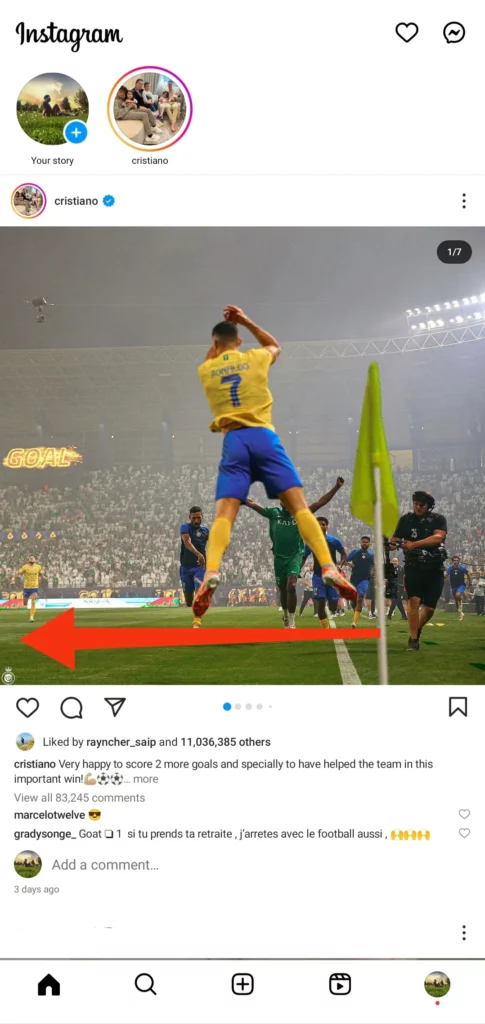
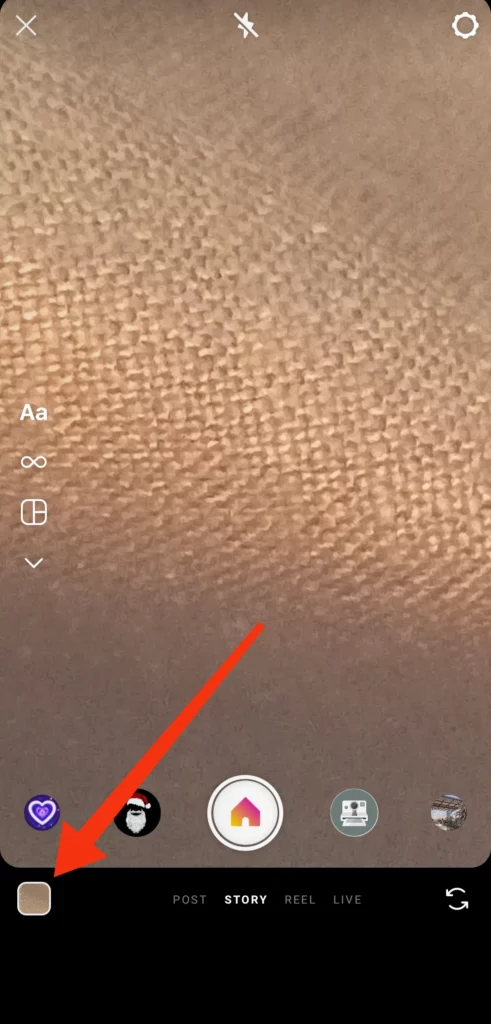
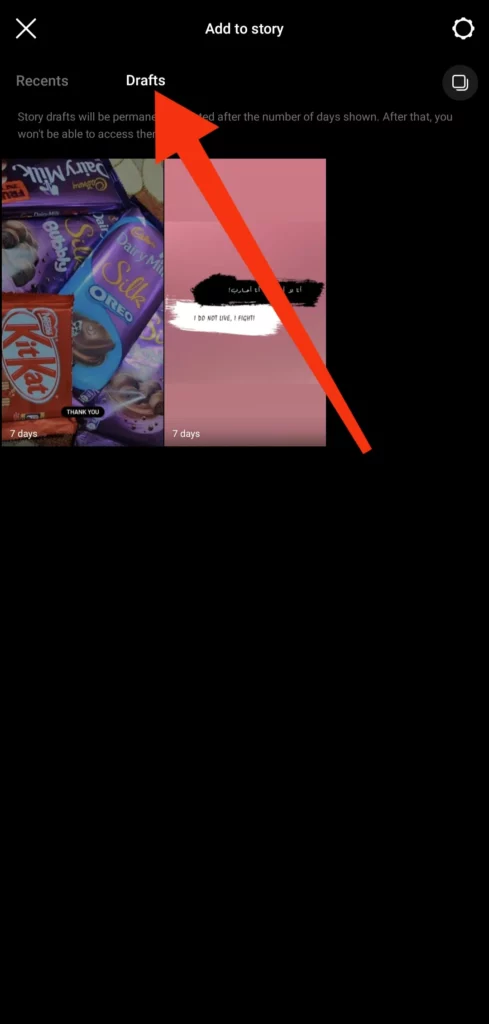
02. How to Find Reel Drafts on Instagram?
Finding your Reel drafts is a straightforward process. Here is how to view drafts on Instagram:
Step 01: Launch the Instagram application on your smartphone and select the profile icon situated in the lower right corner.
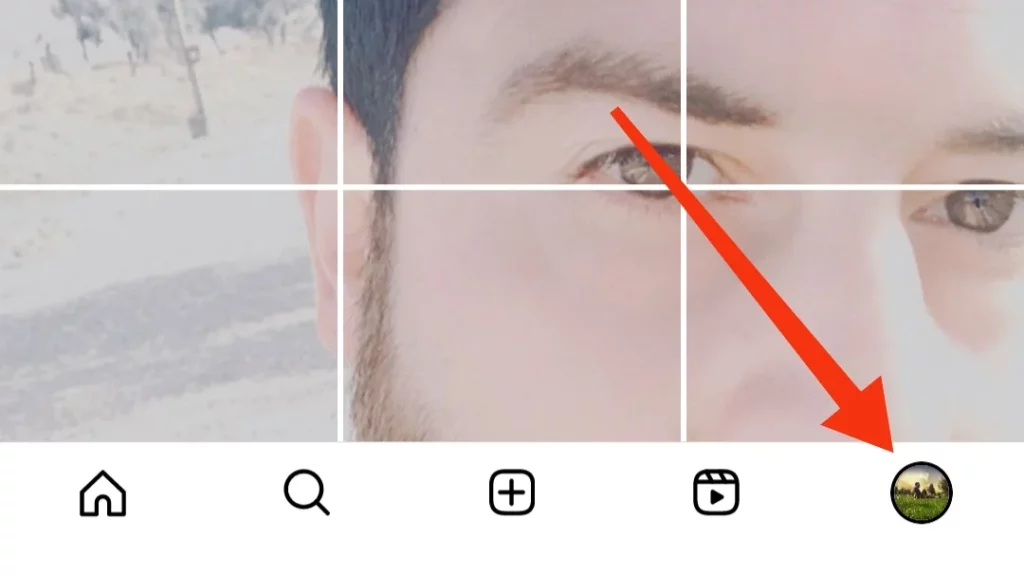
Step 02: Access your published and draft Reels by tapping the Reels icon within your profile.
Step 03: Your Instagram Reel draft(s) can be found at the beginning of your Reels page. Tap the drafts folder.
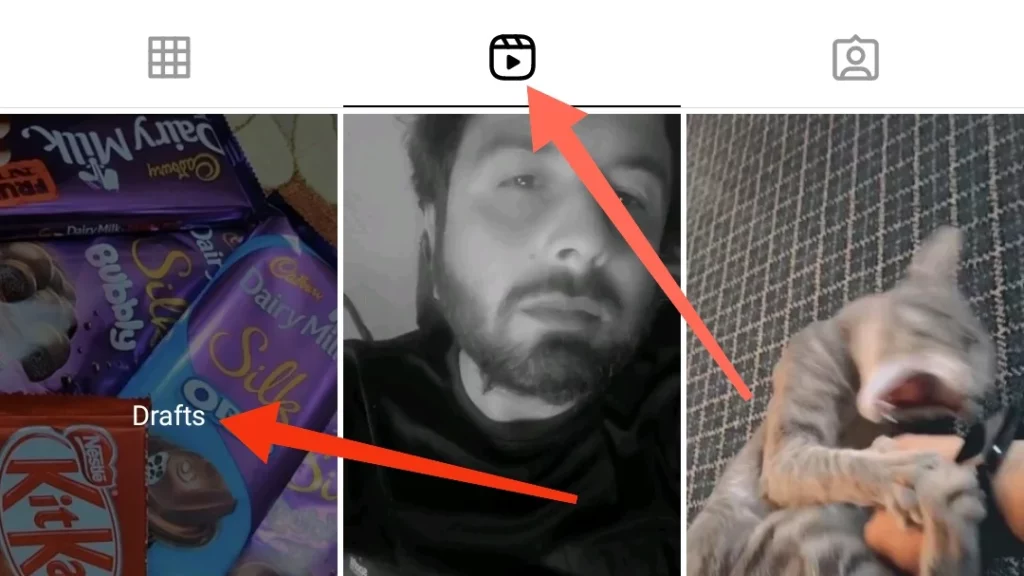
Step 04: Now, to make edits or publish a draft, simply tap on the desired draft and proceed.
03. How to Go to Drafts on Instagram Posts?
Follow these steps to learn how to get to drafts on Instagram Posts:
Step 01: Launch the Instagram application on your mobile device and select the plus icon located at the bottom center of the screen.
Step 02: Confirm that the Post option is chosen at the lower part of the display.
Step 03: Locate the Drafts tab, situated beside the Recents tab within the new post interface.
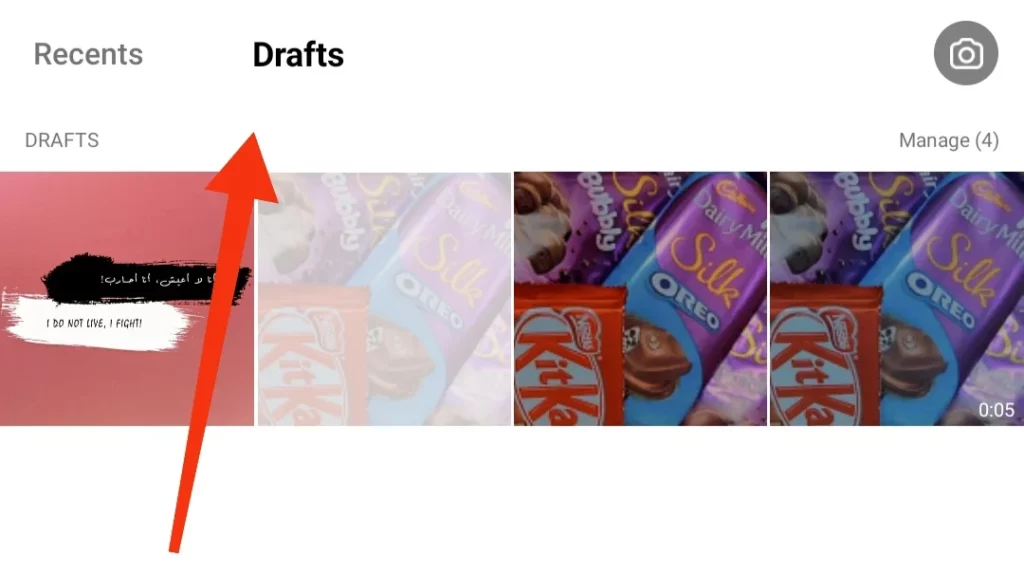
Step 04: A list of your Instagram Post drafts will be displayed. Simply tap on any desired draft to either make edits or publish it.
How to Delete Drafts on Instagram?
If you wish to remove drafts from your Instagram account, the process varies depending on the type of content you want to delete. Here are steps to delete your drafts:
01. How to Delete Story Drafts on Instagram?
Deleting a story draft is a straightforward process. Here is how:
Step 01: Launch the Instagram app on your smartphone.
Step 02: Swipe left from the Home page to access the story creation interface.
Step 03: Select the gallery icon located in the lower left corner.
Step 04: Tap the Drafts tab in the top left corner, adjacent to the Recents tab, to view your list of story drafts.
Step 05: Click on the specific draft you wish to delete.
Step 06: Press the back icon.
Step 07: A pop-up will appear, asking if you want to keep the draft or delete it. Choose the Delete Draft option to remove it.

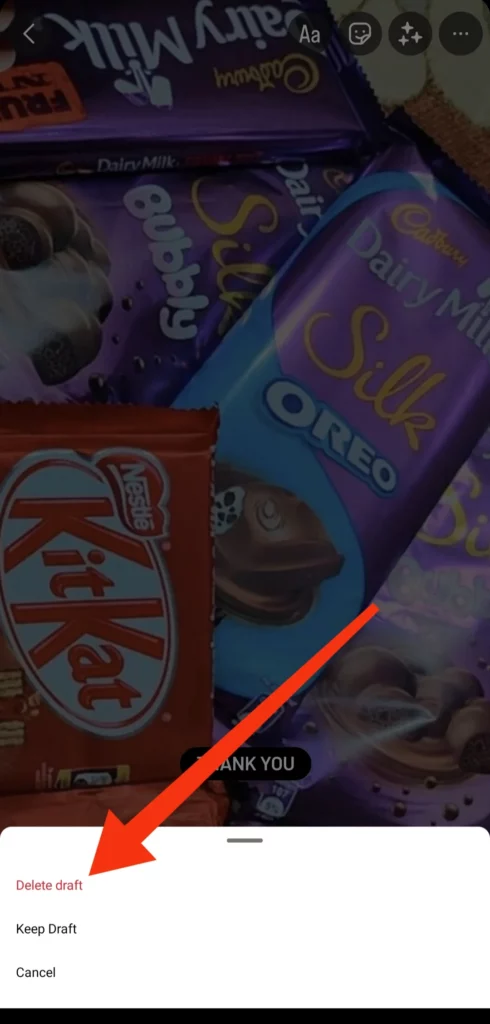
It is important to note that unlike post drafts or reel drafts, Story drafts are automatically deleted after 7 days.
02. How to Delete Reel Drafts on Instagram?
Deleting reel drafts is also a simple process. Here is how to do it:
Step 01: Launch the Instagram app on your smartphone and tap the profile icon located in the lower right corner.
Step 02: Access your published and draft Reels by tapping on the Reels icon within your profile.
Step 03: Your Instagram Reel drafts can be found at the beginning of your Reels page. Tap on the drafts folder.
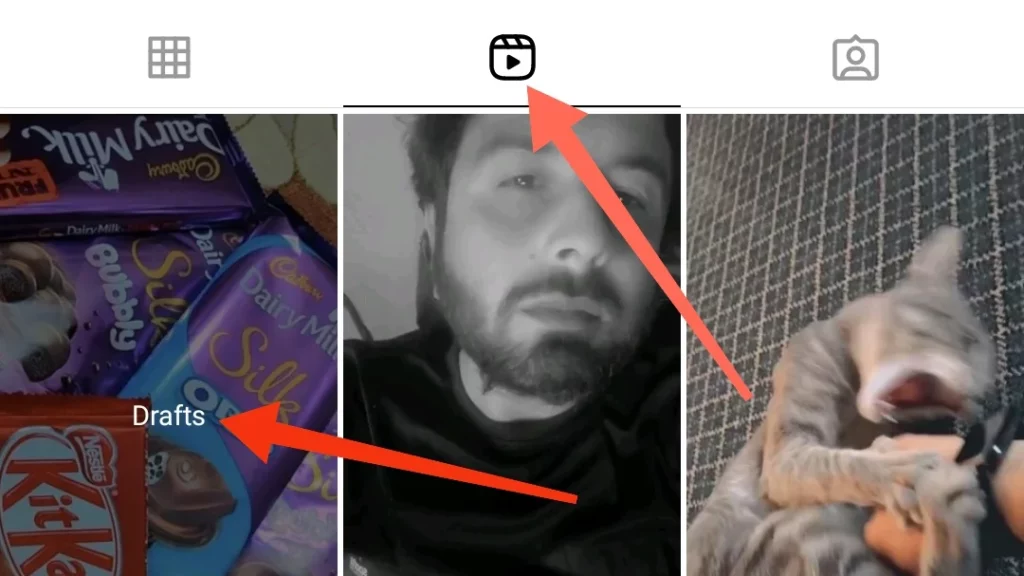
Step 04: Tap on the draft you want to delete, and then select the Select option in the top right corner.
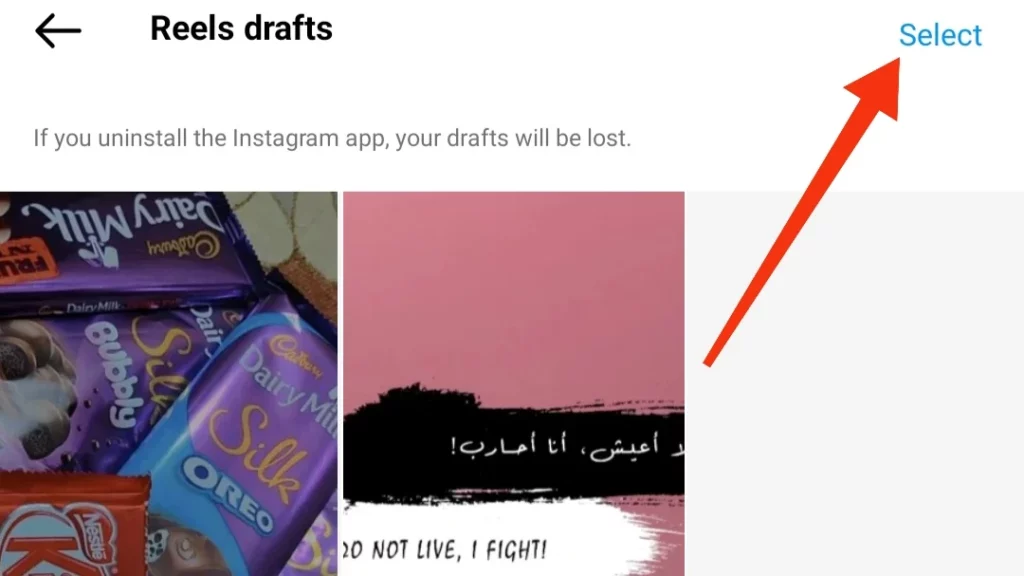
Step 05: Check the draft you wish to delete.
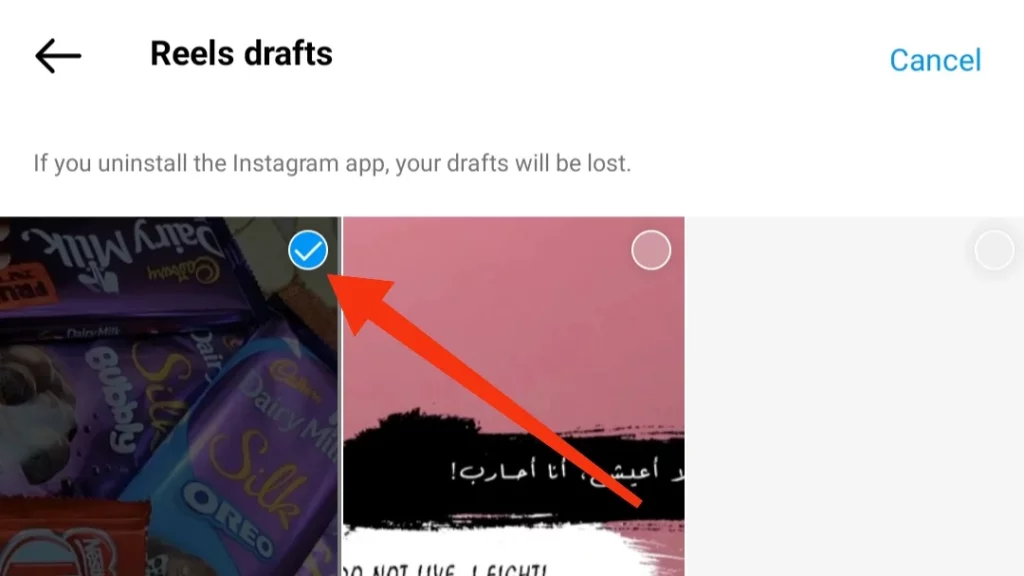
Step 06: Tap the Discard option located just above the + icon in the bottom center to delete the reel draft.
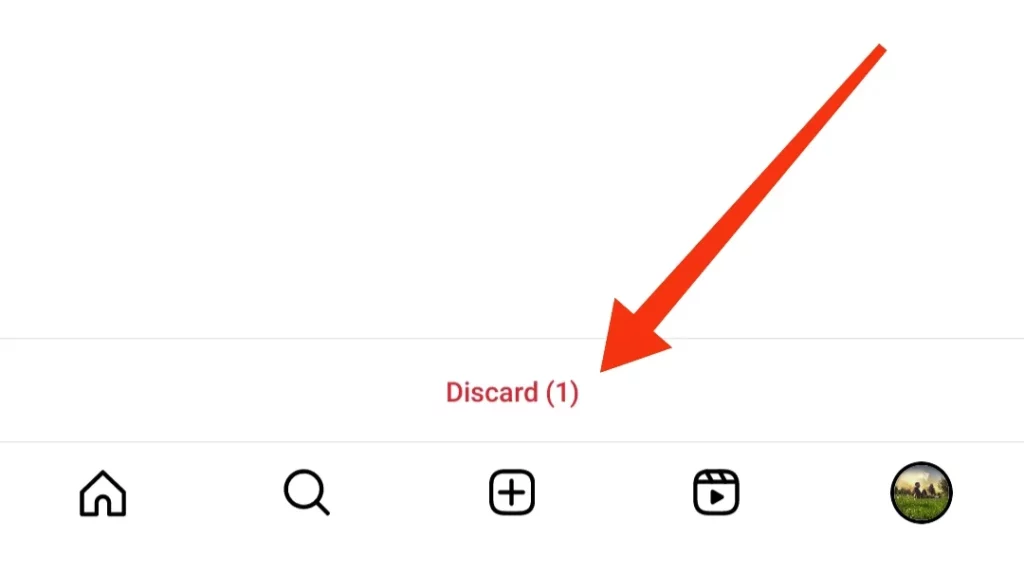
03. How to Delete Post Drafts on Instagram?
Deleting Post drafts from Instagram is a different process. Here is how:
Step 01: Open the Instagram app on your smartphone and tap the plus icon located in the bottom center.
Step 02: Navigate to the Drafts tab under the new post screen.
Step 03: Tap Manage at the top right corner.
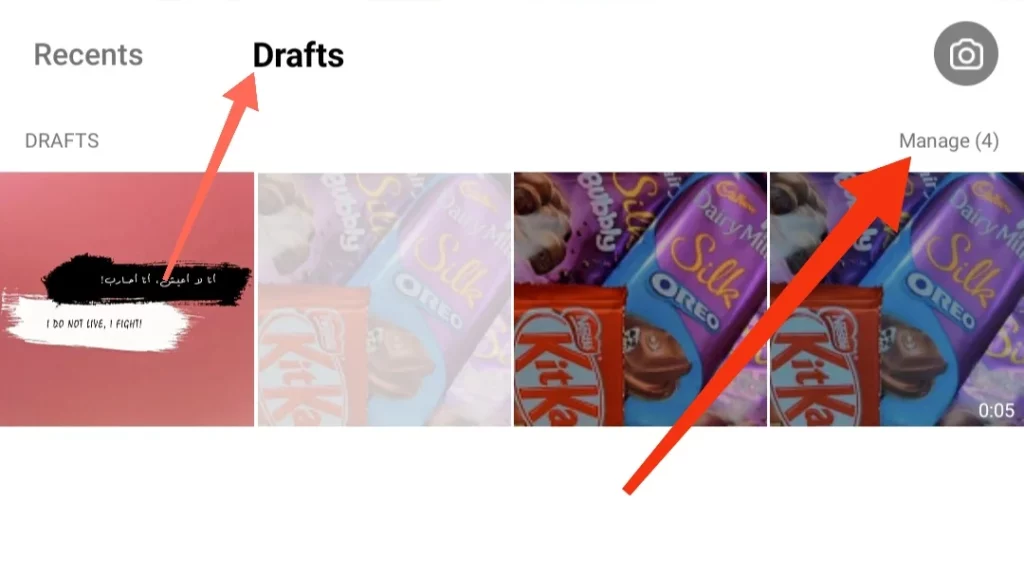
Step 04: Tap the pencil icon in the top right corner.
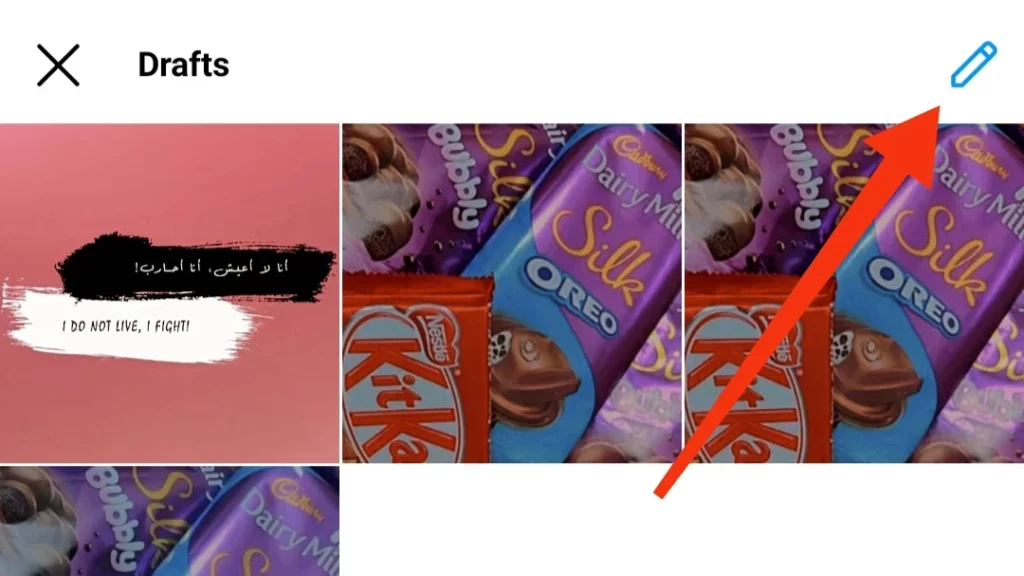
Step 05: Select the drafts you want to delete.
Step 06: Tap the checkmark in the top right corner.
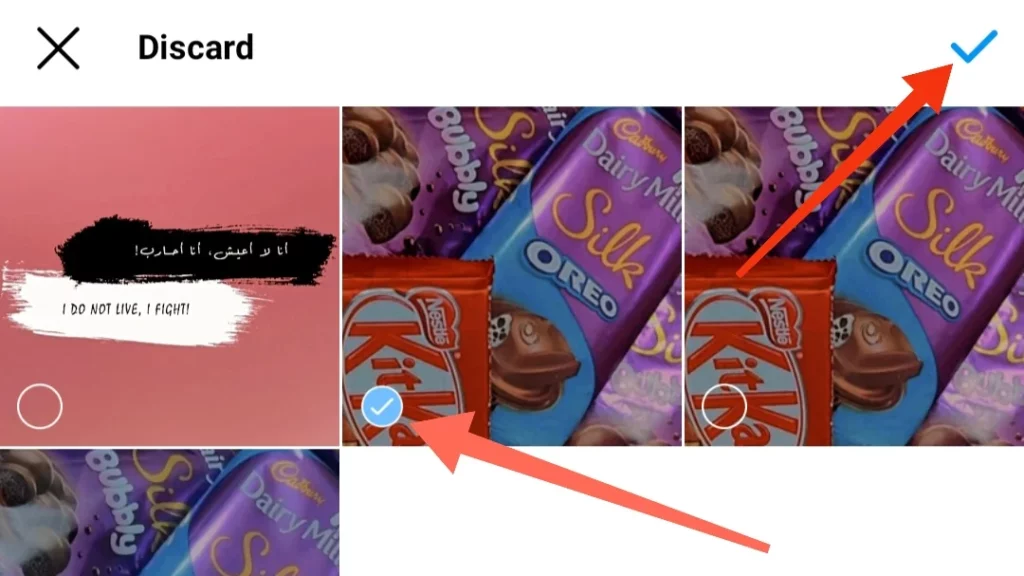
Step 07: A pop-up will appear, confirming if you are sure you want to discard your drafts. Simply tap Discard to delete them.
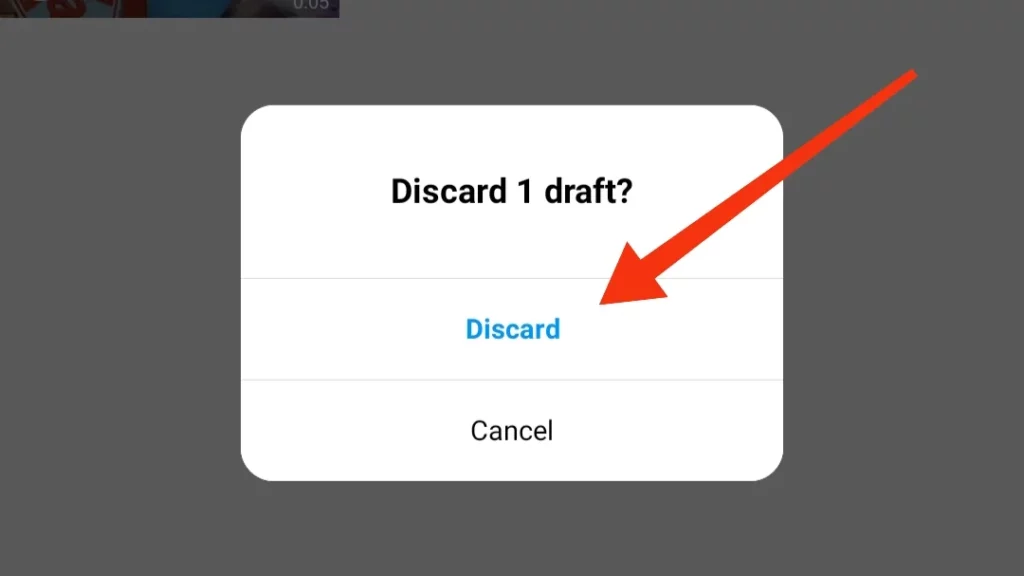
How to Save, Find, or Delete Instagram Drafts on Your Computer?
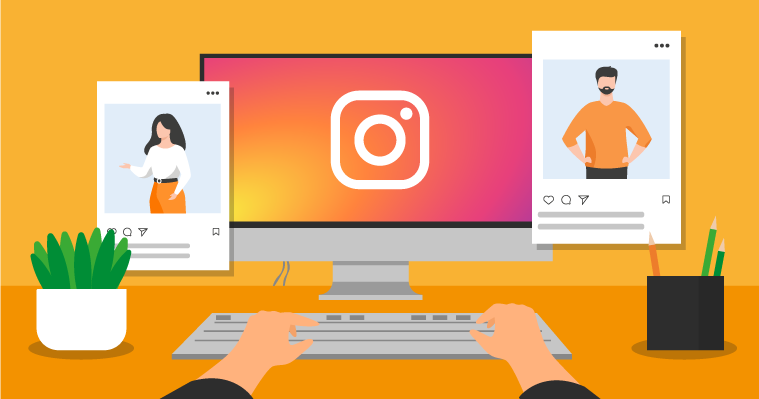
So, you wanna know how to access your Instagram drafts on your computer, huh? Well, I hate to break it to you, but you cannot! Nope, no way. Instagram’s draft feature is like an exclusive club, and it is only open on the mobile app.
So, if you are sitting there at your computer, trying to find, save, or toss those drafts, sorry to say, but you are out of luck. You have to grab your mobile phone or tablet to play with your drafts in the Instagram sandbox. Instagram web version? Nah, it is a no-go for now. Keep it mobile, my friends!
The Perks of Drafts: Because Why Not?

Drafts are a useful feature that allows you to save your posts or stories without publishing them. They offer several benefits, including:
01. Preserve Content: Save your posts or stories for later without the risk of losing your edits or captions. This safeguards against errors and typos and allows for enhancements in content quality by adding more details or information.
02. Visual Preview: Preview how your posts will appear on your profile prior to publication. This aids in the creation of a unified and appealing theme or style for your profile or the adjustment of posts to align with your desired layout or grid.
03. Scheduled Posting: Schedule your posts or stories to be published at specific times or dates. This optimization can enhance your reach and engagement, enabling strategic planning for special occasions or events.
04. Experimentation: Experiment with diverse content types, including reels, guides, or Stories, without committing to them immediately. This facilitates the testing of ideas or concepts and gauging your followers’ reactions to new content formats.
The Drawbacks of Instagram Drafts: Is It Worth It?

While drafts offer utility, they also come with limitations that may pose inconveniences or frustrations when using them. Below are some of the drawbacks associated with drafts:
01. Mobile Dependency: Drafts can only be accessed through the mobile app and are not available on desktop or laptop devices. This limitation may be less convenient for users who prefer working on a larger screen.
02. Complex Navigation: Finding drafts can be a multi-step process depending on the type of content you wish to access. This involves navigating through different screens, which can be time-consuming or confusing, particularly if you have numerous drafts saved.
03. Data Loss Risk: There is a potential risk of losing drafts if they are not saved correctly. Occasionally, when exiting the post or story creation screen, the pop-up window prompting you to save or discard your draft may not appear, resulting in the loss of your work.
04. Limited Features: Post and story drafts lack certain features available for reel drafts. For instance, scheduling a specific publication time or previewing their appearance on your profile is not possible for post and story drafts. This discrepancy limits their versatility.
05. Storage Constraints: Drafts have limited storage capacity, necessitating the deletion of older drafts when reaching capacity. This can be problematic if you intend to keep drafts for an extended period or if you have numerous content ideas to revisit later.
Wrapping Up
Well, there you have it, amigos! You have learned all about Instagram drafts and are now the draft guru! Instagram drafts are like your digital BFFs, ready to help you up your Insta game. But should Instagram give Story and Post drafts the same VIP treatment as reel drafts? And make life a bit simpler. What say you? Share your wisdom in the comments; I am all ears, and maybe a funny bone or two!
And hey, if you are hungry for more Instagram and social media goodness, be sure to drop by Path of EX regularly. Our squad is always searching for the latest and greatest tips and tricks in the social media jungle.
Frequently Asked Questions
1. What are Instagram drafts?
Instagram drafts are a storage space for posts or stories you have yet to share. Consider them your hidden haven for planning and strategizing your Instagram content for the ideal timing.
2. Is there a way to access drafts on a computer?
No, there is no way to access drafts on a computer.
3. Can I recover a deleted draft?
No, you cannot recover a deleted draft. Once a draft is deleted, it is gone forever.