Instagram is a great platform for posting updates and connecting with people. The best part is you get options like filters and emojis, which you can add to your post and share with your audience. Hence, many users use Instagram to give updates about their life or special events on the platform. Sometimes, you may create posts and not want to post them. In such cases, you should know How to Save Drafts on Instagram.
Such unique features on Instagram encourage users to post more unique content. Now, the platform has grown more from its photo-sharing platform label. Moreover, you can also save drafts, make a linktree for Instagram, and many more.
So, please read the article further to know more about how to save drafts on Instagram and access them. You may also delete them if required. All the processes are discussed in detail below. I am sure it would be of great help to you.
In This Article
How to Save Drafts on Instagram?

You can create a post and save them as a draft using Instagram on the mobile app. While using the app on the desktop, you do not get options to save drafts. Hence, you only have the option of the mobile phones used to save drafts on Instagram. So, if you wish to do so, please follow the steps below it is helpful for both Android and iOS users:
1. Launch Instagram app.
2. Log in to your account.
3. Click on the plus icon at the top.
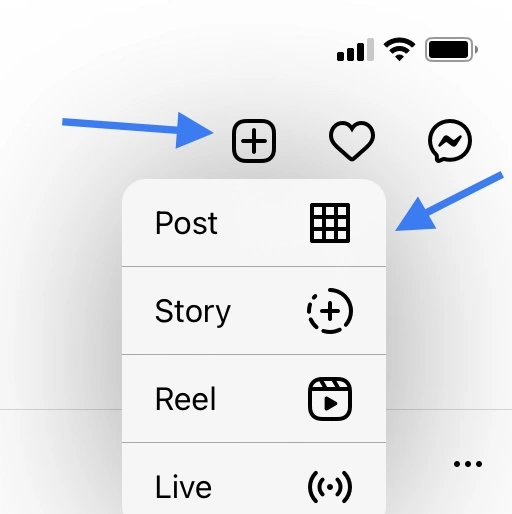
5. Go to the “New Post” page, and upload a picture.
6. Click on the “Next” button.
7. Add filters to the photo; this would enhance your post (not mandatory).
8. After adding the filters, click the“Next” button.
9. Click the back arrow at the top.
10. You will receive a notification from Instagram asking what to do with the post.
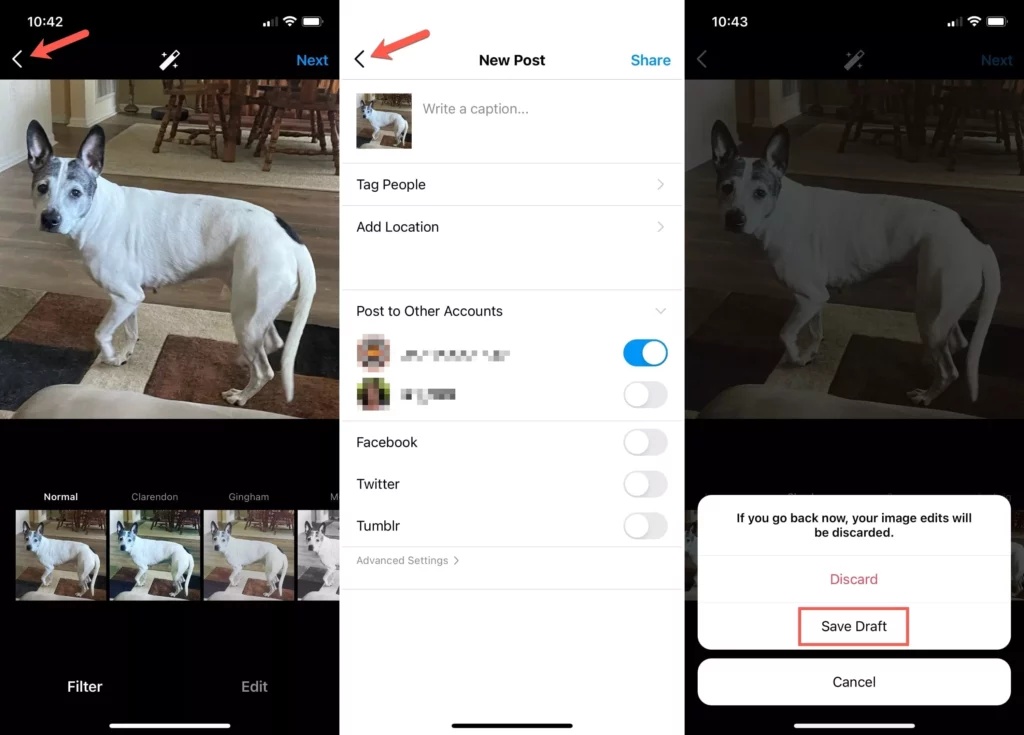
11. Click on the “Save Draft” option.
Now your Instagram post is saved as a draft. Later you may access it to publish or edit it. When you have edited your post, like adding filters and save it as a draft. If not, you will not get the save as draft option.
How to Access and Edit Your Instagram Drafts?
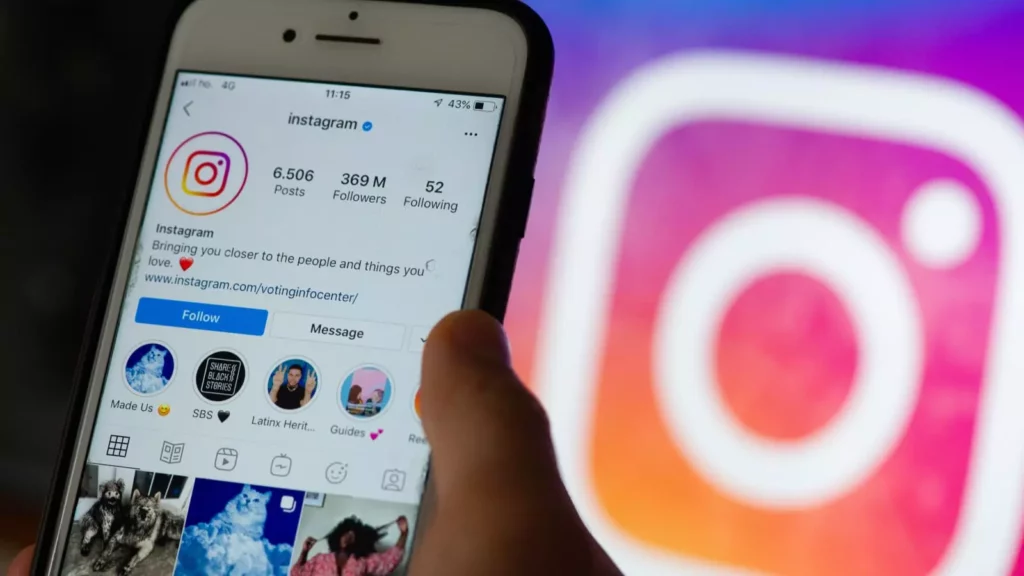
Both Android and iPhone users use the same method to access and edit Instagram drafts. You can easily access the draft, edit it, save it as a draft and post it later. Hence, if you wish to do the same, then follow the steps below:
1. Launch Instagram on your mobile.
2. Tap on the + icon on the top and tap on the Post option.
3. On the next page, you will see two options Recents and Drafts.
4. Click on “Drafts.”
Note: You get to see your saved draft stored there.
5. You can click and open it.
6. To edit, click the “Next” button.
7. Then click on the edit button below the image.
8. You will be taken to the “Filter” page.
9. Now add filters to your post, and then you can post it.
How to Delete Instagram Drafts?
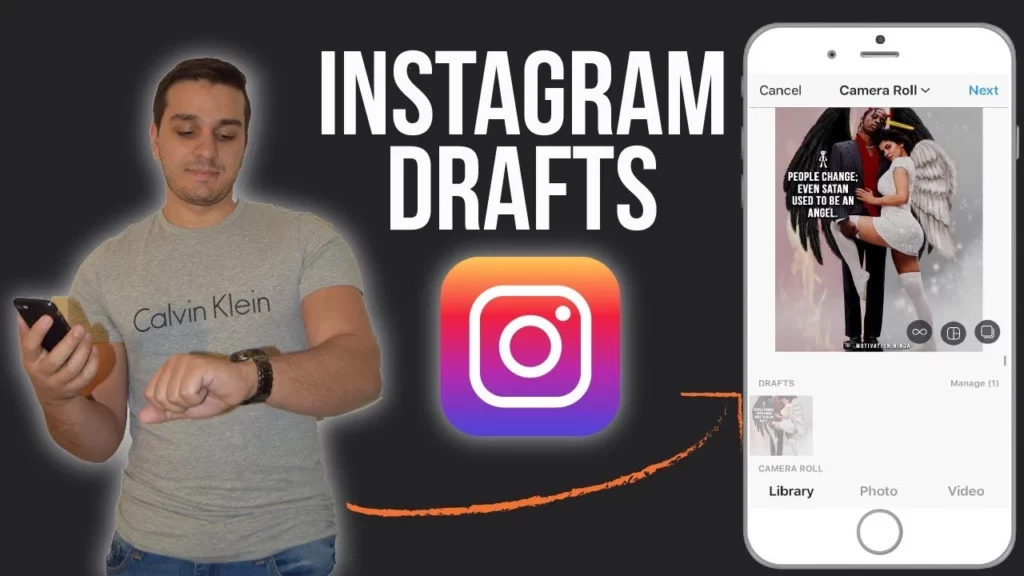
When you do not wish to share your saved draft as it is irrelevant or it will no longer serve its purpose. Then do not let the same feeling and confusion stay in your mind. Just refer to the given steps below; they will help you greatly.
1. Launch your Instagram account.
2. Go to the posts by clicking the plus icon.
3. Open the “Drafts” and click the “Manage” button.
4. On your iPhone, click the edit button and tap on Discard posts.
4. On Android, click the pencil icon below the draft you want to delete.
5. You receive a notification from Instagram regarding what to do with the post.
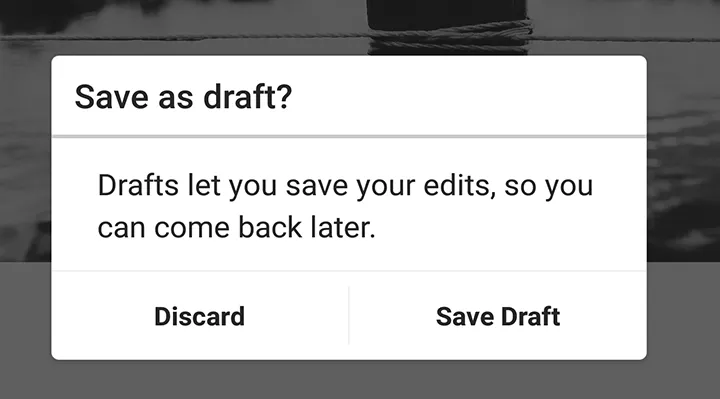
6. Click on the “Discard” option.
When you discard the post, it gets deleted from your Instagram drafts. Hence, it is not difficult to manage Instagram drafts; you only have to know the process.
How to Save Drafts on Instagram?
Wrapping Up
It is quite easy to save your drafts on Instagram. Even though I thought it would be quite a hassle to complete the entire process but found this amazing guide. Hence, I thought of sharing this with you and taking things further. So, if you like the article, subscribe to our website, Path of EX, for more details.
Frequently Asked Questions
How to save drafts on Instagram?
If you wish to save drafts on Instagram, you must follow some simple steps; please refer to them below.
1. Launch Instagram app
2. Log in to your account
3. Click on the plus icon at the top
4. Go to the “New Post” page, and upload a picture
5. Click on the “Next” button
6. Then, add filters to the photo
7. After adding the filters, click the“Next” button
8. Click the back arrow at the top
9. You will receive a notification from Instagram asking what to do with the post
10. Click on the “Save Draft” option
Can I edit drafts on Instagram and save them on the platform?
Yes, you can edit the drafts on Instagram and then save them on the platform to post them later.
I logged on to Instagram through the desktop but can not save drafts. Why?
When you log in to Instagram through your desktop, you do not get the option to save your drafts. You only get the option to save drafts when you work through your mobile.



