Be it music bots or unlimited streaming games, Discord never leaves a chance to entertain us in every possible way. To add more, Discord also allows its users to watch YouTube videos on Discord, Yes you heard it right! You just need to set up Discord watch together and join a session, Amazing. Continue to read this article and there will be some easy-peasy steps presented to you in order to watch YouTube videos on Discord, 2023. Read along!
Just like Hulu, Streaming YouTube Videos on Discord is taking over a large portion of the fanbase in today’s world. It is extremely fun to hang out with friends in a virtual world and binge on our fav videos all day long. Nevertheless, you can also stream prime shows on Discord for some more range of options.
Further are the real simple ways to help you rock the Discord with Youtube videos to watch it with your friends in 2023. Read along through this masterpiece and you will be on fire today, I promise!
In This Article
How to Set Up Discord Watch Together
Following are the ways to arrange Discord Watch together. Look out for them further:
1. Enroll in your Discord Voice Channel.
2. Click on the rocket icon placed on the right side of your screen-sharing icon.
3. Tap Watch Together to start your new session.
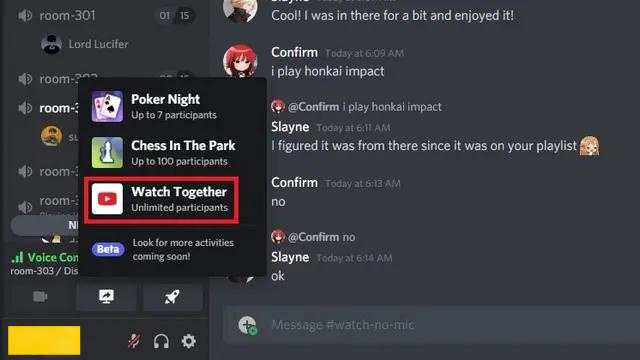
4. Further, the screen flash will ask you to review the YouTube terms and conditions. Click Continue.
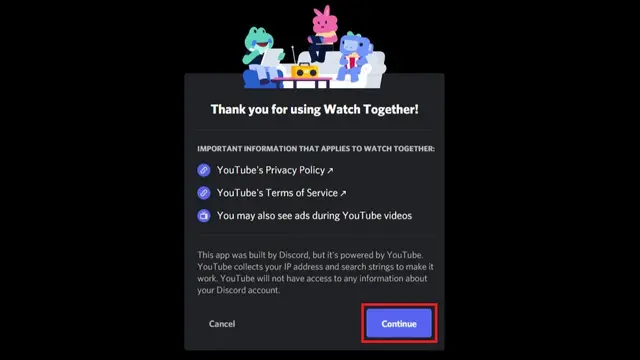
5. Lastly, Tap on Authorize with the new screen pop out. And then you are good to go with your official YouTube party in Discord.
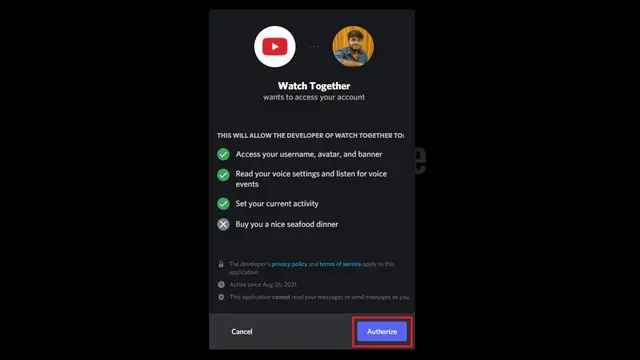
How to Join YouTube Watch Party on Discord
To know how you can join Youtube Watch Party on Discord, head on further:
1. If you wish to enroll yourself in the existing YouTube watch party on Discord, just open your server > head to Voice Channel > Join Activity.
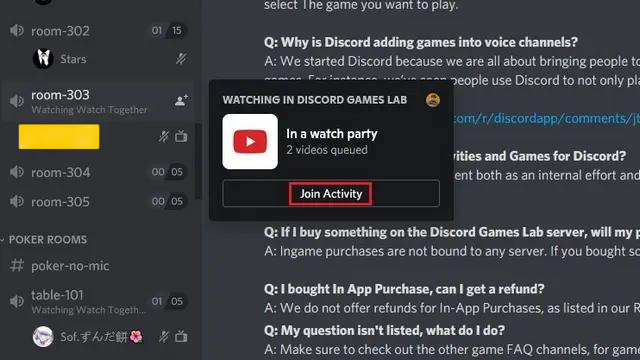
2. To invite more server members into the watch party, tap on the ‘Invite to Activity’ button appearing on the bottom-left corner of the screen.
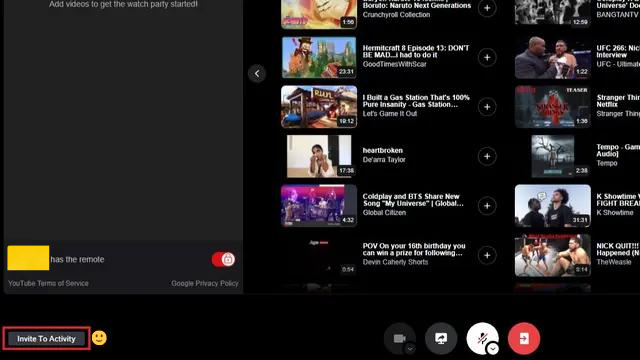
3. As the invite screen pops out, search for your Discord friends or copy the invite link and paste it into your chat.
How to Use Watch Together On Discord
After starting and joining the YouTube watch party, lastly, you need to know how to use Discord watch together. Read along the steps and let’s begin with the party tonight!
1. As you will start with your YouTube session, there will be three sections on the screen: Search bar, trending videos, and a thumbnail of the participants.
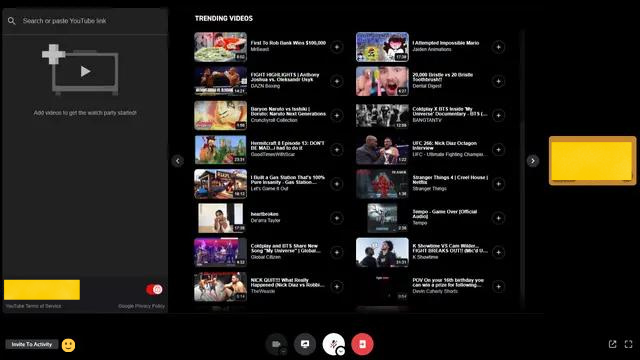
2. To watch the YouTube video of your choice or you can just search it with the specific name, paste the video link. Click + to add videos to the queue.
3. The server allots the remote control to the creator of the Watch Together session in Discord. He can play, pause, select or scrub the videos as per his desire.
Make a note that you can always share the remote while binging YouTube videos in Discord by enabling the toggle underneath the video queue. This ensures that anyone in the group can select or scrub the video when you share your remote. However, not any member of the group is allowed to pause the video for the group.
Wrapping Up
Every ticked off-task calls for a celebration. Are you also craving for some chocolate now? Relish your taste buds with the 10 best chocolate brands in the US. You deserve it because you just had an amazing time with your friends now while binging YouTube videos on Discord.
Path of EX really hopes that you had a great experience with us. Well, our prior motive is to serve you with hassle-free solutions every day. Do come along for future concerns and we will be happy to help. Any suggestion or query is welcomed here with open arms.
Catch You Later!




