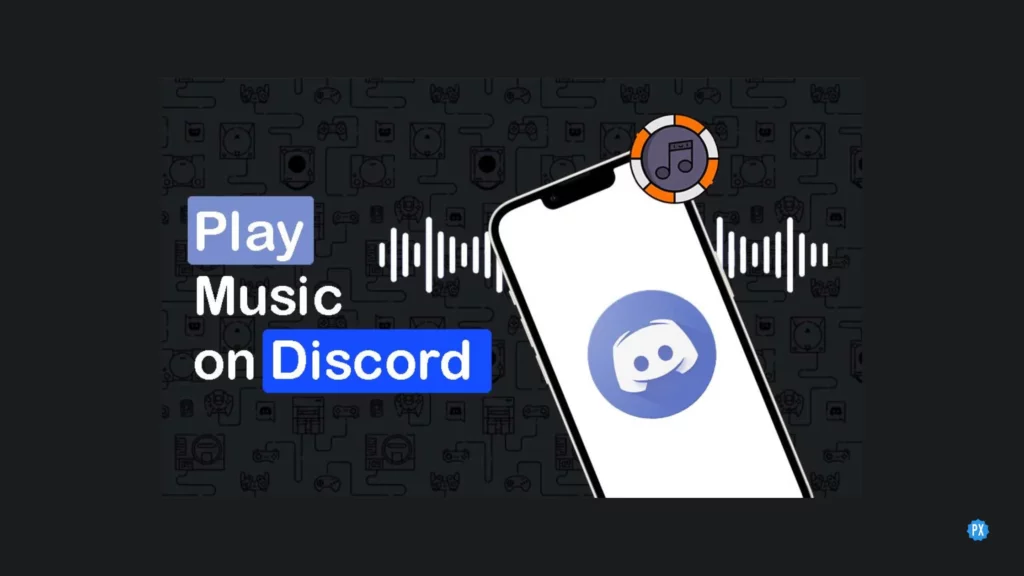Is Discord limited to just voice and text chat? Well, No! Discord is not just limited to voice and text chat. It also allows its users to play music and other audio files on their servers. Want to know how to play music in Discord server? Hop on to this article and scroll on to all the possibilities of playing music on Discord with or without a bot.
Discord is a popular platform for gamers & online communities to communicate with each other. Nowadays almost all games have their own Discord community be it Hogwarts Legacy, Forspoken, or Marvel Snap. Now it’s time for us to know how to play music in Discord server. Let’s go, guys!
This Discord music feature is particularly useful for music lovers who want to share their favorite songs and playlists with their friends. Let’s know how to play music in Discord call and voice chat. Let’s get started.
In This Article
How To Play Music In Discord | 4 Ways
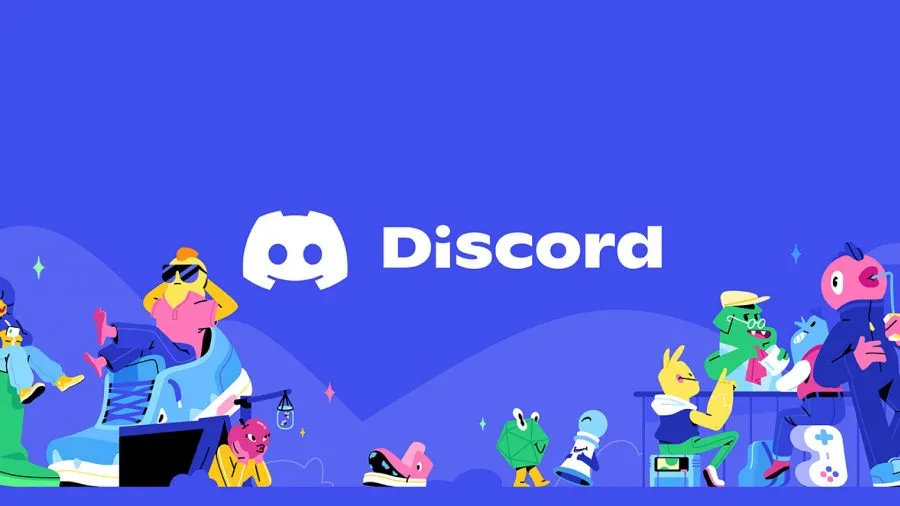
A large number of individuals use Discord to converse with each other while enjoying their preferred video games. Adding music to your Discord voice conversations can enhance the overall experience and make it more engaging. But, how to play music in Discord with your community? Let’s know the effective ways to play music in Discord.
4 Ways To Play Music In Discord –
- With Bots
- Without Bots
- Using Spotify
- Music with mic
- Tweaking Discord Settings
These are the four ways with which you can play music on Discord. Let’s know each of these ways in detail below.
How To Play Music In Discord With A Bot?
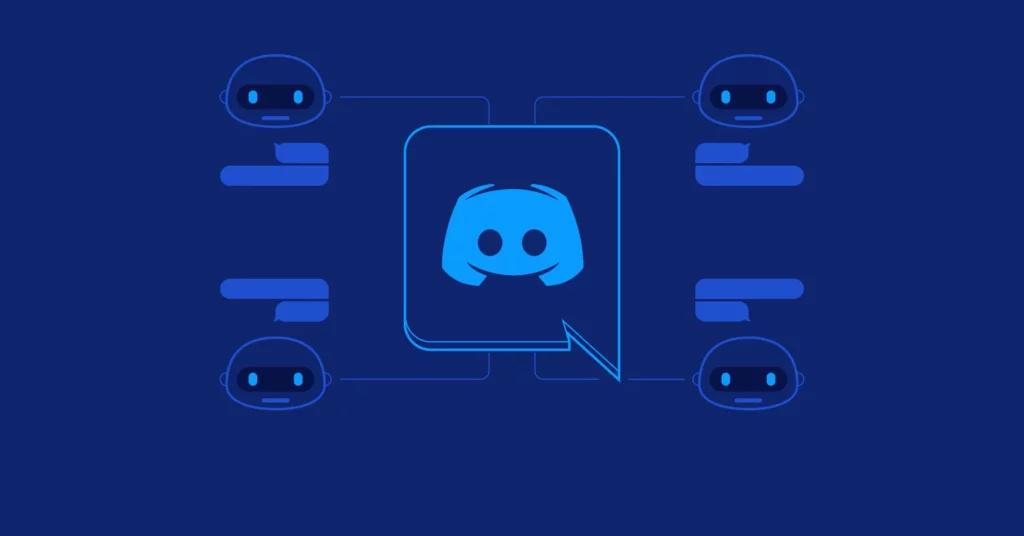
Discord bots are third-party applications that can perform various tasks on your server, including playing music. Some popular bots for playing music on Discord are Groovy, Rythm, and FredBoat. Here’s how to play music in Discord using a bot.
Steps to play music in Discord with a bot –
1. Invite The Bot To Your Server
The first step to playing music in Discord is that you need to invite a bot to your Discord server. You can do this by visiting the bot’s website and clicking on the “Invite” button. Follow the instructions to authorize the bot and give it permission to access your server.
2. Set Up The Bot
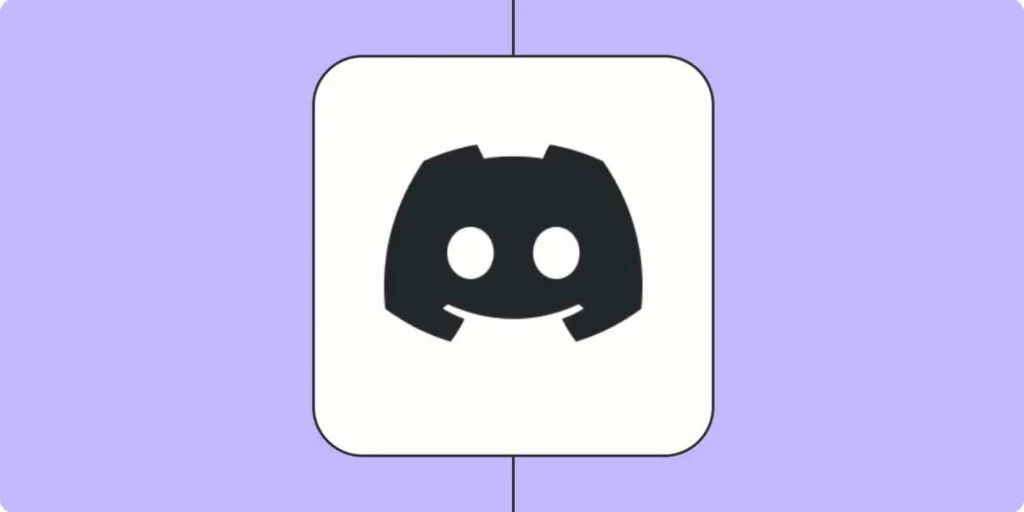
To know how to play music in Discord you need to set up the bot. Once the bot is on your server, you need to set it up to play music. The exact setup process may vary depending on the bot you choose, but most bots require you to create a voice channel for music playback.
3. Use Commands To Play Music
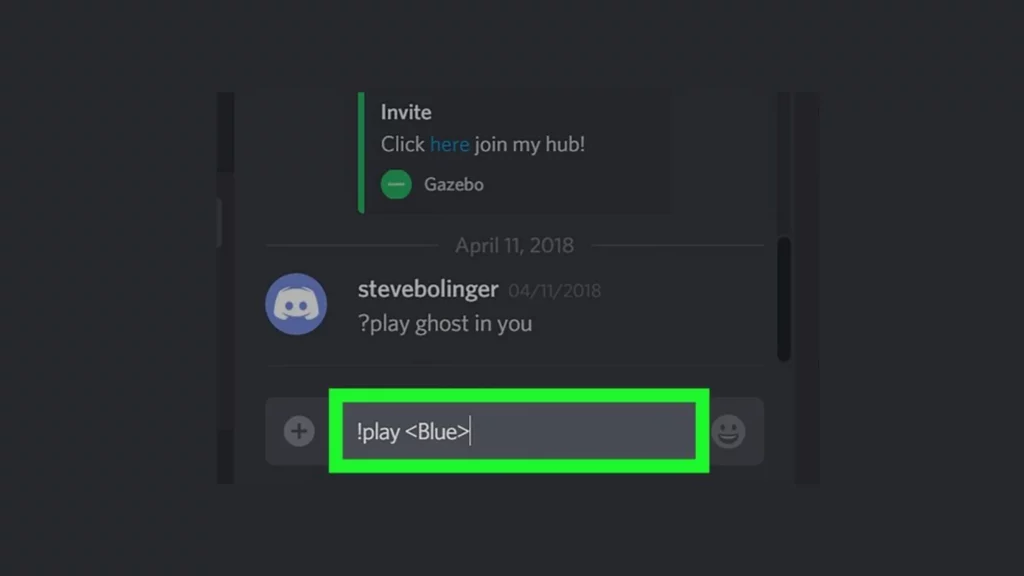
After setting up the bot, you can use commands to play music on your server. For example, to play a song, you can type “!play [song name]” in the chat. The bot will search for the song and play it in the voice channel you set up earlier.
5. Control Playback

You can also use commands to control the playback of music. For example, you can use “!pause” to pause the music, “!resume” to resume playback, and “!skip” to skip to the next song.
This is how to play music in Discord using bots. However, there are many limitations as well. Firstly, you need to invite the bot to your server and give it permission to access your server. This can be a security concern, especially if you are not familiar with the bot or its developer. Secondly, some bots may have limitations on the number of songs you can play or the quality of playback. Choose wisely.
How To Play Music In Discord Without A Bot?

If you prefer not to use a bot, you can still play music on Discord using other methods. Bots can sometimes be problematic so check this way of playing music without a bot. Here are some ways to play music in Discord without a bot.
Ways To Play Music In Discord Without Using A Bot –
1. Share Your Screen

One of the easiest ways to play music in Discord site without a bot is to share your screen. You can play music on your computer and share the audio with your friends on Discord by sharing your screen. To do this, open your music player and start playing the song you want to share. Then, go to Discord and start a screen share session.
2. Use A Music Player With Discord Integration

Some music players, such as Spotify and Apple Music, have Discord integration. This means that you can connect your music player to Discord and share what you are listening to with your friends. To use this feature, you need to connect your music player to Discord and enable the integration in the settings.
3. Use A Virtual Audio Cable
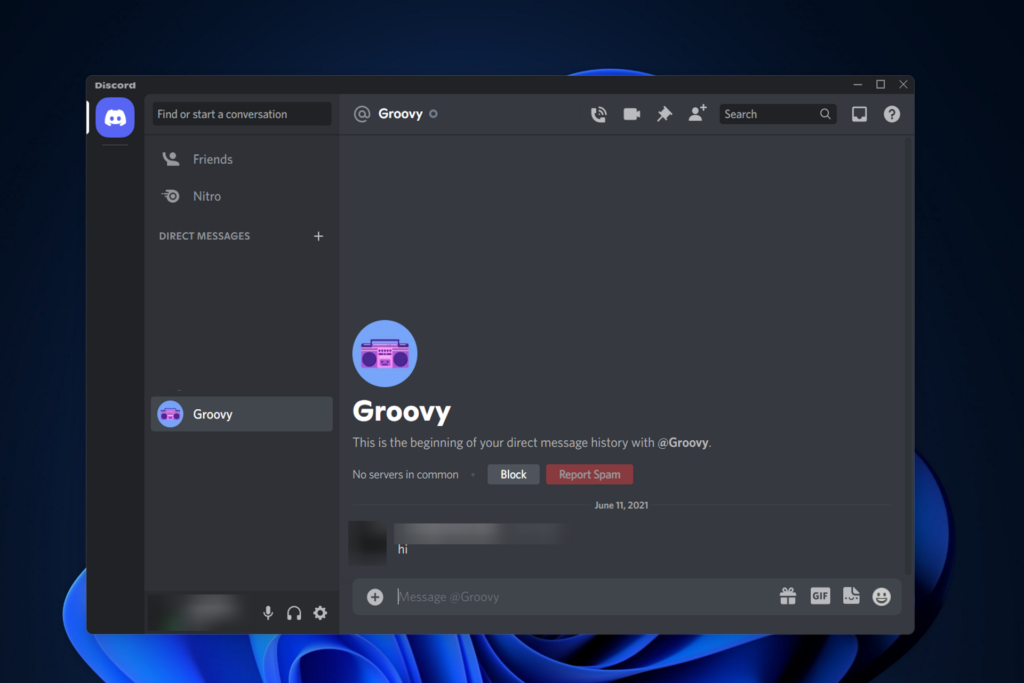
Another way to play music in Discord without a bot is to use a virtual audio cable. A virtual audio cable is software that allows you to route audio between applications. With a virtual audio cable, you can route the audio from your music player to Discord without the need for a bot. To use this method, you need to install a virtual audio cable and configure the audio routing.
This is how to play music in Discord without bots. Playing music in Discord without a bot gives you more control over the playback and doesn’t require you to give third-party applications access to your server. However, it may require more setup and configuration than playing music with a bot.
How To Play Music In Discord Using Spotify?

You can use Spotify to play music on Discord and this is good news for all Spotify users. In order to play Spotify music on Discord you need to link your Spotify account with Discord. Here are the simple steps for you to follow.
Steps To Play Music In Discord Using Spotify –
- Open Discord and click on the user settings icon (gear icon) located at the bottom left of the screen.
- Go to the Connections tab and click on the Spotify logo.
- Log in to your Spotify account and authorize Discord to access your account.
- Once connected, you can start playing music from Spotify by clicking on the “Listen Along” icon located at the bottom of the Discord window.
- Choose the Spotify playlist or album that you want to play and click on “Play.”
Note – You can only listen to Spotify music with your friends who are also connected to your Discord server and have authorized Spotify access.
It is important to mention that you should only play music that you have the right to, and ensure that you are not violating any copyright laws. Playing copyrighted music without proper authorization can lead to legal consequences.
How To Play Music In Discord With Mic?

Playing music in Discord with your microphone is possible, but it requires some additional setup. Here are some steps you need to follow.
Steps To Play Music In Discord With Microphone –
- Download and install a virtual audio cables program such as VB-Cable or VoiceMeeter. These programs allow you to route your computer’s audio output to your microphone input.
- Open Discord and go to the user settings (gear icon) located at the bottom left of the screen.
- Go to the Voice & Video settings and select the virtual audio cable as your input device.
- Open your preferred music player or streaming service and start playing the music you want to share.
- In Discord, join a voice channel with your friends and enable your microphone.
- Open the virtual audio cable program and set the audio output to the microphone input.
- Your friends should now be able to hear the music through your microphone.
Note – Playing music through your microphone can result in lower-quality audio, and may also cause echoes or feedback if not properly configured. It is recommended to use a separate music bot or streaming service to play music in Discord, as this provides a better listening experience for everyone involved.
It is also important to respect copyright laws and ensure that you have the proper rights to play the music you are sharing with others.
How To Play Music In Discord By Tweaking Discord Settings?
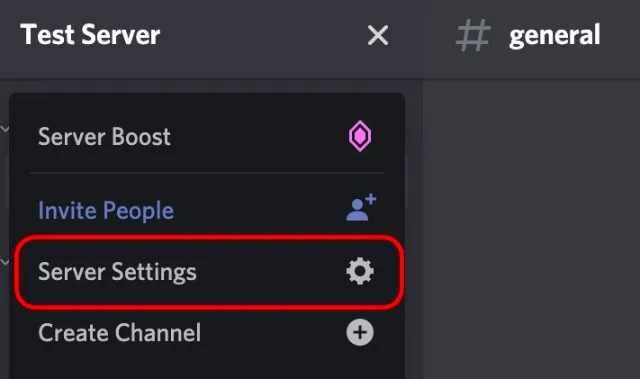
Discord has a number of settings that can be tweaked to enhance your music playback experience. Here are the steps to play music in Discord by tweaking Discord settings.
Steps To Play Music In Discord By Tweaking Discord Settings –
- Open your Discord app & log in to your account with your credentials.
- Join a voice channel with your friends.
- Open the music player app on your device and start playing the music you want to share.
- Return to the Discord app and click on the gear icon located at the bottom of the screen to open the User Settings menu.
- To access “Voice & Video” settings, move the screen downwards and click on “App Settings”.
- Next, go to the “Advanced” section and activate the “Quality of Service High Packet Priority” option.
- After that, head back to the voice channel and begin playing your music.
- Your friends should now be able to hear the music with improved quality and reduced latency.
How To Play Music In Discord On Android?
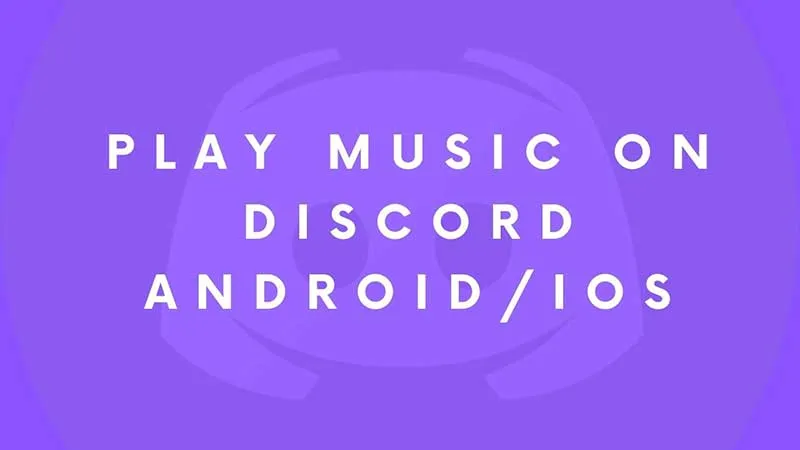
You can play music in Discord on Android devices but it is important to note that playing music through Discord on Android can result in lower-quality audio, especially if you are using the device’s built-in microphone. For better audio quality, consider using an external microphone or a separate music bot as I have mentioned in the above sections. However, playing music in Discord on Android requires a few simple steps. Here’s how to do it:
Steps To Play Music In Discord On Android Device –
- Download and install the Discord app from the Google Play Store and log in to your account.
- Join a voice channel with your friends.
- Open the music player app on your Android device and start playing the music you want to share.
- Return to the Discord app and swipe up from the bottom of the screen to reveal the control center.
- Tap on the “Play Now” button located at the bottom of the Discord screen.
- Select the music player app from the list of options and choose the song or playlist you want to play.
- Your friends should now be able to hear the music through the Discord voice channel.
How To Play Music In Discord On iOS?
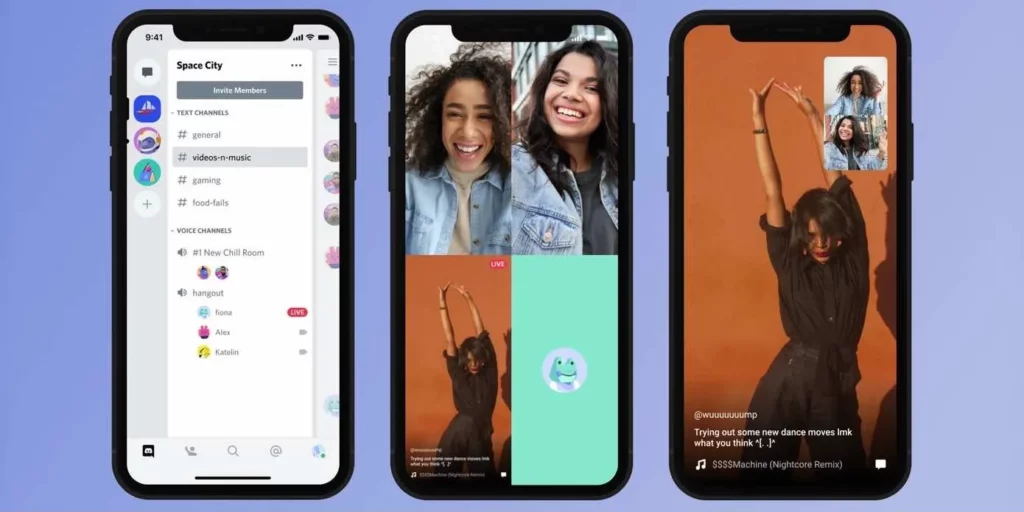
You can play music in Discord on any type of device be it Android, iOS, or PC. For now, let’s check out the iOS section. Playing music in Discord on iOS is similar to the process on Android.
Steps To Play Music In Discord On iOS –
- Download and install the Discord app from the App Store and log in to your account.
- Join a voice channel with your friends.
- Open the music player app on your iOS device and start playing the music you want to share.
- Return to the Discord app and swipe up from the bottom of the screen to reveal the control center.
- Tap on the “Play Now” button located at the bottom of the Discord screen.
- Select the music player app from the list of options and choose the song or playlist you want to play.
- Your friends should now be able to hear the music through the Discord voice channel.
How To Play Music In Discord On PC?
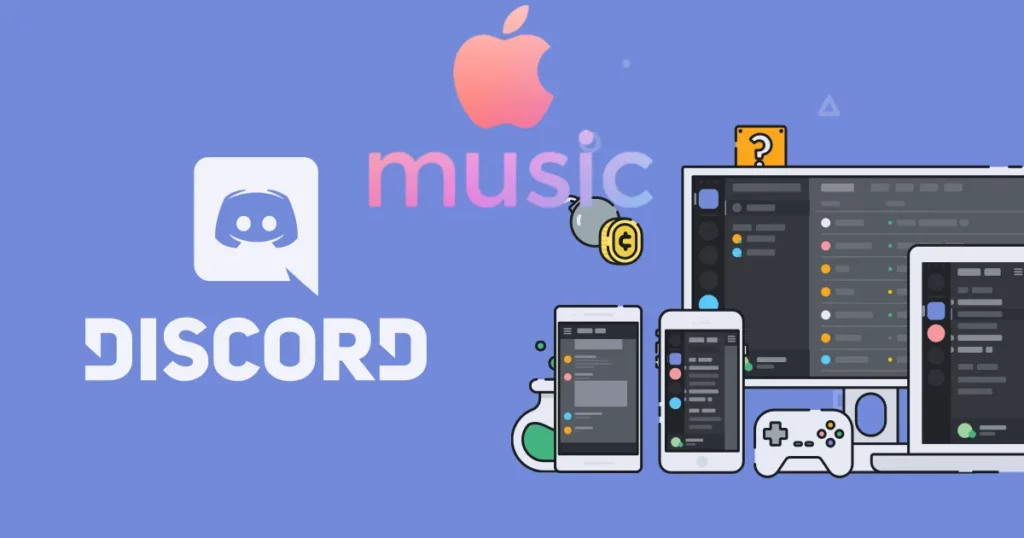
Playing music in Discord on your PC is a straightforward process. Here’s a step-by-step guide:
Steps To Play Music In Discord On PC –
- Launch Discord on your PC.
- Join a voice channel or create a new one by clicking on the “+” icon next to “Voice Channels” on the left-hand side of the Discord window.
- Ensure that you have the correct input and output audio devices selected in your Discord user settings. You can access your user settings by clicking on the gear icon at the bottom left of the Discord window and selecting “Voice & Video” from the menu.
- Start playing the music you want to share through a media player on your PC.
- While the music is playing, go back to Discord and click on the “Settings” icon for the voice channel you’re in. It looks like a gear icon next to the voice channel name.
- In the settings menu, select “App Settings” and then “Overlay” from the left-hand side menu.
- Toggle on the “Enable in-game overlay” switch and close the settings menu.
- Return to your media player and press the keyboard shortcut to bring up the media player overlay. For example, in Windows Media Player, press “CTRL+SHIFT+O”.
- Adjust the volume as needed, and your friends in the voice channel should be able to hear the music you’re playing through your PC.
How To Add A Music Bot In Discord?
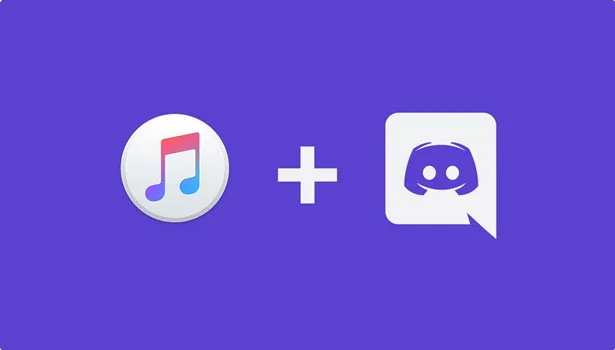
Adding a music bot to Discord is a simple process that can enhance your music playback experience. Here are the steps to add a music bot in Discord:
Steps To Add A Music Bot In Discord –
- Go to the Discord website and log in to your account.
- To add the music bot to a specific server, choose the desired server first.
- Then, click on the “Create Channel” button and opt for “Voice Channel.”
- Name the voice channel something like “Music Bot” or “Music Room” to indicate that it’s dedicated to playing music.
- Invite the music bot to your server by copying its invite link from a trusted website or from a friend who already uses the bot.
- Go to “Settings” for the voice channel you just created by clicking on the gear icon next to the channel name.
- Click on the “Permissions” tab and make sure that the music bot has the necessary permissions to play music in the channel. Typically, the bot will need the “Connect,” “Speak,” and “Use Voice Activity” permissions.
- Go back to the voice channel and join it to test the bot. Type in the command to play music, which is usually “play” followed by the name of your favorite song or playlist you want to hear or share.
- Enjoy listening to music with your friends in the Discord server!
Wrapping Up
This was how to play Music in Discord. Playing music in Discord is a great way to share your favorite songs and playlists with your friends. Whether you prefer to use a bot or not, there are many ways to play music on Discord. Playing music with a bot is easy and convenient while playing music without a bot gives you more control over the playback. We hope this guide has helped you understand how to play music in Discord with and without a bot. Happy listening!
Thanks for reading…
Frequently Asked Questions
Q 1. Can I Play Copyrighted Music On Discord?
No, playing copyrighted music on Discord without permission is illegal and can result in copyright infringement. Discord can also take action against users who violate their terms of service.
Q 2. What Is The Best Bot For Playing Music On Discord?
There are many bots available for playing music on Discord, and the best one for you depends on your needs and preferences. Some popular bots are Groovy, Rythm, and FredBoat.
Q 3. Do I Need To Be In A Voice Channel To Play Music On Discord?
Yes, you need to be in a voice channel to play music on Discord. The bot or the other users need to be able to hear the audio for the music to play.