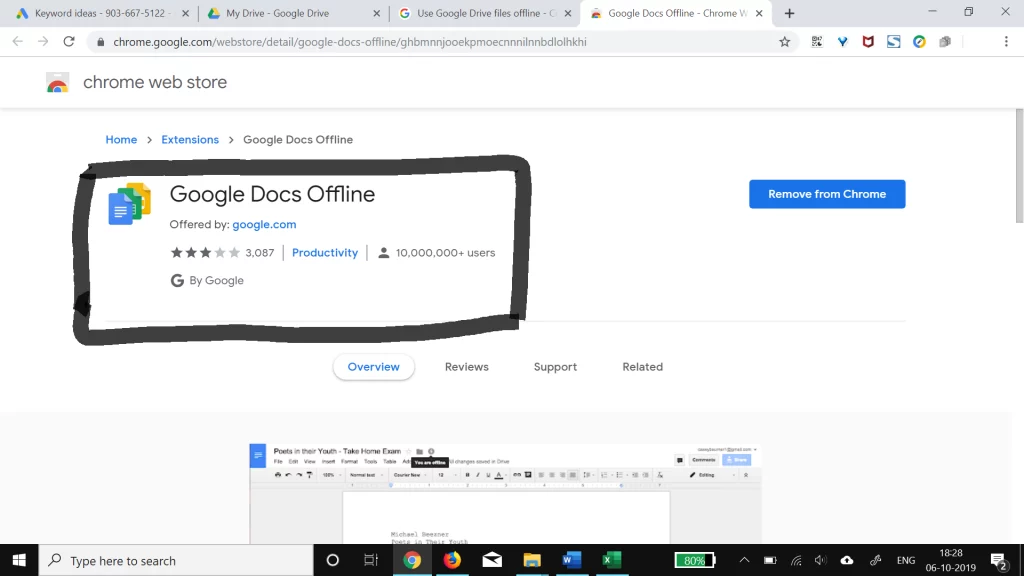Google Docs is an amazing platform to write, edit and share simultaneously! It offers tremendous scope to people who work on it. The reason why workplaces and professionals use Google Docs is its accessibility to work on any device with an updated browser. It is the versatility of Google Docs that it is preferred worldwide. One such aspect is using docs offline. Do you know how to use Google Docs offline?
Yes, although the internet is the word of the era, everything is digital and over the web; so much load causes the internet to slow down. However, the slow internet or poor signal shall not hinder our work. Working offline on Google Docs is convenient, and it will save your file locally.
Google Docs Offline is an extension of Google Docs. While working offline on Google Docs, once a file is available for offline use, you can easily open and edit. Internet connection is not required for this. The changes you make to a file are automatically saved. You can also resume editing and sharing the document with multiple users when online. Now, you should also know how to use Google Docs Offline on Chrome, Android, and iOS.
In This Article
How to Use Google Docs Offline?
Google Docs Offline is simply an extension of Google Docs. Google Docs, Google Sheets and Google Slides can be viewed even if the internet is not responding in your area. However, do note that your internet must be co-operating to enable your Google Docs Offline.
Also, use Google Chrome or Microsoft Edge browser to know how to Use Google Docs Offline and install and run this extension on your laptop or desktop. You must not use Incognito mode to use Google Docs Offline, and there shall be space on your account.
How to Use Google Docs Offline on Chrome
1. On Chrome, sign in to your account.
2. Visit Google Docs on your Chrome.
3. Click on the three-lined or Sandwich icon on the top left corner of the screen.
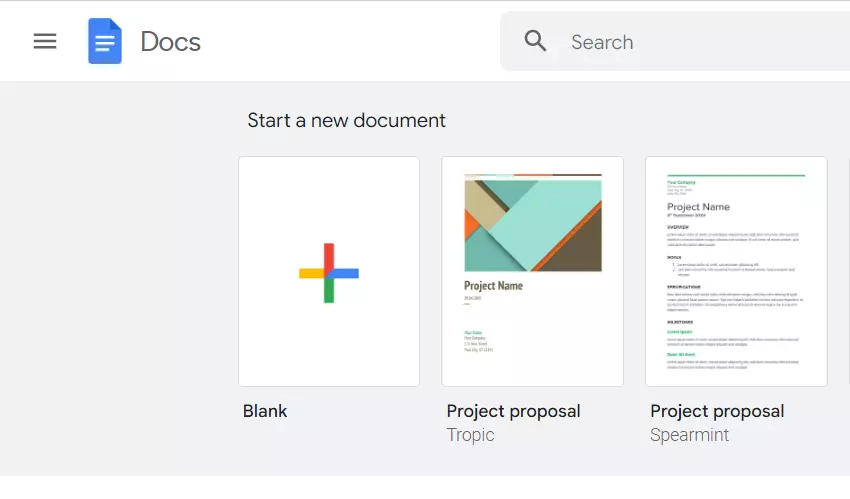
4. Click on Settings.
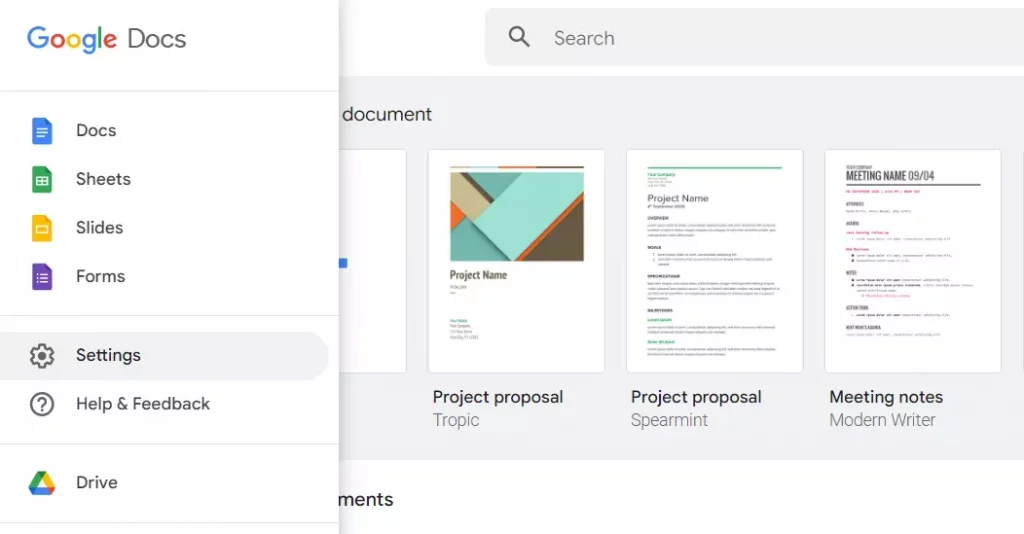
5. Turn the Offline toggle on.
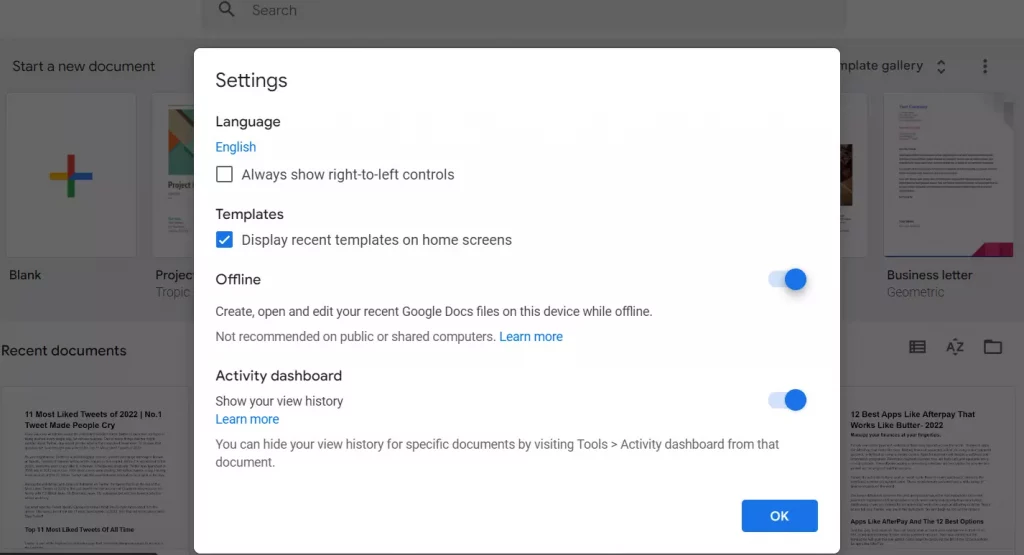
How to Use Google Docs Offline on Android?

To use Google Docs offline for Android, ensure that the settings are made for future offline access. They must be available for offline access. Follow the simple steps so that a poor internet signal does not hamper your work.
1. Open the Google Doc App on your Android.
2. Click on the three-lined or Sandwich icon on the top left corner of the screen.
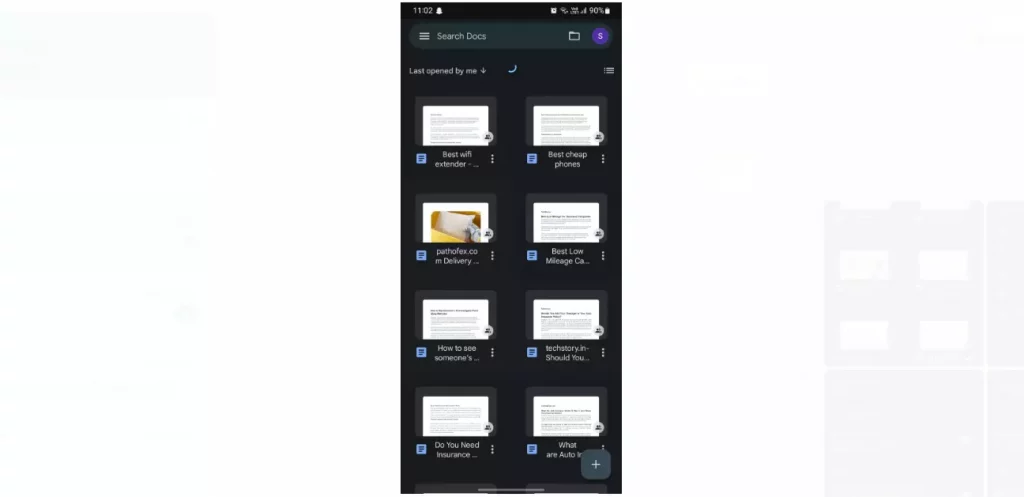
3. Click on Settings.
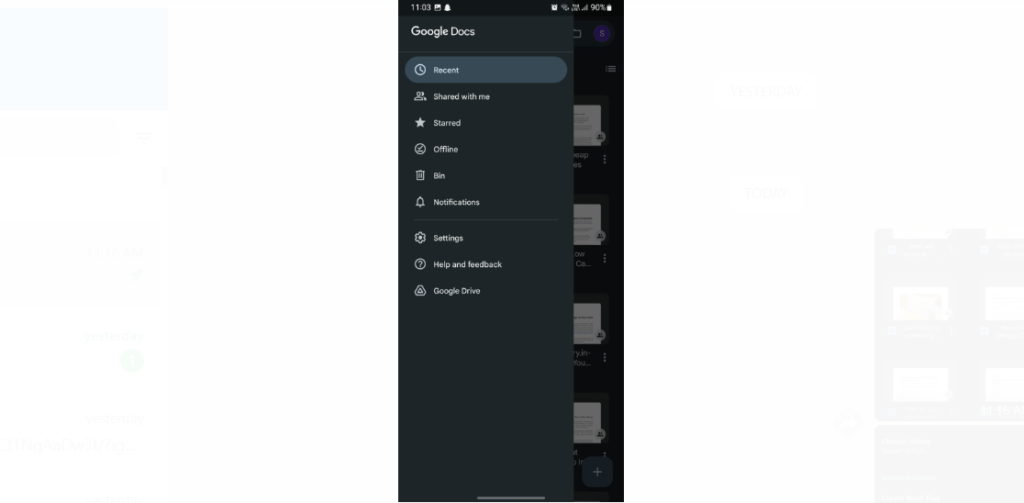
4. Turn the Make recent files available offline toggle.
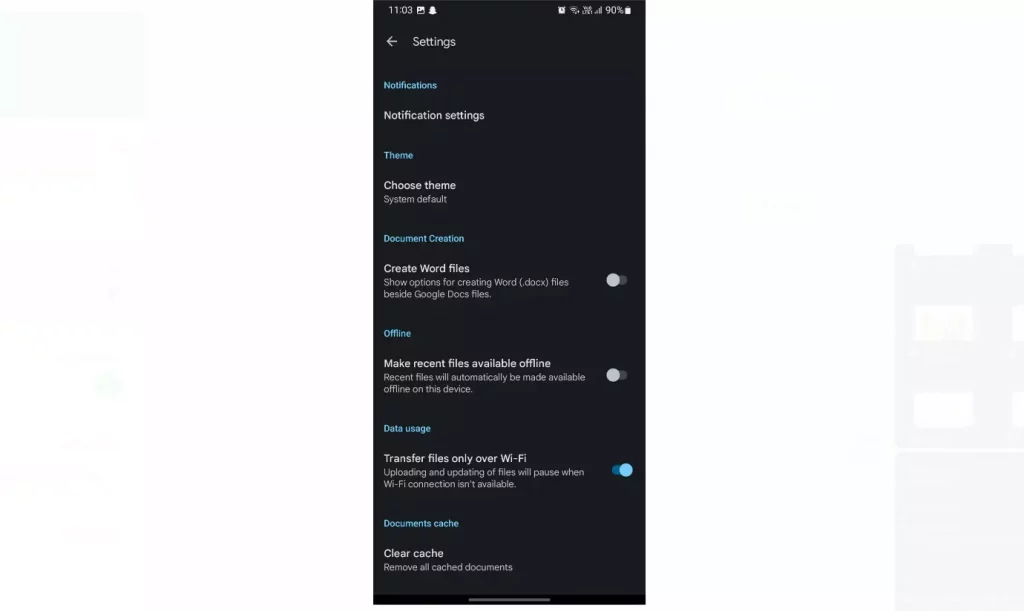
How to Use Google Docs Offline for iOS?

Like Android, in case of iOS also, you need a chrome browser to save your files for future access.
1. Open the Doc App on your Android.
2. Click on the three-lined or Sandwich icon on the top left corner of the screen.
3. Click on Settings.
4. Turn the Make recent files available offline toggle.
How to Use Google Docs Offline? Watch the Video Now
Wrapping Up
See how versatile Google Docs is when it comes to writing, editing, and sharing. Just think of a feature, and Google Docs has it for you. You can write blogs, you can write features, you can publish them! The documents here are saved in the Google Drive and you just need a Gmail ID, and you are sorted. Plus, the added advantage is that now you know how to use google docs offline on different browsers.
Frequently Asked Questions
Why choose Google Docs Offline if Word is there?
Google Docs Offline has a feature of sharing online later.
Will my document be saved if I work on Google Docs offline?
Yes, your document will be saved locally.
Can I use Googles Docs Offline on Android and iOS also?
Yes, you need Google Drive and Gmail.