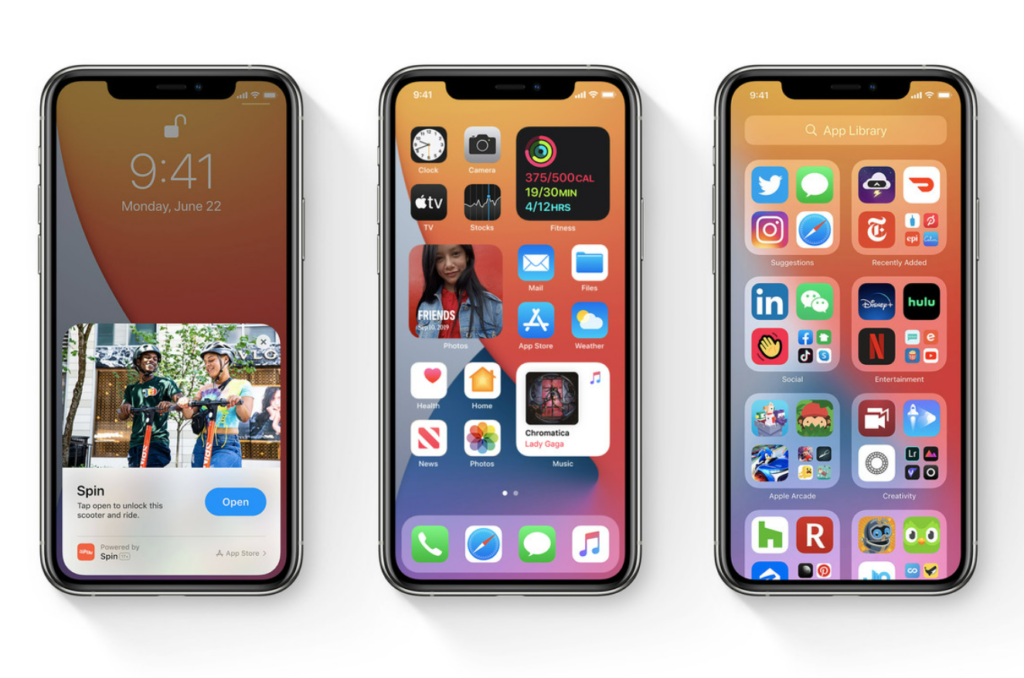With iOS 16, you now get to customize your lock screen. You can also see all your upcoming events on your lock screen. Here is how to show upcoming calendar events on your iPhone lock screen in iOS 16. Lock screen customization is one of the major changes that Apple is making with iOS 16.
iOS 16 is in the beta stage. This clearly means that iPhone 14 series will be launched soon. But even with the beta version, there are many changes to the iconic iPhone interface. You can now change the clock numerals on your lock screen. You can also choose to add your own photos on your lock screen. With the auto-generated styles for preview, there is no need for you to edit your pictures.
So, how can you add your calendar to your lock screen? Here is your answer for how to show upcoming calendar events on your iPhone lock screen in iOS 16.
In This Article
How to Show Upcoming Calendar Events on Your iPhone Lock Screen in iOS 16?
You can now have your calendar at a quick glance on your lock screen in iOS 16. Here is how to show upcoming calendar events on your iPhone lock screen n iOS 16.
1. Unlock your iPhone using TouchID or FaceID.
2. Tap on the space below or above the clock.
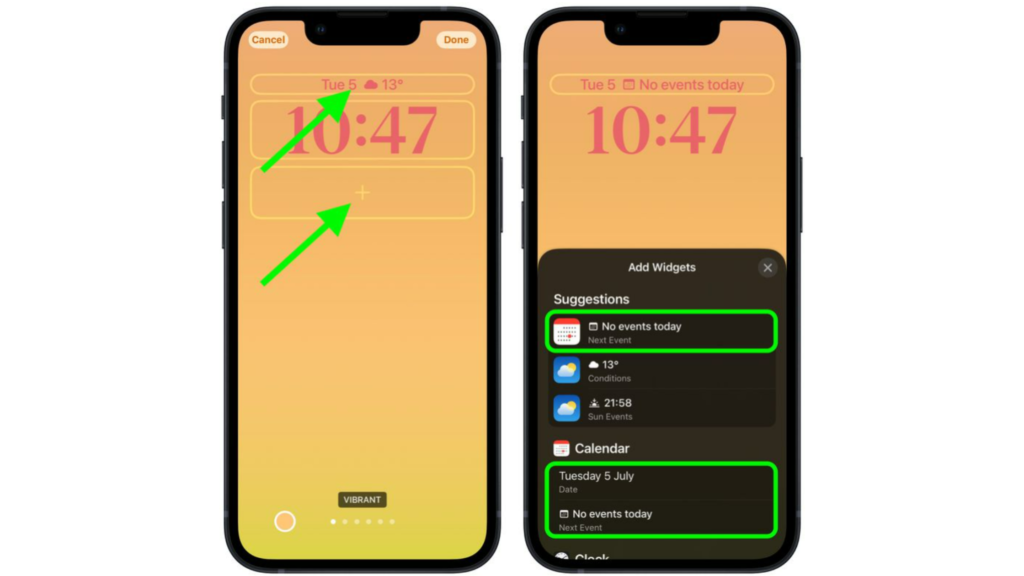
3. You will now have the widgets pop-up on your screen.
4. You can select a widget for calendar from the options. Or you can tap on the Calender from the column list to select a different widget variant.
5. Once you have chosen your widget, tap on the widget. Or simply drag the widget on the lock screen where you want to place it.
6. Now that you have selected and placed your widget, tap on Done. You can find this at the top of your screen.
7. Head to the customized screen gallery, and tap on the lock screen to activate it.

You can now easily see your upcoming events from your calendar on your iPhone’s lock screen.
How to Show Upcoming Calendar Events on Your iPhone Lock Screen in iOS 16?
Wrapping Up
So, now you know how to show upcoming calendar events on your iPhone lock screen in iOS 16. You can also choose from the different variants of widgets for the calendar. We will keep you updated on all the latest updates in technology. Keep visiting Path of EX!
Frequently Asked Questions
How do I add widgets to iOS 16?
You can add widgets by unlocking your iPhone-long-press below the clock- tap on plus (+) sign – Add widgets from the widgets pop-up.
Can you put widgets on iPhone lock screen in iOS 16?
Yes, you can add widgets to your iPhone lock screen in iOS 16. You can add 4 small widgets, 2 medium widgets, or 1 medium and 2 small widgets.
How to customize your iPhone Lock Screen in iOS 16?
You can customize your lock screen by unlocking your iPhone- long-press on the lock screen- tap on the blue plus (+) icon. You can change the font & color, change wallpaper, and add widgets to your lock screen in iOS 16.