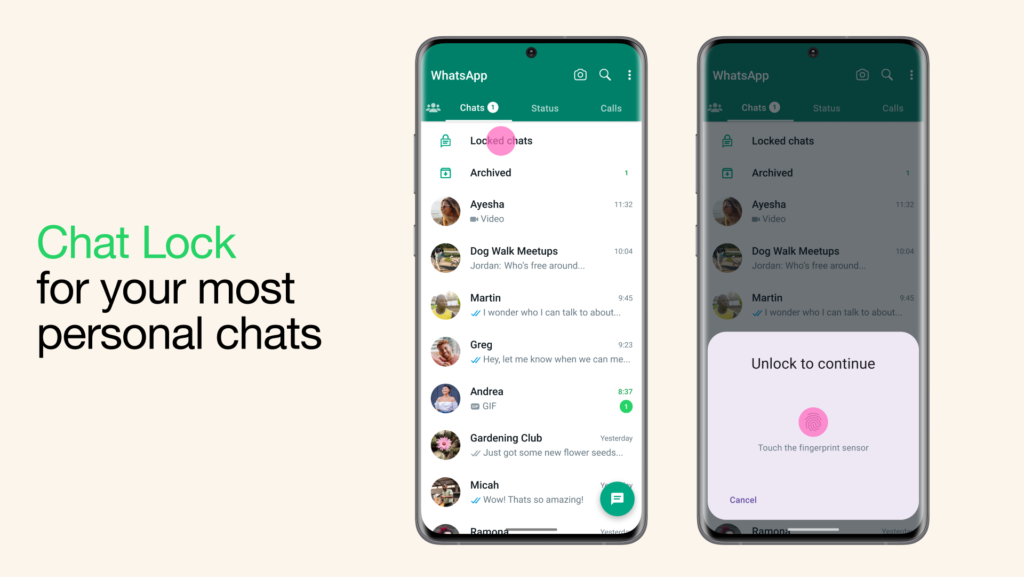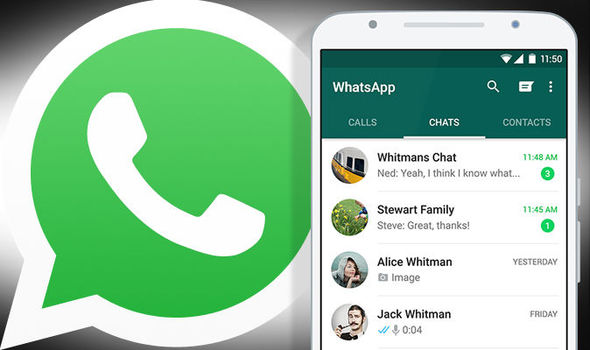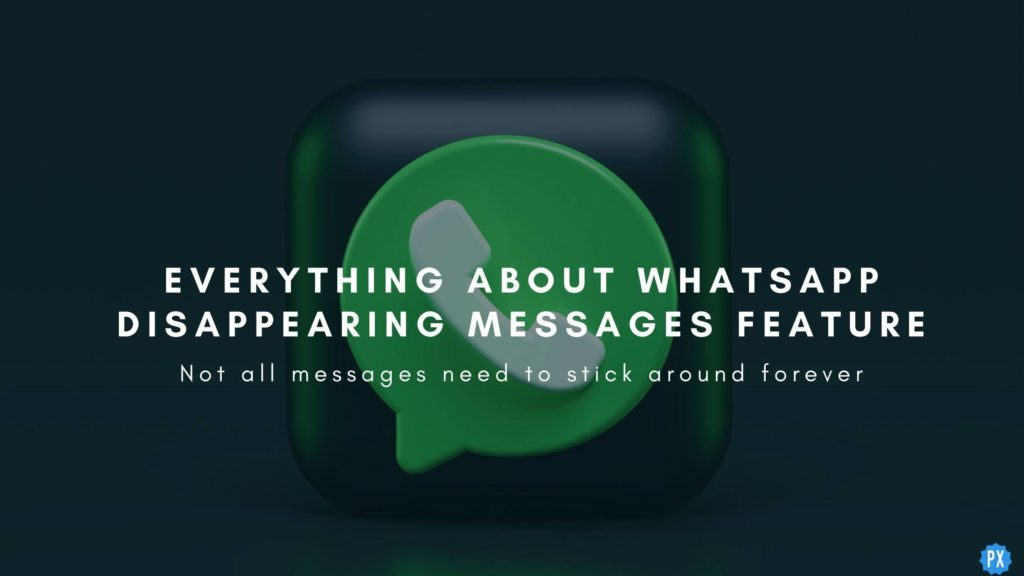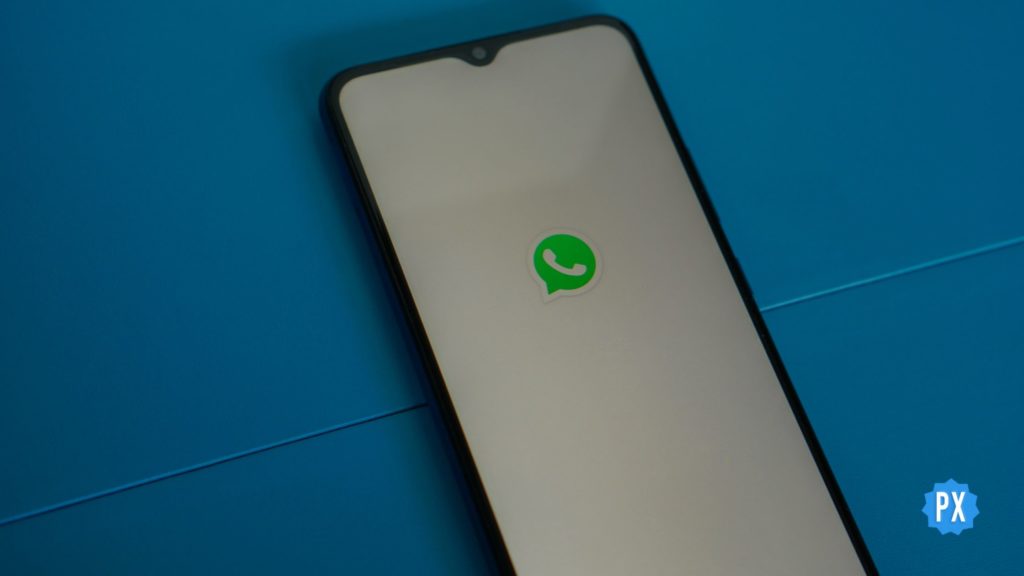New day, a new feature launched by Meta, and this time the feature has been launched on WhatsApp. WhatsApp is one of the most popular messaging platforms and the new user-friendly features on WhatsApp app make it even more popular. WhatsApp has announced that it is launching its new Chat Lock feature on the platform. If you are someone who wants to know about the feature, then you are at the right place. In this article, I will tell you about the WhatsApp chat lock feature and how to turn on WhatsApp chat lock.
The chat lock feature on WhatsApp is introduced to add more privacy and security to your chats on the platform. You can put the lock on any chat and it can only be accessed with your device password or biometric, like a fingerprint. So, without further ado, let’s dig in to learn about the WhatsApp chat lock feature and how to turn on WhatsApp chat lock on iOS and Android.
In This Article
What is Chat Lock Feature on WhatsApp?
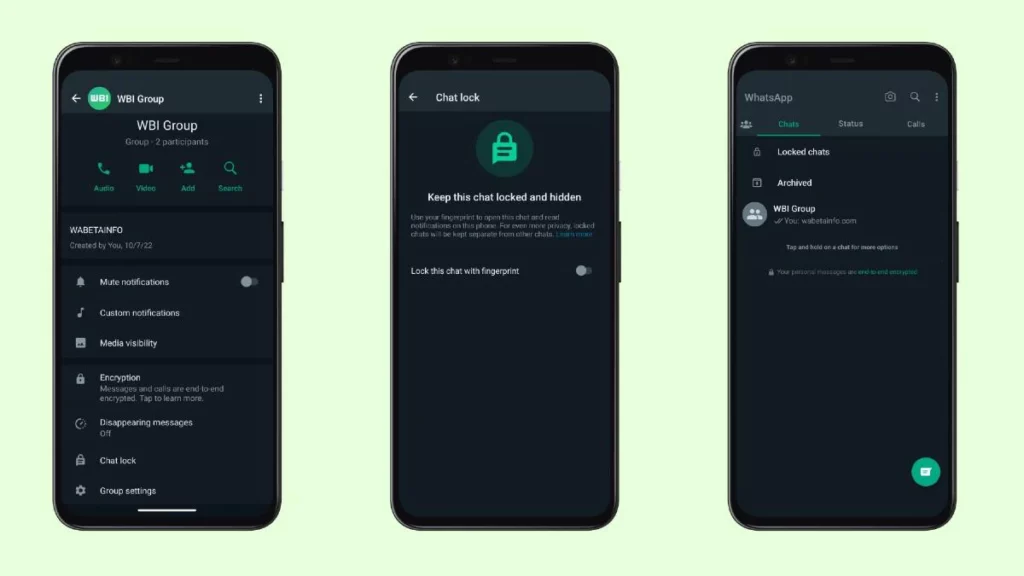
WhatsApp has launched a new chat lock feature for your chats on the platform. As the name suggests, the feature provides an extra layer of security and privacy to your chats.
Once you lock any chat on WhatsApp, WhatsApp will create its own folder that can only be accessed with your device password or biometric, like a fingerprint. It is also to be noted that WhatsApp will also automatically hide the contents of that chat in notifications.
A statement by the company said, “We think this feature will be great for people who have reason to share their phones from time to time with a family member or those moments where someone else is holding your phone at the exact moment an extra special chat arrives.”
WhatsApp has also announced that the platform will soon be incorporating many new features and options for Chat Lock, like locking for companion devices and creating a custom password for your chats.
How to Turn On WhatsApp Chat Lock on iOS?
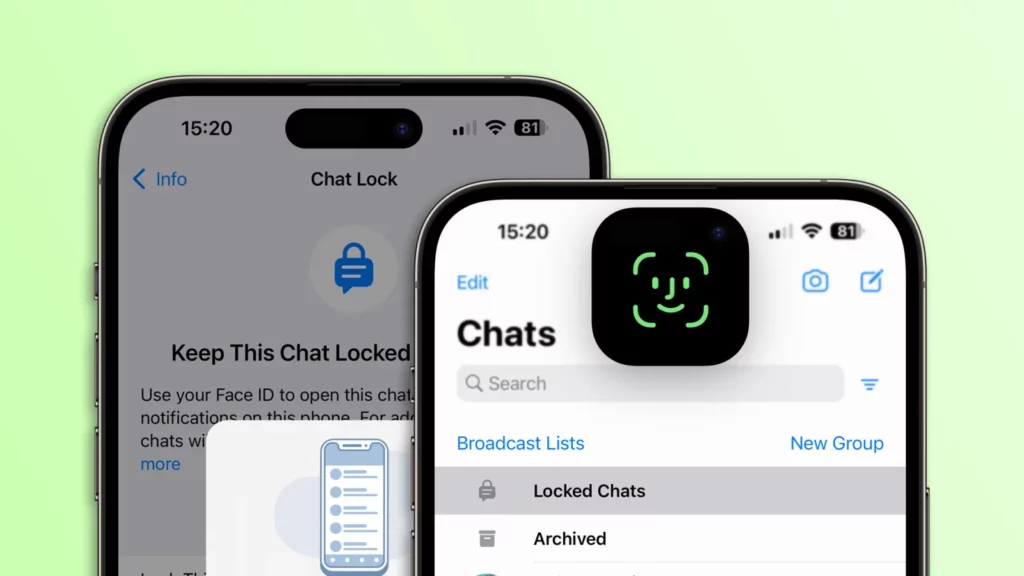
Now that you have understood what WhatsApp chat lock feature is. It is time to know how to enable WhatsApp chat lock on the platform. Turning on WhatsApp chat lock may seem like a daunting process but all you need to do is follow the given steps.
- Launch the WhatsApp app on your device.
- Click on the chat on which you want to put a chat lock on.
- Tap chat info.
- Now click on the Chat lock option on the screen.
- Tap Lock this chat with fingerprint or Lock This Chat with Face ID and voila, you are done.
How to Turn On WhatsApp Chat Lock on Android?
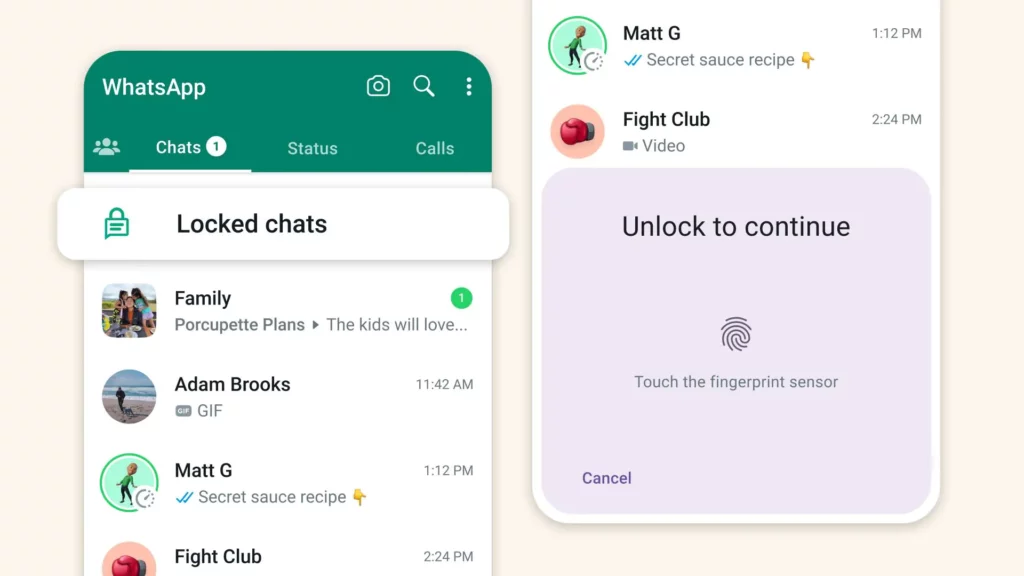
The chat lock feature is launched for both iOS and Android. If you are an Android user and want to know the way to enable chat lock on Android, then you need to follow the steps mentioned below.
- Launch the WhatsApp app on your device.
- Click on the chat on which you want to put a chat lock on.
- Tap chat info.
- Now click on the Chat lock option on the screen.
- Tap Lock this chat with fingerprint or Lock This Chat with Face ID and voila, you are done.
Wrapping Up
WhatsApp is a popular messaging app and is known for its frequent updates. WhatsApp has announced that it is launching its new Chat Lock feature on the platform. To know about the WhatsApp chat lock feature and how to turn on WhatsApp chat lock, read the entire article and do share it with your friends.
For more trending stuff on technology, Social Media, and Gaming, keep visiting Path of EX. For any queries, comment below, and we will get back to you ASAP!
Frequently Asked Questions
1. What is Chat Lock Feature on WhatsApp?
The chat lock feature on WhatsApp is introduced to add more privacy and security to your chats on the platform. You can put the lock on any chat and it can only be accessed with your device password or biometric, like a fingerprint.
2. How to Turn On WhatsApp Chat Lock?
Tap chat info > Chat lock. Tap Lock this chat with fingerprint or Lock This Chat with Face ID.