Are you looking for ways to play Roblox on School Chromebook? Well, I can sense that. Playing Roblox on School Chromebook is a hard grind for the school Chromebook users, indeed! Don’t worry and move along to see whether or not you can play Roblox on School Chromebook and how to do so!
Remote learning solutions are a hit for educational institutions since the COVID-19 pandemic, however, playing Roblox on school Chromebook is not so easy until and unless the EDU edition Chrome OS has the Google Play Store enabled.
Go on to see how you can download, install, and play Roblox on school Chromebook in 5 simple steps. Continue to read and learn how you can get the Play Store support easily.
In This Article
Can You Play Roblox On A School Chromebook?
The good news is that Yes you can play Roblox on Chromebooks but it is a prerequisite to have Play Store support. Nevertheless, Android applications make a good experience for the Roblox fans, however, if we talk mainly about the school-issues Chromebook then you must have an unlocked Play Store.

If in case you have a locked Play Store on a school Chromebook then you must get Play Store support to play Roblox on a school Chromebook.
Also, read now.gg Roblox Login: Instantly Play Roblox In A Browser
Go further to know how you can download and play Roblox on a school Chromebook:
How To Play Roblox On School Chromebook?
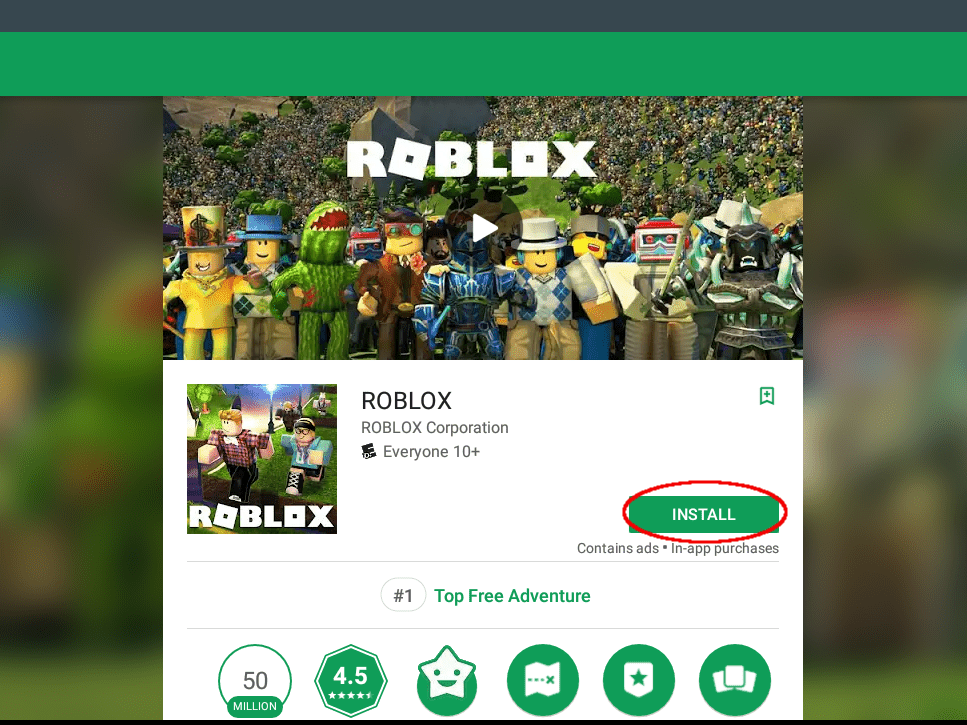
Further are the simple and easy steps to play Roblox on the school Chromebook. Head-on to get a Play Store Support:
1. Firstly, tap on the cogwheel icon under the Settings Menu and go on to the Settings page of the Chromebook.
2. Tap on Apps from the left pane and turn on the Google Play Store.
3. Search Roblox in the Play Store.
4. Install it on the Chromebook.
5. Now, open the game from the App Drawer and this is from where you can access Roblox.
This is it! You can now play Roblox on the school Chromebook like a pro. The best part of Roblox from the Play Store is that it supports WASD key controls and an external mouse as well.
Also, read Roblox Aimblox Codes For (June 2022) | Updated Roblox Code List
Wrapping Up
Playing Roblox on the school Chromebook is the only flexible way to play Roblox with the Play Store support. Try out downloading Roblox from the steps mentioned above and drop down below if you have any other method as well.
I hope all your answers regarding how to play Roblox on School Chromebook are answered well. Path of EX is open to any confusion or suggestions, write them down to us if you have any.
Frequently Asked Questions
1. Why Is Roblox Not Working On My School Chromebook?
If Roblox is not working on your School Chromebook, you must make sure that both Chrome OS is up-to-date, and that the Google Play store has been enabled in your device’s settings as it uses the Android version of our Mobile App.
2. How Do You Play Roblox In School?
You must make sure that both Chrome OS is up-to-date, and that the Google Play store has been enabled in your device’s settings as it uses the Android version of our Mobile App.
3. How do you Unblock Roblox?
1. Login to your account.
2. Go to account settings. Browser – the gear-icon located at the upper-right corner of the site. Mobile Apps – the three dots icon for More.
3. Select the Privacy tab.
4. Show Blocked users at the bottom of the screen.
5. Select Unblock next to the player name.
6. Select Save.




